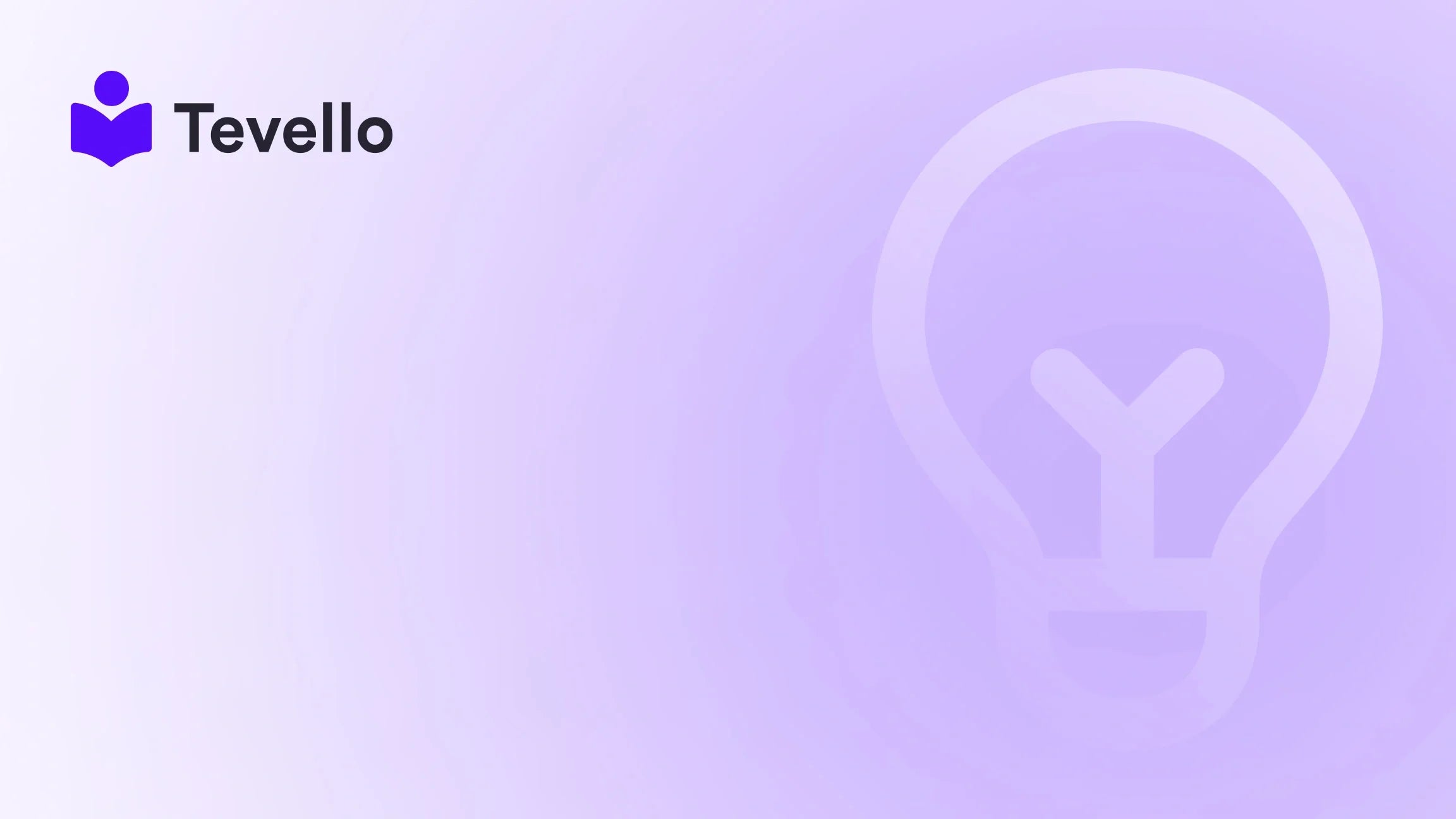Table of Contents
- Introduction
- Understanding Product Categories
- Step-by-Step Guide on How to Add Product Categories in Shopify
- Best Practices for Organizing Product Categories
- The Role of Tevello in Your E-Commerce Journey
- Conclusion
Introduction
Did you know that nearly 75% of consumers find it frustrating when they can't find what they're looking for on an online store? Imagine walking into a store where items are strewn haphazardly, making it nearly impossible to locate what you need. This scenario reflects the challenges of poorly organized e-commerce sites, where customers often abandon their carts due to frustration.
In the e-commerce landscape, particularly on platforms like Shopify, the ability to effectively categorize products is crucial. As online shopping continues to rise, with the global e-commerce market projected to reach $6.3 trillion by 2024, the need for merchants to optimize their stores is greater than ever. This blog post will delve into the importance of product categories, how to implement them efficiently within your Shopify store, and how we at Tevello can help you enhance your online presence.
The purpose of this post is to equip you with actionable insights on adding product categories in Shopify, maximizing customer engagement, and ultimately boosting sales. We will explore the step-by-step processes, best practices, and tools available to streamline your product categorization efforts.
Are you ready to take your Shopify store to the next level? Let’s explore how structured product categories can revolutionize your e-commerce strategy and enhance the shopping experience for your customers.
Understanding Product Categories
What is a Product Category?
A product category is a logical grouping of similar products based on common features, functions, or intended uses. For instance, if you're selling clothing, you might have categories like "Men's Wear," "Women's Wear," and "Accessories." Each category can further be divided into subcategories, making it easier for customers to find what they are looking for.
Why Product Categories Matter
- Improved Navigation: Clear product categories enhance the user experience by allowing customers to quickly find items they need without feeling overwhelmed.
- Increased Discoverability: Well-categorized products are easier to find through search engines, leading to increased traffic to your store.
- Streamlined Inventory Management: Categorizing products allows merchants to track stock levels more effectively and make informed decisions about reordering.
- Targeted Marketing: Product categories enable tailored marketing campaigns, making it easier to promote specific items to interested segments of your audience.
- Enhanced Customer Insights: By analyzing customer interactions within specific categories, you can gain valuable insights into shopping behaviors and preferences.
Step-by-Step Guide on How to Add Product Categories in Shopify
Adding product categories in Shopify can seem daunting at first, but with a clear step-by-step approach, we can simplify the process. Here, we outline how to effectively manage your product categories.
Step 1: Access Your Shopify Admin
- Log into your Shopify store.
- Navigate to the Products section on the left sidebar.
Step 2: Add a New Product Category
- Click on Collections. Collections are akin to product categories in Shopify.
- Select Create Collection.
- Give your collection a descriptive name (e.g., "Winter Clothing").
- Choose the type of collection you want to create:
- Manual: You will add products individually.
- Automated: Shopify will automatically include products based on specific conditions (like product tags).
Step 3: Define the Collection Conditions
If you choose an automated collection:
- Set the conditions that products must meet to be included. For instance, you can set a condition where products must have a specific tag.
- Click Save once your conditions are set.
If you choose a manual collection:
- Click on Browse to select products you want to add to this category.
- Click Add to include them in your collection.
Step 4: Organize Your Collections
- You can create subcategories by repeating the steps above, ensuring that products are grouped logically under broader categories.
- To improve navigation further, consider using a clear hierarchy. For example, under "Clothing," you could have subcategories like "Men's Clothing," "Women's Clothing," and "Accessories."
Step 5: Optimize for Search
- Once you've created your collections, make sure to optimize them for SEO. This includes writing a clear, keyword-rich description for each collection.
- Use relevant keywords that customers might search for, which will help your collections rank higher in search engine results.
Step 6: Test the Navigation
- Once your product categories are set up, navigate to your online store as a customer would.
- Ensure that the categories are easy to locate and that products are logically grouped.
Step 7: Monitor & Adjust
Regularly analyze your store's performance data. Look at search queries and customer feedback to refine your categories and improve the shopping experience.
Best Practices for Organizing Product Categories
- Start with Customer Needs: Understand your target audience and create categories that reflect their preferences and shopping behaviors.
- Keep it Simple: Avoid an overly complex category structure. Too many categories can confuse customers.
- Use Descriptive Labels: Choose clear, intuitive names for your categories that make sense to your customers.
- Maintain Consistency: Ensure that naming conventions and categories remain consistent across your store.
- Utilize Filters: Implement filtering options within categories to help customers narrow down their choices based on attributes like size, color, or price.
- Optimize for Mobile: With many customers shopping on mobile devices, ensure that your categories are easy to navigate on smaller screens.
The Role of Tevello in Your E-Commerce Journey
At Tevello, we believe in empowering Shopify merchants to unlock new revenue streams and build meaningful connections with their audience. Our all-in-one solution integrates seamlessly into the Shopify ecosystem, allowing you to create and manage not only product categories but also online courses and vibrant communities.
How Tevello Can Enhance Your Shopify Store
- User-Friendly Interface: Our platform is designed to be intuitive, making it easy for you to manage your product categories without any technical expertise.
- Robust Features: From creating courses to managing digital products, Tevello offers robust features that cater to all your e-commerce needs.
- Community Building: Our community features allow you to engage with your customers directly, fostering loyalty and repeat business.
- Flat-Rate Pricing: We provide simple, transparent pricing with no hidden fees, making it easy for you to budget your e-commerce expenses.
Ready to enhance your Shopify store? Start your 14-day free trial of Tevello today and discover the potential of our powerful platform.
Conclusion
In today's competitive e-commerce landscape, organizing your products into clear categories is not just beneficial; it’s essential. By following the steps outlined in this guide, you can create an efficient, user-friendly Shopify store that enhances the shopping experience and drives more sales.
Product categories are the backbone of a well-structured online store. They improve navigation, increase discoverability, streamline inventory management, and enable targeted marketing campaigns. By leveraging tools like Tevello, you can enhance these efforts further, building a cohesive e-commerce strategy that resonates with your audience.
Don’t wait any longer to elevate your Shopify store. Install the all-in-one course platform for Shopify and start your journey toward success today!
FAQ
What is the difference between a product category and a product tag in Shopify?
Product categories are broader groupings of similar products, while tags are more specific descriptors that help with filtering and searching within those categories.
How many product categories should I have on my Shopify store?
It depends on your product range, but aim for a balance. You want enough categories to keep your inventory organized without overwhelming customers with choices.
Can I change my product categories after creating them?
Yes, you can modify your product categories at any time from the Shopify admin panel, allowing you to adapt to changing customer preferences or inventory changes.
How do product categories affect SEO?
Well-structured product categories improve your store's visibility in search engines. By optimizing category pages with relevant keywords, you increase the chances of attracting organic traffic.
Is there a limit to the number of collections I can create in Shopify?
There is no hard limit to the number of collections you can create, but it’s essential to maintain a manageable number to avoid confusing customers.
What are best practices for naming product categories?
Use clear, descriptive names that reflect the products within the category. Avoid jargon and ensure that the names are intuitive for your customers.
By implementing the practices outlined in this post, you can create a well-organized Shopify store that not only attracts customers but also retains them through a seamless shopping experience. With Tevello by your side, you can unlock new potentials and thrive in the ever-evolving e-commerce landscape.