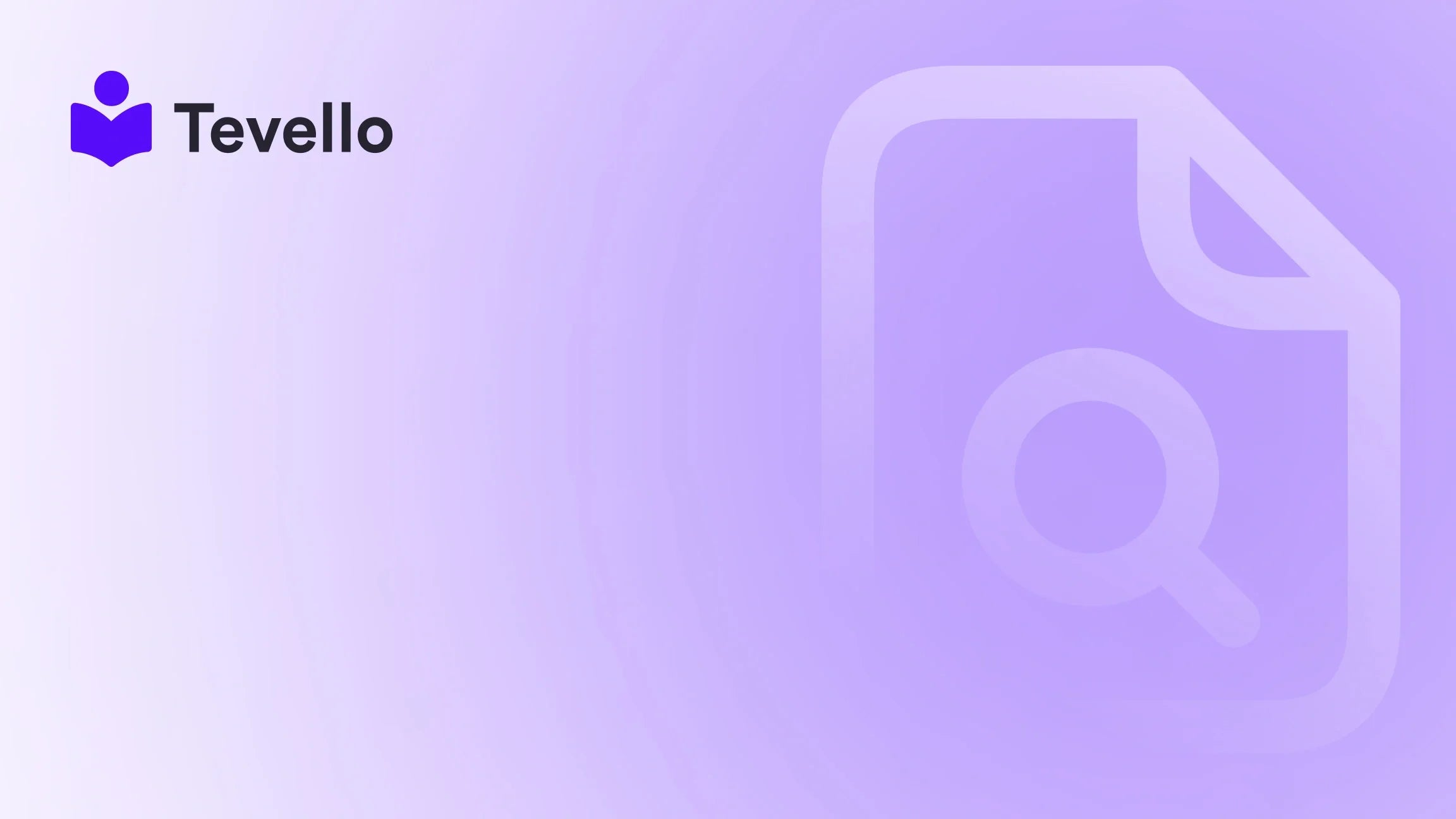Table of Contents
- Introduction
- Understanding Pixels and Their Importance
- Step-by-Step Guide to Adding a Facebook Pixel to Shopify
- Step-by-Step Guide to Adding Google Analytics Pixel to Shopify
- Integrating Other Pixels
- Best Practices for Using Pixels in Shopify
- How Tevello Enhances Your Shopify Experience
- Conclusion
Introduction
Did you know that over 90% of marketers consider data-driven marketing essential to their success? In a world where e-commerce is booming, understanding how to track customer behavior is crucial for optimizing our online stores. As Shopify merchants, we often juggle various platforms and tools to enhance our business strategy, but adding a pixel to our Shopify website can significantly streamline our efforts.
The pixel is a powerful piece of code that enables us to track user interactions on our site, providing insights that inform our marketing strategies. This capability is particularly relevant in today's digital landscape, where data plays a critical role in customer retention and revenue generation. By understanding how to add a pixel to our Shopify website, we can better analyze customer behavior, optimize our campaigns, and ultimately drive more sales.
In this blog post, we will guide you through the process of adding a pixel to your Shopify website. We’ll explore the benefits of using pixels, the various types of pixels available, and provide step-by-step instructions on how to implement them effectively. We’ll also discuss how Tevello can enhance your e-commerce experience by allowing you to integrate online courses and communities seamlessly into your Shopify store.
So, are you ready to elevate your Shopify store’s performance? Let’s dive into the world of pixels and unlock the potential for your business!
Understanding Pixels and Their Importance
A pixel, often referred to as a tracking pixel, is a small piece of code placed on our website that allows us to track user interactions. This can include actions such as page views, clicks, and conversions. When users engage with our site, the pixel sends data back to the advertising platform (e.g., Facebook, Google) for analysis. Here are some key reasons why integrating pixels into our Shopify store is vital:
Enhanced Tracking Capabilities
- Conversion Tracking: By adding a pixel, we can track critical metrics like purchase completions, sign-ups, and other conversions. This information enables us to measure the effectiveness of our marketing campaigns accurately.
- Audience Targeting: Pixels help us create custom audiences for our ads. For example, we can target users who visited a specific product page but did not complete a purchase, allowing us to retarget them effectively.
- Performance Optimization: With detailed analytics gathered from the pixel, we can optimize our marketing strategies to focus on high-performing ads and campaigns, leading to better ROI.
Types of Pixels
- Facebook Pixel: This is one of the most widely used pixels and is essential for tracking conversions from Facebook ads. It allows us to build custom audiences and retarget potential customers.
- Google Analytics: Adding Google Analytics tracking code to our Shopify site enables us to gather comprehensive data about site traffic and user behavior.
- Other Third-Party Pixels: Depending on our marketing strategy, we may also want to implement pixels from other platforms, such as LinkedIn, Twitter, or TikTok.
Step-by-Step Guide to Adding a Facebook Pixel to Shopify
Now that we understand the importance of pixels, let’s go through the detailed steps to add a Facebook pixel to our Shopify website.
Step 1: Create a Facebook Pixel
- Log in to Facebook Business Manager: Go to your Facebook Business Manager account.
- Navigate to Events Manager: From the main menu, select "Events Manager."
- Create a Pixel: Click on "Add" under the "Data Sources" section and select "Facebook Pixel."
- Follow the prompts: Enter your pixel name and website URL, then click "Continue."
Step 2: Get Your Pixel ID
- Find Your Pixel ID: After creating the pixel, note the Pixel ID provided in the Events Manager. This ID is crucial for the next steps.
Step 3: Add the Pixel to Shopify
- Log in to Shopify Admin: Access your Shopify store's admin panel.
- Go to Online Store > Preferences: In the left-hand menu, navigate to "Online Store" and then click on "Preferences."
- Paste Your Pixel ID: Scroll down to the "Facebook Pixel" section. Paste your Pixel ID in the designated field.
- Save Changes: Don’t forget to click "Save" at the bottom of the page to ensure your changes are applied.
Step 4: Verify the Pixel Installation
- Use Facebook’s Pixel Helper: Install the Facebook Pixel Helper Chrome extension to verify that your pixel is working correctly. This tool will indicate whether your pixel is firing correctly on your site.
- Check Events in Events Manager: Return to the Events Manager in Facebook and ensure that events are being tracked as expected.
Step 5: Set Up Standard Events
To maximize the utility of your Facebook pixel, consider setting up standard events such as "Add to Cart," "Purchase," and "Lead." Here’s how:
- Go to Online Store > Themes: In your Shopify admin, navigate to "Online Store" and then "Themes."
- Edit Code: Click on "Actions" next to your current theme and select "Edit Code."
- Add Event Code: Depending on the event, you'll need to add specific code snippets to the appropriate sections of your theme. For instance, to track purchases, you would place the purchase event code in the Order Confirmation Page section.
- Save Changes: Make sure to save any changes you’ve made in the code editor.
Step-by-Step Guide to Adding Google Analytics Pixel to Shopify
Adding a Google Analytics pixel can provide deeper insights into user behavior on our store. Follow these steps to implement it:
Step 1: Create a Google Analytics Account
- Sign Up: If you don’t have a Google Analytics account, sign up at Google Analytics.
- Set Up a Property: Follow the prompts to create a property for your Shopify store.
Step 2: Get Your Tracking ID
- Find Your Tracking ID: Once your property is set up, navigate to the "Admin" section and select "Tracking Info" under the "Property" column. Here, you’ll find your Tracking ID (starts with "UA-").
Step 3: Add the Tracking ID to Shopify
- Log in to Shopify Admin: Access your Shopify store's admin panel.
- Go to Online Store > Preferences: As with the Facebook pixel, navigate to "Online Store" and select "Preferences."
- Paste Your Tracking ID: Scroll down to the "Google Analytics" section and paste your Tracking ID.
- Enable Enhanced E-commerce: If you want to track e-commerce metrics, enable Enhanced E-commerce in your Google Analytics settings.
- Save Changes: Click "Save" to apply your changes.
Step 4: Verify the Tracking Installation
- Use Google Tag Assistant: To ensure your Google Analytics pixel is working correctly, you can use the Google Tag Assistant Chrome extension. This tool will confirm that your tracking code is firing properly.
Integrating Other Pixels
Depending on your marketing needs, you may want to add additional pixels from platforms like LinkedIn, Twitter, or TikTok. The integration steps are quite similar to those of Facebook and Google Analytics:
- Create an account on the respective platform and set up a pixel.
- Obtain the Pixel ID or Tracking Code.
- Add the code to your Shopify theme in the appropriate section.
- Verify the installation using the platform's recommended tools.
Best Practices for Using Pixels in Shopify
To fully leverage the power of pixels on our Shopify store, we should consider the following best practices:
1. Test and Monitor Pixels Regularly
Regular testing ensures that our pixels are functioning correctly. This can be done using the respective pixel helper tools provided by platforms such as Facebook and Google.
2. Set Up Conversion Goals
Define clear conversion goals in your analytics platform to measure the success of your marketing efforts effectively. This could be tracking purchases, sign-ups, or any other significant user actions.
3. Use Custom Audiences for Retargeting
Leverage the data gathered from pixels to create custom audiences for retargeting. This allows us to reconnect with users who have shown interest in our products but have not yet converted.
4. Stay Compliant with Privacy Regulations
Ensure that we comply with privacy regulations such as GDPR and CCPA when using pixels. This may involve updating our privacy policy and informing users about the data we collect.
How Tevello Enhances Your Shopify Experience
At Tevello, we believe in empowering Shopify merchants to unlock new revenue streams and build meaningful connections with their audience. By integrating online courses and vibrant communities directly into your Shopify store, we provide a seamless, all-in-one solution that eliminates the need for external platforms. Our user-friendly interface and robust features allow you to focus on what matters most—growing your business.
Key Features of Tevello
- Course Creation: Effortlessly create and manage online courses that resonate with your audience.
- Community Building: Foster engagement through community features that allow users to connect and collaborate.
- Integrated Analytics: Gain insights into user behavior and course performance to make informed decisions.
- Flat-Rate Pricing: Enjoy transparent pricing with no hidden fees, making it easy to budget for your online education initiatives.
Ready to build your course? Get started with Tevello today and experience the benefits of an all-in-one solution tailored for Shopify merchants!
Conclusion
Adding a pixel to our Shopify website is not just a technical task; it is a strategic move that can lead to enhanced insights, improved marketing effectiveness, and greater customer engagement. By following the steps outlined in this guide, we can successfully implement pixels from platforms like Facebook and Google Analytics, enabling us to track user behavior and optimize our marketing strategies.
As we integrate these powerful tools into our Shopify store, we should also consider how Tevello can complement our efforts by providing a comprehensive platform for creating and managing online courses and communities. This integration can further diversify our revenue streams and strengthen our connection with our audience.
To take the next step in enhancing your Shopify store, we encourage you to start your 14-day free trial of Tevello today!
FAQ
1. What is a pixel, and why is it important for my Shopify store? A pixel is a small piece of code that tracks user interactions on your website. It is important because it helps you measure conversions, track audience behavior, and optimize your marketing strategies.
2. How do I know if my pixel is working correctly? You can use tools like Facebook's Pixel Helper or Google Tag Assistant to verify that your pixel is firing properly and tracking events as expected.
3. Can I add multiple pixels to my Shopify store? Yes, you can add multiple pixels from different platforms (e.g., Facebook, Google Analytics) to your Shopify store to gain comprehensive insights into user behavior.
4. Is there a risk of violating privacy regulations by using pixels? Yes, it is essential to comply with privacy regulations like GDPR and CCPA. This may involve updating your privacy policy and informing users about data collection practices.
5. How can Tevello help me grow my Shopify business? Tevello provides an all-in-one solution for creating and managing online courses and communities, helping you unlock new revenue streams and build meaningful connections with your audience.