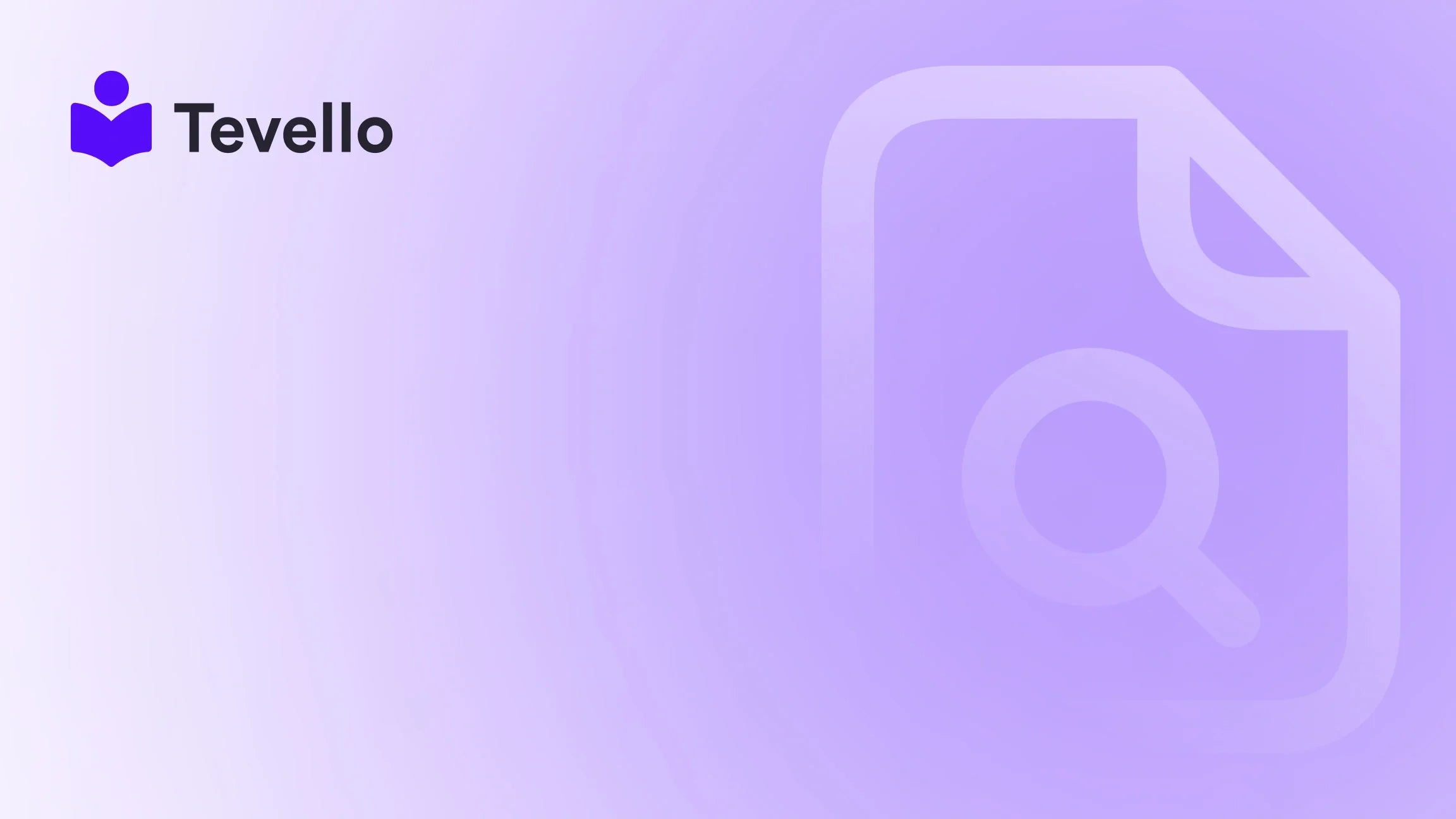Table of Contents
- Introduction
- Uploading Images
- Using Metafields for Dynamically Sourced Images
- Image Banners and Slideshows
- Optimizing Image Performance
- Navigating Upload Limits and Dimensions
- FAQs
- Conclusion
Introduction
Did you know that according to recent studies, visual content is 40 times more likely to be shared on social media than other types of content? In the vast world of e-commerce, where first impressions can make or break a sale, the importance of presenting high-quality images cannot be overstated. As Shopify merchants, we understand the significance of captivating images not only for showcasing our products but also for telling our brand stories, enhancing user experience, and ultimately driving conversions.
In this blog post, we will explore the intricacies of adding pictures to your Shopify page. From basic image uploads to advanced techniques like utilizing metafields and optimizing image performance, our goal is to equip you with the knowledge you need to elevate your online store’s visual appeal. We will also discuss how Tevello can seamlessly integrate your course and community offerings, empowering you to unlock new revenue streams while building lasting connections with your audience.
Are you ready to take your Shopify store to the next level? Let’s dive in!
Uploading Images
The process of uploading images to your Shopify page is straightforward, yet it is essential to follow best practices to ensure that your visuals are impactful and serve their purpose effectively. Here’s how you can do it:
Step-by-Step Image Upload Guide
- Navigate to the Desired Section: First, log into your Shopify admin panel. Go to the section where you want to add images, such as Products, Pages, or Blog Posts.
- Find the Image Uploader: Look for the image uploader or gallery section within that specific area. Click on it to open the upload interface.
- Select Your Images: You can either upload new images from your device or select existing ones from your Shopify library.
- Adjust Positioning and Size: After selecting your image, you can adjust its positioning, resize, or crop it as necessary. Keep in mind the recommended aspect ratios and dimensions for different sections of your store.
- Save Changes: Once you are satisfied with how your image looks, remember to save your changes.
Best Practices for Uploading Images
- Choose the Right Format: JPEGs are suitable for complex images with rich colors, while PNGs are better for graphics with transparency or simple designs.
- Optimize File Size: Large images can slow down your site, impacting user experience and SEO. Use image compression tools to reduce file size without sacrificing quality.
- Add Alt Text: Always include descriptive alt text for your images. This not only helps with SEO but also makes your site more accessible for users with visual impairments.
By mastering the image upload process, we can create a visually engaging storefront that captures our audience’s attention.
Using Metafields for Dynamically Sourced Images
Metafields offer a powerful way to add custom content to your Shopify store, enabling you to display dynamically sourced images. This technique is particularly useful for creating unique product displays or community engagement features. Here’s how to get started with metafields:
Setting Up Metafields
- Access the Metafields Section: In your Shopify admin, navigate to Settings and then click on Metafields.
- Create a New Metafield: Click on "Add definition" to create a new metafield definition. Specify the type of content (e.g., an image) and how it should be displayed.
- Use the Dynamic Source Picker: Assign an image to the metafield using the dynamic source picker. This allows you to select images based on conditions, such as product type or collection.
- Display Images on Your Page: Once the metafield is set up, you can display these images on your product pages or any other section by using Liquid code in your theme editor.
Benefits of Using Metafields
- Customization: Metafields allow us to customize our Shopify pages beyond the basic settings, providing a unique look and feel to our store.
- Dynamic Content: With metafields, we can automatically change images and content based on specific criteria, keeping our store fresh and relevant.
- Enhanced User Experience: By displaying tailored images, we can create a more engaging shopping experience that resonates with our customers.
Utilizing metafields not only enhances our product displays but also helps us efficiently manage our content, making it easier to engage with our audience.
Image Banners and Slideshows
Banners and slideshows are excellent ways to showcase multiple images in a single space, effectively telling a story or highlighting key promotions. Let’s explore how to implement these features on your Shopify page:
Creating Image Banners
- Go to Online Store: In your Shopify admin, navigate to Online Store and select Themes.
- Customize Your Theme: Click on “Customize” next to your active theme. This opens the theme editor.
- Add a Section: In the theme editor, click on “Add section” and select “Image banner.”
- Upload Your Images: Choose the images you want to display for your banner. You can also add text overlays, buttons, and links to direct customers to specific pages.
- Adjust Settings: Customize the settings, such as alignment, spacing, and visibility on different devices.
Implementing Slideshows
- Add a Slideshow Section: Similar to adding a banner, click on “Add section” and choose “Slideshow.”
- Upload Multiple Images: In the slideshow settings, you can upload multiple images. Each image can have its own text, call-to-action buttons, and links.
- Set Transition Effects: Customize how the slideshow transitions between images for a dynamic visual experience.
- Preview and Save: Always preview your changes and save them once you are satisfied with how they look.
Tips for Effective Banners and Slideshows
- Use High-Quality Images: Ensure that all images used in banners and slideshows are of high quality to maintain a professional look.
- Limit Text: Keep text minimal and ensure it is legible. The images should be the focal point.
- Mobile Optimization: Test how banners and slideshows appear on mobile devices to ensure they look great across all platforms.
By effectively utilizing image banners and slideshows, we can create a visually compelling narrative that captures our customer’s attention and encourages them to explore our offerings.
Optimizing Image Performance
Image performance is crucial for maintaining a fast and responsive Shopify store. Slow-loading images can lead to high bounce rates and negatively affect our SEO rankings. Here’s how we can optimize our images:
Techniques for Image Optimization
- Compress Images: Use tools like TinyPNG or ImageOptim to reduce image file sizes without losing quality.
- Use Responsive Images: Implement responsive design techniques to serve images that are appropriately sized for different devices. This enhances load speed and user experience.
- Leverage Lazy Loading: Enable lazy loading for images, which only loads images when they are visible on the user’s screen. This reduces initial load time.
- Choose the Right Format: As previously mentioned, use JPEG for photos and PNG for graphics with transparency. Consider WebP for even better compression and quality.
- Remove Metadata: Strip unnecessary metadata from images before uploading them to ensure consistency and reduce file size.
Monitoring Image Performance
- Use Google PageSpeed Insights: Regularly check your store's load speed and receive suggestions for improvement.
- Conduct User Testing: Gather feedback from users about their experience with image loading times and overall site performance.
By optimizing our images, we can significantly enhance our store’s performance, leading to better user experiences and improved SEO.
Navigating Upload Limits and Dimensions
Understanding the upload limits and recommended dimensions for images on Shopify is critical. Adhering to these guidelines ensures that our images display correctly across various devices and sections of our store.
Image Size and Dimension Guidelines
- Product Images: A typical product image should be between 2048 x 2048 pixels for optimal quality.
- Collection Images: Recommended dimensions for collection images are around 1200 x 800 pixels.
- Banners: For banners, a width of 1920 pixels is generally recommended, with a height that depends on the design (usually between 400 and 800 pixels).
- Thumbnails: Thumbnails should be approximately 400 x 400 pixels to maintain clarity without taking up too much space.
Understanding Upload Limits
- File Size Limit: Shopify has a file size limit of 20 MB per image. Keeping images smaller than this ensures they upload seamlessly.
- Total Storage Space: While Shopify does not have a hard limit on the number of files you can upload, maintaining a clean library with only necessary images helps in managing storage effectively.
By understanding and adhering to these guidelines, we can ensure that our images are optimized for performance and display beautifully across our Shopify store.
FAQs
How do I ensure my images are mobile-friendly?
To ensure your images are mobile-friendly, use responsive images that automatically adjust to the screen size. Implement lazy loading to improve loading times on mobile devices, and always test how images appear on various devices to ensure clarity and alignment.
Can I add videos in the same way I add images?
Yes, you can add videos to your Shopify store similarly to images. Use the video section in your theme editor to upload videos or embed them from platforms like YouTube or Vimeo.
How can I protect my images from being downloaded or misused?
While it is challenging to completely prevent image downloads, you can add watermarks to your images or disable right-click functions on your site. However, keep in mind that these methods may affect user experience.
Are there any apps that can help with image optimization?
Yes, there are several apps available in the Shopify App Store that can help with image optimization, such as Crush.pics and TinyIMG. These apps can automate the compression process and help you manage your image library effectively.
How often should I update the images on my page?
Regular updates to your images help keep your store fresh and engaging. Consider seasonal changes, product updates, and promotional events as opportunities to refresh your images.
Conclusion
As we’ve explored throughout this guide, adding pictures to your Shopify page is not merely a technical task; it is a strategic endeavor that can enhance your brand’s story and user engagement. By mastering the art of image uploading, utilizing metafields, creating eye-catching banners and slideshows, and optimizing image performance, we can create an online store that resonates with our audience and drives conversions.
At Tevello, we are dedicated to empowering Shopify merchants like you to unlock new revenue streams through online courses and vibrant community-building experiences. Our all-in-one solution integrates seamlessly into the Shopify ecosystem, allowing you to focus on what matters most—connecting with your customers and growing your business.
Ready to elevate your Shopify store? Start your 14-day free trial of Tevello today and discover how we can help you achieve your business goals.