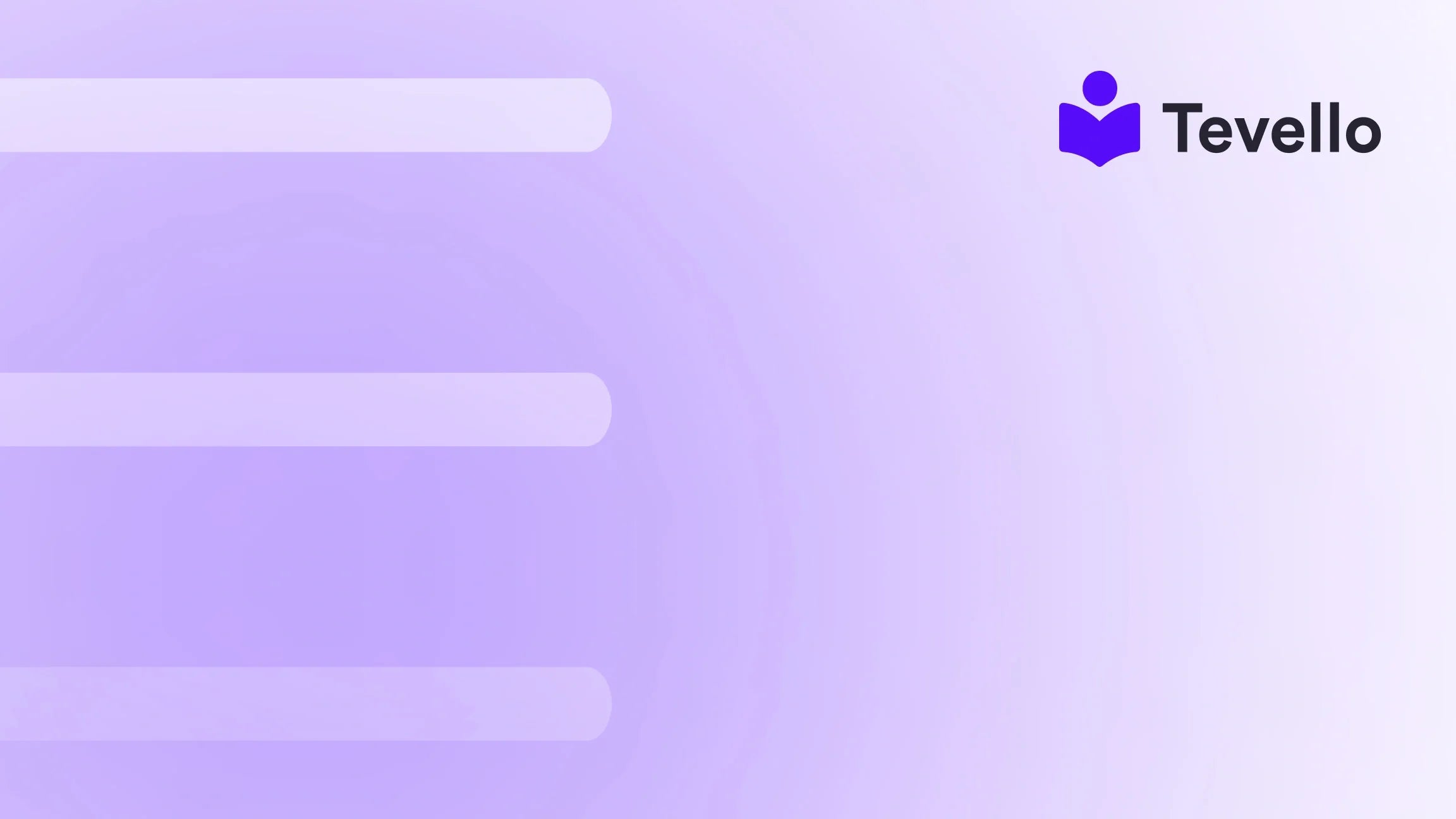Table of Contents
- Introduction
- Understanding Shopify's User Roles
- Adding Staff Members to Your Shopify Store
- Adding Collaborators to Your Shopify Store
- Best Practices for Managing User Permissions
- Leveraging Tevello to Complement Your Shopify Store
- Conclusion
Introduction
With the rise of the creator economy, managing an online business has evolved remarkably. Did you know that nearly 40% of U.S. adults now earn money through a side hustle, with many leveraging eCommerce platforms like Shopify? As merchants looking to diversify revenue streams and enhance our store operations, the process of adding team members to manage daily tasks becomes crucial.
In this blog post, we'll explore the intricacies of how to add people to your Shopify store effectively. We'll not only cover the step-by-step process but also dive deeply into the importance of team collaboration and utilizing our platform, Tevello, to streamline these tasks. Our all-in-one solution integrates seamlessly into Shopify, granting us the ability to manage online courses, digital products, and vibrant communities—all while offering the robust technical support that sets us apart.
Let’s embark on this journey together—how do we currently manage our Shopify store, and what more can we accomplish by adding the right team members? By the end of this post, we will have the answers to these questions, giving us the tools to implement a solid strategy for a thriving online business.
Understanding Shopify's User Roles
Before we delve into adding users, it’s vital to comprehend the roles available within the Shopify ecosystem. Each user role contains specific permissions which dictate what members can access and modify within your store. There are primarily two roles to consider:
1. Staff Permissions
Staff members are generally your in-house team, whether they are employees or contractors who assist in various aspects of running your Shopify store. Here’s what they can do with staff permissions:
- Manage Orders: View, edit, delete, and export orders to ensure efficient order fulfillment.
- Update Products: Add, edit, and manage inventory, allowing for seamless updates to your product offerings.
- Access Customers: Handle customer profiles and details, including exporting data when necessary.
- Run Campaigns: Create and manage marketing campaigns that drive traffic and sales.
- Create Discounts: Manage discount codes and gift cards to provide special offers to customers.
- View Analytics: Access essential reports and store data for informed decision-making.
2. Collaborator Permissions
Collaborators are often freelancers or external agencies that offer specialized services, like web development or marketing. They can request temporary access to your store without counting towards your staff member limit. This role is essential for businesses working with external experts while maintaining control over who can access sensitive information.
Adding Staff Members to Your Shopify Store
Now that we understand the different roles, let’s explore how to add staff members step-by-step so they can help manage your store.
Step 1: Log into Your Shopify Admin
Start by logging into your Shopify admin account. Typically, this is accessible via www.shopify.com where you input your credentials.
Step 2: Navigate to Settings
Once you're logged into your admin panel, scroll down to the bottom of the left-side menu and click on Settings. This is where all administrative functions are centralized.
Step 3: Click on 'Users and Permissions'
In the settings menu, you’ll find an option labeled Users and permissions. Click on this to proceed to your user management area.
Step 4: Add a Staff Member
On the 'Users and permissions' page, locate the Add staff button and click on it. This will prompt you to input details about the new staff member.
Step 5: Enter Details
Fill in the staff member’s name and email address. Make sure you’ve spelled everything correctly as an invitation will be sent to their email.
Step 6: Grant Permissions
You will see a list of permissions you can grant. It is crucial to customize what each staff member can access based on their responsibilities. Here are some options to consider:
- Select All gives full access, while others can be customized.
- Only allow access to linked apps and channels if relevant to their role.
Step 7: Send Invitation
Once the permissions are set to your satisfaction, click on Send Invite. The staff member will receive an email that includes instructions on how to create their account or log in using their Shopify ID.
Important Note
Invitations expire after 7 days. It is advisable to follow up if they do not accept it promptly. Also, remember that the number of staff members you can add depends on your Shopify plan, so it’s crucial to keep your limits in check.
Adding Collaborators to Your Shopify Store
Collaborators provide a different mode of access. Here’s how to manage this process:
Step 1: Have the Collaborator Request Access
Typically, the collaborator (like a freelancer) needs to send you a request from their Shopify Partner account. They should include any access codes you’ve enabled.
Step 2: Enable Collaborator Codes (Optional)
If you want to maintain additional control, you can set up a collaborator request code. Here’s how:
- Navigate to Users and permissions.
- Locate the Collaborators section.
- Choose Only people with a collaborator request code can send a collaborator request.
- Click Generate new code.
Share this code with your collaborators prior to them sending their access request.
Step 3: Review Permissions
Once the request is received, you can choose to review and grant permissions for their necessary roles, just as you would with staff members.
Step 4: Approving the Request
You’ll be notified when a collaborator requests access. Click the link in the email to review and approve it.
It’s worth emphasizing that collaborator permissions do not count toward the staff limit of your Shopify plan, which makes them a flexible option for working efficiently with freelancers or external agencies.
Best Practices for Managing User Permissions
Successfully managing user permissions is essential for maintaining the security and efficiency of our Shopify store operations. Here are some best practices to adhere to:
Define Roles Clearly
Before adding users, take the time to clearly define roles and responsibilities. By understanding what each team member will be working on, we can customize permissions effectively.
Regularly Review Permissions
Conduct periodic reviews of user permissions. This helps to ensure that only the necessary accesses are maintained, ultimately protecting sensitive data and business operations.
Educate Your Team
Provide training for new team members regarding platform usage and security practices. Make sure they understand what data they can access and what actions they can perform.
Implement Security Measures
Enable two-factor authentication if available on your plan and regular password changes to further safeguard your Shopify store.
Create Documentation
Develop documentation that outlines the processes for adding users, reviewing permissions, and ensuring compliance with best practices. This can facilitate smoother onboarding for new team members and collaborators.
Leveraging Tevello to Complement Your Shopify Store
At Tevello, we empower Shopify merchants with the tools necessary to build online courses, digital products, and communities directly through our platform. By integrating our features, we can take our store’s functionality to the next level. Let's explore how Tevello fits into the landscape of team management and e-commerce success.
Empowering Course Creation
Imagine a scenario where you have a skilled team member focused entirely on creating educational content for your products. Tevello allows us to offer these courses directly through our Shopify store, providing our customers with value-added experiences while generating additional revenue. This positions us uniquely in the market by transforming our products into learning opportunities.
Building a Community
In addition to courses, Tevello aids in community building right within our store. Imagine having dedicated staff managing customer interactions, forums, and support channels. This engagement fosters loyalty and enhances customer satisfaction. Our community features empower us to interact with our audience proactively, significantly improving retention rates.
Streamlined Management
With Tevello, we can oversee everything from digital product sales to course enrollments, all in one unified platform. Our focus can remain on scaling the business while our team handles the day-to-day intricacies of the Shopify store.
Are you ready to harness our full suite of features? Start your 14-day free trial of Tevello today and explore the potential that awaits.
Conclusion
In understanding how to add people to our Shopify store, we unlock the door to enhanced efficiency, scalability, and overall success in our eCommerce endeavors. From staff roles that contribute directly to operations to collaborating with external experts, managing our team's permissions is a foundational step toward achieving our business goals.
By integrating Tevello into our Shopify ecosystem, we can not only streamline operational frameworks but also drive new revenue through courses and communities. Together, we are equipped to create meaningful connections with our audience, ensuring our store thrives in this competitive landscape.
Let's put this knowledge into action—are we ready to build our dream team for our Shopify store? Install the all-in-one course platform for Shopify and start propelling our business to greater heights today!
FAQ
1. Can I add more than one store owner on Shopify?
No, Shopify only allows one store owner per store. However, you can add staff members with varying levels of permissions to help manage the store’s operations.
2. How many staff members can I add to my Shopify store?
The number of staff members you can add depends on your Shopify plan. Each plan has a different limit, so be sure to check your plan details.
3. What permissions should I give my staff members?
It’s crucial to customize permissions based on each team member’s roles and responsibilities. Only provide the necessary permissions that allow them to perform their job effectively without providing access to sensitive information.
4. How can I remove a staff member from my Shopify store?
To remove a staff member, go to Users and permissions, select the staff member you wish to remove, and click on Delete.
5. How does Tevello improve my Shopify store's functionality?
Tevello enables you to create, manage, and sell online courses and digital products all within your Shopify store, alongside building vibrant communities tailored to your audience's interests.
By taking full advantage of what Tevello offers, we can elevate our Shopify store's capabilities and reach new heights.