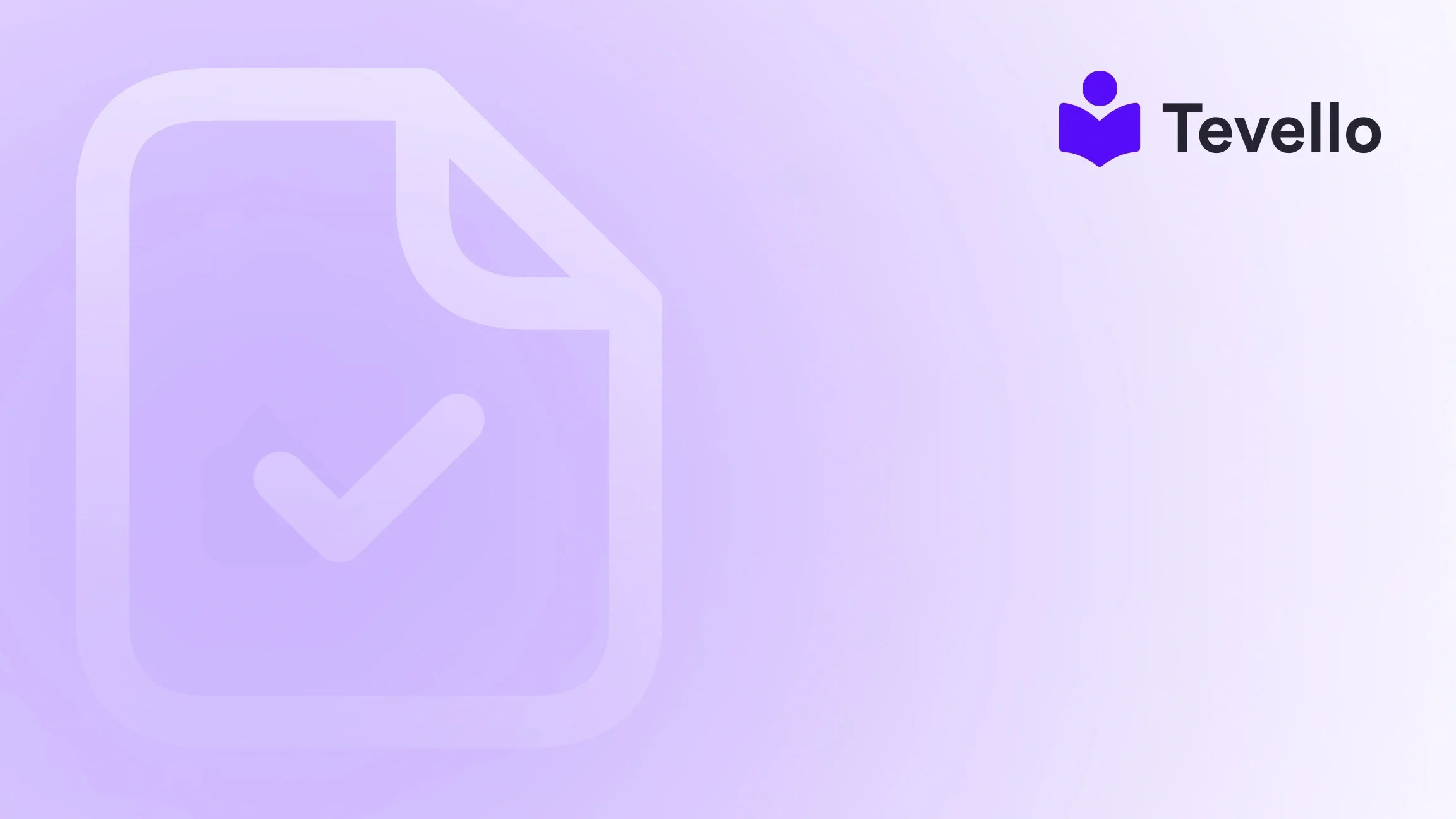Table of Contents
- Introduction
- Why Display Payment Icons?
- Enabling Payment Icons in Your Footer
- Editing the Code for Payment Icons
- Addressing Common Issues
- Conclusion
- FAQ
Introduction
Did you know that 70% of online shoppers abandon their carts during the checkout process? One of the significant factors contributing to this staggering statistic is customer trust—specifically, the visibility of payment options. Imagine you’re on a promising online store about to check out, only to find out that your preferred payment method isn’t recognized by the retailer. This unfortunate scenario can deter purchases, impacting a store's revenue dramatically.
At Tevello, we understand that the e-commerce landscape is ever-evolving, and the smallest details can make a world of difference. Recognizing the importance of customer trust, we’re here to guide you through adding payment icons to your Shopify store—a straightforward yet impactful way to communicate available payment options visually. By the end of this post, you'll understand not only how to implement these icons effectively but also the best practices for enhancing your store's credibility and customer experience.
For Shopify merchants looking to improve online sales, integrating payment icons is essential. So, how can you ensure that your potential customers feel secure enough to complete their purchases? We'll explore practical, easy-to-follow methods to add payment icons effectively, whether you are utilizing a free theme like Shopify's Dawn or have a customized store.
Let’s dive into how we can elevate your e-commerce strategy by ensuring clear visibility of payment icons—an uncomplicated approach that aligns with our mission at Tevello to empower your online business.
Why Display Payment Icons?
Understanding the significance of displaying payment icons involves recognizing the psychology behind online shopping behavior. Here are some compelling reasons why these icons are crucial for your Shopify store:
Build Trust
Customer Assurances: When customers see recognizable payment icons, they instantly feel more secure about the transaction's safety. It's a form of brand reassurance—like a badge of credibility. By clearly displaying accepted payment methods, you help alleviate consumer anxiety about online shopping.
Enhance User Experience
Streamlined Checkout: Familiar icons make the checkout process smoother. Customers can quickly identify whether their preferred payment option is accepted, reducing frustration and increasing the likelihood of completing a purchase.
Improve Conversions
Reduced Cart Abandonment: Transparency about payment options can significantly decrease cart abandonment rates. When customers can see all available payment methods clearly, they are more inclined to complete their purchase rather than second-guess their payment options.
Customer Retention
Creating Reassurance: Trust leads to loyalty. By demonstrating that you care about providing flexible payment options, customers are more likely to return for future purchases.
At Tevello, we believe that integrating seamless shopping experiences ultimately leads to happier customers and a thriving business. Now that we understand the importance of payment icons, let's move on to the practical steps of adding them to your Shopify store.
Enabling Payment Icons in Your Footer
For those using Shopify's free themes, enabling payment icons is simple. Follow these steps to bring credibility to your store:
Access Theme Editor:
- Log in to your Shopify admin dashboard.
- Navigate to Online Store > Themes.
Customize Your Theme:
- Select Customize on the current theme.
Configure Footer:
- Click on Footer in the left-hand menu.
- Check the box titled Show payment icons.
Save Changes:
- Click Save to apply your changes.
This straightforward process allows you to display your payment icons effectively and works perfectly for most default Shopify themes. However, if you are using a customized theme, you may need to edit the theme code for more control over the displayed icons.
Editing the Code for Payment Icons
In cases where you want to customize the appearance and placement of payment icons beyond the automatic options provided, you might need to modify your store's code. Follow this step-by-step guide for code edits:
Step-by-Step Guide
-
Go to Theme Code:
- From your Shopify dashboard, navigate to Online Store > Themes.
- Click on Actions and select Edit code.
-
Locate the Footer File:
- In the code editor, find the footer.liquid file under the Sections folder.
-
Modify the Code:
- Look for the following line:
{% for type in shop.enabled_payment_types %} - Replace it with:
{% assign enabled_payment_types = 'visa,master,american_express,paypal' | remove: ' ' | split: ',' %} {% for type in enabled_payment_types %}
- Look for the following line:
-
Edit or Add Payment Providers:
- In the modified assign line, you can add or remove payment providers depending on your business requirements.
-
Save Your Changes:
- Make sure to click Save to apply your edits.
Example Customization
If you want to include additional payment options such as Google Pay or Apple Pay, modify the list accordingly:
{% assign enabled_payment_types = 'visa,master,american_express,paypal,google_pay,apple_pay' | remove: ' ' | split: ',' %}
By customizing your payment icons, you're not just adding a visual element to your store; you're also enhancing trust and improving the user experience.
Addressing Common Issues
As with any feature you implement, it’s important to be aware of potential issues that could arise after modifying your Shopify store. Here are some common challenges merchants face and how to troubleshoot them:
Payment Icons Not Showing Up
-
Check Enabled Payment Methods:
- Ensure that the payment methods are activated in your store's payment settings (Settings > Payments).
-
Theme Compatibility:
- Some themes may not support automatic displays of payment icons. If you’re using a customized theme, you'll likely need to manually edit the code as discussed earlier.
-
Contact Shopify Support:
- If you’re using a Shopify-supported theme and still experience problems, reach out to Shopify Support for specialized assistance.
Adding Icons Under the ‘Add to Cart’ Button
An effective way to display payment icons is right under the 'Add to Cart' button for an enhanced user experience. Here’s how:
-
Access Theme Code:
- Navigate to Online Store > Themes > Actions > Edit code.
-
Locate Product Template:
- Open the product-template.liquid or similar file depending on your theme structure.
-
Insert Payment Icons Code:
- Copy the
<ul>list of payment icons from your footer.liquid file and paste it where you’d like them to appear under the Add to Cart button.
- Copy the
-
Styling:
- Use CSS to style the icons as per your theme’s design requirements. Here’s a sample integration:
<div class="payment-icons"> <ul class="list-payment"> {% assign enabled_payment_types = 'visa,master,american_express,paypal,google_pay,apple_pay' | remove: ' ' | split: ',' %} {% for type in enabled_payment_types %} {{ type | payment_type_svg_tag: class: 'icon icon--full-color' }} {% endfor %} </ul> </div> -
CSS Centering:
- Use CSS declarations to center the icons and ensure they align well with your website’s overall aesthetic.
By following these steps, you’re ensuring that payment information is transparent and easily accessible, reducing hurdles during the checkout process.
Conclusion
Adding and customizing payment icons on your Shopify store is a practical step that can significantly enhance the purchasing experience for your customers. From building trust to improving conversion rates, the visibility of payment options acts as a cornerstone for a successful e-commerce strategy. Whether you choose to enable them through the theme editor or delve into code modifications, the positive impact on customer trust and satisfaction is undeniable.
As you continue to optimize your store, we encourage you to think about the strategic placement of these icons. Consider integrating them not just in the footer, but also near key call-to-action areas, positioning them to maximize their effectiveness. Each detail contributes to creating a seamless shopping experience, making your customers feel secure in their payment choices.
If you're ready to implement these changes and elevate your Shopify store, we invite you to start your 14-day free trial of Tevello today. We’re here to provide an all-in-one solution that seamlessly integrates into your Shopify ecosystem, empowering you to unlock new revenue streams through online courses and community building.
FAQ
-
What if my theme doesn't support automatic payment icon display?
- In such cases, you will need to manually edit the footer.liquid or product-template.liquid files as discussed in this guide.
-
Can I add custom payment icons?
- Yes, you can upload custom SVG icons to your theme’s assets and reference them in your code.
-
Are the steps outlined here applicable to paid themes as well?
- Generally, yes, but it's always recommended to check your theme’s documentation, as custom themes may have unique settings.
-
How can I ensure my icons are aligned and styled properly?
- Implement CSS styles in your theme's stylesheet, applying styles such as
flexboxorgridto ensure a responsive and visually appealing layout.
- Implement CSS styles in your theme's stylesheet, applying styles such as
-
Is there tech support available for payment icon issues?
- Yes, if you encounter difficulties, contact Shopify Support or utilize Tevello’s support resources when installing our app for additional guidance.
Enhance your Shopify store's trustworthiness by making the payment process transparent and straightforward. Make these small yet impactful changes today, and you're on the path to providing a satisfying shopping experience. Happy selling!