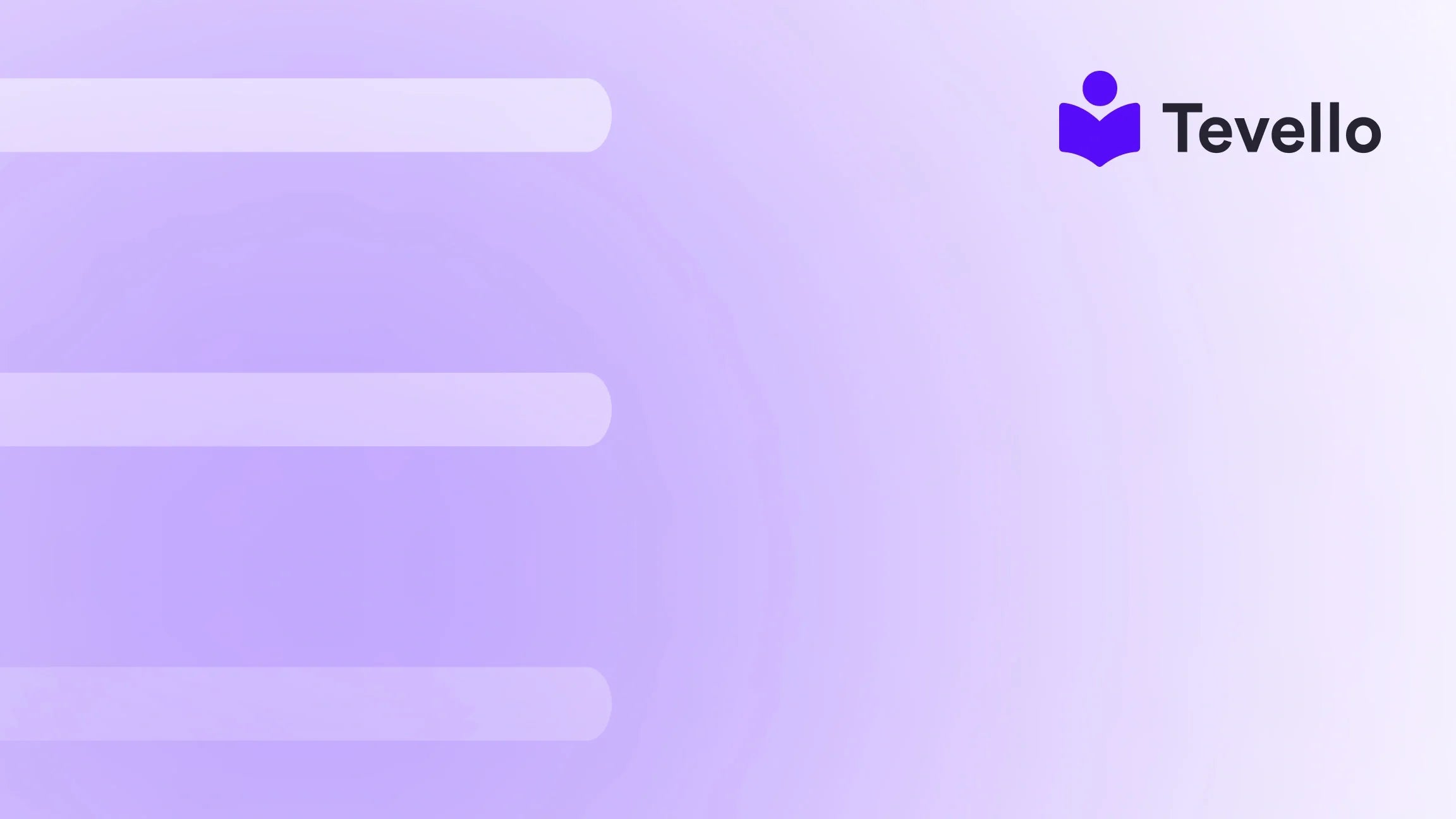Table of Contents
- Introduction
- The Importance of Your Store's Footer
- Creating Custom Pages
- Adding Pages to Your Footer Menu
- Fine-Tuning Your Footer Layout
- Legal Pages and Compliance
- Conclusion
Introduction
Did you know that nearly 70% of online shoppers will abandon their carts if they can't find the information they need? In the bustling world of e-commerce, ensuring that your customers have easy access to crucial information can significantly impact their shopping experience and your bottom line. One of the key areas where this information can be found is in the footer of your Shopify store.
The footer may often be overlooked, yet it serves as an essential element of your website’s design and functionality. It's the last point of engagement for visitors, offering guidance, building trust, and providing easy access to important information. As Shopify merchants, we must grasp the importance of a well-structured footer that includes all necessary pages. Today, we will explore how to add pages to the footer in Shopify, ensuring that our customers can navigate our store with ease.
At Tevello, we believe in empowering Shopify merchants to unlock new revenue streams and build meaningful connections with their audience. Our all-in-one solution integrates seamlessly into the Shopify ecosystem, eliminating the need for external platforms. This blog will not only guide you through the process of adding pages to your footer but also provide insights into best practices and the potential benefits for your e-commerce strategy.
Are you ready to enhance your Shopify store's functionality and user experience? Let’s dive into the details.
The Importance of Your Store's Footer
The footer is more than just a design element; it plays a vital role in the usability and effectiveness of your store. Here are some important reasons why a well-structured footer is essential for your Shopify store:
1. Accessibility to Information
Having essential pages readily available in the footer ensures that customers can quickly find information about your store policies, contact details, and key resources. This accessibility builds trust and increases the likelihood of conversion.
2. Enhancing User Experience
An organized footer can significantly improve the overall user experience. By ensuring that customers can easily navigate to important pages, you can reduce frustration and cart abandonment rates.
3. Mobile Optimization
With the increasing number of mobile shoppers, a well-designed footer is crucial for mobile optimization. It allows users to access important information without scrolling through lengthy content.
4. SEO Benefits
Properly structured footers can contribute positively to your store’s SEO. By linking to important pages, you are helping search engines understand the structure of your website, which can improve your rankings.
5. Legal Compliance
For merchants operating in specific regions, including legal information in the footer is often a requirement. This includes links to privacy policies, terms of service, and other compliance-related documents.
As Shopify merchants, we should view the footer as an opportunity to enhance our brand and improve customer satisfaction. By thoughtfully selecting which pages to include, we can create a safety net for visitors, ensuring they always have a direction to go, no matter where they are on our site.
Creating Custom Pages
Before we can add pages to our footer, we need to create the pages themselves. Here's how to do it:
Step 1: Navigate to the Pages Section
- Log in to your Shopify admin panel.
- Go to Online Store and click on Pages.
- Click on Add Page.
Step 2: Enter Page Details
In the page editor, you can enter the title and content for your page. Be descriptive and clear when choosing your page title, as it will be displayed in the tab or title bar of browsers, and also in search engine results.
- Title: This should clearly represent the content of the page (e.g., "Privacy Policy," "Terms and Conditions").
- Content: Use the rich text editor to format your content. You can also insert elements like links, images, and videos.
Step 3: Set Visibility and Save
- In the Visibility section, select whether the page should be published.
- Click Save to create the page.
Example Case Study
Let's consider a Shopify merchant who sells handmade candles. They could create pages for "Shipping Policy," "Return Policy," and "About Us." Each of these pages will provide essential information to customers, helping them make informed purchases.
Once we have our pages created, we can proceed to add them to the footer.
Adding Pages to Your Footer Menu
Now that we have our custom pages created, it's time to add them to our footer navigation. Here’s how to do it:
Step 1: Navigate to the Menu Section
- From your Shopify admin, go to Online Store and click on Navigation.
- Choose the menu you want to edit. For the footer, you may want to edit the Footer Menu if it exists, or create a new one.
Step 2: Add Menu Items
- Click on Add Menu Item.
- Enter the Name of the page you want to add (this will be displayed in the footer).
- In the Link section, select Pages and then choose the page you created earlier.
Step 3: Save Changes
- Once you’ve added all the necessary pages, click Save Menu to apply the changes.
Best Practices for Footer Design
While adding pages to the footer, consider the following best practices:
- Clarity: Ensure your footer is uncluttered and well-organized. Avoid overwhelming visitors with too many links.
- Accessibility: Keep essential information, like contact and policy pages, easily accessible.
- Design: Your footer should align with your brand identity but not overshadow your content. Use colors and fonts that complement your overall design.
By following these steps and best practices, we can create an effective footer that enhances user experience and builds trust with our customers.
Fine-Tuning Your Footer Layout
Once we’ve added our pages to the footer, we may want to fine-tune the layout to ensure it looks great and functions well. Here’s how:
Step 1: Customize Your Theme
- Go to Online Store and click on Themes.
- Click on Customize for your current theme.
- Navigate to the Footer section, where you can adjust the layout, add or remove blocks, and change background colors or text styles as per your theme’s customization options.
Step 2: Preview Changes
As we make adjustments, it’s essential to preview how our footer displays on both desktop and mobile devices. This ensures that our footer is responsive and user-friendly across all platforms.
Step 3: Test Links
Once our footer is set up, we should test all links to ensure they direct customers to the correct pages. Broken links can lead to frustration and a poor user experience.
Legal Pages and Compliance
Depending on your location and the nature of your business, including legal pages in your footer may be a necessity. Here are some common legal pages that merchants should consider:
1. Privacy Policy
A privacy policy outlines how customer information is collected, used, and protected. This is especially important for compliance with regulations like GDPR.
2. Terms and Conditions
This page specifies the rules and guidelines for using your store, including the rights and responsibilities of both the merchant and the customer.
3. Refund and Return Policy
Customers appreciate transparency regarding returns and refunds. Clearly outlining your policy can help mitigate disputes and enhance trust.
4. Shipping Information
Providing shipping details, including options, costs, and delivery times, can help set customer expectations and reduce inquiries.
5. Contact Information
Ensure that visitors can easily find a way to contact you. This could include an email address, phone number, or a contact form.
By including these legal pages, we can not only build trust with our customers but also ensure compliance with relevant laws and regulations.
Conclusion
In conclusion, adding pages to the footer of your Shopify store is a crucial step in enhancing user experience and accessibility. A well-structured footer not only provides essential information but also builds trust with your customers, ultimately leading to increased conversion rates. By thoughtfully considering which pages to include and following best practices, we can create a footer that effectively serves our customers' needs.
Are you ready to enhance your Shopify store with these insights? Start your journey today by installing the Tevello app and taking advantage of our all-in-one solution for course creation, community building, and digital product sales.
Start your 14-day free trial of Tevello today!
FAQ
1. Is it necessary to include store policies in the footer?
Yes, including store policies in the footer helps build trust with customers and ensures compliance with legal requirements. It's a best practice to make this information easily accessible.
2. Can I customize my footer without coding knowledge?
Absolutely! Shopify provides user-friendly tools to customize your footer through the theme editor and navigation settings. You don't need any coding skills to make effective changes.
3. How many pages should I include in my footer?
While there is no strict rule, it's advisable to keep the number of pages in your footer to a maximum of 5-7 essential links. This helps avoid clutter and ensures clarity.
4. How can I ensure my footer is mobile-friendly?
To ensure your footer is mobile-friendly, always preview changes on different devices through the Shopify theme customizer. This allows you to see how your footer displays on mobile and make necessary adjustments.
By implementing these strategies and utilizing Tevello’s powerful features, we can create a Shopify store that not only meets customer needs but also stands out in the competitive e-commerce landscape.