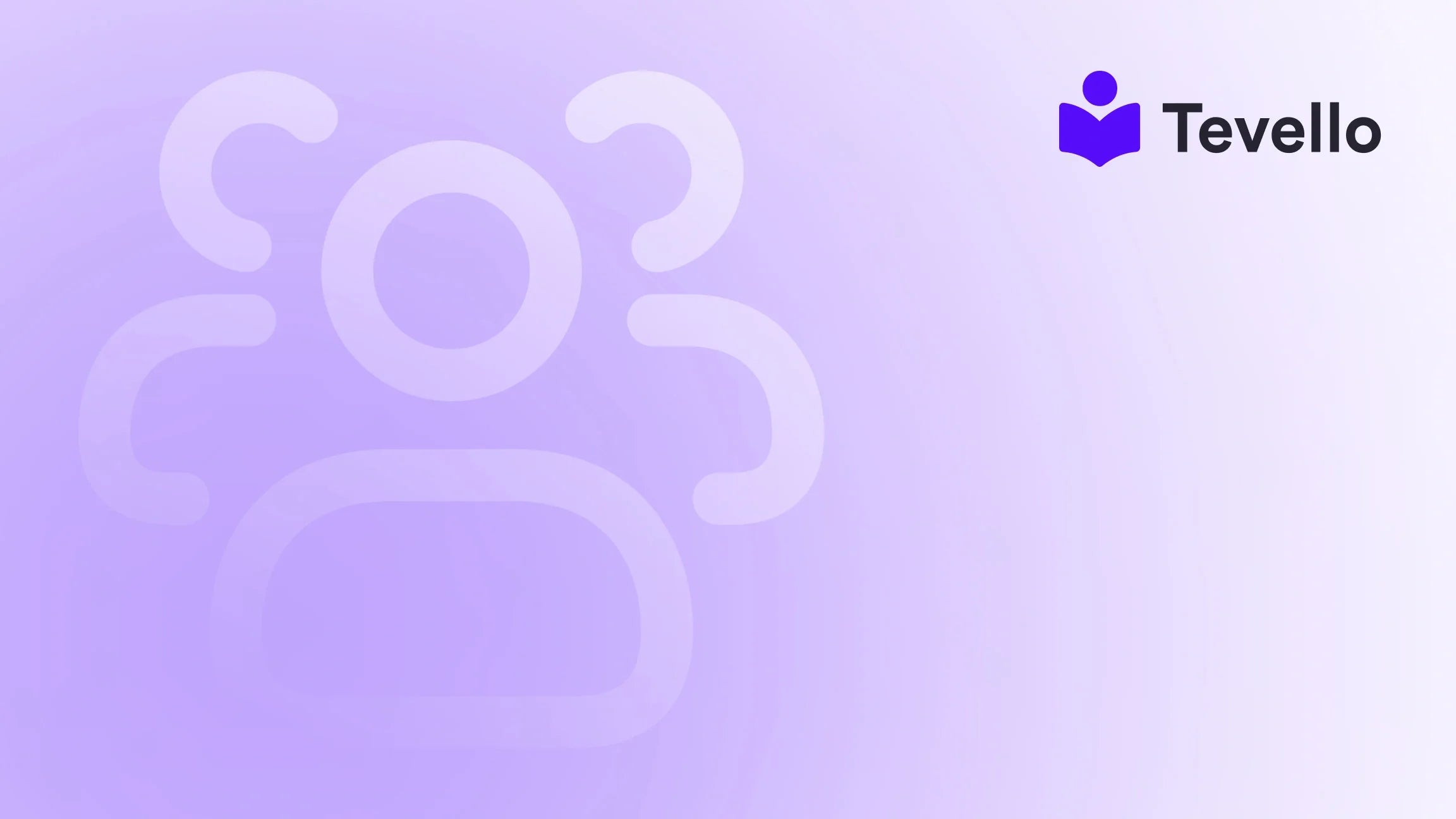Table of Contents
- Introduction
- Understanding the Shopify Product Management System
- Methods for Adding Multiple Products in Shopify
- Best Practices for Managing Shopify Products
- The Role of Tevello in Product Management
- Conclusion
Introduction
Imagine this: you're a passionate entrepreneur with a thriving e-commerce store on Shopify, and you’ve decided to expand your product offerings. You know that diversifying your product range can not only attract more customers but also create additional revenue streams. But as you sit down to add multiple products to your Shopify store, you feel overwhelmed by the process. Sound familiar?
The reality is, in the digital marketplace, the ability to effectively manage and add products is crucial for success. The rise of the knowledge economy and the increasing importance of customer retention make it essential for Shopify merchants like us to streamline our operations. In this blog post, we will explore the various ways to add multiple products in Shopify, focusing on efficiency and accuracy, while also highlighting how Tevello can simplify the process of managing not just products, but also online courses and digital communities.
With our all-in-one approach, we’re here to empower you to take your Shopify store to new heights. Let’s dive into how to effectively add multiple products to your Shopify store and ensure you’re set up for success.
Understanding the Shopify Product Management System
Before we delve into the specific methods for adding products, it’s important to understand the structure of the product management system within Shopify. This knowledge will help us navigate the process more effectively.
What is a Product in Shopify?
In Shopify, a product refers to any item that you sell to your customers. This could be a physical item, a digital download, or even an online course. Each product has various attributes, including:
- Title: The name of the product.
- Description: Details about the product, including features and benefits.
- Price: The cost at which the product is sold.
- Images: Visual representations of the product.
- Tags: Keywords that help categorize and enhance searchability.
Understanding these attributes will help you effectively create and manage your product listings.
Importance of Proper Product Management
Proper product management in Shopify is essential for several reasons:
- Customer Experience: Well-organized and accurately described products enhance the shopping experience, leading to higher conversion rates.
- SEO Benefits: Properly tagged and described products are more likely to rank well in search engines, driving organic traffic to your store.
- Inventory Control: Managing product availability ensures that you can meet customer demand without overselling.
With these fundamentals in mind, let’s explore the primary methods for adding multiple products to your Shopify store.
Methods for Adding Multiple Products in Shopify
Shopify provides several methods to add multiple products efficiently. We will cover the following methods in detail:
- Adding Products Manually
- Using the CSV File Import
- Utilizing Third-Party Applications
- Duplicating Existing Products
1. Adding Products Manually
Adding products manually is a straightforward process that allows for customization and detailed descriptions. This method is best suited for those who have a small number of new products to add.
Step-by-Step Guide to Manually Adding Products
- Log in to Your Shopify Admin Panel: Access your Shopify dashboard.
- Navigate to Products: Click on the "Products" tab on the left sidebar.
- Click on “Add Product”: This will open a new product page.
- Enter Product Details: Fill in the necessary fields, including title, description, price, and images.
- Set Availability: Choose the sales channels where you want the product to be available (e.g., online store, social media).
- Add Tags: Include relevant tags to enhance searchability.
- Click “Save”: Once you’re satisfied with the product details, save your changes.
Manually adding products is ideal for ensuring that each listing is tailored to your brand voice and customer needs. However, this method can become time-consuming if you have a large inventory to manage.
2. Using the CSV File Import
For those looking to add multiple products efficiently, Shopify allows for bulk uploads via CSV (Comma-Separated Values) files. This method is particularly beneficial for merchants with extensive product lines.
Step-by-Step Guide to Importing Products via CSV
- Prepare Your CSV File: Create a CSV file that includes all required product information. Make sure to follow Shopify’s CSV format guidelines to avoid errors. You can download a sample CSV file from Shopify’s help center.
- Log in to Your Shopify Admin Panel: Access the Shopify dashboard.
- Navigate to Products: Select the "Products" tab on the left sidebar.
- Click on “Import”: On the products page, look for the "Import" button.
- Upload Your CSV File: Click “Choose File” to select your prepared CSV file, then click “Upload file”.
- Review the Import Summary: Shopify will provide a summary of the data that will be imported. Review it to ensure accuracy.
- Complete the Import: Click “Start import” to add the products to your store.
Utilizing a CSV file to add products not only saves time but also allows for efficient updates to existing products. If you ever need to make bulk changes, simply adjust your CSV file and re-import it.
3. Utilizing Third-Party Applications
For Shopify merchants looking to expand their capabilities even further, there are numerous third-party applications available in the Shopify App Store that can streamline product management. These applications often offer additional features such as inventory tracking, product variations, and integration with other platforms.
Recommended Apps for Bulk Product Management
- Bulk Product Edit by Hextom: Allows for bulk editing of product details, making it easy to manage large inventories.
- Spreadsheet by SpurIT: This app helps create and manage product listings directly from a spreadsheet interface.
- Oberlo: If you’re in drop shipping, Oberlo can help you import products from AliExpress automatically.
Integrating these applications can enhance your product management process, making it more efficient and tailored to your business needs.
4. Duplicating Existing Products
If you have similar products or variations that share common attributes, duplicating existing products can save you time. This method allows you to keep most details the same while making necessary adjustments.
Step-by-Step Guide to Duplicating Products
- Log in to Your Shopify Admin Panel: Access your Shopify dashboard.
- Navigate to Products: Select the "Products" tab on the left sidebar.
- Select a Product to Duplicate: Click on the name of the product you wish to duplicate.
- Click on “Duplicate”: This option is usually found on the product details page.
- Modify the Product Details: Change the title, description, and any other necessary fields for the new product.
- Set Availability and Tags: Just like when adding a new product, ensure you set the appropriate sales channels and tags.
- Click “Save”: Once you’ve made your changes, save the new product.
Duplicating products is a great way to manage variations (like size or color) without starting from scratch for each one.
Best Practices for Managing Shopify Products
Now that we've covered the various methods for adding multiple products in Shopify, let’s discuss some best practices that can help optimize your product management strategy.
Optimize Product Descriptions for SEO
When adding products, it’s crucial to consider SEO. Use relevant keywords naturally throughout your product descriptions to improve search visibility. The more descriptive and engaging your content is, the more likely customers will purchase.
Use High-Quality Images
Visual appeal is key in e-commerce. Ensure that all product images are high-quality and showcase the product from multiple angles. This approach helps customers make informed decisions and can reduce return rates.
Regularly Update Your Inventory
Keeping your inventory up to date is vital for customer satisfaction. Regularly review and update product availability, especially for seasonal items or limited editions. This practice prevents overselling and enhances the customer experience.
Leverage Product Tags and Collections
Utilizing product tags and collections can significantly enhance your store's organization. Create collections based on categories, themes, or promotions, and use tags to improve search functionality. This organization makes it easier for customers to find what they’re looking for.
Monitor Analytics and Adjust Accordingly
Utilize Shopify’s built-in analytics to monitor how your products are performing. Pay attention to metrics such as sales volume, customer engagement, and traffic sources. Use this data to make informed decisions about which products to promote or discontinue.
The Role of Tevello in Product Management
At Tevello, we understand the importance of seamless product management within the Shopify ecosystem. Our app is designed not only to facilitate the sale of physical products but also to empower merchants to create, manage, and sell online courses and digital products.
By integrating Tevello into your Shopify store, you can unlock new revenue streams and build vibrant online communities—all from one platform. Our user-friendly interface and robust features allow you to focus on what you do best: growing your business and connecting with your audience.
Are you ready to take your Shopify store to the next level? Start your 14-day free trial of Tevello today and experience the difference.
Conclusion
Adding multiple products to your Shopify store doesn’t have to be a daunting task. By understanding the various methods available—including manual entry, CSV imports, third-party applications, and product duplication—you can streamline your product management process and focus on growing your business.
As we’ve explored, effective product management not only enhances the customer experience but also plays a crucial role in driving sales and optimizing your store’s performance. Remember to leverage best practices and consider how Tevello can support your journey in managing products, courses, and communities all in one place.
Don’t wait any longer—install the all-in-one course platform for Shopify and start building a more dynamic and engaging online presence today!
FAQ
Q: How long does it take to add multiple products using CSV?
A: The time it takes to add products via CSV depends on the size of your file and your internet connection. Generally, it can take just a few minutes to upload and import your products.
Q: Can I edit products after adding them?
A: Yes, you can edit any product details after they have been added to your store. Simply navigate to the product page and make your desired changes.
Q: Do I need technical skills to use Shopify's product management features?
A: No, Shopify is designed to be user-friendly. Most tasks, including adding products and managing inventory, can be done without technical expertise.
Q: How can I ensure my products are searchable?
A: Use descriptive titles, detailed descriptions, and relevant tags for each product. This will help improve your products' visibility in search results.
Q: What if I have a large inventory to manage?
A: For larger inventories, we recommend using the CSV file import method or exploring third-party applications that can assist in bulk product management.