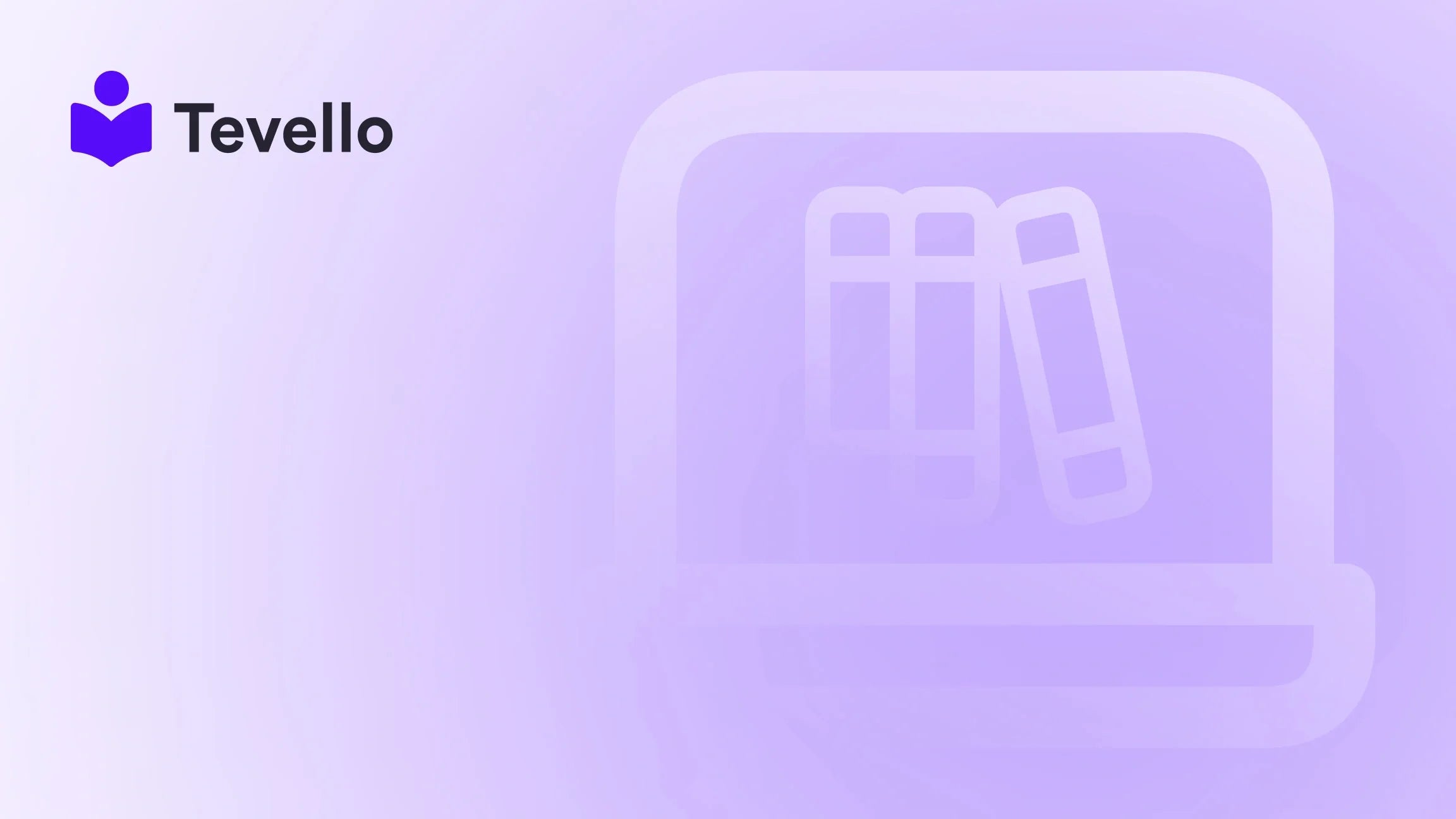Table of Contents
- Introduction
- Understanding Metafields
- Types of Metafields in Shopify
- How to Add Metafields to Your Shopify Products
- Best Practices for Using Metafields
- Real-World Examples
- Integrating Metafields with Tevello
- Conclusion
Introduction
Did you know that 70% of consumers want to see more information about a product before making a purchase? In the fast-paced world of e-commerce, providing detailed product information is essential to winning over customers and securing sales. As Shopify merchants, we have the incredible opportunity to enhance our product listings using metafields—custom fields that allow us to add extra details specific to our products. This capability not only enriches the customer experience but also plays a crucial role in improving conversion rates and customer retention.
In this blog post, we aim to guide you through the process of adding metafields to your Shopify products, showcasing their importance in creating a robust online shopping experience. We will delve into why metafields matter, how they can be utilized effectively, and the steps to implement them within your Shopify store. Whether you’re looking to provide additional product specifications, integrate multimedia content, or facilitate better customer engagement, understanding how to add and manage metafields can significantly enhance your store's appeal.
At Tevello, we believe in empowering Shopify merchants like you to unlock new revenue streams and foster meaningful connections with your audience. Our all-in-one solution seamlessly integrates into the Shopify ecosystem, making the process of adding these valuable metafields both manageable and efficient. So, are you ready to elevate your product listings and provide your customers with all the information they need? Let’s dive in!
Understanding Metafields
What Are Metafields?
Metafields are essentially custom fields that allow you to store additional information about your products, collections, customers, and orders in Shopify. Unlike default fields that come with Shopify, metafields provide the flexibility to create tailored content that suits your specific business needs.
Why Use Metafields?
There are several reasons why integrating metafields into your Shopify store can be beneficial:
- Enhanced Product Information: Metafields allow you to add details that are specific to your products and not covered by the default fields. This can include dimensions, care instructions, materials used, or even customer reviews.
- Improved Customer Engagement: By providing more comprehensive information, you can help customers make informed decisions, reducing the likelihood of returns and increasing customer satisfaction.
- SEO Benefits: Rich product descriptions and additional content can improve your search engine rankings, making it easier for potential customers to find your store.
- Customization: Metafields allow for a highly customized shopping experience. Use them to create unique product displays that reflect your brand's identity.
- Streamlined Operations: By standardizing product information with metafields, you can ensure consistency across your product listings.
Types of Metafields in Shopify
Before we delve into how to add metafields, it's essential to understand the different types of metafields available in Shopify:
- Standard Definitions: These are predefined metafields that Shopify provides, such as weight, dimensions, and other commonly required information.
- Custom Definitions: If the standard definitions do not meet your needs, you can create custom metafields tailored specifically for your products. This flexibility is one of the most powerful features of metafields.
Common Use Cases for Metafields
- Product Specifications: Add dimensions, weight, or material information to help customers understand what they are buying.
- Care Instructions: Provide guidance on how to care for a product, which can be particularly important for clothing and household items.
- Multimedia Content: Include videos or images that showcase your products in use.
- Related Products: Use metafields to display related items, increasing cross-selling opportunities.
How to Add Metafields to Your Shopify Products
Now that we understand what metafields are and why they are valuable, let’s go through the process of adding them to your Shopify products step-by-step.
Step 1: Define Your Metafields
Accessing Metafields
- Log in to your Shopify admin panel.
- Navigate to Settings > Custom data.
Creating a Metafield Definition
- Click on Add definition.
- Choose the type of metafield you want to create (e.g., Product).
- Enter a Name for your metafield (e.g., "Care Instructions").
- Fill in the Namespace and key (this is a unique identifier for your metafield).
- Select the Type of data you want the metafield to hold (e.g., text, number, URL, etc.).
Step 2: Add Metafields to Individual Products
Adding Metafields to a Single Product
- Go to Products in your Shopify admin.
- Select the product you want to add metafields to.
- Scroll down to the Metafields section.
- Enter the details for your metafield (e.g., washing instructions for clothing).
- Click Save to apply changes.
Step 3: Bulk Edit Metafields for Multiple Products
If you have multiple products that require the same metafield, you can save time by using the bulk editing feature.
- Go to Products in your Shopify admin panel.
- Use the checkboxes to select multiple products.
- Click on Edit products.
- In the columns dropdown, check the metafield you want to add.
- Enter the same details for all selected products.
- Click Save to apply changes.
Step 4: Display Metafields on Your Product Pages
Once you’ve created and added metafields to your products, it’s time to display them on your product pages.
Using the Theme Editor
- Navigate to Online Store > Themes in your Shopify admin.
- Click Customize on your active theme.
- Select the product template you want to edit.
- Under Product Information, add a Content Block.
- Choose the type of block that corresponds to your metafield, such as a text block for text-based information.
- Click the Add dynamic content button and select the metafield you want to display.
- Save your changes.
Best Practices for Using Metafields
To get the most out of your metafields, consider the following best practices:
- Consistency: Ensure that the same metafields are used across similar products to maintain a coherent shopping experience.
- Clear Naming: Use clear and descriptive names for your metafields so that both you and your customers understand the information being presented.
- Keep It Simple: Avoid overwhelming customers with too much information. Focus on what is essential and relevant to each product.
- Regular Updates: Review and update metafields regularly to ensure all information is accurate and current.
- Utilize Analytics: Monitor how customers interact with your metafields to see which pieces of information are driving conversions, and adjust your strategy accordingly.
Real-World Examples
Case Study: Craft Supplies Store
Imagine a Shopify merchant selling craft supplies. They could utilize metafields to display additional information about each product, such as:
- Material Specifications: What the item is made of.
- Project Ideas: Suggested projects that can be created with the supplies.
- Skill Level: A rating indicating the difficulty of using the supplies.
By showcasing this information, the merchant not only enhances the customer experience but also encourages customers to purchase complementary products.
Case Study: Apparel Retailer
An online clothing retailer can leverage metafields to include:
- Sizing Charts: Detailed size guides that help customers choose the right fit.
- Fabric Care: Instructions on how to wash and maintain the clothing.
This additional information can significantly reduce return rates and improve customer satisfaction.
Integrating Metafields with Tevello
At Tevello, we are dedicated to helping Shopify merchants like you seamlessly incorporate advanced features into your online store. Our platform supports robust metafield integration, allowing you to create, manage, and display additional product information effortlessly. By using Tevello, you can easily build vibrant online communities and enhance your e-commerce offerings.
Explore Our Powerful Features
We invite you to explore our powerful, all-in-one feature set for course creation, communities, and digital products. With Tevello, you can elevate your store's capabilities and provide an unparalleled customer experience.
Conclusion
Adding metafields to your Shopify products can transform how you engage with customers and enhance their shopping experience. By providing detailed product information, you can improve conversion rates, increase customer satisfaction, and stand out in the competitive e-commerce landscape.
Now that you are equipped with the knowledge of how to add metafields to your Shopify products, we encourage you to take the next step. Start exploring how Tevello can help you unlock new revenue streams and build meaningful connections with your audience.
Ready to elevate your Shopify store? Start your 14-day free trial of Tevello today and experience the power of our all-in-one course platform!
FAQ
What are metafields in Shopify?
Metafields are custom fields that allow Shopify merchants to store additional information about their products, collections, customers, and orders beyond the default fields provided by Shopify.
Why should I use metafields?
Using metafields can enhance your product listings by providing detailed specifications, improving customer engagement, boosting SEO, and allowing for a more customized shopping experience.
How do I add metafields to my Shopify products?
You can add metafields by creating definitions in the Shopify admin, then assigning those metafields to individual products or using bulk editing for multiple products. Finally, display them on product pages using the theme editor.
Can I use metafields for SEO purposes?
Yes, metafields can improve SEO by providing rich content that search engines can index, making it easier for potential customers to find your store.
How does Tevello support metafields?
Tevello provides an all-in-one solution for Shopify merchants, allowing for seamless integration and management of metafields, enhancing your e-commerce capabilities. Explore our features to learn more!