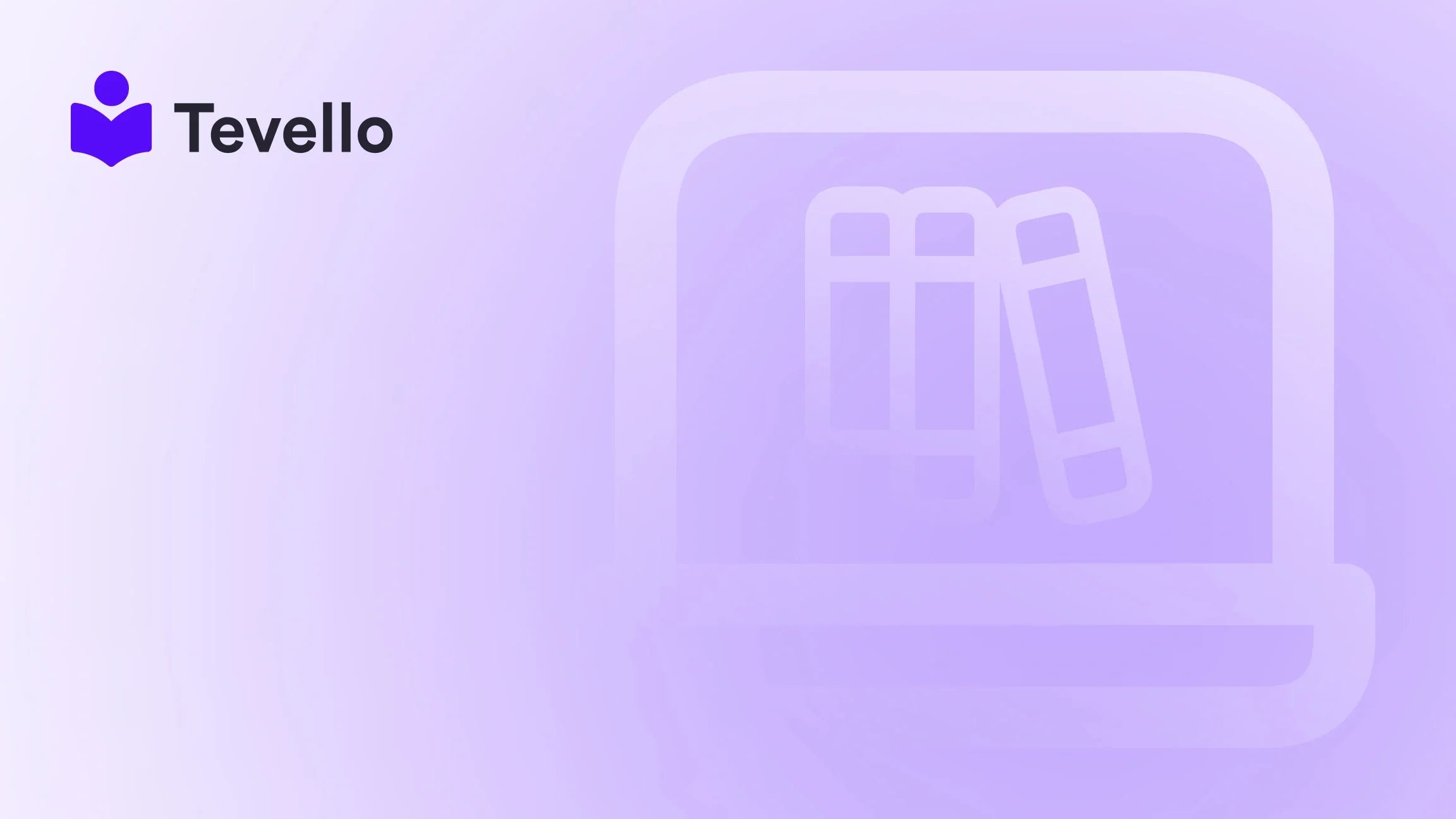Table of Contents
- Introduction
- Why Integrate Instagram into Your Shopify Store?
- Methods to Add Instagram Link to Shopify
- Best Practices for Instagram Integration
- Conclusion
Introduction
Did you know that over 70% of Instagram users have used the platform to discover new products? In today's digital landscape, businesses that effectively engage with customers on social media platforms, particularly Instagram, are witnessing significant growth. As Shopify merchants, we understand the importance of diversifying our e-commerce strategies and leveraging social media to enhance customer engagement and drive sales.
Incorporating an Instagram link into our Shopify website is not just an aesthetic choice; it's a strategic move that can elevate our brand’s visibility and foster deeper connections with our audience. By facilitating easy access to our Instagram profiles, we can enhance customer trust and encourage users to explore our products in a visually appealing context.
In this blog post, we will delve into the various effective methods to seamlessly integrate an Instagram link into our Shopify store. We’ll cover everything from basic methods to more advanced techniques, ensuring that you have the tools and knowledge to showcase your Instagram presence effectively.
As we go through this journey, we will also highlight how Tevello can further empower your Shopify store by enabling you to create and sell online courses and digital products, as well as build vibrant online communities, all within your Shopify ecosystem. Let’s unlock the potential of integrating Instagram into our Shopify stores!
Why Integrate Instagram into Your Shopify Store?
Amplifying Brand Visibility
Integrating an Instagram link into our Shopify website is a powerful way to amplify brand visibility. Instagram is a visual platform that allows us to showcase our products in action. By linking our Instagram profile, we invite customers to view our latest offerings, engage with our content, and even participate in user-generated content campaigns. This not only strengthens our brand identity but also drives traffic back to our store, enhancing our overall business.
Building Customer Trust
In the e-commerce world, trust is paramount. Customers are more likely to purchase from brands that they perceive as authentic and transparent. By showcasing our Instagram account, we provide customers with a glimpse into our brand culture, customer interactions, and product showcases. This transparency can significantly improve customer trust and ultimately lead to increased sales.
Enhancing Customer Engagement
Social media platforms, especially Instagram, are designed for interaction. By integrating our Instagram link, we encourage customers to engage with our brand through likes, comments, and shares. This interaction fosters a sense of community and loyalty, which can lead to repeat business and word-of-mouth referrals.
Promoting User-Generated Content (UGC)
User-generated content has become a cornerstone of successful marketing strategies. By linking to our Instagram profile, we can promote hashtags and encourage customers to share their experiences with our products. This not only creates a repository of authentic content but also serves as social proof for potential customers.
Methods to Add Instagram Link to Shopify
Now that we understand the benefits of integrating an Instagram link into our Shopify store, let’s explore the different methods to do so.
Method 1: Adding Instagram Link via Theme Settings
One of the simplest ways to add an Instagram link to our Shopify store is through the theme settings. Here's how we can do it:
- Log into Shopify Admin: Navigate to your Shopify admin panel.
- Go to Online Store: Click on "Online Store" from the left-hand menu.
- Select Themes: Under the "Themes" section, find the theme you want to edit and click "Customize."
- Access Theme Settings: In the theme editor, look for the "Theme settings" option, usually located at the bottom-left corner.
- Navigate to Social Media: Click on the "Social media" tab.
-
Add Instagram Link: In the fields provided, paste your Instagram profile link (e.g.,
https://www.instagram.com/yourusername). Make sure to also check any options to display social media icons, often found in the footer settings. - Save Changes: Don’t forget to click the "Save" button to apply your changes.
This method is straightforward and ensures that your Instagram link is easily accessible from your store.
Method 2: Using Custom HTML in the Footer
For those who want a more customized approach, we can add an Instagram link manually using HTML. This can be particularly useful if we want to integrate specific icons or styles. Here’s how to do it:
- Access Online Store: Just like before, log into Shopify and go to "Online Store."
- Edit Code: Click on "Actions" next to your theme and select "Edit Code."
-
Find Footer Liquid: Look for the
Sectionsfolder and locatefooter.liquid. Click on it to edit. -
Insert HTML Code: Add the following code where you want the Instagram link to appear:
Replace<a href="https://www.instagram.com/yourusername" target="_blank"> <img src="https://link-to-your-instagram-icon.png" alt="Follow us on Instagram" style="width: 30px; height: 30px;"> </a>https://www.instagram.com/yourusernamewith your actual Instagram link andhttps://link-to-your-instagram-icon.pngwith the URL of your Instagram icon. - Save Changes: After inserting the code, click "Save."
This method allows for greater flexibility in how your Instagram link is presented, allowing you to match it with your brand's aesthetic.
Method 3: Adding Instagram Feed to Your Homepage
By integrating an Instagram feed directly on your homepage, we can showcase our latest posts and encourage visitors to follow us on Instagram. Here’s how we can implement it:
- Choose an Instagram Feed App: There are several apps available on the Shopify App Store that can help us display our Instagram feed. Apps like "Instafeed" or "Social Media Stream" are popular choices.
- Install the App: Once you've chosen an app, follow the installation instructions provided on the app’s page.
- Configure the Feed: After installation, connect your Instagram account within the app settings. Customize how you want your feed to look, including layout, number of images, and more.
- Add Feed to Homepage: Most apps will provide a code snippet to add to your theme. Go to your theme editor, and under "Sections," find where you'd like to place the feed (such as on the homepage). Insert the provided code snippet.
- Save Changes: Ensure everything is saved, and check your homepage to see the Instagram feed in action.
This method not only adds a functional element to your store but also keeps the content fresh and engaging for your visitors.
Method 4: Utilize Third-Party Solutions
If we want to go beyond simple links and feeds, utilizing third-party solutions can provide robust options for showcasing our Instagram presence. Tools like Tevello can help us integrate our social media into our overall e-commerce strategy, including community building and digital product offerings.
- Explore Tevello Features: Tevello offers an all-in-one solution that can empower us to manage our online courses, digital products, and community features all integrated with our Shopify store.
- Linking Instagram in Courses: If we’re offering courses, we can leverage Instagram to create exclusive content for our followers. For example, we can encourage students to share their progress on Instagram using a specific hashtag, linking back to our course materials.
- Build Community Engagement: Through Tevello’s community features, we can create a space where our customers can interact and share their experiences, further promoting our Instagram presence.
- Start Your Free Trial: If you’re interested in elevating your e-commerce game, consider starting your 14-day free trial of Tevello today to explore how we can enhance our Shopify store.
Method 5: Link Instagram in Product Descriptions
Another way to integrate our Instagram presence is by including links in our product descriptions. This technique is particularly useful for encouraging existing customers to follow us for updates and promotions.
- Edit Product Descriptions: Go to the "Products" section in your Shopify admin panel.
- Select a Product: Choose the product you want to edit.
- Add Instagram Link: In the product description, include a call-to-action such as "Follow us on Instagram for exclusive offers!" and hyperlink the text to your Instagram profile.
- Save Changes: Click "Save" to ensure the changes are applied.
This method not only drives traffic to our Instagram but also enhances customer engagement with our products.
Best Practices for Instagram Integration
Integrating an Instagram link into our Shopify store is just the beginning. To maximize the effectiveness of our integration, we should follow some best practices:
1. Consistency is Key
Consistency in branding across our Shopify store and Instagram profile is crucial. Ensure that visuals, tone, and messaging align to create a cohesive experience for visitors.
2. Engage with Your Audience
Actively engaging with followers on Instagram can significantly boost our online presence. Respond to comments, engage with user-generated content, and create interactive posts to foster community.
3. Use Hashtags Strategically
Utilizing relevant hashtags can help increase our visibility on Instagram. Research popular hashtags within our niche and incorporate them into our posts to attract a larger audience.
4. Monitor Analytics
Taking advantage of Instagram’s analytics tools can provide insights into which posts resonate best with our audience. By understanding what works, we can refine our content strategy to drive more engagement.
5. Collaborate with Influencers
Partnering with influencers can help us reach a broader audience. Consider collaborating with individuals who align with our brand values and have a following that matches our target demographic.
Conclusion
Incorporating an Instagram link into our Shopify store is a strategic move that can enhance brand visibility, build customer trust, and drive engagement. Through various methods such as adding links via theme settings, using HTML, displaying feeds, and leveraging third-party solutions like Tevello, we can effectively integrate our Instagram presence into our e-commerce strategy.
As we continue to explore the potential of social media in e-commerce, let’s remember that building a community around our brand is just as important as driving sales. By fostering connections with our customers and encouraging them to engage with us on Instagram, we can create a loyal customer base that supports our business.
If you're ready to take the next step in enhancing your Shopify store, consider starting your 14-day free trial of Tevello today and discover how we can empower your business to thrive in the digital age.
FAQ
How can I add an Instagram link to my Shopify footer?
To add an Instagram link to your Shopify footer, go to your Shopify admin, select "Online Store," then "Themes." Click on "Customize" for your current theme, navigate to "Theme settings," and find the "Social media" section. Add your Instagram link there and save your changes.
Is it possible to display my Instagram feed directly on my Shopify store?
Yes, you can display your Instagram feed on your Shopify store by using third-party apps available in the Shopify App Store, such as "Instafeed" or "Social Media Stream." These apps allow you to integrate your Instagram feed directly into your store.
What are the benefits of linking my Instagram account to my Shopify store?
Linking your Instagram account to your Shopify store can amplify your brand visibility, build customer trust, enhance engagement, and promote user-generated content. It allows customers to easily access your Instagram profile and encourages interaction with your brand.
Can I track the performance of my Instagram link on Shopify?
While Shopify does not provide specific analytics for social media links, you can monitor traffic to your Instagram profile using Instagram’s built-in analytics tools. You can also use URL shorteners or tracking links to measure the effectiveness of your Instagram link.
What should I do if I encounter issues adding my Instagram link?
If you encounter issues while adding your Instagram link, ensure that your Shopify theme supports social media links. If problems persist, consider reaching out to Shopify support or consulting the help documentation for your specific theme.