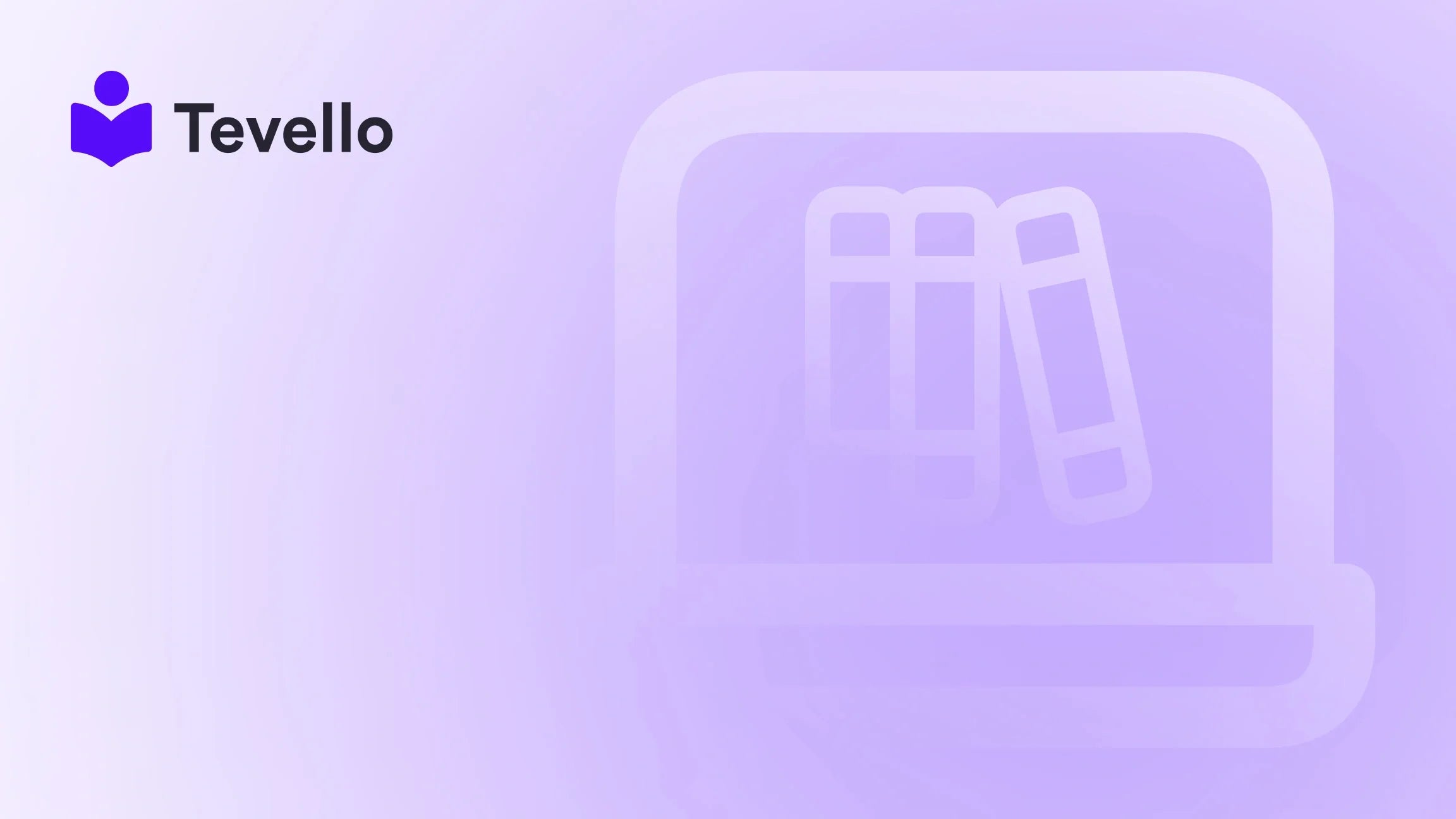Table of Contents
- Introduction
- Why Use GIFs in Your Shopify Store?
- How to Add GIFs to Your Shopify Homepage
- How to Use GIFs on Product Pages
- Adding GIFs to Blogs and Articles
- Best Practices for Incorporating GIFs
- The Potential Drawbacks of GIFs
- The Future of GIFs in E-commerce
- Conclusion
Introduction
Did you know that GIFs can increase customer engagement by up to 40% on websites? In a digital landscape where attention spans are short, capturing visitor interest has never been more crucial. As e-commerce continues to evolve, integrating exciting visual elements such as GIFs into our Shopify stores can play a significant role in offering dynamic experiences that resonate with our customers.
Many Shopify store owners are exploring ways to diversify their revenue streams while enhancing customer retention, and we at Tevello believe that incorporating GIFs effectively can be a fun, engaging method to achieve this. Whether it’s showcasing products in action or providing a unique brand experience, GIFs can enliven your online store.
Today, we're diving deep into how to add GIFs to different areas of your Shopify store, exploring the best practices, potential pitfalls, and strategies we can employ to maximize this aspect of visual engagement. Together, we'll harness the potential of GIFs to not only beautify our store but also elevate user experience and encourage conversions.
By the end of this post, you'll be equipped with the knowledge to effectively add GIFs to your Shopify store, enhancing your products' visual storytelling and your brand's personality.
Why Use GIFs in Your Shopify Store?
Adding GIFs to our Shopify store can serve multiple purposes, each contributing positively to the overall shopping experience:
-
Enhancing Visual Appeal: GIFs catch the eye more effectively than static images. Their animated nature can draw attention to key products, promotions, or sections of the store.
-
Product Demonstration: GIFs allow us to showcase our products in action rather than through simple images. For example, if we sell kitchen gadgets, a GIF demonstrating how to use them can be far more impactful than a still photo.
-
Providing Brand Personality: GIFs can convey humor, playfulness, or elegance, aligning perfectly with our brand voice and values. This creative freedom helps in crafting a memorable brand identity.
-
Highlighting Promotions and Offers: Animated banners showcasing special deals or limited-time offers can increase urgency and drive conversions. They are hard to miss and can lead customers directly to desired actions.
-
Improving User Engagement: GIFs create interactive content that encourages visitors to explore content further, whether it's a product page or promotional section.
However, it’s also essential to integrate GIFs thoughtfully to avoid potential drawbacks. Let’s now explore the steps involved in adding GIFs to various sections of our Shopify store, including the homepage, product pages, and blogs.
How to Add GIFs to Your Shopify Homepage
The homepage is our digital storefront, and adding GIFs can make a significant impact here. Follow these simple steps to enhance your Shopify homepage with engaging GIFs:
Step 1: Choose the Perfect GIF
The first step is to select a GIF that aligns with your store's content and enhances your messaging. Whether it's a captivating animation of your product or a fun representation of your brand, the GIF should complement the design and not detract from it.
Step 2: Upload the GIF to Shopify
- Log into your Shopify admin dashboard.
- Navigate to the "Settings" section and select "Files."
- Click the "Upload files" button to select your GIF from your computer and upload it to your store.
Step 3: Customize Your Homepage
- Go to "Online Store" and click "Themes."
- Find the theme you want to edit and click “Customize.”
- Within the customization panel, navigate to the section where you want to add the GIF (e.g., hero banner or product showcase).
- Look for the “Image” or “Add Media” option in that section.
Step 4: Add the GIF
- Click on “Add Image,” then select your uploaded GIF from the file selection.
- Adjust the size and placement of the GIF to ensure it fits seamlessly within your design.
Step 5: Save Your Changes
Don’t forget to save any modifications made. Preview your homepage to check that the GIF appears correctly and enhances your design rather than complicating it.
Adding GIFs to our homepage can lead to an engaging and attractive customer experience while highlighting key aspects of our brand. To maximize the effectiveness of this approach, it’s also worth exploring our success stories to see how other merchants have successfully implemented these tactics.
How to Use GIFs on Product Pages
GIFs can also find a wonderful home on our product pages, allowing us to illustrate features more vividly. Here’s how to add GIFs to product pages:
Step 1: Select or Create Your GIF
Choose or create a GIF that demonstrates your product's features, showing it in use, or highlighting its benefits. You can create GIFs using tools like Canva or use pre-made options from sites such as Giphy.
Step 2: Upload the GIF to Shopify
Just like with the homepage:
- Access your Shopify admin dashboard.
- Go to “Settings” and select “Files.”
- Upload your chosen GIF to make it available for your product pages.
Step 3: Add GIF to Product Description
- Navigate to “Products” in the admin panel.
- Select the specific product you want to edit.
- In the product description section, use the rich text editor to insert your GIF using the “Insert image” tool.
Step 4: Save and Review
Once inserted, save your changes and view the product page to ensure the GIF displays as intended. The GIF should enhance the product description, making it more engaging.
By providing a visual representation of our products, we can help our customers better understand what they’re purchasing — a strategy that aligns well with our feature offerings.
Adding GIFs to Blogs and Articles
If you maintain a blog on your Shopify site, integrating GIFs can enrich your content and keep readers engaged longer. Here are the steps to add them:
Step 1: Navigate to Blog Posts
- Go to your Shopify admin dashboard.
- Select “Online Store” and then “Blog Posts.”
Step 2: Edit a Post
Choose a blog post you’d like to add a GIF to or create a new one.
Step 3: Upload the GIF
- Log in to “Settings” and upload your GIF to the “Files.”
- In the blog post editing screen, click "Insert image" and select the GIF you uploaded.
Step 4: Save and Test
Once the GIF is added, save your post and preview it. Ensure the GIF's animation doesn’t distract from the content but adds to the storytelling.
Using GIFs within blogs can aid in illustrating concepts, creating lighter moments, or visually depicting tutorials, which can greatly enhance user experience and learning.
Best Practices for Incorporating GIFs
While GIFs can be beneficial, it is crucial to consider best practices to maximize their effectiveness:
-
Optimize GIF File Size: Large GIFs can slow down page load times, affecting user experience and SEO. Use compression tools to reduce file sizes without compromising quality.
-
Maintain Relevance: Ensure that all GIFs align with the content they accompany. Irrelevant GIFs can distract or confuse our audience.
-
Limit Quantity: Too many animations can create visual clutter. Strike a balance between engaging content and simplicity.
-
Include Alt Text: Make your GIFs accessible by including descriptive alt text, improving SEO and ensuring all users can comprehend the content.
-
Test for Compatibility: Verify that your GIF displays correctly across all devices and browsers to ensure a consistent experience for all visitors.
By adhering to these best practices, we can create an appealing visual experience that resonates well with our audience and promotes engagement.
The Potential Drawbacks of GIFs
While GIFs can boost engagement, we must remain aware of their potential drawbacks. Implementing them without consideration can lead to various issues:
-
Page Load Speed: High-resolution GIFs can significantly slow down website loading times, leading to a frustrating experience for users. Optimizing GIFs is essential.
-
Mobile Data Usage: As animated content can consume considerable data, mobile users may hesitate to engage, potentially affecting our customer base.
-
Visual Clutter: Overusing GIFs can overwhelm our visitors, making it hard for them to focus on key products or information.
-
Accessibility Concerns: Certain users may face challenges with animated content. Always provide alternative text and consider a static image option for accessibility.
When adding GIFs, it's crucial to balance engagement with usability. Understanding these limitations helps us improve our design decisions and ensure a smooth user experience.
The Future of GIFs in E-commerce
As technology continues to evolve, so does the potential for GIFs in e-commerce. The rise of the creator economy and the demand for dynamic content create exciting opportunities for Shopify merchants to leverage GIFs in engaging new ways:
-
Interactive Product Demonstrations: Using GIFs for showcasing product usage can significantly enhance understanding and encourage purchases.
-
Story-Driven Marketing: Incorporating GIFs into storytelling through blogs and social media can supplement our promotional efforts, making the content more shareable.
-
Integrating User-Generated Content: Encouraging customers to create and share GIFs of our products can foster community and enhance brand loyalty.
Leveraging the capabilities of GIFs allows us as Shopify merchants to build authentic connections with our audience, encouraging transparency and relatability within our brand.
Conclusion
Integrating GIFs into our Shopify store represents a unique opportunity to enrich customer engagement and enhance user experience. From dynamic homepage animations to vivid product demonstrations, GIFs can tell our brand story, elevate our marketing strategies, and amplify our customer interactions.
By following this guide on how to add GIFs to our Shopify store, we can confidently explore the possibilities that these animated images bring to our e-commerce strategies. Now that we have the tools and insights needed, let’s take action!
If you're ready to start enhancing your Shopify experience with engaging courses, community-building, and digital products, consider beginning your journey with Tevello. Start your 14-day free trial of Tevello today and unlock new revenue streams in your e-commerce business!
FAQ
Q: Can I use GIFs in my Shopify store for free?
Yes, you can find many free GIFs online or create your own using various tools and apps. Make sure to check the licensing for any GIFs that aren’t created by you.
Q: Do GIFs slow down my Shopify store?
GIFs can potentially slow down your store, especially if they're large files. Always optimize your GIFs for web use by compressing them before uploading.
Q: Are there file size limitations for GIFs on Shopify?
Shopify allows a fair amount of file size, but keeping files under 2MB for images, including GIFs, is advisable to ensure fast loading times.
Q: How do I create GIFs for my products?
You can use GIF-making tools like Adobe Photoshop, Canva, or dedicated GIF makers available online to create engaging GIFs that showcase your products.
By taking a proactive approach to integrating GIFs into our Shopify store, we can enhance user experience, captivate our audience, and ultimately drive conversions. Let's harness the power of visual storytelling together!