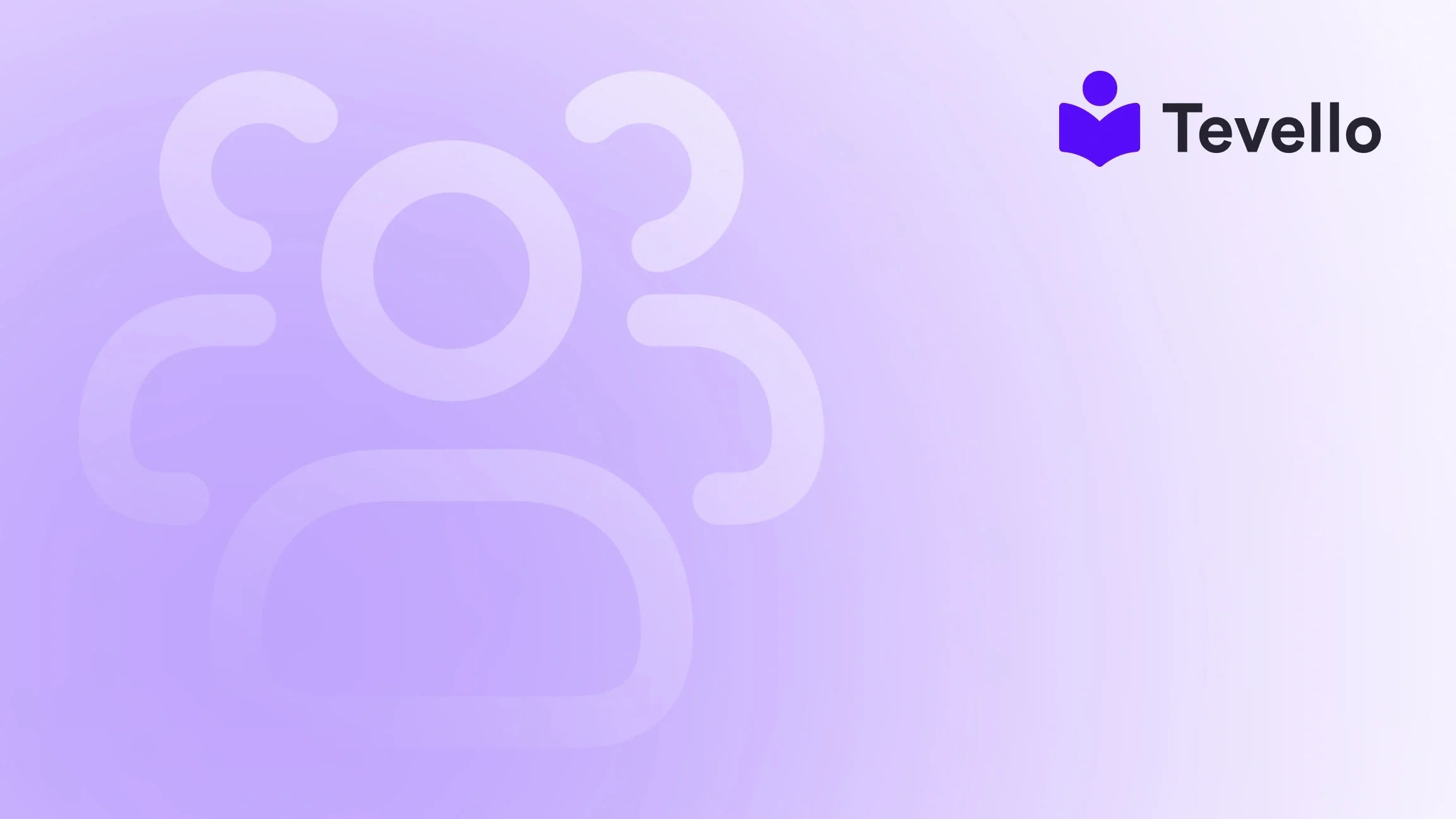Table of Contents
- Introduction
- The Benefits of Using GIFs in Product Descriptions
- Selecting the Right GIF
- Creating and Optimizing Your GIFs
- Adding GIFs to Shopify Product Descriptions
- Testing and Monitoring GIF Performance
- Best Practices for Using GIFs in Product Descriptions
- Conclusion
Introduction
Did you know that incorporating animated content can increase user engagement by up to 80%? In the vibrant world of e-commerce, where the competition is fierce, capturing your audience's attention is paramount. One effective way to do this is by enhancing your Shopify product descriptions with eye-catching GIFs. But how do we go about adding GIFs to our product pages effectively?
At Tevello, we understand the importance of not just selling products but creating a dynamic shopping experience. As we navigate through the rapidly evolving digital landscape, it's essential to leverage innovative strategies that resonate with our customers. Whether you're a Shopify merchant who is just starting or an established business aiming to diversify revenue streams, utilizing GIFs can significantly elevate your online presence.
In this blog post, we will explore the process of adding GIFs to your Shopify product descriptions, discuss their benefits, and provide best practices to ensure they enhance your e-commerce strategy without overwhelming your site. Are you ready to transform your Shopify store and engage your customers like never before? Let’s dive in!
The Benefits of Using GIFs in Product Descriptions
Before we delve into the "how-to" of adding GIFs, let’s consider why they are a valuable addition to our product pages.
Enhanced Engagement
GIFs are inherently eye-catching due to their motion. When used effectively, they can instantly draw visitors’ attention to key elements of your product page, such as features or promotions. This heightened engagement can lead to longer site visits and increased interaction with our products.
Showcase Product Dynamics
Animated GIFs provide a unique medium to illustrate how a product works or highlight its best features in a way that still images cannot. For instance, a GIF can demonstrate the assembly of a product or showcase its various functionalities, giving customers a clearer understanding of what they're considering purchasing.
Improved Conversion Rates
Engaging visuals have been shown to positively impact conversion rates. When a GIF effectively conveys a product's value proposition, it can persuade visitors toward making a purchase. Customers are more likely to buy when they can see how a product works in action.
Brand Personality
GIFs offer a unique avenue to express our brand's tone and personality. Whether we want to inject humor, playfulness, or professionalism into our presentation, GIFs can help us create a memorable brand experience that stands out in a crowded market.
Instructional Clarity
For products requiring assembly or specific usage instructions, GIFs can serve as concise, visual tutorials. By providing quick guidance, we can enhance customer satisfaction and reduce post-purchase inquiries.
Selecting the Right GIF
The first step in adding GIFs to our Shopify product descriptions involves selecting the right GIF that complements our product’s appeal without overwhelming the page. Here are some tips for choosing the perfect GIF:
Consider Relevance
Ensure that the GIF aligns with the product and enhances its message. For example, if we're selling kitchen gadgets, a GIF demonstrating how to use the gadget can be incredibly effective.
Quality Matters
Opt for high-quality GIFs that are optimized for web use. Low-resolution or poorly created GIFs can detract from the professional appearance of our store.
Emphasize Key Features
Choose GIFs that highlight the most important features of our products. This strategic selection can guide customers' attention to aspects that may sway their decision to purchase.
Creating and Optimizing Your GIFs
Once we’ve selected the right GIF, the next steps involve creating and optimizing it for our Shopify store.
Step 1: Create Your GIF
We can create GIFs using various tools available online. Popular options include Adobe Photoshop, Giphy, or dedicated GIF creator apps. Here’s a simple guide to creating a GIF:
- Collect Media: Choose images or videos showcasing our product.
- Select a GIF Maker: Use an online tool like Giphy or EZGIF.
- Upload and Edit: Upload the images/videos, arrange them, and set the duration for each frame.
- Preview and Save: Ensure the GIF looks as intended before saving it to our computer.
Step 2: Optimize for the Web
Before uploading, we need to ensure our GIFs are optimized to avoid slow loading times. Tools like EZGIF allow us to compress GIF files without loss of quality, helping to maintain a smooth user experience.
Step 3: Ensure Accessibility
It's crucial to consider accessibility when using GIFs. Not all users may be able to experience animated content, so be sure to add alternative text descriptions to help convey the message to those who may need it.
Adding GIFs to Shopify Product Descriptions
Now that we've created and optimized our GIFs, let’s discuss how to add them to our Shopify product descriptions effectively.
Step 1: Navigate to Your Product Page
- Log in to your Shopify admin panel.
- Go to Products and select the product you want to edit.
Step 2: Add the GIF
- In the product description box, click on the Insert Image button.
- Upload the GIF from your computer.
- Once uploaded, the GIF should appear in the description area.
Step 3: Adjust Settings
- Resize or reposition the GIF as needed to fit within the layout of your product description.
- Ensure that it complements the surrounding text and enhances the overall presentation.
Step 4: Preview Before Saving
Always preview the product page before saving changes to check how the GIF displays across different devices and ensure it doesn’t slow down page load times.
Step 5: Save Your Changes
Once satisfied with how everything looks, hit the Save button to make your edits live.
Testing and Monitoring GIF Performance
After adding GIFs to our product descriptions, it's essential to monitor their impact on engagement and conversion rates.
Step 1: Test Across Devices
Preview your product page across various devices and browsers to ensure the GIFs display correctly. Adjustments may be necessary to maintain optimal performance.
Step 2: Monitor Engagement Metrics
Utilize tools like Google Analytics to assess how users interact with the GIFs. Pay attention to metrics such as time on page, bounce rate, and conversion rates to gauge effectiveness.
Step 3: Iterate Based on Data
Be prepared to make adjustments based on the data collected. If a specific GIF isn't performing well, consider optimizing its content, changing its position, or even replacing it.
Best Practices for Using GIFs in Product Descriptions
To ensure we maximize the effectiveness of GIFs in our Shopify product descriptions, it’s important to adhere to some best practices:
Use Sparingly
Avoid overwhelming your product page with too many GIFs. A cluttered page can detract from the user experience. One or two well-placed GIFs can have a greater impact.
Looping Considerations
Consider how you set the looping of your GIFs. Continuous loops can be engaging, but for certain products, a single loop may be less distracting and more effective.
Accessibility and Compatibility
Always provide alternative text for GIFs to cater to users with visual impairments. Additionally, test GIFs on various browsers and devices to ensure compatibility.
Monitor Page Load Speed
Keep an eye on your page load speed. While GIFs can enhance engagement, large files can slow down our site, leading to potential loss of customers. Optimize file sizes appropriately.
Conclusion
Incorporating GIFs into our Shopify product descriptions can significantly enhance the shopping experience, making our products more engaging and appealing to potential buyers. By selecting the right GIFs, optimizing them for the web, and following best practices, we can create a dynamic e-commerce environment that captivates our customers.
At Tevello, we believe in empowering Shopify merchants to unlock new revenue streams and build meaningful connections with their audience. If you’re ready to take your Shopify store to the next level, let’s get started today!
Start your 14-day free trial of Tevello today and discover how our all-in-one platform can help you create, manage, and sell online courses and digital products seamlessly.
FAQ
Q: How many GIFs should I add to my product description?
A: Use GIFs sparingly to highlight key features. Too many can overwhelm the text and slow down the page.
Q: Can GIFs affect SEO?
A: While GIFs don’t directly impact SEO, they can influence user engagement metrics, such as time on page and bounce rate, which search engines consider.
Q: Are GIFs accessible to all users?
A: Not all users can enjoy GIFs due to visual impairments or motion sensitivity. Always provide alternative text descriptions for inclusivity.
Q: How do I optimize GIFs for speed?
A: Use online compression tools like TinyPNG or EZGIF to reduce file sizes without compromising quality. Smaller files help maintain a fast-loading site.
Q: Can GIFs convey product instructions effectively?
A: Yes, GIFs can serve as simple, visual tutorials that enhance customer satisfaction and reduce post-purchase inquiries by providing clear usage instructions.
By following these guidelines and strategies, we can ensure that our Shopify store is not just another website but a vibrant, engaging platform that resonates with our audience. So, let’s embrace the power of GIFs and create a memorable shopping experience together!