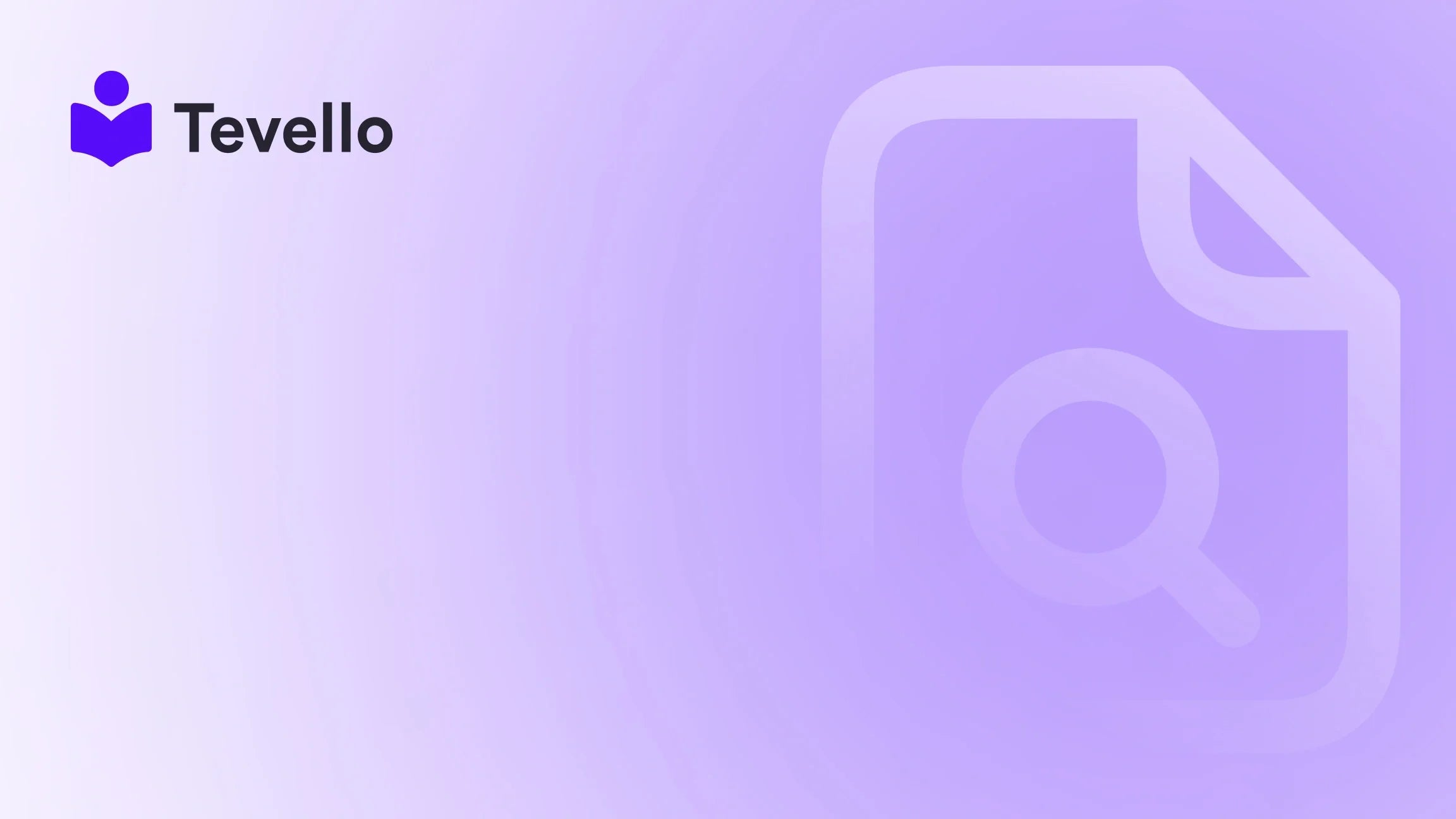Table of Contents
- Introduction
- Understanding Typography in E-Commerce
- Preparing to Add Fonts
- How to Add Fonts to Your Shopify Store
- Benefits of Custom Fonts in Shopify
- Creating a Cohesive Design with Fonts
- Conclusion
Introduction
Did you know that typography plays a significant role in how visitors perceive your brand? According to recent studies, nearly 95% of consumers will consider a website’s design, including its typography, as a primary factor in their first impression. As Shopify merchants, we understand the importance of creating a unique and engaging online shopping experience. One way to enhance our store's appeal is by customizing the fonts used throughout our website.
Whether it’s adding a classic serif font to convey sophistication or a modern sans-serif to achieve a minimalist aesthetic, font selection is pivotal in shaping our brand's identity. As the e-commerce landscape grows increasingly competitive, we must leverage every opportunity to differentiate ourselves. This blog post will delve into how to add custom fonts to our Shopify store, enabling us to enhance visual identity and potentially improve customer retention.
In this guide, we will explore various methods to customize fonts in Shopify, from simple adjustments using Shopify’s built-in font options to detailed steps involving coding. By the end, we will equip ourselves with the necessary knowledge to elevate our store’s aesthetic appeal. Tevello stands behind this mission — empowering Shopify merchants to develop and manage their online presence through an all-in-one solution.
Understanding Typography in E-Commerce
Before diving into the technical aspects of adding fonts, let’s explore why typography is critical in e-commerce. The visual appeal of our storefront sets expectations for what customers can anticipate from our products. Here are a few ways typography influences buying behavior:
-
Brand Recognition: Custom fonts help establish a unique brand identity. Typography is closely tied to branding — so, just like color and imagery, the right font can make our store memorable.
-
Readability: The choice of font significantly impacts a website’s readability. If potential customers struggle to read product descriptions or navigate the site, they are likely to leave without making a purchase.
-
Emotional Impact: Different fonts evoke different emotions. A playful font can create a friendly atmosphere, while an elegant font could instill a sense of luxury.
-
Trust and Credibility: Professional typography can enhance the credibility of our store. Poorly chosen fonts may lead visitors to doubt the legitimacy of our offerings.
Now that we've grasped the importance of typography in creating a successful online store, let's dive into the practical steps of adding custom fonts to our Shopify platform.
Preparing to Add Fonts
Before we can begin adding new fonts to our Shopify store, there are a few preparatory steps we should take:
1. Selecting the Right Font
Choosing a font that reflects our brand’s identity is essential. We can find fonts at various resources, such as:
- Google Fonts: A great source for a wide array of free web fonts.
- Adobe Fonts: Offers premium fonts if we are willing to invest.
- Online Font Converters: If the font we choose is not in a web-safe format, we may need to convert it. Tools like Font Squirrel's Webfont Generator can assist in this.
2. Format Requirements
Shopify generally supports fonts in the following formats:
- WOFF: Web Open Font Format
- WOFF2: An updated version of WOFF that offers better compression.
- TTF: TrueType Font
- OTF: OpenType Font
For optimal performance, we recommend using WOFF or WOFF2, as these formats are designed specifically for web use.
How to Add Fonts to Your Shopify Store
Now that we understand font types and the importance of typography, let’s walk through the steps to add custom fonts to our Shopify store.
Step 1: Upload Your Font
To start, we need to upload the font files to Shopify. Here’s how to do that:
- Log into your Shopify Admin Panel.
- Navigate to Online Store and click on Themes.
- Find the theme that you want to edit and click on Actions > Edit Code.
- In the Assets folder, click on Add a new asset.
- Upload the font files (like
.woffor.woff2) to the Assets directory.
Step 2: Edit the CSS File
Next, we will need to edit the CSS file to include the new font.
-
In the same Edit Code section, find the theme.liquid file or your main CSS file under Assets — often, this could be
base.cssorstyles.scss.liquid. -
We will create a
@font-facedeclaration to specify our font files. Here’s a template to follow:@font-face { font-family: 'YourFontName'; /* Replace with the desired name */ src: url('{{ "your-font-file.woff" | asset_url }}') format('woff'), url('{{ "your-font-file.woff2" | asset_url }}') format('woff2'); font-weight: normal; font-style: normal; } -
Apply the Font: Now that the font has been declared, we can apply it to different elements on our site. For example:
body { font-family: 'YourFontName', sans-serif; /* Fallback to sans-serif */ } h1, h2, h3 { font-family: 'YourFontName'; /* Using the custom font for headings */ } -
Click Save to preserve your changes.
Step 3: Test Your Changes
After saving the CSS file, it’s crucial to test our changes. Open the storefront and refresh the page to see if the fonts are displaying correctly. If not, double-check to ensure that:
- The font files were uploaded correctly.
- The paths in the CSS are correct.
- Any caching issues are resolved by clearing the browser cache.
Troubleshooting Common Issues
Occasionally, we may encounter challenges while adding fonts. Here are some common issues and solutions:
- Font Not Displaying: Ensure the font is uploaded and that CSS paths are correct.
-
Text Still Using Default Font: Check if any other CSS rules are overriding our custom font. Using
!importantcan help in critical cases, but it’s best to manage specificity properly. - Mobile Display Issues: Sometimes fonts may not display properly on mobile devices. Check responsive styles to see if font sizes are set correctly.
Access Additional Resources
If you feel overwhelmed with font integration, fear not! We offer Tevello’s features that provide additional support and resources to help enhance your Shopify store.
Benefits of Custom Fonts in Shopify
Implementing custom fonts in our Shopify store has several advantages:
-
Improved Visual Appeal: Unique fonts can make our store look more professional and trustworthy.
-
Brand Differentiation: A distinctive font selection can help set us apart from competitors.
-
Enhanced User Experience: A well-thought-out typography choice can enhance navigation through better readabilities, such as clear headings and product descriptions.
-
Increased Conversion Rates: Investing in a polished, branded look may improve customer confidence, directly affecting conversion rates.
Creating a Cohesive Design with Fonts
To maximize the effectiveness of our custom fonts, we should strive for cohesion in our overall design. Here are some tips:
-
Limit Font Types: Using too many different fonts can create a cluttered look. Stick to 2-3 font families — one for headings, one for body text, and possibly a third for accents.
-
Match Styles: Ensure that our font choices align with our brand's message. A tech brand may go for sleek, modern fonts, while a vintage store might lean towards classic serif styles.
-
Consider Font Sizes and Weights: Play with sizes and weights for hierarchy; headings should stand out without being overwhelming.
Conclusion
Adding custom fonts to our Shopify store is not just an aesthetic choice — it’s a strategic decision that can enhance our brand identity, improve user experience, and positively affect conversion rates. By following the steps outlined in this guide, we can create a visually engaging online storefront that resonates with our audience.
At Tevello, we’re committed to providing Shopify merchants with the tools necessary to unlock new revenue streams and build meaningful connections with their audience. Ready to elevate your store? Start your 14-day free trial of Tevello today and explore how our comprehensive solution can empower your online business.
FAQ
Q: Can I use any font on my Shopify store?
A: Yes, as long as you can obtain the font files in the proper format (like WOFF or WOFF2), you can use virtually any font on your Shopify store.
Q: What if I do not have coding skills?
A: While we recommend some basic knowledge of HTML and CSS, you can also explore third-party apps like Font Pro to simplify the process without extensive coding.
Q: Will using custom fonts affect my store's loading speed?
A: Using too many or excessively large font files can impact loading times. We recommend optimizing font files and limiting the number of different fonts used.
Q: Can I change fonts for specific pages or elements?
A: Yes, you can apply font styles to specific pages or elements using targeted CSS selectors, allowing for flexibility in design across our store.
Q: How do I know if browsers support my chosen font?
A: Research your font's compatibility on various browsers and devices. Using web-safe formats like WOFF and WOFF2 can provide better cross-device consistency.
By following through with this guide and using the tools at our disposal, we are poised to create a compelling visual identity for our Shopify brand that resonates with our audience.