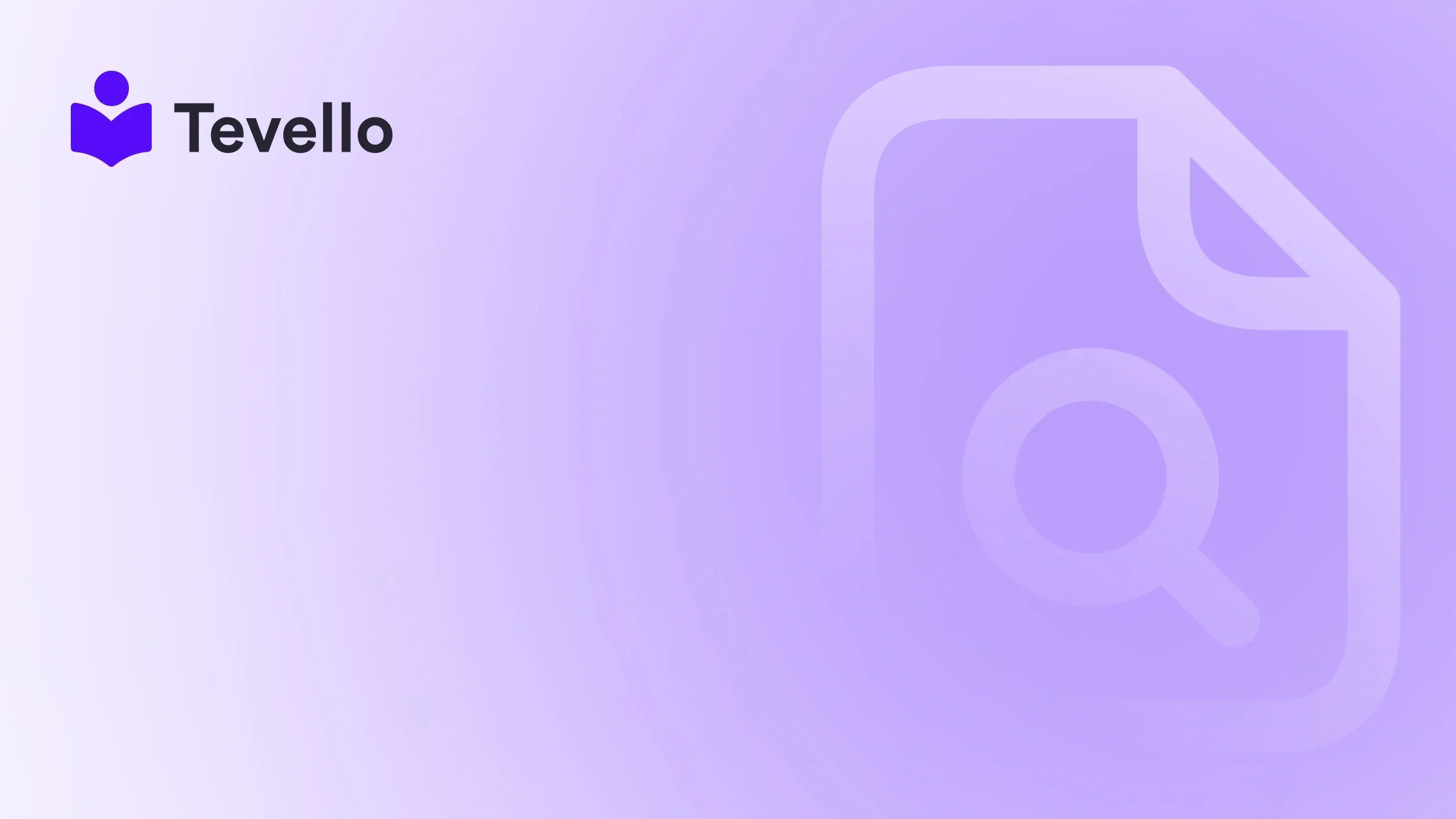Table of Contents
- Introduction
- What is Facebook Domain Verification?
- Why is it Necessary to Verify Your Domain?
- Step-by-Step Guide to Add Facebook Domain Verification Code to Shopify
- Common Pitfalls and How to Avoid Them
- FAQ Section
- Conclusion
Introduction
If we look around today, it’s evident that e-commerce is evolving at an unprecedented pace, creating new opportunities and challenges for businesses everywhere. According to a recent statistic, over 70% of consumers rely on social media to guide their purchasing decisions. As we navigate this landscape, a key question arises: how can Shopify merchants leverage social media platforms like Facebook to their advantage? The answer lies in domain verification, a crucial step for building trust and authority.
In this blog post, we're going to explore how to add Facebook domain verification code to your Shopify store—an essential process that opens doors to enhanced marketing capabilities and deeper analytics. We'll break down the steps in a comprehensive manner, ensuring that even Shopify novices can follow along. As we detail this process, we’ll emphasize Tevello’s commitment to empowering Shopify merchants to unlock new revenue streams and foster meaningful connections with their audience through our all-in-one platform.
By the end of this blog, you’ll not only understand the importance of Facebook domain verification but also gain practical insights on implementing it within your Shopify store seamlessly. Are you ready to elevate your e-commerce experience? Let’s dive in!
What is Facebook Domain Verification?
Facebook domain verification is the process that allows business owners to claim ownership of their website domains through the Facebook Business Manager. By verifying your domain, you ensure that only you can control the links and content associated with that domain on Facebook. This step adds a layer of security against misuse, allows you to manage link descriptions, and enhances your access to detailed ads analytics, making it easier to refine your marketing approaches.
Imagine you’re a merchant selling handmade crafts on Shopify. By verifying your domain, you can create a more trusted connection with potential customers, who are likely to be on the lookout for authenticity and security when shopping online.
Why is it Necessary to Verify Your Domain?
With the surge of merchants looking to leverage Facebook’s extensive ecosystem, the question arises: why bother with this additional task of domain verification? Here are some compelling reasons:
-
Protection from Fraud: Verified domains are less susceptible to fraud, as scammers would find it more challenging to impersonate your brand and mislead customers.
-
Control over Advertising: With verification, you gain control over how links shared on Facebook appear. You can tailor link descriptions to resonate better with potential buyers.
-
Access to Detailed Analytics: Verification grants you important insights into how your customers interact with your ads. This data is invaluable for fine-tuning marketing strategies to improve your sales outcomes.
-
Boosting Trust: A "Verified" badge instills confidence in users browsing your Facebook page, leading to a higher likelihood of purchase conversions.
-
Enhanced Shopify and Facebook Integration: Verified domains can connect more seamlessly with Facebook Shops, allowing users to view and purchase products directly from your Facebook profile.
Given these advantages, it’s clear that verifying your domain isn’t just a box to check; it's a strategic choice that can significantly improve your online presence.
Step-by-Step Guide to Add Facebook Domain Verification Code to Shopify
Adding a Facebook domain verification code to your Shopify site can seem intimidating, but we’ll walk you through it step-by-step. Whether you’re a seasoned Shopify merchant or just starting, this guide will make the process simple and straightforward.
Step 1: Obtain Your Facebook Domain Verification Code
First, you need to log into your Facebook Business Manager account:
- Navigate to
Business Settingsand selectBrand Safety. - Choose
Domainsfrom the menu. - Click on the
Addbutton and enter your Shopify store’s domain name. - You will be presented with verification options; select Meta-tag Verification and copy the meta tag code provided. It will look something like this:
<meta name="facebook-domain-verification" content="xxxxxxxxxxxxxxxxxxxxxxxxxxxxxxxxxx" />
Step 2: Access Your Shopify Theme Code
Now that you have your verification code, log into your Shopify account and proceed as follows:
- Go to
Online Storeand click onThemes. - Find the theme you want to edit, click on
Actions, and then selectEdit Code.
Step 3: Insert the Facebook Meta Tag in the Code
In the code editor:
- Locate the theme.liquid file under the
Layoutsection. - Find the opening
<head>tag, and paste your copied Facebook meta tag immediately after it. This placement is crucial, as it allows Facebook bots to verify your domain successfully.
Step 4: Save Your Changes
After adding the meta tag, don’t forget to hit the Save button located at the top right corner of the code editor. This ensures that your changes are applied.
Step 5: Verify Your Domain on Facebook
Return to the Facebook Business Manager:
- Click on the
Verifybutton next to your domain name. Facebook will then crawl your Shopify site, searching for the meta tag you just added.
If Facebook finds the tag, your domain will be confirmed, and you’ll receive a success message! If verification fails, double-check that the tag was placed correctly.
Alternative Methods for Domain Verification
While the meta tag method is generally the easiest, there are other methods you might consider depending on your circumstances.
1. DNS Verification (for Shopify-Managed Domains)
If you purchased your domain through Shopify, you can utilize DNS verification:
- Navigate to
Settings>Domainsand click onManage. - On the next page, look for the DNS settings button.
- Add a DNS TXT record provided by Facebook.
- Once the record is added, return to Facebook Business Manager to complete the verification process.
2. HTML File Upload (Not Applicable for Shopify)
While this method isn’t applicable to Shopify, it involves downloading a file from Facebook and uploading it to your website's root directory. Since Shopify does not allow root access, using the meta tag method is recommended.
Common Pitfalls and How to Avoid Them
Integrating Facebook verification into your Shopify can come with challenges. Here are a few common pitfalls to watch for:
-
Placement Errors: Ensure the meta tag is within the
<head>section of the code. Misplacing the tag can lead to verification failure. -
Choosing the Wrong Method: Make sure you select the Meta-tag verification when prompted, especially if you're not familiar with DNS settings.
-
Theme Changes: If you decide to change your theme after verification, remember that you must re-add the meta tag to the new theme’s theme.liquid file.
-
Verification Delay: Sometimes it may take a while for Facebook to process your verification. Be patient, and check back periodically if you don’t receive instant verification.
FAQ Section
Can I add the Facebook meta tag to any Shopify theme?
Yes, you can add the Facebook meta tag to any Shopify theme by following the steps outlined in this guide.
What if I change my Shopify theme?
If you switch to a different theme, you will need to reapply the Facebook meta tag to your new theme's theme.liquid file to maintain domain verification.
How long does Facebook domain verification take?
Domain verification typically takes a few minutes to a few hours. If it doesn't appear to work, double-check your meta tag placement for any errors.
Is it necessary to verify my domain every time I edit it?
No, once your domain is verified, you won’t need to re-verify simply for regular updates unless you change themes or DNS settings.
What if I don't have access to Facebook Business Manager?
You must have a verified Facebook Business Manager account to undertake domain verification. If you don’t have one, it’s best to create it before proceeding.
Conclusion
We’ve walked through the ins and outs of adding Facebook domain verification code to your Shopify store, highlighting its significance and the step-by-step process. By implementing this verification, you not only secure your domain but also empower your marketing efforts on Facebook, ensuring that you can connect effectively with potential customers and leverage the robust analytics tools Facebook offers.
At Tevello, we aim to provide Shopify merchants like you with the tools needed to navigate the complexities of online selling. Our all-in-one approach is designed to eliminate fragmented systems, allowing you to focus on what you do best—growing your business.
Are you ready to take that next step? Start your 14-day free trial of Tevello today and see how our platform can empower your online store like never before!
Providing great value to your audience extends beyond product offerings—it's about creating meaningful connections and maximizing every interaction. With verified domains and strategic marketing through platforms like Facebook, we can all aspire to take our e-commerce ventures to new heights.
Now it’s your turn to get started!