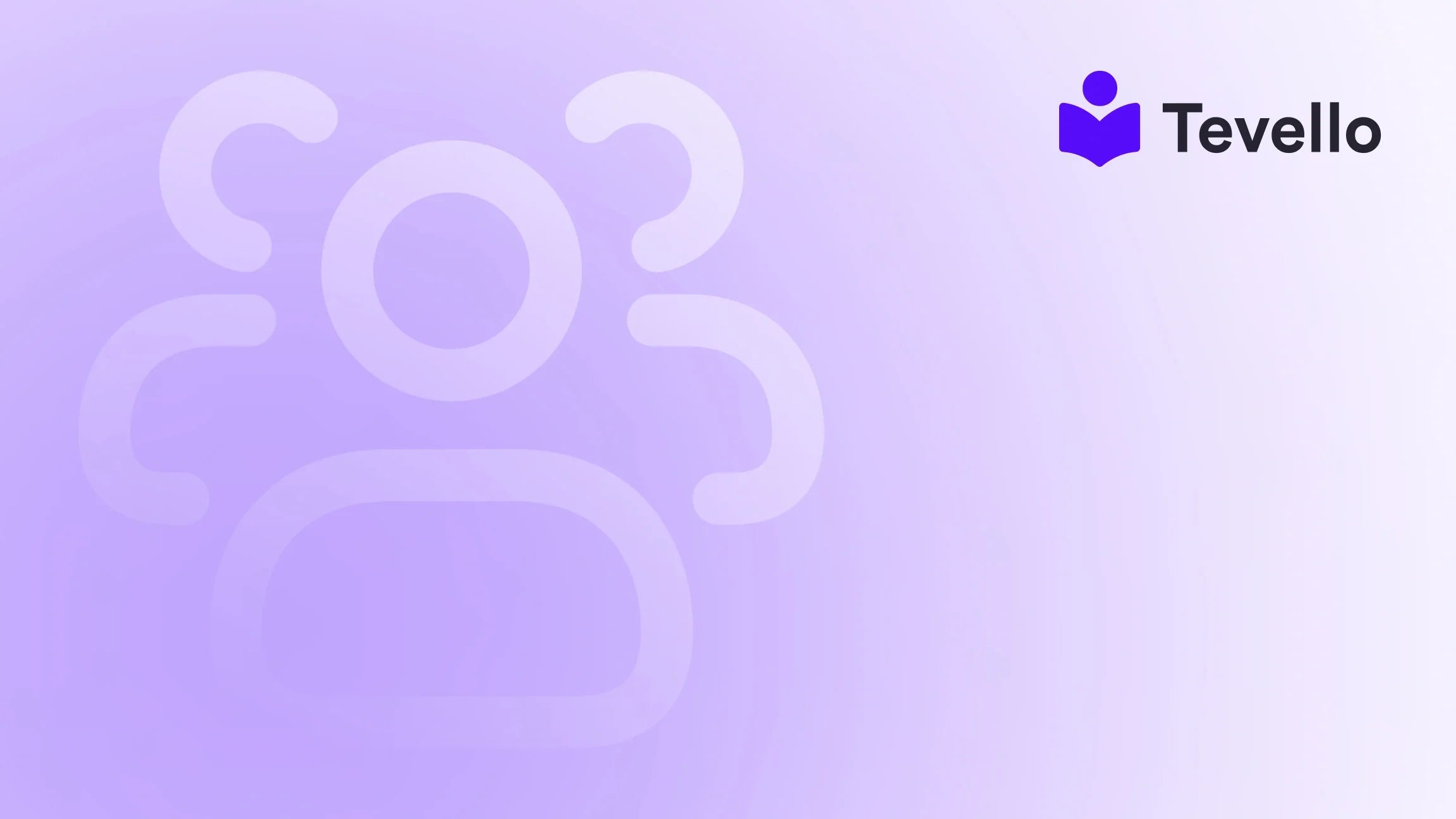Table of Contents
- Introduction
- The Importance of Product Categories in E-Commerce
- Planning Your Product Categories
- Step-by-Step Guide to Adding Categories in Shopify
- Optimizing Your Categories for Conversion
- Conclusion
Introduction
Did you know that an estimated 70% of e-commerce customers will abandon their carts simply because they couldn't find what they were looking for? Navigating a cluttered online store is no easier than walking through a disorganized warehouse—shoppers get frustrated and leave. In this fast-paced online shopping environment, having a well-organized store can significantly influence customer retention and increase sales. This is where product categorization comes into play, providing clarity and enhancing the user experience on your Shopify store.
As we dive into this guide on how to add categories to your Shopify store, we'll explore not only the mechanics of setting up categories but also the underlying strategies that make a difference to customers. By implementing effective categories on your Shopify store, you can expect improvement in both customer satisfaction and conversion rates.
This post outlines the significance of structured categories, the process of setting them up, and optimization strategies that make your store more user-friendly. We’ll also provide insights into how Tevello can act as your partner in building both courses and communities alongside your product offerings, taking your Shopify experience to a whole new level.
So, are you ready to elevate your Shopify store to the next level by refining your product organization? Let’s get started!
The Importance of Product Categories in E-Commerce
To understand how to add categories to your Shopify store, we first need to delve into why categorization matters. Think of categorization as the signs and labels in a grocery store: they guide customers to what they are seeking. Without these cues, customers may find themselves wandering, leading to frustration and potentially lost sales.
Enhancing User Experience
When customers can quickly locate the products they’re interested in, their overall experience improves significantly. This can have a direct impact on conversion rates. A study by Amazon Web Services revealed that e-commerce businesses can lose 35% of sales due to a poor user experience. Proper categorization not only saves your customers time but also fosters positive feelings about shopping with you, which can lead to repeat customers.
Influencing SEO
Well-organized categories can also serve as an important tool for Search Engine Optimization (SEO). Descriptive, keyword-rich category names and product descriptions help search engines understand your store better, potentially driving more organic traffic to your site.
Setting the Stage for Successful Marketing Campaigns
When you categorize your products correctly, it allows you to target campaigns more effectively. For example, pushing specific collections based on customer preferences or seasonal trends becomes far easier when your products are neatly organized.
Planning Your Product Categories
Effective categorization doesn’t happen overnight; it requires thoughtful planning. Before heading to your Shopify backend, let’s outline the planning stage.
1. Create a Comprehensive Product List
Start by compiling a detailed list of all products you intend to sell. A simple spreadsheet can help, allowing you to catalog each item with important details like name, description, price, and quantity.
2. Group Products Strategically
Identify similarities among products to create logical groupings. For instance, if you sell both cooking utensils and gourmet foods, you might have distinct categories for "Kitchenware" and "Gourmet Ingredients." A good approach is to consider:
- Use: What purpose does the product serve?
- Customer Preferences: What do customers typically buy together?
- Seasonality: Are certain products more popular during specific times of the year?
3. Think from the Customer's Perspective
Empathy in design cannot be overstated. Imagine navigating your store as a customer. How would you expect the layout? Where would you logically look for certain types of products? Using this perspective can guide your categorization strategy effectively.
4. Keep It Logical and Intuitive
Aim for a user-friendly experience. Ensure that categories and subcategories make sense and do not overwhelm the shopper. Use descriptive titles that convey the type of products in each category accurately.
Step-by-Step Guide to Adding Categories in Shopify
Now that we’ve planned our categories effectively, it's time to bring them to life in your Shopify store. The setup process involves two major tasks: creating collections in your Shopify admin and setting up navigation to display these collections on your store.
Part 1: Setting Up Collections
Let’s turn those carefully planned categories into collections:
Step 1: Log into Your Shopify Admin Panel
The first step is straightforward—log in to your Shopify store's admin dashboard.
Step 2: Navigate to the Products Section
Click on the "Products" tab on the left sidebar to begin.
Step 3: Access Collections
Locate and click on the “Collections” submenu under the "Products" section. This is where the magic happens as we create product categories.
Step 4: Create a New Collection
Click the “Create Collection” button. Here, you will be presented with two options for your collection type: Automated and Manual.
- Automated Collection: Shopify auto-sorts products based on specified criteria.
- Manual Collection: You will add products individually.
Step 5: Add Details to the Collection
Regardless of your collection type, ensure that you fill in a descriptive title and a unique description. This is SEO-friendly gold, utilizing keywords that will help in both store navigation and search engine indexing.
Step 6: Set Conditions for Automated Collections
If you opted for an automated collection, define the conditions for sorting. For example, for a "Summer Dresses" category, you may set conditions such as "Product Tag" is equal to "Summer."
Step 7: Add Products for Manual Collections
If you selected manual collection, now add your chosen products. Click on the “Add Products” button to customize this collection as desired.
Step 8: Save and Preview
Don’t forget to save your new collection and preview it on your storefront to confirm everything appears correctly.
Part 2: Setting Up Navigation for Categories
With collections established, let’s make sure they are visible to your customers.
Step 1: Go to the Navigation Section
Still in your Shopify admin, navigate to the "Online Store" tab and select "Navigation."
Step 2: Choose the Menu to Edit
You'll typically have two menus: the main menu and footer menu. Focus on the main menu for category setup.
Step 3: Add a New Menu Item
Click on “Add Menu Item.” This is where you can define what customers will see in their navigation menu.
Step 4: Name Your Menu Item
Enter a descriptive name for this menu item. For example, "Shop by Category".
Step 5: Link the Menu Item to a Collection
In this stage, use the “Link” feature to connect your menu item with the designated collection you created—it could be “Apparel”, “Gourmet Ingredients”, etc.
Step 6: Add Nested Menu Items (Optional)
If you wish to create a more complex navigation experience, you can add nested menu items—subcategories under your main categories.
Step 7: Save Your Changes
Always remember to save after making adjustments.
Step 8: Preview Your Store
You should now preview your store to see how the changes look. Check that everything is functional and user-friendly.
Step 9: Make Adjustments if Needed
If anything seems out of place, return to the navigation section to make necessary changes.
Optimizing Your Categories for Conversion
Once you have your categories set up, the next step is to optimize them. Let’s explore strategies that can turn casual browsers into buyers.
1. Use Descriptive, SEO-Friendly Titles
The recipe for success includes keyword-rich titles and descriptions. Avoid generic cheese such as “Items”—instead, focus on something relevant, like “Organic Cotton T-Shirts.” This will help both your SEO rank and clarity for shoppers.
2. Leverage High-Quality Visuals
Visual appeal is crucial. Use eye-catching images for each category header to provide a glimpse of what products are contained within those categories. This not only attracts attention but also aids in navigation.
3. Simplifying Navigation with Subcategories
Using subcategories can help to streamline customer experience. Suppose you have a main category named “Footwear”—you could add subcategories like “Men’s Shoes,” “Women’s Shoes,” or “Kids’ Shoes.” This granularity helps customers find specifically what they’re looking for with minimal effort.
4. Limit the Number of Categories
Hick’s Law reminds us that more options can lead to confusion. Don’t overwhelm your customers with excessive categories and subcategories. Instead, keep them concise to enhance the decision-making process.
5. Implement Featured Products
Highlight specific items within each category to guide customer attention and increase the likelihood of purchase.
Conclusion
Incorporating organized product categories into your Shopify store is essential for creating an enjoyable shopping experience. It enhances navigation, boosts SEO, and can provide a healthy bump in sales that results from improved user satisfaction. Taking time to plan and execute categorization strategies can repay your efforts multiple times over.
As you embark on this journey, remember that Tevello is here to support your e-commerce aspirations. Our app can help you empower your Shopify store even further by enabling you to create and sell online courses, manage digital products, and foster vibrant online communities—all seamlessly integrated into the Shopify ecosystem.
Are you ready to take the next step? Start your 14-day free trial of Tevello today to begin enhancing your Shopify store’s potential!
FAQ
What are product categories in an e-commerce context?
Product categories are classifications used to organize products in an online store. They simplify navigation for customers, making it easier to find what they're looking for.
Why are categories important in Shopify?
Categories enhance user experience by providing clear pathways to products. They also improve SEO and can boost conversion rates by making shopping easier.
How do I decide on the categories for my Shopify store?
Consider your product similarities, customer buying patterns, and seasonal trends. Planning out categories in a structured format will help create a logical flow for shoppers.
Can I change my categories once they've been set?
Yes, you can always edit categories and collections in your Shopify admin panel to improve organization or accommodate new products.
What types of collection settings can I use?
You can create manual collections where you select products individually or automated collections where Shopify adds products based on conditions you set, such as tags or types.
Now, go ahead and implement these strategies—your Shopify success story awaits!