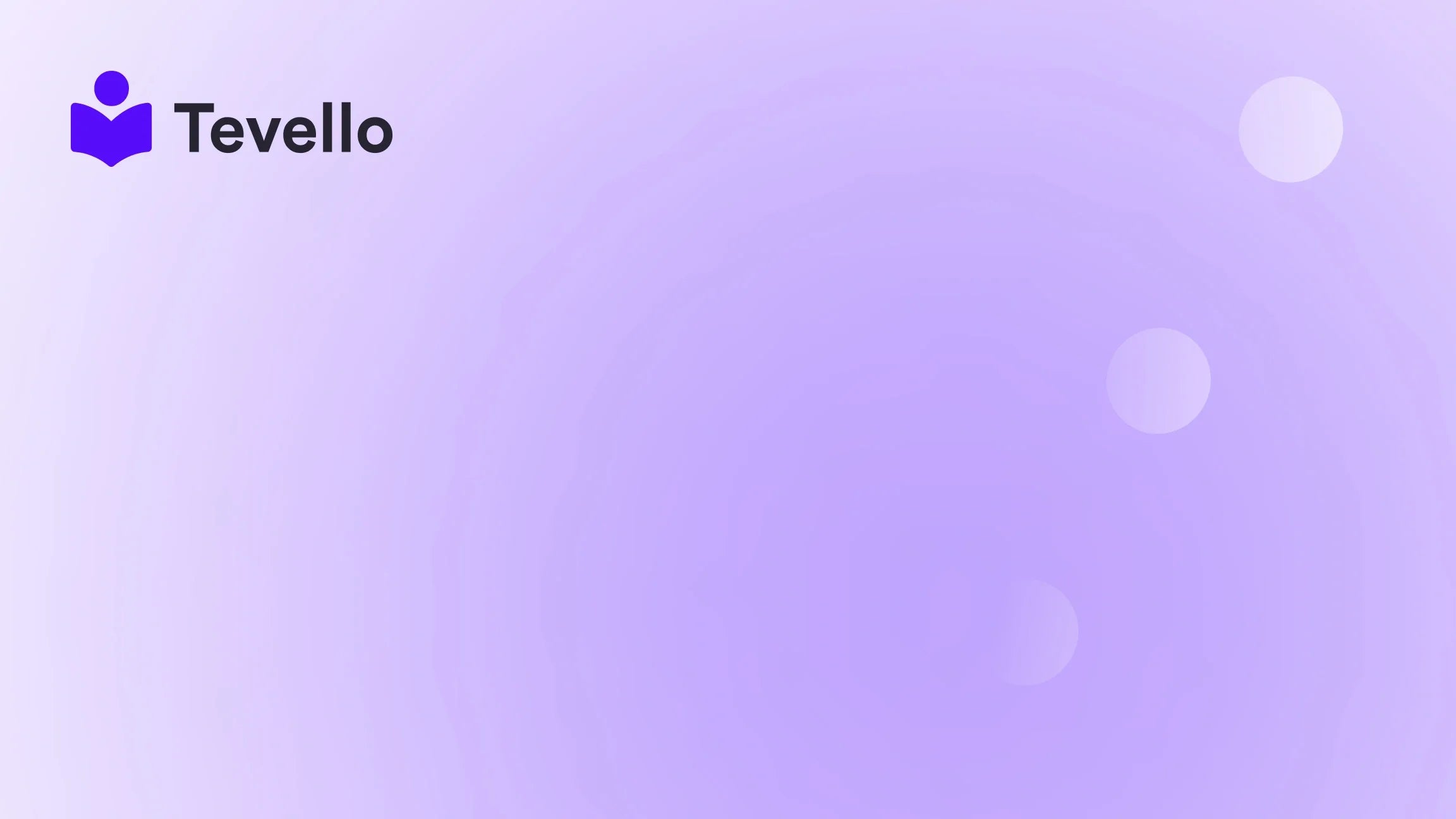Table of Contents
- Introduction
- Understanding Breadcrumbs and Their Importance
- Step-by-Step Guide to Adding Breadcrumbs in Shopify Dawn Theme
- Customization Options for Breadcrumbs
- Benefits of Using Tevello for Your Shopify Store
- Conclusion
Introduction
Did you know that nearly 68% of online shoppers abandon their carts due to poor navigation? This statistic highlights a critical aspect of e-commerce: effective navigation can significantly enhance user experience and retention. As Shopify merchants, we’re always on the lookout for ways to optimize our stores, and one powerful tool we can leverage is breadcrumb navigation.
Breadcrumbs serve as a navigational aid that helps users understand their location within your online store. They provide a clear path back to previous pages, improving usability and potentially increasing sales. In this blog post, we’ll delve into the process of adding breadcrumbs to your Shopify store using the Dawn theme, ensuring that your customers have a seamless shopping experience.
At Tevello, we are committed to empowering Shopify merchants like you to unlock new revenue streams and build meaningful connections with your audience through user-friendly tools. Our all-in-one solution integrates seamlessly into the Shopify ecosystem, allowing you to focus on growing your business without the hassle of juggling multiple platforms.
In this comprehensive guide, we will cover everything you need to know about breadcrumbs, from their importance to the step-by-step process of implementing them in your Dawn theme. We’ll also explore the customization options available to make the breadcrumbs fit your store's aesthetic. Are you ready to elevate your Shopify store’s navigation? Let’s dive in!
Understanding Breadcrumbs and Their Importance
Breadcrumbs, named after the fairy tale of Hansel and Gretel, are a navigational aid that allows users to trace their steps back through the hierarchy of your website. They typically appear at the top of a page, displaying links that represent the pages leading to the current location. For example, a breadcrumb trail for a product page might look like this: Home > Category > Subcategory > Product Name.
Why Are Breadcrumbs Important?
- Enhanced User Experience: Breadcrumbs offer a clear path for users, making it easier for them to navigate your store. This can lead to increased engagement and lower bounce rates.
- Improved SEO: Search engines use breadcrumb navigation to understand the structure of your website. Properly implemented breadcrumbs can enhance indexing and improve your site's visibility in search results.
- Reduced Clicks: Breadcrumbs allow users to jump back to previous pages without having to use the back button, facilitating a smoother shopping experience.
- Encouraged Exploration: By clearly displaying the hierarchy of categories and subcategories, breadcrumbs can entice users to explore more products, potentially increasing sales.
With these benefits in mind, it’s clear that adding breadcrumbs to your Shopify store is a worthwhile endeavor. But how do we implement them in the Dawn theme? Let’s explore the steps together.
Step-by-Step Guide to Adding Breadcrumbs in Shopify Dawn Theme
Step 1: Access Your Shopify Admin
To start, log in to your Shopify admin panel. This is where you will make all necessary changes to your theme.
Step 2: Navigate to Themes
- From the Shopify admin, click on Online Store in the left sidebar.
- Then, select Themes. Here, you will see your current theme listed.
Step 3: Edit Your Theme Code
- Locate the Dawn theme and click on the Actions button.
- From the dropdown menu, choose Edit code. This will open the code editor for your theme.
Step 4: Adding the Breadcrumb Section
- In the code editor, look for the Sections folder in the left sidebar.
- Click on Add a new section and name it
breadcrumb.liquid. - In the newly created
breadcrumb.liquidfile, you’ll need to paste the following code snippet:{% if template != 'index' and template != 'cart' and template != '404' %} <nav aria-label="Breadcrumb"> <ol class="breadcrumb"> <li class="breadcrumb-item"><a href="{{ shop.url }}">Home</a></li> {% if collection %} <li class="breadcrumb-item"><a href="{{ collection.url }}">{{ collection.title }}</a></li> {% endif %} <li class="breadcrumb-item">{{ product.title }}</li> </ol> </nav> {% endif %}
This code will generate the breadcrumb trail based on the current product and its associated collection.
Step 5: Integrating Breadcrumbs into Your Theme
- Now, navigate to the
product.liquidfile within the Templates folder. - Find the location in the file where you want the breadcrumbs to appear (usually right below the header).
- Add the following line of code to render your breadcrumb section:
{% render 'breadcrumb' %}
Step 6: Customizing Your Breadcrumbs
- After saving your changes, go back to the Customize section of your Dawn theme.
- Click on the Product page from the dropdown menu at the top.
- Here, you can customize your breadcrumbs by adjusting their appearance, such as colors, fonts, and whether or not to display icons.
Step 7: Final Touches and Testing
After customizing your breadcrumbs, it’s essential to test them:
- Navigate to your product page and verify that the breadcrumbs appear as expected.
- Click through the breadcrumb links to ensure they lead to the correct pages.
- Make any necessary adjustments in the code or customization settings.
Once you’ve confirmed everything is functioning correctly, congratulations! You’ve successfully added breadcrumbs to your Shopify Dawn theme.
Customization Options for Breadcrumbs
While the basic implementation of breadcrumbs is straightforward, there are numerous ways to customize them to align with your store's branding and enhance usability.
1. Styling with CSS
To match your store's aesthetic, you may want to add custom CSS styles to your breadcrumbs. For example:
.breadcrumb {
padding: 10px 0;
background-color: #f8f9fa;
}
.breadcrumb-item {
display: inline;
margin-right: 5px;
}
.breadcrumb-item a {
text-decoration: none;
color: #007bff;
}
.breadcrumb-item a:hover {
text-decoration: underline;
}
2. Adding Icons
Incorporating icons can make the breadcrumb trail more visually appealing and easier to understand:
<li class="breadcrumb-item"><a href="{{ shop.url }}"><i class="fas fa-home"></i> Home</a></li>
3. Conditional Display
You might want to display breadcrumbs only on specific pages. Modify your code to adjust when and where breadcrumbs should appear based on the template type.
Benefits of Using Tevello for Your Shopify Store
As we’ve explored how to enhance navigation in your Shopify store, it’s essential to remember that the overall user experience is crucial for retaining customers and driving sales. At Tevello, we offer a suite of features that empower merchants to create and manage online courses and digital products seamlessly.
- User-Friendly Interface: Our app is designed with ease of use in mind, allowing you to focus on what matters—growing your business.
- All-in-One Solution: No need to juggle multiple platforms; we integrate directly into your Shopify store.
- Community Building: Foster meaningful connections with your audience through vibrant online communities.
- Transparent Pricing: We offer a simple, flat-rate pricing model with no hidden fees, ensuring you know exactly what you’re paying for.
Are you ready to unlock these benefits? Start your 14-day free trial of Tevello today!.
Conclusion
Incorporating breadcrumbs into your Shopify Dawn theme is a strategic move that can greatly enhance the user experience. By following the steps outlined in this guide, you can create a more navigable and user-friendly online store. Remember that effective navigation not only keeps customers engaged but can also lead to increased sales and customer retention.
As you continue to optimize your Shopify store, consider exploring Tevello's offerings to further empower your business. From educational courses to community building, we are here to support you on your journey.
Don’t wait any longer—install the all-in-one course platform for Shopify today and see how we can help you grow!
FAQ
What are breadcrumbs?
Breadcrumbs are a navigational tool that displays the user's location within a website, allowing them to trace their steps back to previous pages.
Why should I use breadcrumbs in my Shopify store?
Breadcrumbs enhance user experience, improve SEO, reduce clicks, and encourage exploration, making them a valuable addition to your online store.
How do I customize the appearance of breadcrumbs?
You can customize breadcrumbs using CSS for styling and even add icons for better visual appeal. Adjustments can also be made to control when and where breadcrumbs are displayed.
Can I use Tevello alongside breadcrumbs?
Absolutely! Tevello provides an all-in-one solution for creating and managing online courses and digital products while enhancing your store's navigation through features like breadcrumbs.
How can I start using Tevello?
Simply start your 14-day free trial of Tevello today and explore how our features can benefit your Shopify store.