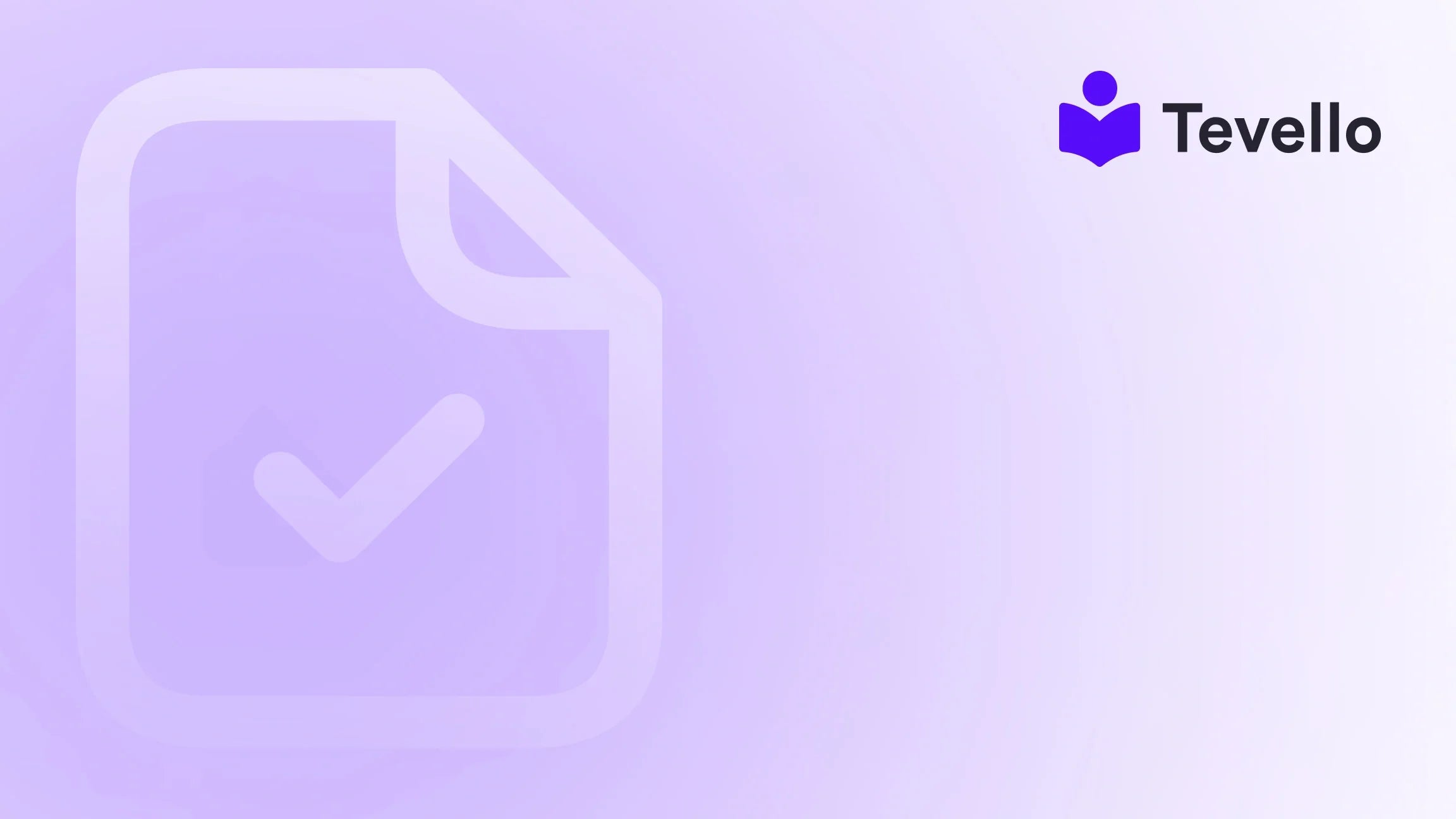Table of Contents
- Introduction
- Understanding Apple Pay and Its Benefits
- Requirements for Adding Apple Pay to Your Shopify Store
- How to Add Apple Pay to My Shopify Store
- Displaying Apple Pay on the Product Page
- Alternative Methods to Accepting Apple Pay
- Conclusion
Introduction
Did you know that nearly 1 in 5 shoppers abandon their shopping carts due to a lengthy checkout process? In an age where every second counts, optimizing your e-commerce checkout experience is not only desirable but essential. As Shopify merchants, we continuously seek ways to enhance the shopping experience for our customers, and adding Apple Pay to our Shopify stores can significantly improve conversion rates by facilitating quick, seamless transactions.
With a staggering 1.32 billion iPhone users worldwide, enabling Apple Pay on our online store presents a tremendous opportunity. Not only does Apple Pay simplify the checkout process, but it also boosts customer satisfaction, reduces cart abandonment, and ultimately drives more sales. Here at Tevello, we're dedicated to empowering Shopify merchants to unlock new revenue streams and build meaningful connections with their audience. Our intuitive app allows you to create online courses and communities while seamlessly integrating features like Apple Pay into your Shopify store.
In this blog post, we will explore the steps to add Apple Pay to your Shopify store, highlight the requirements for enabling this payment method, and delve into the myriad benefits it offers. We'll also discuss some practical examples that highlight how Apple Pay can enhance customer experiences and grow your business. So, let’s dive in!
Understanding Apple Pay and Its Benefits
What is Apple Pay?
Apple Pay is a digital wallet service created by Apple that allows users to make secure, contactless payments through their Apple devices, such as iPhones, Apple Watches, iPads, and Macs. With this platform, customers can store their credit and debit card information safely and make payments quickly and efficiently without the need to enter sensitive data at checkout.
Why Use Apple Pay in Your Shopify Store?
-
Improved Checkout Experience: Apple Pay allows customers to pay with just a few taps—no manual entry of shipping and payment details required.
-
Increased Conversions: Studies show that the smoother the checkout process, the higher the conversion rate. Enabling Apple Pay can help lower cart abandonment and boost sales.
-
Enhanced Security: Apple Pay employs advanced security protocols, including tokenization and biometric authentication (Touch ID or Face ID), to protect sensitive customer data.
-
Mobile-Friendly: As mobile shopping continues to grow, integrating a mobile-friendly payment method like Apple Pay aligns your store with current consumer behavior and preferences.
-
No Additional Costs: Implementing Apple Pay in your Shopify store does not incur any hidden fees; you simply pay the standard transaction fees charged by your payment gateway.
These advantages position Apple Pay as a valuable asset for any Shopify merchant looking to streamline their payment process and improve customer experiences.
Requirements for Adding Apple Pay to Your Shopify Store
Before we dive into the steps required to enable Apple Pay, let's review the prerequisites to ensure a smooth integration process.
1. Payment Gateway Support
You must use a payment processor that supports Apple Pay integration, including but not limited to:
- Shopify Payments
- Stripe
- Authorize.net
- Braintree
- CyberSource
2. SSL Certificate Activation
Your Shopify store should have an SSL certificate activated. This is crucial for encrypting sensitive customer information during transactions, ensuring that data is securely transferred.
3. Supported Countries
Apple Pay must be available in your store’s country. Ensure that you verify the list of supported countries on Apple's official site.
4. Compliance with Apple’s Acceptable Use Guidelines
Lastly, your store must follow Apple's Acceptable Use Guidelines for using Apple Pay.
How to Add Apple Pay to My Shopify Store
Step 1: Sign in to Your Shopify Account
First, log in to your Shopify admin panel by visiting the Shopify login page and entering your credentials.
Step 2: Navigate to Payments Settings
Once logged in, go to the left side of your admin dashboard and click on Settings. From there, select Payments.
Step 3: Enable Apple Pay
-
Using Shopify Payments: If you are using Shopify Payments:
- Look for the section labeled Wallets.
- Check the box next to Apple Pay to enable this payment method.
-
Using a Third-party Payment Provider:
- Under Third-party payment providers, locate your provider.
- Click Manage and ensure Apple Pay is selected as an accepted payment method.
Step 4: Save Changes
Click the Save button at the bottom of the screen to apply the changes. Your stored settings should now allow customers to see the Apple Pay option during checkout.
Testing Apple Pay Integration
After completing the setup, it is essential to test the functionality. Use an Apple device to visit your Shopify store. Add an item to your cart, proceed to checkout, and confirm that the Apple Pay option is available for customers using compatible devices.
Displaying Apple Pay on the Product Page
To enhance customer experience, it’s also a good idea to display an Apple Pay button directly on your product page for customers to have visibility of their payment options early in the purchasing process. Here’s how to do that:
- Log in to your Shopify admin panel and navigate to Online Store > Themes.
- Locate your active theme and click Customize.
- Go to the product page template in the theme editor.
- Find the Buy Buttons section and enable dynamic checkout buttons.
- Save your changes.
By enabling this option, the Apple Pay button will appear on the product page alongside other payment methods, offering convenience to your customers.
Alternative Methods to Accepting Apple Pay
While adding Apple Pay to your online store is advantageous, there are other avenues to incorporate this payment method.
Apple Pay in Person
If your business has a physical store, consider utilizing Shopify POS with supported hardware. Using devices like the Chipper 2X BT or WisePad 3, you can seamlessly accept Apple Pay transactions in-person, providing customers with an efficient payment option at checkout.
Apple Pay Cash
For businesses operating within the U.S., Apple Pay Cash is an additional option for accepting payments. Customers can use their Apple Pay Cash card to make purchases, which is particularly convenient for those already accustomed to the Apple ecosystem.
Apple Pay in Mobile Apps
If you have a mobile application developed using the iOS Buy SDK, integrating Apple Pay into your app can further expedite the purchasing experience. This requires minimal code adjustments and can make your app more user-friendly.
Conclusion
Adding Apple Pay to your Shopify store is not just about offering another payment method; it's about revolutionizing and enhancing the customer experience. With its quick, secure, and seamless functionalities, Apple Pay can significantly reduce cart abandonment rates while improving customer satisfaction.
At Tevello, our mission is to empower Shopify merchants like you to fully harness the potential of modern e-commerce solutions, including incorporating efficient payment methods like Apple Pay into your sales funnel.
Ready to build your course and transform your customer experience? Start your 14-day free trial of Tevello today and discover more features that will elevate your online store!
FAQ
What if I don't see the Apple Pay option on my Shopify store?
Ensure that you’ve activated Apple Pay in your payment settings and that your payment provider supports it. Also, check if your theme allows for dynamic checkout buttons.
Are there any additional fees for using Apple Pay?
There are no additional costs specifically for enabling Apple Pay on Shopify; however, standard transaction fees from your chosen payment provider may still apply.
Can I use Apple Pay outside of the online store?
Yes! Apple Pay can also be used in physical stores using Shopify POS, as well as integrated into mobile apps leveraging the iOS Buy SDK.
What should I do if customers report issues with Apple Pay transactions?
Encourage your customers to ensure they are using supported Apple devices and that their Apple Pay setup is correct. If issues persist, verify your SSL settings and payment gateway functionality.
Remember, implementing innovative solutions like Apple Pay can pave the way for smoother transactions, ultimately leading to increased customer loyalty and sales!