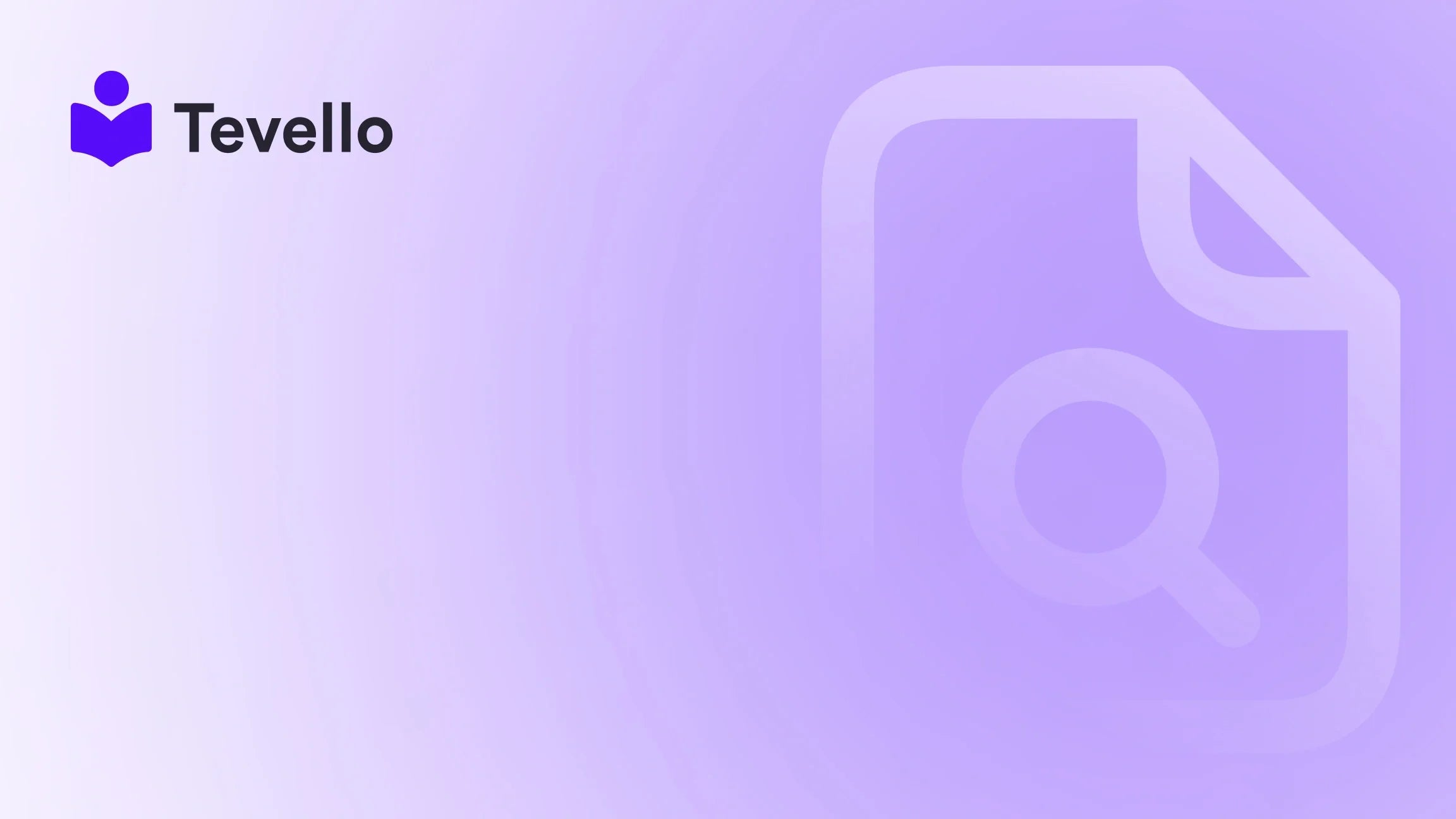Table of Contents
- Introduction
- Why Adding Users to Your Shopify Store is Important for Business Growth
- Understanding the User Roles in Shopify: Admin, Staff, and Collaborator
- Step-by-Step Guide to Adding Users to Your Shopify Store
- Controlling User Permissions and Access Levels in Shopify
- Best Practices for Managing Users in Your Shopify Store
- Troubleshooting Common Issues When Adding Users to Your Shopify Store
- Conclusion
Introduction
Did you know that over 70% of business owners cite team management as one of their biggest challenges? Balancing tasks among team members can make or break your efficiency, especially in the fast-paced world of e-commerce. For Shopify merchants like us, learning how to effectively add users to our Shopify store is not just a technical necessity—it's a stepping stone toward efficient operations and business growth. As the knowledge economy continues to flourish, forming collaborative teams within your online store has never been more pertinent.
In this comprehensive blog post, we will explore the intricacies of adding users to our Shopify stores—covering everything from understanding user roles and permissions to best practices in user management. By the end, you’ll have actionable insights on effectively utilizing this feature to enhance productivity and promote innovation within your business.
Are you ready to streamline your team’s capabilities? Let’s delve into how we can optimize our Shopify experience by managing user access effectively. With Tevello’s all-in-one approach, we aim to make the management of your online courses and communities as simple as adding a user to your Shopify store.
Why Adding Users to Your Shopify Store is Important for Business Growth
Adding users to your Shopify store can be a game-changer. It's not just about having more hands on deck; it's about allocating specific tasks and increasing your store’s operational efficiency. Here's why it's essential:
-
Streamlined Operations: By assigning responsibilities to team members based on their strengths, we can significantly improve our workflow. Each member can handle specific areas—be it customer support, inventory management, or marketing—thereby reducing the strain on any single individual.
-
Collaborative Synergy: Adding collaborators, such as marketing agencies or development partners, allows us to tap into specialized skills. It fosters innovation, as different perspectives can lead to creative solutions tailored for our unique challenges.
-
Enhanced Security: By creating distinct user roles—Admin, Staff, and Collaborator—we can better control access to sensitive information, reducing the risk of data breaches while complying with safety regulations.
-
Focus on Strategy: With the right people in the right roles, we can shift our focus from mundane tasks to strategic decision-making that drives growth and sets us apart in the competitive e-commerce landscape.
By understanding the advantages that user management offers, we can take a proactive approach to optimize our e-commerce strategy and achieve better results.
Understanding the User Roles in Shopify: Admin, Staff, and Collaborator
Before we dive into the process of adding users, it is vital to understand the different user roles and what they entail. Shopify offers three primary user roles:
1. Admin
The Admin user role carries the highest level of permissions. Typically allocated to the store owner or key administrators, Admins have complete control over all the store's aspects. They can:
- Manage products
- Process orders
- Access customer data
- Integrate apps
- Change store settings
This role is paramount for anyone who needs to make overarching business decisions.
2. Staff
The Staff user role is designed for employees who require limited access. Staff members can be assigned specific permissions based on their responsibilities. They can manage tasks such as:
- Handling customer inquiries
- Managing order fulfillment
- Editing product listings
This ensures that admin privileges do not get diluted while still allowing staff members to perform operational tasks.
3. Collaborator
The Collaborator role is ideal for external partners, freelancers, or agencies. Collaborators have more restricted access, focusing on assigned tasks. They generally can:
- Access specific sections relevant to their work
- Handle tasks that do not necessitate full access
For example, marketing agencies can run campaigns without seeing sensitive customer data.
Understanding these roles not only helps in effectively adding users to your Shopify store but also in maintaining a secure environment while leveraging the unique benefits each role provides.
Step-by-Step Guide to Adding Users to Your Shopify Store
Adding users to our Shopify store is a simple yet powerful way to enhance collaboration. Let’s go through the process based on the user roles identified above.
Adding Admin Users:
-
Log into your Shopify admin dashboard: This is your main control panel where you'll manage everything related to your store.
-
Navigate to Settings: Locate the 'Settings' icon at the bottom left of the dashboard.
-
Select Plan and permissions: From the dropdown menu, find the 'Plan and permissions' option.
-
Add Staff: Inside the "Accounts and Permissions" section, click on "Add staff".
-
Enter Email Address: Input the email of the person you want to add as an Admin.
-
Choose User Role: Select 'Admin' from the dropdown menu.
-
Send Invite: Finally, click on "Send invite" to extend access to the new Admin user.
Once the person accepts their invitation, they will be able to access your store as an Admin user. It’s important to note that current Admins or the store owner have the authority to add new Admin users.
Inviting Staff Members:
-
Log into your Shopify Admin Dashboard.
-
Go to Settings: Click on the 'Settings' tab.
-
Select Plan and Permissions: Choose this option next from the dropdown menu.
-
Add Staff: Open the "Accounts and Permissions" section and click on "Add staff".
-
Enter Email Address: Input the email of the staff member.
-
Choose User Role: Assign a user role based on their responsibilities.
-
Send Invite: Click "Send invite" to finalize their addition.
Invited staff will receive an email to create their account and start accessing their tasks.
Adding Collaborators:
-
Log into your Shopify Admin Dashboard.
-
Access Settings: Navigate to the 'Settings' section.
-
Select Plan and Permissions: Tap on this option.
-
Add Collaborator: In the "Accounts and Permissions" section, opt for "Add collaborator".
-
Enter Email Address: Input the email of the collaborator.
-
Choose User Role: Assign roles based on their engagement scope.
-
Send Invite: Send off the invitation and wait for acceptance.
Once the collaborator accepts their invitation, they will have access to the required functionalities without compromising the integrity of your store.
Controlling User Permissions and Access Levels in Shopify
Managing user permissions and access levels is crucial for ensuring data security and operational efficiency within your Shopify store. Here’s how we can control these elements effectively:
1. Admin Settings
As Admins, we have the power to set specific permissions for other user roles. By navigating to the “Settings” tab and selecting “Plan and permissions,” we can modify the capabilities of each user.
2. Staff Roles and Permissions
When adding Staff members, we can assign specific permissions that restrict their access to only the areas they need to manage. This is integral to maintaining operational integrity.
3. Collaborator Permissions
For Collaborators, it is essential to limit their permissions to only what is necessary for their tasks. This measure ensures that sensitive data or critical settings remain protected.
4. Access Tokens and API Permissions
If we are integrating third-party apps or developers, careful management of API permissions is essential. By reviewing the permissions granted, we can monitor and manage what data and functionalities third parties can access.
By consistently updating and reviewing our user permissions, we can create a secure environment that reduces the risk of unauthorized actions or security breaches.
Best Practices for Managing Users in Your Shopify Store
To ensure the effectiveness of our user management system in Shopify, we can adopt several best practices:
-
Regularly Review User Accounts: Make it a habit to conduct periodic audits of all user accounts to ensure that access privileges are still appropriate.
-
Grant Minimal Required Permissions: Only provide users with the minimum necessary permissions to perform their tasks. This approach minimizes risks associated with excessive access.
-
Train Users on Security Best Practices: Educate all users about relevant security measures. This includes the importance of using strong passwords, enabling two-factor authentication, and recognizing phishing attempts.
-
Implement User Account Recovery Measures: Establish mechanisms for account recovery—such as password resets or verification—that can help mitigate unauthorized access.
-
Monitor User Activities: Regularly check user activity logs to spot any unusual or unauthorized actions. This vigilance is crucial in maintaining a secure Shopify environment.
-
Regularly Update and Patch Systems: Stay informed about the latest updates and security patches for Shopify and any integrated applications. Timely updates can be vital in avoiding vulnerabilities.
By following these best practices, we can maintain an efficient, secure user management system vital for our Shopify store's overall health and productivity.
Troubleshooting Common Issues When Adding Users to Your Shopify Store
Although our user management journey is smooth, occasional issues can arise. Here are some common problems we might encounter when adding users to our Shopify store, along with their potential resolutions:
-
Invitation Not Received: If the invited user does not receive their invitation, ask them to check their spam or junk folder. Ensure that the email address was entered correctly.
-
Limitations on User Roles: If an Admin cannot add a new Admin, it may be due to their own permissions. Make sure the person attempting to add users has Admin privileges.
-
Access Denied Issues: If users claim they experiencing issues accessing the store, verify their roles and permissions in the settings.
-
User Account Not Accepting Invitations: Occasionally, users may struggle to create an account after accepting an invitation. A quick refresh of their email and clearing their browser cache might assist.
-
Security Questions and Account Recovery: Users should be prepared for any security questions during the account set-up process. They may need to reset their passwords if they forget them.
-
Interface Changes: Shopify regularly updates its interface. If the steps mentioned do not align with your experience, checking Shopify’s help documentation or Tevello’s resources can provide clarity.
By being proactive in identifying and addressing these issues, we can ensure a seamless user management experience within our Shopify store.
Conclusion
Leveraging the full potential of our Shopify store involves more than just adding products; it requires efficient user management to streamline operations, promote collaboration, and enhance security. By understanding user roles and utilizing best practices, we can effectively empower our team members, improving overall productivity and maximizing growth.
Are you ready to take your Shopify store to the next level? Start your 14-day free trial of Tevello today to build robust online courses, communities, and more, all integrated seamlessly within your Shopify platform.
At Tevello, we are passionate about empowering Shopify merchants, and we’re here to help you unlock your store’s full potential. Let's embark on this journey together and transform your e-commerce strategy today!
FAQ
How do I add a user to my Shopify store?
To add a user, log into your Shopify admin, navigate to “Settings” → “Plan and permissions,” click on “Add staff” or “Add collaborator,” and follow the prompts to enter their email and select their role.
Can I change user permissions after adding them?
Yes, you can modify user roles and permissions at any time through the “Settings” > “Plan and permissions” section.
What should I do if a user forgets their password?
If a user forgets their password, they can utilize the 'Forgot Password' link on the login page to receive reset instructions.
How many users can I add to my Shopify store?
There is no strict limit on the number of users you can add; however, adding the necessary roles and permissions according to your business structure is important for effective management.
How does Tevello enhance the user experience on Shopify?
Tevello provides an all-in-one solution for course creation and community building, making it easier for Shopify merchants to manage and sell digital products without relying on multiple external platforms.
For additional inquiries or support, don’t hesitate to reach out to our customer service team at Tevello. We’re here to support your success!