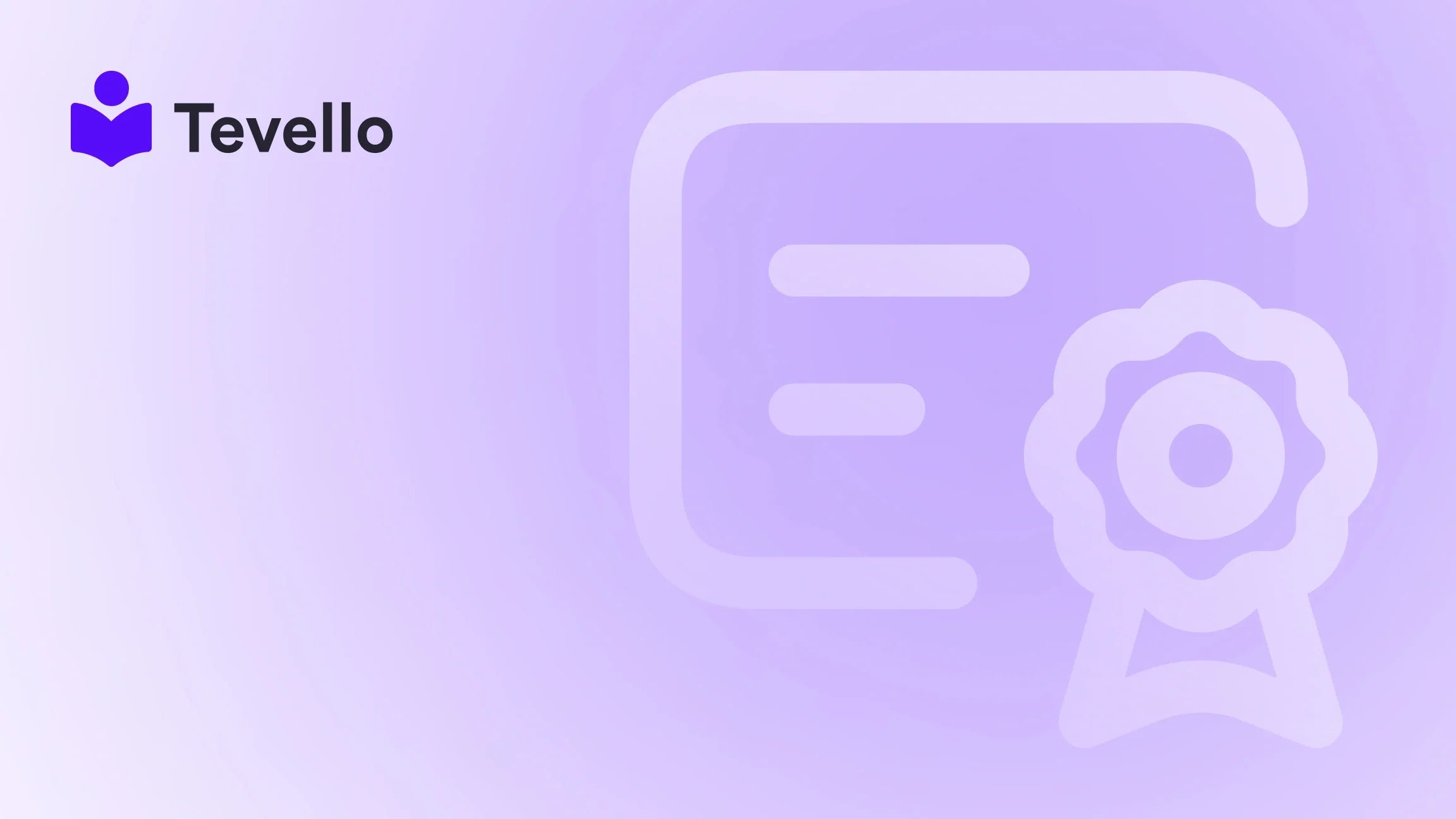Table of Contents
- Introduction
- Understanding the Need for Tracking in E-commerce
- How to Add a Tracking Number to Your Shopify Order
- Best Practices for Handling Tracking Numbers
- Conclusion
Introduction
Did you know that nearly 80% of consumers want to receive tracking information on their online purchases? This statistic underscores the importance of providing a seamless post-purchase experience for your customers. As Shopify merchants, we understand that managing orders and ensuring our customers are kept in the loop about their deliveries can be a daunting task. An effective tracking system is not just a convenience; it’s crucial for maintaining customer satisfaction and loyalty in a highly competitive e-commerce landscape.
In an age where transparency is highly valued, offering tracking information enhances the buying experience and reduces anxiety associated with online shopping. It helps us build trust with our customers and keeps them informed throughout the shipping process.
In this post, we will explore the process of adding tracking numbers to Shopify orders in detail. We'll cover the step-by-step methods for both manual and automated tracking, the implications of tracking for our businesses, and how leveraging tools like Tevello can enhance our overall strategy. Whether we are fulfilling our own orders or using third-party fulfillment services, having clear tracking protocols is essential.
So, how well are we currently managing our Shopify store’s order fulfillment processes? Let's dive into the intricacies of adding tracking numbers to our Shopify orders and see how we can elevate our service offerings.
Understanding the Need for Tracking in E-commerce
For any Shopify merchant, understanding customer needs is paramount. With tracking numbers, we allow our customers to monitor their orders from the moment they leave our warehouses until they arrive at their doorsteps. This transparency significantly boosts satisfaction levels and reduces customer inquiries about the status of their purchases.
- Building Trust: Customers are more likely to trust brands that provide visibility into their order status.
- Reducing Anxiety: Knowing the status of their order alleviates anxiety for buyers, enhancing the overall shopping experience.
- Improving Customer Service: Fewer inquiries about order status mean we can focus on other areas of our business.
- Potential Upsells: Tracking pages can serve as an additional touchpoint to promote other products, leading to potential upsells.
By streamlining how we handle tracking numbers, we not only elevate customer satisfaction but also position our Shopify stores as trustworthy e-commerce destinations.
Are we ready to enhance our order tracking processes? Let’s discuss how to effectively add tracking numbers to our Shopify orders.
How to Add a Tracking Number to Your Shopify Order
Adding a tracking number to an order in Shopify can be done through several methods, depending on whether we want to do it manually or through an automation process.
Manual Addition of Tracking Numbers
-
Log into Shopify Admin: Start by logging into your Shopify admin panel. This is where all administrative functions take place.
-
Navigate to Orders: On the left-side menu, click on “Orders.” This will bring up a list of all current and past orders.
-
Select the Desired Order: Find the order to which you want to add a tracking number and click on it to view its details.
-
Mark the Order as Fulfilled: If you haven’t already marked the order as fulfilled, locate the section appointed for unfulfilled items and click “Mark as fulfilled.”
-
Add Tracking Number: In the fulfillment section:
- Enter the tracking number provided by the shipping carrier.
- If Shopify can recognize the tracking number format, it will suggest the appropriate shipping carrier automatically. If not, you can select the carrier from a drop-down menu or choose “Other” to manually add the tracking URL.
-
Notify the Customer: If you wish to send an email notification to the customer regarding their shipment, ensure that the checkbox for “Send notification email to customer” is checked.
-
Fulfill the Order: Finally, click the “Fulfill items” button to save all entered information and mark the order as fulfilled.
By following these steps, we ensure that our customers have access to shipping details that will keep them informed and engaged.
Adding Tracking After Fulfillment
If we receive a tracking number after an order has already been marked as fulfilled, it’s still possible to add it:
-
Go to Orders: As before, navigate to the “Orders” section in the Shopify admin panel.
-
Select the Fulfilled Order: Find the order for which you want to add the additional tracking number.
-
Add Tracking: In the fulfilled section of the order, click "Add tracking."
-
Enter Tracking Details: Similar to the first method, enter the tracking number and select the relevant shipping carrier.
-
Confirm Tracking: Decide if you want to send an update notification to the customer before clicking “Save.”
This flexibility ensures that regardless of when we receive tracking numbers, we can keep our customers informed.
Using Shopify Mobile App for Tracking
Adding tracking numbers via the Shopify mobile app follows a similar process to the desktop version. Here’s how:
-
Open the Mobile App: Launch the Shopify app on your mobile device.
-
Go to Orders: Tap the orders icon to navigate to the list of orders.
-
Select an Order: Tap on the order you wish to fulfill.
-
Fulfill Items: In the relevant section, tap “Fulfill items.”
-
Add Tracking Number: Enter the tracking number as before, and select the shipping carrier.
-
Notify the Customer: Ensure that the notification option is turned on before tapping “Fulfill item(s)” to finalize.
By ensuring we can perform these actions on mobile, we cater to our on-the-go management needs, enhancing our operational flexibility.
Automation: Streamlining Tracking Number Addition
While adding tracking numbers manually is essential for maintaining accuracy, automating the process when possible can save us significant time. Here are some ways to achieve that:
-
Third-Party Fulfillment Services: Services such as ShipStation or ShipBob can automatically sync tracking numbers back to Shopify upon shipment. This means less manual entry for us!
-
API Integration: For those who have development capability, using Shopify’s API allows us to programmatically create fulfillment records with tracking numbers. This is especially useful if we work with multiple carriers.
-
Apps & Tools: Consider using order fulfillment apps available in the Shopify App Store. Some of these can manage tracking more efficiently, reducing our workload.
Implementing these automated systems can significantly enhance our order management processes, allowing us to focus more on strategy and customer engagement.
Best Practices for Handling Tracking Numbers
To ensure we get the most out of our tracking systems, there are some best practices we should follow:
Communicate Clearly with Customers
- Set Expectations: Be transparent about shipping times and tracking processes upfront during the checkout phase.
- Provide Clear Instructions: When email notifications go out, they should provide clear steps for how customers can track their orders.
Monitor Carrier Performance
Certain carriers may consistently perform better regarding on-time deliveries and tracking updates. We should evaluate our shipping partners and assess if adjustments need to be made to optimize our logistics.
Test Your Processes
Regularly testing our order fulfillment and tracking process can help us identify any gaps or issues that may arise. This ensures we can act proactively rather than reactively when problems occur.
Leverage Analytics and Feedback
Analyzing shipping times, tracking accuracy, and customer feedback can help improve our process over time. Gathering insights about tracking pages can also allow us to make strategic decisions moving forward.
Integrate with Tevello
At Tevello, we believe in empowering merchants to unlock new revenue streams while building strong customer relationships. Harnessing our all-in-one solution can take your course and digital product sales to the next level. Our focus on user-friendliness and robust features means that you can create seamless experiences not just for order fulfillment but for enhancing customer engagement too.
Start your 14-day free trial of Tevello today to explore how we can support you beyond basic shop functionalities.
Conclusion
Incorporating tracking numbers into your Shopify order management process is not just a technical necessity—it's paramount to fostering customer trust and satisfaction. The simplicity and ease of adding tracking information, whether manually or via automation, ensures that we enhance the customer experience significantly.
As we’ve explored, proactive communication, strategic choices regarding carriers, and leveraging tools like Tevello can greatly streamline not just order tracking processes but also broader elements of our e-commerce strategy.
As Shopify merchants, creating an excellent post-purchase experience can be a game-changer. Let's take the next step to solidify our businesses by implementing effective tracking practices now.
Ready to take your Shopify store’s performance to the next level? Install the all-in-one course platform for Shopify today and discover how Tevello can transform your store into a frontend solution for courses, communities, and more.
FAQ
What do I need to add a tracking number on Shopify?
To add a tracking number, you need to log into your Shopify admin, navigate to the order section, and have the tracking number provided by your shipping carrier.
Can I add multiple tracking numbers to a single order?
Yes, you can add multiple tracking numbers to an order in Shopify if it has been split among different fulfillments. You can also add them in the shipping confirmation email.
Is there any way to automate the tracking number entry process?
Yes, third-party fulfillment services and Shopify’s API can assist in automating the addition of tracking numbers when orders are fulfilled.
How can tracking numbers benefit my business?
Tracking numbers keep customers informed about their orders, reducing inquiries and improving customer satisfaction. They enhance the perceived value of your e-commerce business.
Can I send shipping notifications automatically?
Absolutely! When you add a tracking number, you can select the option to send notifications to customers automatically, streamlining the communication process.
How can Tevello help with my e-commerce strategy?
Tevello offers an all-in-one solution for course creation and community building, which can help you unlock new revenue streams and deepen customer relationships. Learn about our simple, transparent, flat-rate pricing with no hidden fees.
As merchants, our priority should be on creating the best possible experience for our customers. Let's continue to refine our processes, embrace transparency, and ultimately drive growth in our e-commerce journey together!