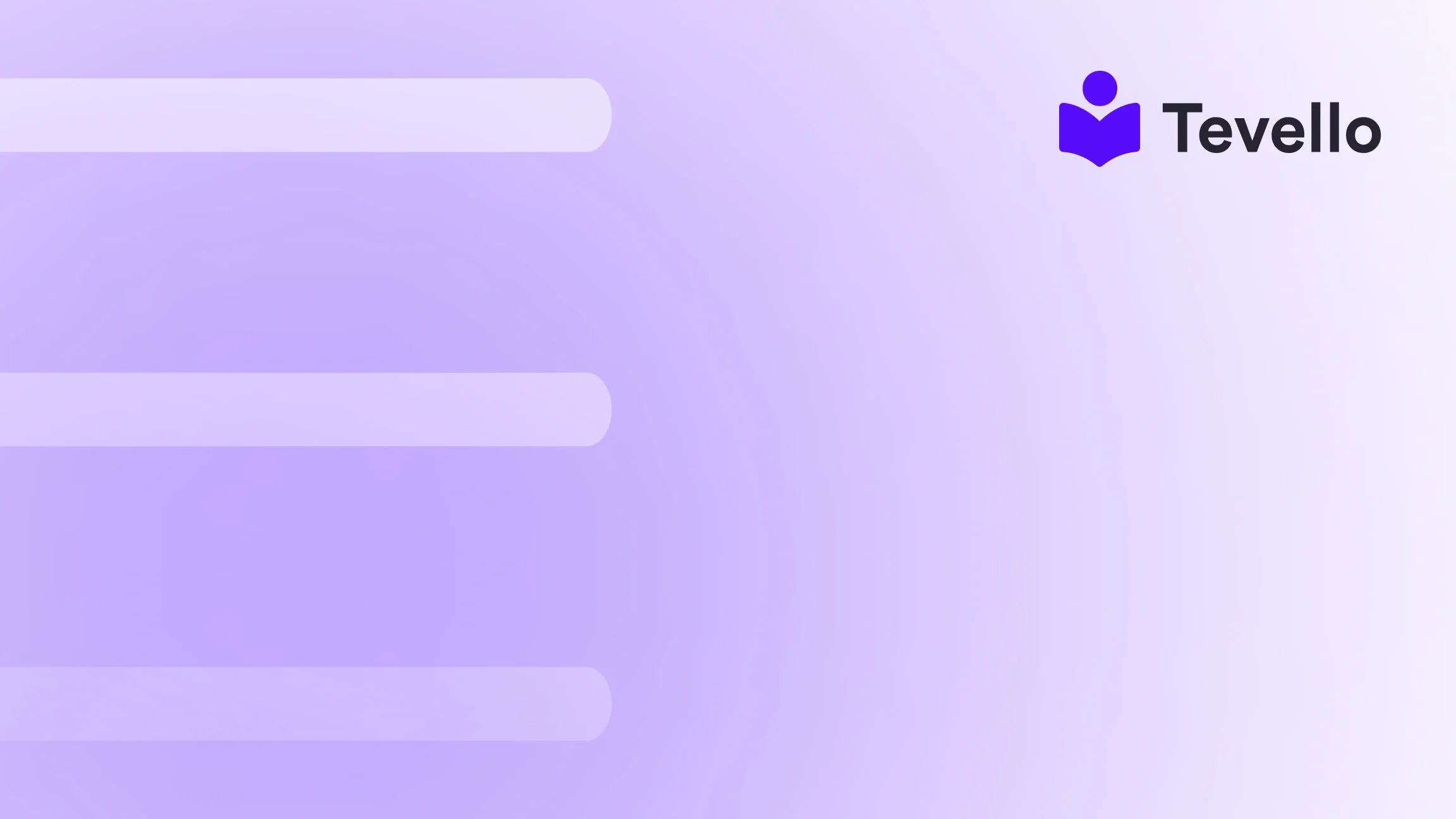Table of Contents
- Introduction
- Understanding Product Types on Shopify
- Steps to Add a Product on Shopify
- Advanced Product Management Techniques
- The Role of Tevello in Your Shopify Journey
- Conclusion
Introduction
Did you know that the online learning market is projected to reach $375 billion by 2026? This staggering statistic reflects the growing demand for digital products and courses, making it essential for Shopify merchants to diversify their offerings. As we navigate the dynamic landscape of e-commerce, many of us may find ourselves asking: how can we maximize our Shopify store's potential?
In this post, we’ll explore how to add a product on Shopify, focusing on the step-by-step process and best practices that will help us effectively showcase our offerings. The rise of the knowledge economy emphasizes the importance of not only selling physical products but also offering digital goods, such as courses and e-books. By integrating these products into our Shopify store, we can unlock new revenue streams and foster deeper connections with our audience.
At Tevello, we believe in empowering Shopify merchants like you to effortlessly create, manage, and sell online courses while building vibrant online communities. Our all-in-one solution integrates seamlessly into the Shopify ecosystem, allowing you to focus on what truly matters—growing your business.
In this blog post, we will delve into the specifics of adding a product on Shopify, discussing various product types, pricing strategies, and how to optimize product listings for search engines. By the end, we will provide you with the knowledge and tools to elevate your Shopify store to new heights. Let’s jump right in!
Understanding Product Types on Shopify
Before we dive into the technical steps of adding a product, it’s crucial to understand the various product types available on Shopify. This knowledge will help us tailor our offerings to meet customer needs effectively.
1. Physical Products
Physical products are tangible goods that can be shipped to customers. Examples include clothing, electronics, or handmade crafts. When adding a physical product, we should account for inventory management, shipping options, and fulfillment processes.
2. Digital Products
Digital products, such as e-books, downloadable files, and online courses, are increasingly popular in today’s marketplace. With Tevello, we can easily integrate these digital offerings into our Shopify store, streamlining the sales process.
3. Services
Services can include consultations, coaching, or any non-tangible offerings. While they may not require inventory management, we still need to ensure clear descriptions and scheduling options for potential customers.
4. Variants
Variants allow us to offer different versions of a product, such as size or color. This is particularly useful for clothing or accessories. Understanding how to manage variants is vital for providing a smooth shopping experience.
With this foundational knowledge in place, let’s move on to the practical steps of adding a product to our Shopify store.
Steps to Add a Product on Shopify
Adding a product on Shopify is a straightforward process, but we must ensure that we provide all necessary details for optimal customer engagement. Below, we outline the steps to effectively add a product, whether it’s a physical item or a digital good.
Step 1: Access the Products Page
- Log in to your Shopify admin panel.
- From the Shopify dashboard, click on Products in the left-hand navigation menu.
- Here, you will see an overview of your existing products. To add a new product, click on the Add product button.
Step 2: Enter Product Information
Now that we are on the product details page, we need to input essential information about our product:
Title
- Enter a descriptive title for your product. Keep it concise and relevant to improve searchability.
Description
- Write a compelling product description that highlights key features and benefits. Remember to incorporate relevant keywords to optimize for search engines.
Images and Media
- Add high-quality images, videos, or even 3D models of your product. Visuals play a significant role in attracting customers and providing them with a feel for the product.
Step 3: Set the Pricing
Pricing is a critical factor in influencing customer purchases.
- Under the Pricing section, enter the price for your product.
- If applicable, you can also set a "Compare at price" to show discounts.
Step 4: Organize and Categorize Your Product
To help customers easily find your products, we should categorize them appropriately:
- Assign a product type, vendor, and collection.
- Utilize tags to further categorize your product, as this can enhance searchability.
Step 5: Manage Inventory Settings
Inventory management is crucial for physical products.
- Specify the quantity available and whether you want to allow customers to purchase items that are out of stock.
- For digital products, you may not need to worry about inventory levels.
Step 6: Set Up Shipping and Fulfillment Options
For physical products, we need to set up shipping options:
- Define the weight of the product for shipping calculations.
- Specify whether the product is subject to shipping charges and which shipping methods will be offered.
Step 7: Optimize Search Engine Settings
SEO optimization is essential for driving traffic to our product pages. Under the Search engine listing preview, we should fill out the following:
- Page Title: This is what appears in search results. Ensure it includes relevant keywords.
- Meta Description: A brief summary that should entice users to click through to your product page.
- URL Handle: Keep it simple and relevant to the product for better search visibility.
Step 8: Save, Publish, and Monitor
Once all the necessary details have been entered, we can save our product.
- Click on the Save button to store the product details in draft mode.
- To make the product live on your online store, click on the Publish button.
After publishing, we should monitor the product’s performance through Shopify analytics to gain insights into customer engagement and sales trends.
Advanced Product Management Techniques
Now that we know how to add a product on Shopify, let’s explore some advanced techniques to enhance our product management strategies. These techniques can help us optimize our offerings and improve customer satisfaction.
1. Utilizing Product Variants
Managing product variants effectively allows us to cater to diverse customer preferences. For example, a clothing store can offer different sizes and colors for shirts.
- When adding variants, specify the option names (e.g., Size, Color) and assign values (e.g., Small, Medium, Large; Red, Blue, Green).
- This approach simplifies the shopping experience, as customers can easily select their preferred options without needing to navigate multiple product pages.
2. Setting Up Bundles and Kits
Bundling products can increase average order value and enhance customer satisfaction. For instance, a beauty store might bundle skincare products to offer a complete skincare routine.
- To create a bundle, we can list multiple products under a single product page and offer them at a discounted price.
- This strategy encourages customers to purchase more items, ultimately driving revenue growth.
3. Implementing Discounts and Promotions
Offering discounts and promotions can incentivize purchases and boost sales.
- Shopify allows us to create discount codes that can be applied at checkout. This can be particularly effective for attracting new customers or rewarding loyal ones.
- Additionally, we can run promotional campaigns for special occasions, such as holidays or product launches, to create urgency and encourage purchases.
4. Leveraging Customer Reviews
Customer reviews can significantly influence purchasing decisions. By encouraging buyers to leave reviews, we can build trust and credibility.
- Integrate a review system on your product pages to showcase customer feedback.
- Positive reviews can enhance product visibility and improve conversion rates, while constructive feedback can provide valuable insights for product improvement.
5. Regularly Updating Product Listings
Keeping product listings fresh and relevant is essential for maintaining customer interest.
- Regularly update product descriptions, images, and pricing to reflect current trends and customer feedback.
- Seasonal promotions or limited-time offers can also be highlighted to create a sense of urgency.
The Role of Tevello in Your Shopify Journey
At Tevello, we understand the challenges Shopify merchants face when adding and managing products. That’s why we offer an all-in-one solution that simplifies the process. Our app allows you to create, manage, and sell online courses and digital products within your Shopify store, helping you unlock new revenue streams.
Our user-friendly platform empowers you to build vibrant online communities, engage with your audience, and deliver valuable content seamlessly. With our robust features and industry-leading support, we are here to help you every step of the way.
If you’re ready to take your Shopify store to the next level, start your 14-day free trial of Tevello today and experience the benefits of our all-in-one course platform.
Conclusion
Adding a product on Shopify is a fundamental step toward building a successful e-commerce business. By following the outlined steps and implementing advanced strategies, we can effectively showcase our offerings and enhance customer engagement.
As we continue to navigate the ever-changing landscape of e-commerce, it’s crucial to stay informed and adaptable. Embracing digital products and online courses can help us diversify our revenue streams and foster deeper connections with our audience.
At Tevello, we are committed to empowering Shopify merchants like you. Our seamless integration and user-friendly features make it easier than ever to manage your products and build thriving online communities.
Don’t wait any longer to elevate your Shopify store. Start your free trial with Tevello today and unlock the potential of your e-commerce business!
FAQ
Q1: Can I add a product without an image?
A1: While it’s possible to add a product without an image, including high-quality visuals is highly recommended to attract customers and improve sales.
Q2: How do I manage inventory for digital products?
A2: For digital products, you typically don’t need to manage inventory levels, but you should ensure that customers have access to download links after purchase.
Q3: What are the best practices for product descriptions?
A3: Product descriptions should be engaging, informative, and keyword-rich. Focus on highlighting the features and benefits, and keep the language clear and concise.
Q4: How can I encourage customers to leave reviews?
A4: You can encourage customers to leave reviews by sending follow-up emails after purchase, offering discounts on future orders, or integrating a review system on your product pages.
Q5: Is it possible to create a product bundle on Shopify?
A5: Yes, you can create product bundles on Shopify by listing multiple products under a single product page and offering them at a discounted price. This strategy can help increase average order value.
By understanding the intricacies of adding products and leveraging Tevello’s powerful features, we can navigate our e-commerce journey with confidence and effectiveness.