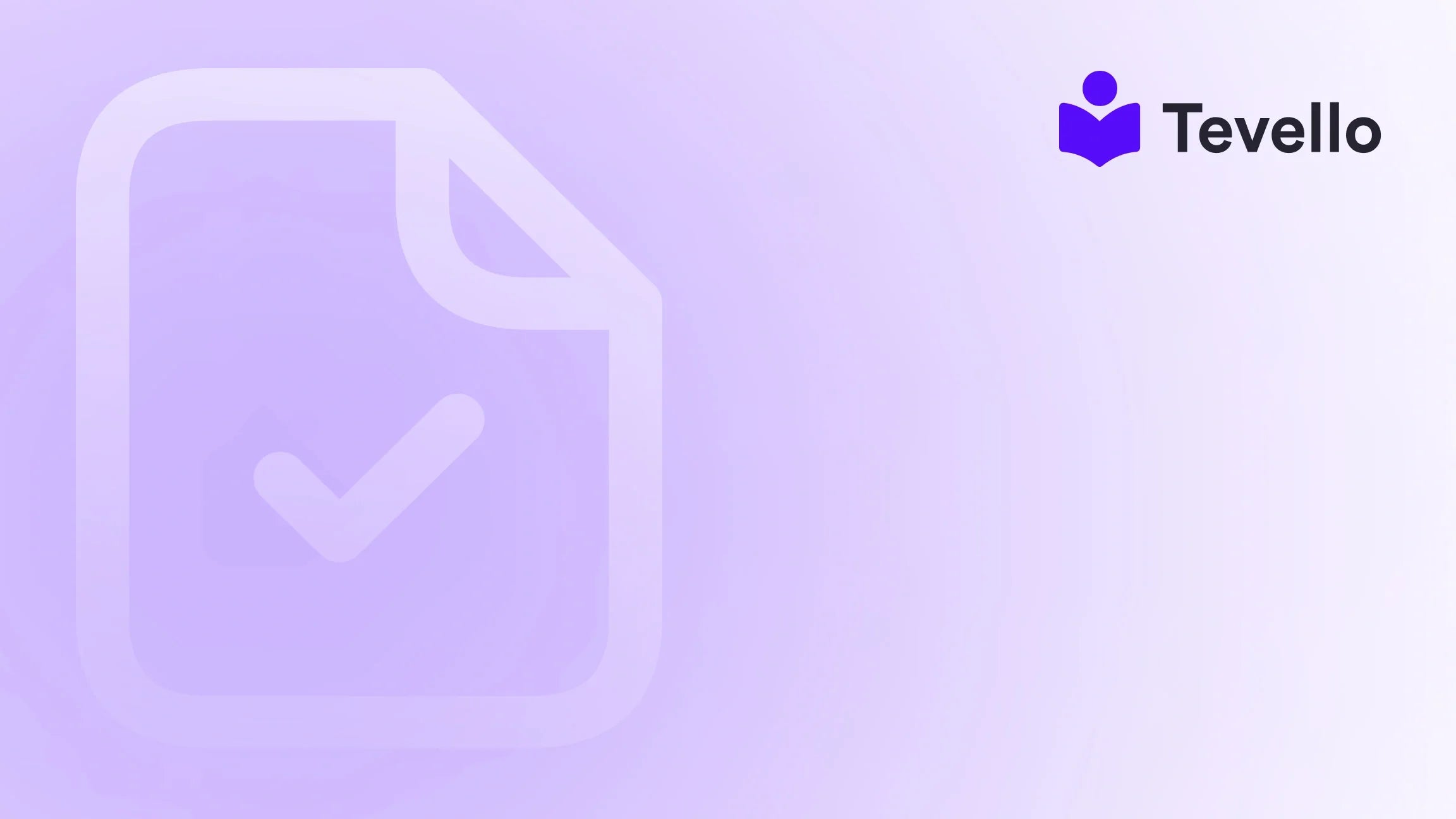Table of Contents
- Introduction
- Understanding Shopify Payment Methods
- How to Add Shopify Payments
- Adding Third-Party Payment Gateways
- Managing Payment Providers and Fees
- Optimizing Your Checkout Process
- Conclusion
- FAQ
Introduction
Did you know that over 85% of consumers rely on online shopping as their primary channel for purchasing products and services? As the digital marketplace continues to burgeon, the importance of establishing an efficient payment process in your Shopify store cannot be overstated. Whether you're new to e-commerce or looking to optimize your existing store, knowing how to add a payment method to Shopify is crucial.
Imagine a scenario where your customer finds the perfect product on your site, navigates seamlessly through your collection, but hesitates at checkout due to limited payment options. This moment could cost you a sale, not to mention the loyalty of that customer. In our rapidly changing economy, where diverse payment preferences and secure transactions matter more than ever, having a flexible and reliable payment setup can make all the difference in driving sales and fostering customer trust.
In this blog post, we will explore the multiple ways to add payment methods to your Shopify store, from the widely used Shopify Payments to various third-party gateways. We will guide you on how to integrate these payment solutions successfully, ensuring that your business captures all available revenue opportunities. With our all-in-one solution at Tevello, we provide tools to streamline this process, allowing merchants to focus on growth and customer engagement.
Are you ready to enhance your business and provide a world-class shopping experience to your customers? Let’s dive into the ins and outs of Shopify payment integrations!
Understanding Shopify Payment Methods
To appreciate the process of adding payment methods, we must first understand the different types of payment methods available on Shopify. Each option comes with unique features and benefits that could align with your business model and target audience.
1. Shopify Payments
As Shopify's native payment solution, Shopify Payments is a feature-rich and seamless option that allows merchants to accept credit card payments without the hassle of additional accounts with other payment providers. This method offers:
- Ease of Setup: Activation is straightforward from the Shopify admin panel, making it easy to quickly get started.
- Lower Fees: Shopify Payments typically incurs lower transaction fees compared to third-party processors—especially beneficial for scaling businesses.
- Built-in Features: Enhanced analytics, fraud detection, and support for currencies from over 130 countries enhance user experience and security.
By utilizing Shopify Payments, we can significantly streamline our transaction process, thereby improving our operational efficiency.
2. Third-Party Payment Gateways
If Shopify Payments isn't available in your region or does not fit your needs, you can opt for other third-party payment gateways. Popular gateways include:
- PayPal: Well-known for its secure transactions and buyer protection.
- Stripe: Offers comprehensive tools for online businesses, supporting a wide range of payment options.
- Klarna: This payment solution caters to customers opting for flexibility, allowing them to pay later or in installments.
Integrating third-party options creates additional opportunities to connect with customers who prefer different payment methods.
3. Digital Wallets and Accelerated Checkouts
Growing numbers of consumers are opting for digital wallets like Google Pay and Apple Pay, which enhance checkout speed and convenience. Enabling these methods means your customers can make purchases with one click, potentially increasing conversion rates.
How to Add Shopify Payments
Now that we understand the different payment methods, let’s focus on the process of adding Shopify Payments. This guide will walk you through the necessary steps:
Step 1: Access Your Payment Settings
- Log into your Shopify admin panel.
- Navigate to Settings and select Payments. This is where we can view and manage existing payment methods.
Step 2: Activate Shopify Payments
-
If you haven’t yet set up Shopify Payments, you will see a Complete Account Setup option. Click here to begin.Alternatively, if you currently use another payment provider and want to switch, click on Activate Shopify Payments.
-
You will need to fill in various business and personal details to comply with regulatory requirements. Ensure you have the following documents ready:
- Business registration details (EIN, TIN).
- A bank account for transaction deposits.
-
Choose your preferred currency and save the changes.
Step 3: Enable Additional Payment Methods
After activating Shopify Payments, you can also enable additional methods directly from the same Payments settings page. Choose from accelerated checkouts (like ShopPay and Apple Pay) or digital wallets that align with your customer preferences.
Special Features of Shopify Payments
Shopify Payments comes with a unique array of features that make it a preferred choice for many merchants. Some highlights include:
- Quick transaction processing, typically within 2-4 business days.
- Automatic chargebacks management, which ultimately saves time and effort.
- Fraud analysis tools integrated into your dashboard, helping to identify potential issues before they impact your business.
With these capabilities, merchants can greatly benefit from quicker funds availability and enhanced security.
Adding Third-Party Payment Gateways
If you're considering other payment providers, here's a comprehensive guide on how to seamlessly integrate various third-party payment gateways within your Shopify store.
Step 1: Identify Your Preferred Provider
Select a payment gateway that fits your business model. Here are a few popular providers:
- PayPal
- Stripe
- Square
- Authorizenet
Make sure to check for fees associated with the various payment gateways as it can impact your bottom line.
Step 2: Access Payment Settings
- Go back to your Shopify dashboard and navigate to Settings > Payments.
Step 3: Add Your Selected Payment Gateway
-
Under the Third-party providers section, find the option to enable your chosen payment gateway.
-
Follow the provided instructions to integrate it correctly. This may involve creating an account with the gateway if you haven't already done so.
Step 4: Configure Payment Settings
Customize the gateway settings based on your business needs. For example, set currency preferences, manage payment conditions, and customize checkout processes.
Success Stories with Shopify Payments
To illustrate the diverse capabilities of Shopify Payments, consider a merchant who sells local artisan products. By activating Shopify Payments and enabling PayPal, they significantly increased their conversion rates. The flexibility to cater to various payment preferences meant that customers could choose their preferred payment methods, leading to higher sales.
Managing Payment Providers and Fees
Understanding transaction fees associated with your chosen payment provider is crucial for calculating ROI. Shopify Payments provides transparent fee structures based on your plans, meaning merchants can scale without excessive fees eating into profits.
Key Points to Note:
- Shopify Payments: Only charges fees on credit card transactions.
- Third-Party Gateways: Often impose transaction fees in addition to the credit card rates, which can vary significantly from one provider to another.
Optimizing Your Checkout Process
A streamlined checkout process can prevent cart abandonment and improve customer satisfaction. Let’s explore some tips for enhancing the checkout experience.
1. Enable Accelerated Checkouts
By activating options like ShopPay and Apple Pay, you can streamline the payment process for returning customers.
2. Optimize for Mobile Devices
Ensure that your payment pages are mobile-friendly. A significant percentage of consumers now shop using their smartphones, and a mobile-optimized experience can lead to increased conversions.
3. Offer Multiple Payment Options
Providing a variety of payment methods caters to different preferences, whether it’s credit/debit cards, PayPal, or digital wallets. This inclusivity can be a game-changer in retaining customers.
4. Test Your Checkout Process
Regularly conduct tests of your checkout process. Look for potential issues or slow spots through user experience feedback, and make necessary adjustments to enhance speed and usability.
Conclusion
Adding a payment method to your Shopify store is more than just a technical step; it is a fundamental aspect of providing an excellent shopping experience. As merchants, we must prioritize the efficiency of our payment processes to foster customer loyalty and grow our businesses.
At Tevello, our commitment is to empower Shopify merchants like you by providing robust, user-friendly tools to manage your online presence—creating, selling, and engaging your audience seamlessly. Let us help you take the next step in optimizing your e-commerce experience.
Are you ready to drive sales and provide flexible payment options for your customers? Start your 14-day free trial of Tevello today! Start your free trial
FAQ
Q: Can I use multiple payment providers in my Shopify store?
A: Yes, you can use multiple payment providers in your Shopify store, including Shopify Payments and various third-party gateways, giving your customers a choice.
Q: What are the transaction fees for Shopify Payments?
A: Transaction fees vary depending on your subscription plan with Shopify. For detailed information, refer to the pricing page.
Q: How do I know which payment method is best for my store?
A: Evaluate your target audience's preferences, assess the fees associated with each payment provider, and consider the convenience and speed of the transaction process.
Q: Can I enable PayPal and Shopify Payments together?
A: Yes, many merchants successfully utilize both Shopify Payments and PayPal to cater to a wider audience.
By implementing a well-rounded payment strategy within your Shopify store, you'll not only optimize your operations but also enhance customer satisfaction. Join us at Tevello and let’s unlock your store’s potential together! Learn more about our features Explore our powerful, all-in-one feature set for course creation.