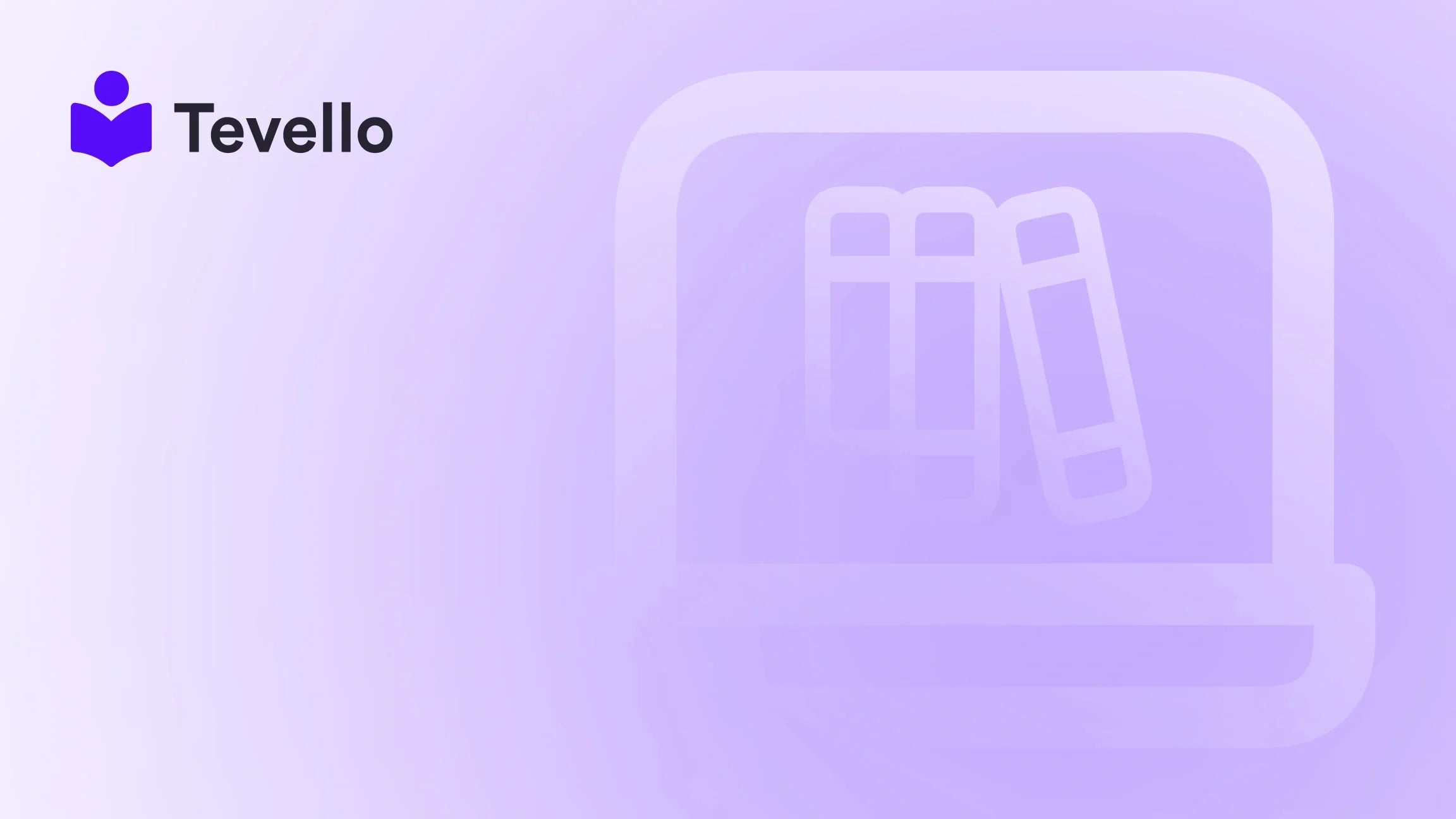Table of Contents
- Introduction
- The Importance of Password Protection on Your Shopify Store
- How to Add a Password to Your Shopify Store: Step-by-Step
- Managing Staff Access to a Password-Protected Shopify Store
- How to Remove a Password from Your Shopify Store
- Additional Security Measures to Consider
- Utilizing Tevello to Elevate Your Shopify Experience
Introduction
Have you ever launched an e-commerce store and felt that exhilarating rush? The journey of bringing your brand to life, showcasing products, and connecting with potential customers is undeniably exciting. Yet, there are times when we may want to take a step back and protect our stores from the public eye. Whether you're setting up your Shopify store, preparing for an exclusive product launch, or needing to take your store offline for maintenance, knowing how to add a password to your Shopify store can provide that essential layer of security and control.
As we navigate through this blog post, we will delve into the importance of password protection in the e-commerce landscape. It's not just about keeping your store under wraps; it’s about building anticipation, ensuring customer confidentiality, and maintaining a curated shopping experience. With the growing trend of digital businesses, particularly in the knowledge and creator economy, we recognize the rising significance of establishing secure environments for both merchants and consumers.
At Tevello, we understand the importance of having a seamless and user-friendly experience. Our all-in-one platform empowers Shopify merchants to easily manage every aspect of their online business, including setting up digital products or online courses. In this post, we will equip you with the knowledge to add a password to your Shopify store, manage access, and understand how this feature can enhance your overall strategy. Let's embark on this journey to secure and elevate your e-commerce experience together!
The Importance of Password Protection on Your Shopify Store
Before we unveil the step-by-step process for adding a password to your Shopify store, let's explore why this feature is essential for your business.
Controlled Access
One of the primary reasons to implement password protection is the ability to control who accesses your store. With a password in place, you can decide whether you want to grant access to a select group of users—be it your team, investors, or a focused audience targeted for a soft launch.
Pre-launch Secrecy
If you're still in the early phases of building your Shopify store, adding a password is a savvy move. It allows you to keep your products and design hidden from public scrutiny until you're ready to launch. For instance, using this feature ensures that your competitors or even the general public won't be snooping around before you officially unveil your unique offerings.
Maintenance Mode
Running an online store isn’t always a smooth ride. During maintenance or significant updates, password protection can temporarily shield visitors from potential issues, thereby preventing negative interactions and safeguarding the customer experience.
Exclusive Offers and Events
Ever thought about creating buzz around your business before revealing it to the public? By integrating password protection with exclusive offers, you can make certain promotions or launches accessible only to a specific group. This creates an air of suspense and enhances customer engagement, drawing them closer to your brand.
Enhanced Security
Last but not least, password protection is a basic yet crucial security measure. By restricting access, you help protect sensitive information and assure customers that their data is safeguarded while they browse.
These factors highlight the numerous benefits of adding a password to your Shopify store. Now let’s dive into the process.
How to Add a Password to Your Shopify Store: Step-by-Step
Adding a password to your Shopify store is straightforward and can be accomplished in just a few steps. Let’s break it down together:
Step 1: Access Your Shopify Admin
To get started, you will need to log in to your Shopify admin dashboard. This is the backend of your store where you manage everything from orders to product listings.
Step 2: Navigate to Online Store Settings
Once logged in, locate the "Online Store" option in the left-hand menu. Click on it, and you’ll be presented with various sub-options.
Step 3: Go to Preferences
Under the "Online Store" section, select "Preferences." This is where you can manage various settings related to your store’s visibility and user engagement.
Step 4: Password Protection Section
Scroll down the preferences page until you find the "Password protection" section. This is where the magic happens—where you can secure your store with a password.
Step 5: Enable Password Protection
Click on the toggle switch next to "Enable password." This action will activate the password protection feature. Enter a secure password that you wish to use in the designated field.
Step 6: Customize Your Password Page (Optional)
Take this opportunity to personalize your password page. Shopify allows you to add a message that visitors will see when they land on the password-protected page. Consider adding your brand logo, a background image, and a personalized note to create a seamless brand experience.
Step 7: Save Your Changes
Don’t forget to click the "Save" button at the bottom of the preferences page to apply your new settings.
Step 8: Testing Your Setup
It's always a good practice to ensure everything is functioning as expected. Log out of your Shopify admin account and try to visit your store. You should be greeted by the password entry page. Enter the password you just set up to confirm that it works correctly.
Summary
In these simple steps, you can effectively gain control over who accesses your Shopify store. This protection can serve multiple purposes throughout your e-commerce journey, allowing you to maintain security and privacy as needed.
If you're intrigued by the idea of unlocking powerful community features or enhancing your digital products, consider starting your 14-day free trial of Tevello today to explore how we can elevate your Shopify experience!
Managing Staff Access to a Password-Protected Shopify Store
When managing an e-commerce store, there may be times when multiple team members need access—even when your store is password-protected. It's essential to set up these permissions correctly to ensure that your staff can carry out their tasks efficiently while maintaining the necessary security measures.
Step 1: Access Your Shopify Dashboard
As with adding a password, log in to your Shopify admin dashboard once again.
Step 2: Navigate to the Settings Menu
Click on the “Settings” option located at the bottom left corner of your Shopify dashboard.
Step 3: Select Account
In the settings menu, select “Account.” This will give you access to manage user permissions.
Step 4: Add a New Staff Member
Scroll down to the "Staff members" section and click on “Add staff member.”
Step 5: Enter Staff Details
Fill in the staff member’s required information, including their email address and name.
Step 6: Set Permissions
Determine the level of access you want to grant this staff member. If they need to manage orders but shouldn't change store settings, customize their access based on their role.
Step 7: Enable Access to Password-Protected Online Store
Since your store is currently password-protected, ensure to toggle on the option that says “Access to Password-Protected Online Store.” This will allow the staff member to log in even when the store is restricted.
Step 8: Send an Invitation
Once you’ve set the permissions and filled in the required information, click “Send Invite.” This action will email the staff member with instructions on how to set up their account.
Important Note on Communication
Always communicate the password securely to staff members. Avoid sending passwords via unencrypted channels like email. Instead, consider using a secure messaging platform or a password manager with sharing capabilities.
By following these steps, you can effectively manage user access within your Shopify store while protecting sensitive areas.
How to Remove a Password from Your Shopify Store
There may come a time when you want to disable password protection for your Shopify store, either because you've officially launched or no longer need the restriction. Here’s how to remove a password safely:
Step 1: Access Your Shopify Admin
Just as before, begin by logging in to your Shopify admin dashboard.
Step 2: Navigate to Online Store Settings
Select the "Online Store" option from the left-hand menu, followed by “Preferences.”
Step 3: Disable Password Protection
Scroll to the “Password protection” section. Now, toggle off the option that says "Enable password."
Step 4: Confirm the Action
A confirmation dialog may appear asking whether you're sure you want to disable password protection. Confirm the action by clicking "Disable password."
Step 5: Save Changes
Be sure to click "Save" to apply the changes you've made.
Step 6: Test Your Setup
Finally, verify everything is functioning as intended. Open your store in a new browser window or incognito mode to ensure it's no longer password-protected.
With these steps, you can easily take your store from a secure environment back to public accessibility, allowing your customers to browse without restrictions.
Additional Security Measures to Consider
While password protection is a solid start in safeguarding your Shopify store, there are several other strategies you can implement to bolster security further:
1. Two-Factor Authentication (2FA)
Enable two-factor authentication for your Shopify account. This requires an additional verification step when logging in, adding another layer of security.
2. Regular Password Updates
Encourage best practices by periodically updating your passwords, making it more difficult for unauthorized users to access your account.
3. Monitoring Access
Keep an eye on access logs and usage statistics. Regularly check for any unusual activity that may indicate security issues.
4. Use Apps for Access Control
Consider using specialized apps from the Shopify App Store that offer enhanced features for access control. Tools can help lock specific content, create unique passcodes, or offer alternative methods for managing user access.
Utilizing Tevello to Elevate Your Shopify Experience
Now that you have navigated through how to add a password to your Shopify store, it's the perfect moment to explore more ways to enhance your online business. At Tevello, we’re dedicated to empowering Shopify merchants like you by integrating course creation and community features directly into your store.
Imagine being able to offer an online course alongside your products, engaging customers in a learning experience that brings added value to your brand. Our all-in-one solution allows you to manage everything seamlessly, from sales to community-building—all within your Shopify platform.
Start your 14-day free trial of Tevello today and discover how we can help bring your vision to life!
FAQ
How do I add a password to my Shopify store?
Adding a password is simple:
- Log in to the Shopify admin.
- Navigate to "Online Store" and select "Preferences."
- Scroll to the "Password protection" section, enable it, and set your password.
- Save changes.
Where is my Shopify store password stored?
The password for your Shopify store is stored in the "Password protection" section of your admin page. You can return here to view or change it anytime.
Why does my Shopify store need a password?
A password helps control access, provides pre-launch secrecy, enables maintenance mode, creates exclusivity around promotions, and enhances security overall.
Can I allow team members access while my store is password-protected?
Yes! You can manage staff access by inviting them through the "Settings" menu and enabling access to your password-protected online store.
How do I remove the password from my Shopify store?
Log in to your admin, go to "Online Store" > "Preferences," toggle off the "Enable password" option, confirm, and save your changes.
What can I do to further secure my Shopify store?
Consider enabling two-factor authentication, regularly updating passwords, monitoring access logs, and exploring apps for enhanced access control.
By following this guide, you’ll have a secure, expertly managed online environment that enhances both customer satisfaction and operational efficiency. Understanding how to implement measures like password protection is a critical step toward mastering your e-commerce journey. Remember, your Shopify store is a valuable asset—protect it wisely! Happy selling!