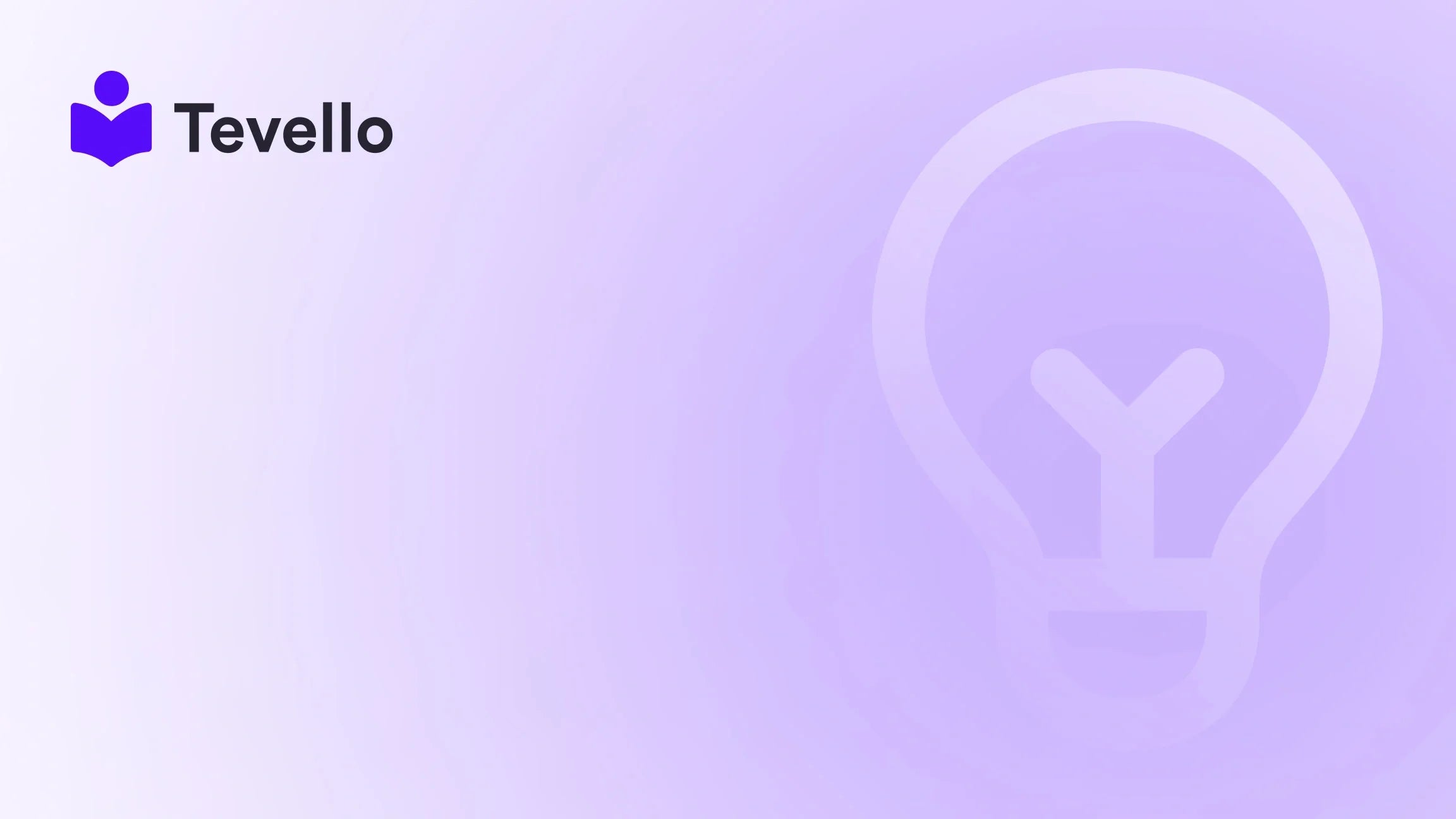Table of Contents
- Introduction
- Step-by-Step Guide: Adding Password Protection
- Customizing Your Password Page
- Managing Staff Access to Your Password-Protected Store
- Removing Password Protection from Your Shopify Store
- Conclusion
Introduction
Every successful online store begins with a strong foundation of security and accessibility. In a rapidly-growing digital marketplace, ensuring your Shopify store’s content is only visible to authorized users is essential. Did you know that more than 80% of small business owners acknowledge the importance of maintaining a secure online environment? This realization has led many to explore methods for protecting their digital assets, including password-protecting their online stores.
As e-commerce continues to evolve, the rise of controlled access features, like password protection, reflects both a growing knowledge economy and heightened customer expectations for privacy, security, and exclusivity. Whether you're launching an exclusive product, preparing for a soft launch, or simply safeguarding tightly-held business information, understanding how to add a password to your Shopify store is crucial.
In this post, we will guide you through the process of implementing password protection for your Shopify store and explain its multiple benefits. Additionally, we'll touch upon various customizations you can make to enhance your password response, ensuring a cohesive experience for your customers.
At Tevello, we empower Shopify merchants to build meaningful connections with their audience, and our all-in-one course platform allows you to take control of how your content is accessed. Let's dive deeper into how password protection can benefit your store and the steps to implement it effectively.
The Importance of Adding a Password to Your Shopify Store
-
Controlled Access: Password protection allows us to decide precisely who can enter your store, thereby enhancing security.
-
Pre-launch Secrecy: During the setup phase, it's necessary to keep certain products or features hidden from public view until you are ready to reveal them.
-
Maintenance Mode: Implementing a password safeguards your store from potential mishaps during updates or design rehauls, preventing unintended customer interactions.
-
Special Promotions: Foster an air of exclusivity around your products. Customers are more likely to engage with content available only through restricted access.
-
Community Building: By creating gated content, you can develop a dedicated customer base that feels valued and special. Engaging with these customers directly through communities can enhance loyalty.
With these advantages in mind, let’s walk through how to add a password to your Shopify store step-by-step.
Step-by-Step Guide: Adding Password Protection
Log Into Your Shopify Admin
- Access your Shopify Dashboard: Begin by navigating to your Shopify admin page, where you'll enter your login credentials.
Navigate to Online Store Preferences
-
Open Online Store: Click on "Online Store" in the left-hand menu.
-
Select Preferences: From the options provided, select "Preferences."
Enable Password Protection
-
Locate Password Protection: Scroll down the Preferences page to find the "Password protection" section.
-
Toggle On Password Protection: Click on the checkbox to enable password protection for your store.
-
Enter Your Password: Create a secure password that users will need to access your site. Make sure this password is distinct from your Shopify admin password for security reasons.
-
Add an Optional Message: Optionally, you can customize a message that will display on the password page, welcoming visitors and explaining why access is restricted.
-
Finalizing Changes: Once you've set your password and added any desired messages, click "Save" to apply the changes.
Testing the Password Protection
To ensure everything is set up correctly:
-
Log Out of Your Admin Account: Open a new browser window or incognito mode.
-
Visit Your Store’s URL: You should now be prompted to enter the password. Confirm its functionality by accessing various parts of your store.
If everything works smoothly, you’re ready to proceed.
Customizing Your Password Page
Your password page should echo your brand identity. Here’s how to enhance its appearance:
Accessing Theme Customizations
-
Go to Themes: Navigate to "Online Store" > "Themes".
-
Choose Customize: Find the active theme and click on "Customize".
-
Select the Password Section: Click the dropdown menu on the home page and select "Password".
Editing Sections
-
Customize Content: You can modify the header and footer sections, along with the main content area, to better align with your branding.
-
Add Additional Sections: Consider incorporating an email signup banner on the password page, encouraging visitors to subscribe for future updates and exclusive offers.
-
Save Changes: Click "Save" to apply your customizations.
Managing Staff Access to Your Password-Protected Store
If you have team members collaborating on your store, providing them suitable access levels is critical, even during password protection:
Granting Staff Access
-
Navigate to Settings: Back in your Shopify admin, click on "Settings" in the lower left section.
-
Select Account: Under settings, select "Account".
-
Add Staff Members: Click on "Add staff member."
-
Fill In Details: Enter required information, including their email and first/last name.
-
Set Permissions: Decide the level of access for this staff member, ensuring to check "Access to Password-Protected Online Store".
-
Send an Invitation: Click to invite them via email, allowing them access with the appropriate permissions.
By efficiently managing staff access, you can maintain security while enabling necessary operational ability.
Removing Password Protection from Your Shopify Store
When you’re ready to phase out password protection to make your store openly accessible:
-
Log In: Access your Shopify admin once again.
-
Open Preferences: Go to "Online Store" > "Preferences".
-
Disable Password Protection: Scroll to "Password protection" and toggle it off.
-
Save Changes: Remember to click "Save" to confirm the settings.
-
Double-Check: Visit your store in another browser window to ensure that everything is accessible without a password.
Conclusion
Adding password protection to your Shopify store is a simple yet effective way to control access, cultivate customer relationships, and secure sensitive content. Whether during a pre-launch period, maintenance, or whenever you need to enforce limited access, this feature is invaluable.
We hope our comprehensive guide assists you in successfully implementing this necessary feature. By ensuring a secure and tailored experience, you’re not just protecting your store; you are building a community around your brand.
At Tevello, we are committed to empowering Shopify merchants like you—exploring the potential to enhance your store’s relationships and offerings. Ready to take that step? Start your 14-day free trial of Tevello today and unlock the all-in-one course platform for Shopify. Additionally, feel free to explore our powerful, all-in-one feature set for course creation, communities, and digital products.
FAQ
How do I add a password to my Shopify store?
To add a password, log into your Shopify admin, go to "Online Store" > "Preferences," enable password protection, and enter your chosen password.
Can I customize the password page on my Shopify store?
Yes, you can customize the password page by altering its header, footer, and main content to align with your brand’s style.
Do I need to set up staff access to a password-protected store?
Yes, if you have team members, you should grant them access to manage your store effectively during password protection.
Can I remove the password from my Shopify store?
Absolutely! Just log into your Shopify admin, navigate to "Online Store" > "Preferences," toggle off the password protection, and save your changes.
What are the benefits of having a password on my Shopify store?
Having a password allows for controlled access, enhances security, facilitates maintenance onboarding, and builds an exclusive community around your products and services.
With a better understanding of how password protection functions within Shopify, you can manage your store more effectively and confidently.