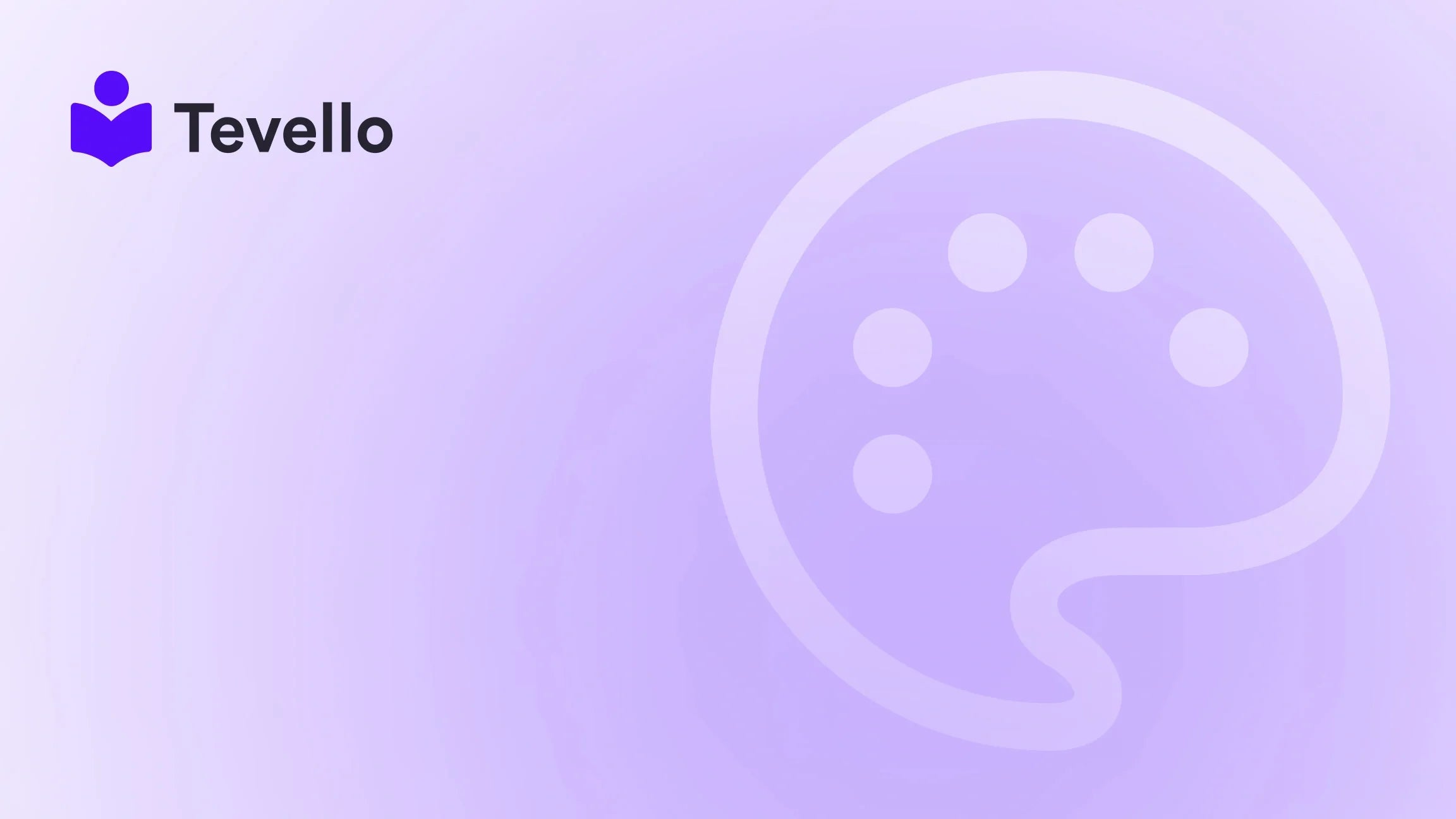Table of Contents
- Introduction
- Understanding the Importance of Menus in E-commerce
- The Basics of Shopify Menus
- How to Add a Page to Your Shopify Menu
- Best Practices for Menu Organization
- Leveraging Tevello for Enhanced Navigation
- Conclusion
Introduction
Did you know that over 50% of consumers prefer to buy from brands that offer them personalized experiences? This statistic highlights the crucial need for e-commerce merchants to create a seamless shopping experience that keeps their customers engaged. For Shopify merchants, one of the vital components of this experience is an intuitive and well-organized navigation menu. A well-structured menu not only helps customers find what they need more efficiently but also enhances the overall aesthetic and usability of your store.
As the online marketplace continues to grow, diversifying revenue streams through digital products, online courses, and community engagement has become increasingly important. One of the simplest yet most effective ways to improve your Shopify store's navigation and user experience is by adding pages to your menu. This blog post is dedicated to guiding you through the process of adding a page to your Shopify menu, while also emphasizing how we at Tevello empower merchants to maximize their online presence.
Whether you’re looking to add a new blog post, product page, or a dedicated section for your online courses, we’ll walk you through the steps to effectively enhance your Shopify store’s navigation. By the end of this post, you'll have a clear understanding of how to add pages to your menus, optimize them for better user experience, and leverage Tevello's features to create a comprehensive digital storefront.
Let’s dive in!
Understanding the Importance of Menus in E-commerce
Why Menus Matter
Menus are more than just navigation tools; they serve as the roadmap for your customers. A well-organized menu can significantly influence customer behavior and potentially increase sales. Here are a few reasons why menus are crucial:
- User Experience: An intuitive menu structure simplifies navigation, helping customers find what they’re looking for without frustration. This leads to longer site visits and a higher likelihood of purchases.
- SEO Benefits: Properly structured menus can enhance your site's SEO, making it easier for search engines to crawl and index your pages.
- Branding: Menus are an extension of your brand. Effective use of menu items can convey your store's identity and values, providing a cohesive shopping experience.
The Role of Tevello in Enhancing Navigation
At Tevello, we understand that empowering Shopify merchants to create organized and engaging online stores is essential. Our all-in-one platform enables you to not only add pages to your menus but also to create and sell online courses and digital products. This integration helps you build a vibrant online community directly within your Shopify store.
If you're ready to optimize your Shopify store's navigation, we encourage you to start your 14-day free trial of Tevello today and experience how our features can simplify your workflow.
The Basics of Shopify Menus
Types of Menus
Before we get into the specifics of adding pages, it’s essential to understand the different types of menus you can set up in Shopify:
- Main Menu: This is typically the primary navigation menu displayed at the top of your store. It usually contains links to your most important pages, such as collections, product pages, and contact information.
- Footer Menu: This menu appears at the bottom of your store and can include links to policies, FAQs, and other less critical pages.
- Drop-Down Menus: These allow you to organize sub-items under a main menu item, making it easier for customers to navigate through categories.
Key Components of a Shopify Menu
To add pages effectively, it’s crucial to know the components that make up your Shopify menu. These include:
- Menu Items: Each link in your menu is a menu item. You can link to products, collections, pages, blog posts, and even external websites.
- Order of Items: The order of menu items can be rearranged based on your preferences, ensuring that your most important links are prominent.
Now that we have an overview of menus, let’s look at the step-by-step process of adding a page to your Shopify menu.
How to Add a Page to Your Shopify Menu
Step 1: Create Your Page
Before adding a page to your menu, ensure the page you want to link to has been created. Here’s how to create a new page in Shopify:
- Log In to Your Shopify Admin: Start by logging into your Shopify account.
- Navigate to Pages: Click on "Online Store" in the left sidebar, then select "Pages."
- Add a New Page: Click on the "Add page" button.
- Enter Page Information: Fill in the title and content for your page. Be descriptive and clear to improve SEO and user experience.
- Set Visibility: Choose whether to publish the page immediately or keep it hidden until you’re ready.
- Save Your Page: Click "Save" to finalize your new page.
Step 2: Access Your Menus
Now that you have your page, it’s time to add it to your menu:
- Go to Navigation: From the Shopify admin, click on "Online Store" and select "Navigation."
- Select a Menu: Choose the menu you want to edit. This could be the Main Menu or Footer Menu, depending on where you want the page to appear.
Step 3: Add the Page to Your Menu
- Click on Add Menu Item: In the selected menu, click on the "Add menu item" button.
- Enter Menu Item Name: In the "Name" field, enter the name you want to display in the menu. This should be clear and representative of the page's content.
-
Link to Your Page:
- Click on the "Link" field.
- Select "Pages" from the dropdown menu, then choose the page you created earlier. This ensures that the link is correctly set up without any potential 404 errors.
- Click Add: After you’ve selected the page, click the "Add" button.
- Save the Menu: Don’t forget to save your changes by clicking the "Save menu" button at the top of the page.
Step 4: Check Your Changes
Once you’ve saved your menu, it’s essential to check how it looks on your storefront:
- View Your Store: Click on "Online Store" and choose "View your store" from the dropdown menu.
- Navigate to Your Menu: Ensure your new page appears as expected in the navigation menu.
Best Practices for Menu Organization
Now that you've successfully added a page to your menu, consider these best practices for organizing your Shopify store’s navigation effectively:
Prioritize User Experience
- Limit Menu Items: Too many items can overwhelm customers. Aim for a clean and simple menu.
- Use Descriptive Names: Ensure the names of your menu items are clear and informative to avoid confusion.
Create a Logical Structure
- Group Similar Items: Use drop-down menus to group related items together, making it easier for customers to find what they need.
- Consider Customer Journey: Think about the typical path your customers take when browsing your store and arrange your menu accordingly.
Regularly Update Your Menus
- Keep It Fresh: As your store evolves, regularly review and update your menu items to reflect new products, promotions, or pages.
- Test Navigation: Periodically test your store’s navigation to ensure everything works correctly and is user-friendly.
Leveraging Tevello for Enhanced Navigation
At Tevello, we believe in providing Shopify merchants with tools that enhance their online presence. Our app allows you to create and sell online courses and digital products, enabling you to add an entirely new dimension to your Shopify store. By integrating learning opportunities directly into your site, you can create a community around your brand, further enhancing customer loyalty.
How Tevello Fits into Your Menu Strategy
When using Tevello, you can:
- Add Course Pages: Create dedicated pages for each course offering and link them through your menu.
- Build a Community: Integrate community features directly into your Shopify store, allowing customers to connect with you and each other.
- Promote Digital Products: Easily add links to your digital products in your menu, making them accessible to your audience.
If you're excited to explore these features, we invite you to install the all-in-one course platform for Shopify and start your 14-day free trial today!
Conclusion
Adding pages to your Shopify menu is a straightforward yet impactful way to enhance your store's navigation and improve the customer experience. By following the steps outlined in this guide, you can ensure that your customers have easy access to the content they need, whether it’s product pages, blog posts, or educational resources.
As we continue to empower Shopify merchants at Tevello, we encourage you to think about how you can leverage your store’s menu to create a more engaging shopping experience. With our tools, you can build vibrant online communities and offer digital products that resonate with your audience.
Ready to take your Shopify store to the next level? Start your free trial with Tevello today and unlock the full potential of your online business!
FAQ
1. Can I add external links to my Shopify menu?
Yes, you can add external links to your Shopify menu. Simply select "Web Address" in the link type dropdown when adding a menu item and enter the URL.
2. How do I reorder menu items in Shopify?
To reorder menu items, go to your navigation settings, click on the menu you want to edit, and drag the menu items into your desired order. Don’t forget to save your changes.
3. Is there a limit to how many items I can add to a menu?
While there is no strict limit, it’s advisable to keep your menu organized and straightforward. Too many items can confuse customers and detract from the user experience.
4. What should I do if my menu item link is broken?
If a menu item link leads to a 404 error, ensure that the page is published and that you've selected the correct page from the dropdown when creating or editing the menu item.
5. Can I create a drop-down menu in Shopify?
Yes, you can create drop-down menus by nesting menu items. Simply drag a menu item below another item in the navigation settings and save your changes.
By leveraging these insights and utilizing Tevello’s offerings, we can help you create a Shopify store that not only looks great but also provides an outstanding customer experience. Let’s build something amazing together!