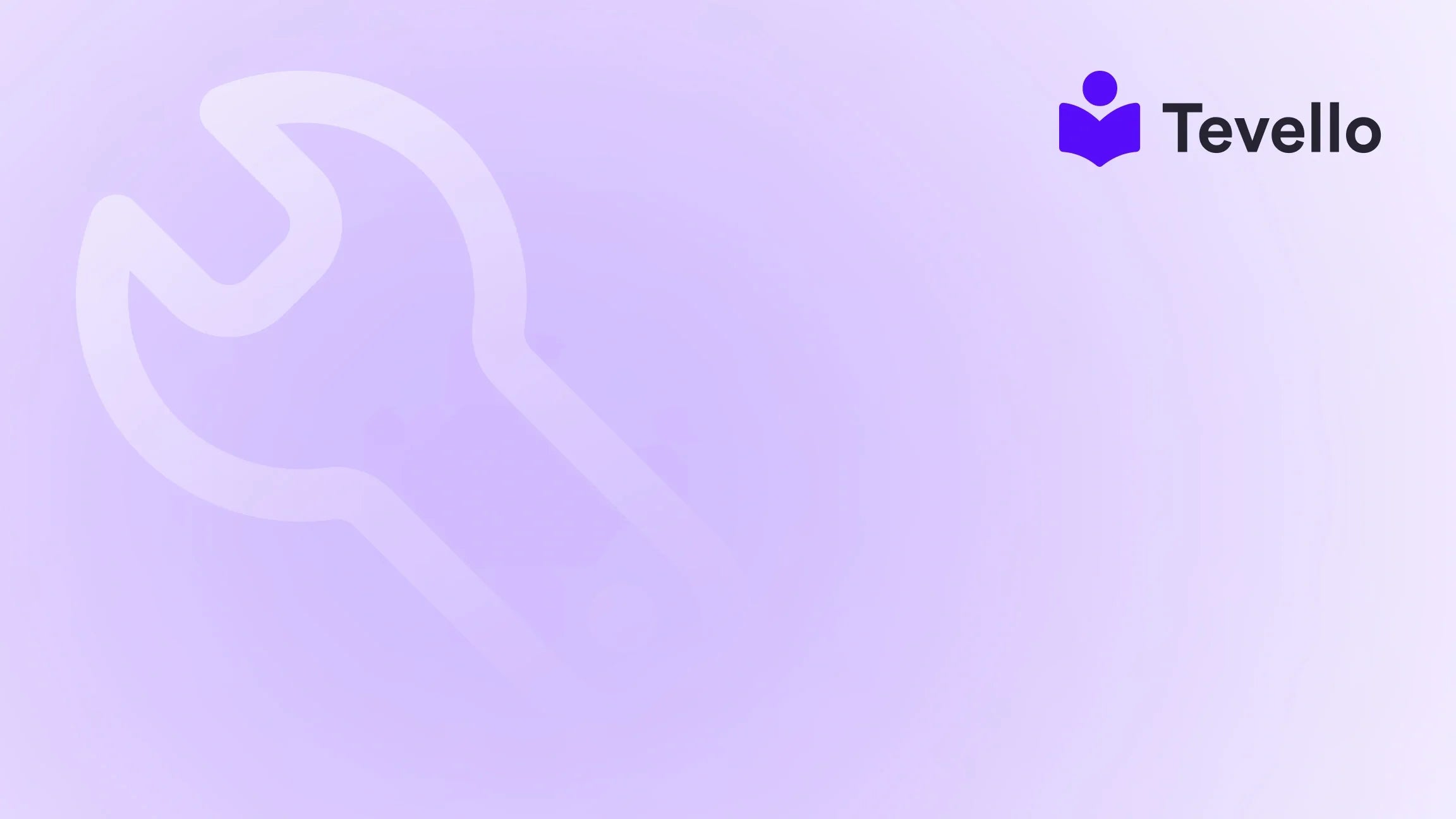Table of Contents
- Introduction
- Understanding Google Tags
- Step-by-Step Guide: Adding Google Tags to Your Shopify Store
- Leveraging Data to Drive Success
- Conclusion
Introduction
Did you know that nearly 80% of e-commerce businesses rely on data analytics to inform their marketing strategies? In the competitive landscape of online sales, staying ahead requires more than just great products; it necessitates the ability to glean actionable insights from data. Whether you’re a seasoned Shopify merchant or just starting your journey, the ability to effectively track conversions and customer behavior is pivotal in optimizing your sales strategies.
In this blog post, we will explore how to add a Google Tag to your Shopify store—a crucial step that not only enhances your tracking capabilities but also helps you make informed decisions based on traffic and sales data. Google Tags provide you with the necessary data to convert potential sales into actual revenue by understanding customer interactions on your store.
At Tevello, we believe in empowering Shopify merchants to unlock new revenue streams and build meaningful connections with their audience through a user-friendly, all-in-one platform that integrates seamlessly with Shopify. By integrating your Google Tag, you will be equipped to analyze customer behavior more effectively, thus paving the way for enhanced customer retention and growth.
As we proceed through this guide, think about your current Shopify setup. Are you collecting enough data to make informed decisions? If not, embracing this powerful tool could be your next transformative step.
Now, let’s dive into the step-by-step process of adding a Google Tag to your Shopify store, while highlighting the importance of data tracking and the role it plays in growing your business.
Understanding Google Tags
What is a Google Tag?
A Google Tag is a snippet of JavaScript code that you place on your website to collect information about site usage. This tag can serve various purposes, including linking your store to Google Analytics or Google Ads for conversion tracking, remarketing, and audience segmentation.
Importance of Using Google Tags
- Enhanced Tracking: By implementing Google Tags, you can monitor user interactions across your site, gaining insights into customer behavior, which can significantly enhance your marketing strategies.
- Conversion Measurement: Understanding which parts of your site yield the most conversions allows for optimized marketing efforts and content placements.
- Remarketing Capabilities: Google Tags facilitate remarketing efforts by allowing you to target users who have interacted with your site but have not made a purchase.
Equipped with this knowledge, let’s explore how to effectively integrate Google Tags into your Shopify store.
Step-by-Step Guide: Adding Google Tags to Your Shopify Store
Pre-requisites for Setting Up Google Tags
Before we begin, ensure you have the following:
- An active Shopify account.
- A valid Google account for Google Ads or Google Analytics.
- Basic familiarity with navigating your Shopify dashboard and possibly some HTML coding.
Step 1: Install the Google & YouTube App
The first step in adding a Google Tag is to install the Google & YouTube app from the Shopify App Store.
- Sign in to Shopify: Go to your Shopify admin panel.
- Search for the App: Use the search bar to look for “Google & YouTube.”
- Install the App: Click on “Install” and follow the prompts to complete the installation.
This integration is key for tracking conversions, ensuring that all necessary permissions and connections to your Google account are established.
Step 2: Connecting Your Google Account
Once the app is installed:
- Connect Your Google Account: Click on “Connect Google account” and choose the account associated with your Google Ads or Google Analytics.
- Choose Google Ads or Google Analytics: Depending on your needs, select the appropriate service to link with your Shopify store.
Having the Google account connected will simplify the integration process, allowing for easier tracking and analytics functionality.
Step 3: Setting Up Conversion Measurement
To track your conversions, you need to configure this step within the app.
- Navigate to Conversion Settings: Under the settings in the Google & YouTube app, look for the conversion measurement options.
- Select Conversion Actions: You will find default Shopify events listed such as “purchase,” “add to cart,” and “checkout started.” Confirm or modify these to meet your specific tracking needs.
- Save Settings: After confirming, ensure that these settings are saved correctly.
With conversion measurement set up, you are now equipped to measure the effectiveness of your ads and marketing efforts.
Step 4: Confirm Google Tags
To ensure that your Google Tags are functioning properly:
- Review Installed Tags: In the Google & YouTube app settings, ensure that the installed Google Tag is listed.
- Manually Add Tags (if necessary): If you’re looking to customize further or add more tags, you can do so by choosing to manually add Google Tags.
This step ensures that data begins flowing from your Shopify store to your Google accounts.
Step 5: Verify Your New Conversion Actions
Finally, to confirm that your conversion tracking is accurate:
- Test Your Setup: Utilize tools like Google Tag Assistant to verify that the tags are firing correctly.
- Monitor Your Campaigns: Once you've verified that tags are working, begin running campaigns that utilize these tags to measure their performance effectively.
Troubleshooting Tag Issues
Should you encounter any problems during the setup, consider the following troubleshooting tips:
- Check Your Account Permissions: Ensure you have the necessary permissions on your Google Ads or Analytics account.
- Review Tag Setup: Double-check that the Google Tag is correctly placed in your Shopify settings.
- Utilize Google Tag Assistant: This tool can help diagnose any issues with your tags being fired properly.
With your tags verified and operational, you can now access a wealth of tracking data that informs smarter marketing strategies.
Leveraging Data to Drive Success
Understanding the data accrued from your Google Tags is critical. Here’s how to leverage the insights for maximum benefit:
Analyzing Customer Behavior
Utilize the insights gained to understand customer behavior better:
- Navigation Patterns: Discover which pages customers frequently visit and how they navigate your site.
- Conversion Rates: Measure how many visitors are completing desired actions on your site, such as purchases or sign-ups.
Refining Marketing Strategies
With this data, refine your marketing strategies:
- Targeted Ads: Use the audience data from your Google Tags to create highly targeted advertising campaigns.
- Content Optimization: Identify what types of content convert best and adjust your offerings accordingly.
Engage with Your Audience
Building a community around your products can also enhance sales. At Tevello, we empower merchants by providing robust community features within Shopify. By combining engaging online courses or communities with your e-commerce offerings, you can create a loyal customer base.
Educating Your Customers
Providing educational resources can improve customer satisfaction and encourage purchases. Consider offering online courses related to your products. For example, a store selling kitchen gadgets could add a cooking course to engage customers further and enhance their shopping experience.
Conclusion
Adding a Google Tag to your Shopify store is an essential step in unlocking precise tracking and analytics that can significantly enhance your online business strategies. By following the steps outlined in this guide, you’ll set the groundwork for improved data-driven decision-making that can lead to increased conversions and customer satisfaction.
As we’ve seen, the power of tracking and analytics cannot be overstated in the world of e-commerce. At Tevello, we are committed to providing Shopify merchants with the tools and features necessary to thrive in the competitive landscape.
Are you ready to take your Shopify store to the next level? Start your 14-day free trial of Tevello today and unlock the potential of your e-commerce business with our all-in-one course platform for Shopify!
FAQ
What is a Google Tag and how does it work?
A Google Tag is a piece of JavaScript code that you add to your website to track data and user interactions. It works by collecting and sending information back to Google's servers, which you can then use for analytics and marketing purposes.
Can I use Google Tags for free?
Yes, integrating Google Tags with your Shopify store is free! You just need an active Google account to get started.
Do I need coding knowledge to add a Google Tag to my Shopify store?
Basic familiarity with navigating your Shopify dashboard is helpful, but you don’t need extensive coding knowledge to follow the steps outlined in this guide.
What if I encounter issues with my tag setup?
You can troubleshoot using tools like Google Tag Assistant, or check your account permissions and tag placements in the app settings to ensure they are correctly set up.
How can I maximize the benefits of my Google Tag data?
By regularly analyzing the data, refining your marketing strategies based on insights, and enhancing customer engagement through educational resources, you can maximize the benefits of your Google Tag data.
By implementing these strategies, your Shopify store can advance towards a strong e-commerce presence, leveraging data to build lasting customer relationships. Don’t wait—install the all-in-one course platform for Shopify and start growing your business today!