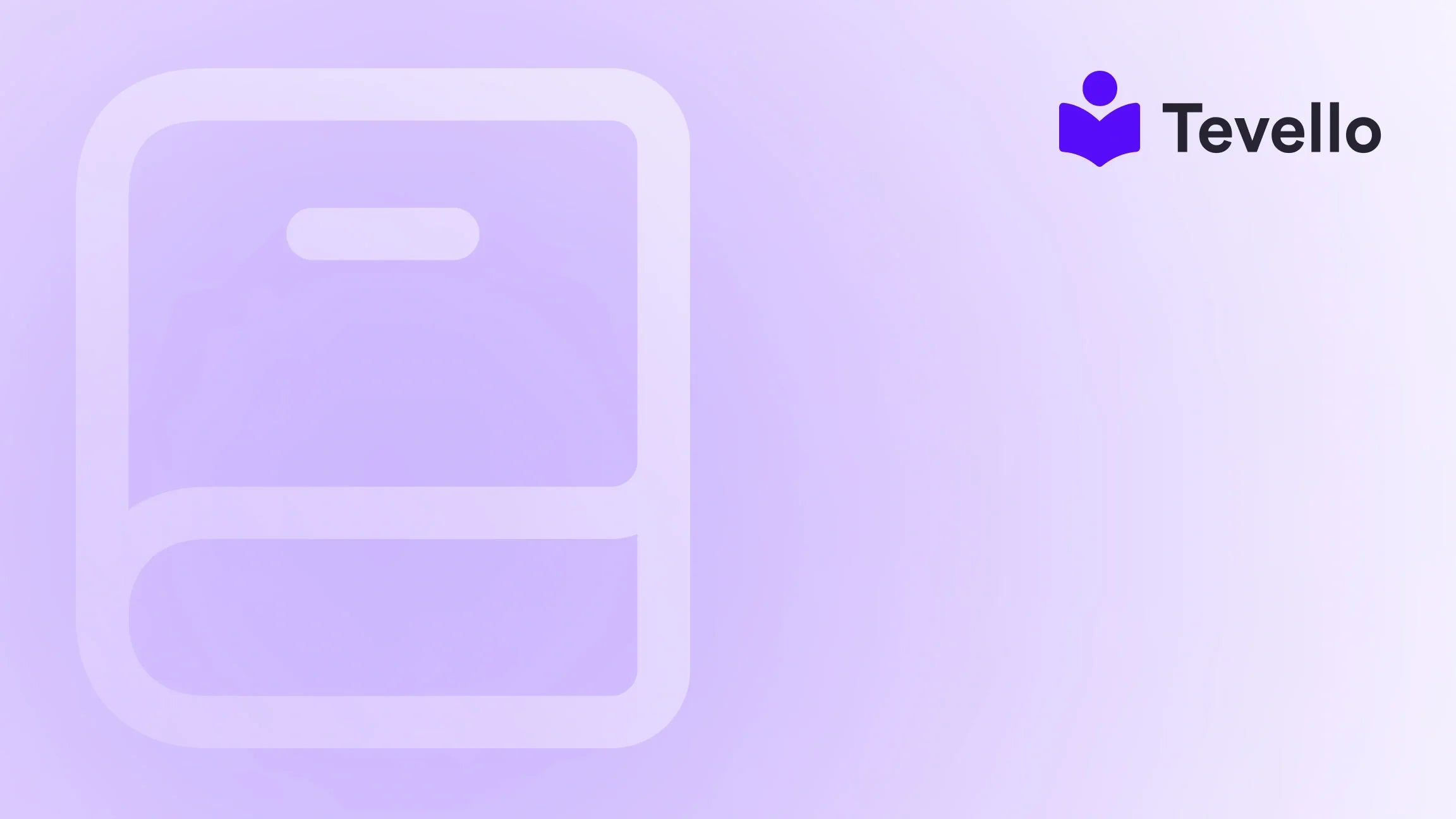Table of Contents
- Introduction
- The Importance of Gallery Pages
- How to Add a Gallery Page to Shopify
- Best Practices for Gallery Pages
- Leveraging Tevello for Enhanced Gallery Pages
- Conclusion
Introduction
Did you know that over 60% of consumers are more likely to purchase a product after viewing it in a visually appealing gallery? This statistic highlights the importance of effective visual merchandising in e-commerce, especially in a competitive landscape like Shopify. As merchants, we understand the need to diversify revenue streams and enhance customer engagement. One effective way to do this is by adding a gallery page to our Shopify store, which not only showcases our products but also improves the overall shopping experience.
In this blog post, we will explore the significance of gallery pages in e-commerce and provide you with a step-by-step guide on how to add a gallery page to your Shopify store. We’ll also touch upon how Tevello can empower you to create and manage digital products and communities directly within your Shopify ecosystem. Our goal is to equip you with the knowledge and tools necessary to enhance your store's appeal and drive conversions.
Are you ready to elevate your Shopify store? Let’s dive into the world of gallery pages and learn how to implement them effectively.
The Importance of Gallery Pages
Enhancing Visual Appeal
A gallery page acts as a visual portfolio of our products, allowing potential customers to see them in action. This is particularly crucial in industries like fashion, home decor, and beauty, where aesthetics play a key role in purchasing decisions. A well-designed gallery page can showcase our products in various settings, helping customers visualize how they might fit into their lives.
Fostering Engagement
Gallery pages not only display products but also tell a story. They can be themed around particular collections, seasonal promotions, or customer testimonials. By engaging our audience with compelling visuals, we can create a deeper connection and encourage longer browsing times, ultimately increasing the chances of conversion.
Driving Sales
Consumers are more likely to make a purchase when they can see high-quality images of products. Gallery pages can highlight different angles, uses, and styles, making it easier for customers to find what they’re looking for. Additionally, integrating shoppable elements can streamline the buying process, allowing customers to add items to their cart directly from the gallery.
Building Community
For those of us focused on creating an online community around our brand, gallery pages can serve as a space to feature user-generated content. Showcasing customer photos can build trust and authenticity, encouraging other customers to engage with our brand and share their experiences.
How to Add a Gallery Page to Shopify
Creating a gallery page in Shopify is a straightforward process. Below, we’ll walk through the steps to set up an effective gallery page that aligns with your brand and engages your customers.
Step 1: Create a New Page
- Log into Your Shopify Admin: Start by logging into your Shopify store's admin panel.
- Navigate to Online Store: On the left sidebar, click on Online Store, and then select Pages.
- Add a New Page: Click on the Add page button. In the title field, name your page "Gallery" or any other name that resonates with your brand.
Step 2: Choose a Template
- Select a Template: In the template section on the right side, choose a suitable template for your gallery page. If you’re using a theme that supports custom templates, you can select a “Gallery” template if available.
- Customize the Layout: Depending on your theme, you may have options to customize the layout of the gallery. Choose a layout that allows for a clean and visually appealing display of images.
Step 3: Add Images to Your Gallery
- Insert Images: Use the rich text editor to insert images. Click on the Insert image button to upload images from your device. Ensure that your images are high-quality and relevant to your products.
- Organize the Images: You may use tables or grids to organize the images if your theme supports it. This can help present the images neatly, making it easier for customers to browse through.
- Add Alt Text: For each image, remember to include descriptive alt text. This not only helps with SEO but also improves accessibility for users with visual impairments.
Step 4: Save and Publish Your Gallery Page
- Preview Your Page: Before publishing, preview your gallery page to ensure everything looks great. Check for formatting issues and make sure the images load correctly.
- Publish the Page: Once you’re satisfied with the layout and content, click Save and then Publish. Your gallery page is now live!
Step 5: Link to Your Gallery Page
- Promote Your Gallery: Make sure to link to your new gallery page from your homepage or navigation menu. This will make it easy for customers to find and explore your gallery.
- Utilize Social Media: Share your gallery page on your social media platforms to drive traffic and engage your audience.
Best Practices for Gallery Pages
High-Quality Images
Always use high-resolution images that showcase your products effectively. The quality of images can significantly impact a customer’s perception of your brand.
Consistent Branding
Ensure that the gallery page aligns with your overall brand aesthetics. Use consistent colors, fonts, and styles to create a cohesive experience that reflects your brand identity.
Mobile Optimization
With a significant portion of users shopping on mobile devices, ensure that your gallery page is mobile-friendly. Test the layout and images on different screen sizes to provide an optimal browsing experience.
Regular Updates
Keep your gallery page fresh by regularly updating it with new images, seasonal collections, or customer-generated content. This not only keeps the page engaging but also encourages repeat visits.
Leveraging Tevello for Enhanced Gallery Pages
At Tevello, we believe in empowering Shopify merchants to unlock new revenue streams and build meaningful connections with their audience. Our platform enables you to create, manage, and sell online courses and digital products while fostering vibrant online communities directly within your Shopify store.
Integrated Features
With Tevello, you can enhance your gallery page by integrating it with course offerings or community features. For example, if you’re selling craft supplies, you can showcase completed projects from your courses alongside images of the products used. This not only promotes the products but also encourages customers to engage with your educational content.
Simple Pricing Model
We offer a straightforward, flat-rate pricing model with no hidden fees, allowing you to invest in your gallery page without worrying about unexpected costs. You can focus on what matters most—creating a captivating shopping experience for your customers.
Start Your Free Trial
Are you ready to take your Shopify store to the next level? Start your 14-day free trial of Tevello today and discover how our all-in-one solution can help you build engaging courses and communities seamlessly.
Conclusion
Adding a gallery page to your Shopify store is a powerful way to enhance visual appeal, foster engagement, and ultimately drive sales. By following the steps outlined in this guide, you can create a captivating gallery that showcases your products and connects with your audience.
As we navigate the ever-evolving landscape of e-commerce, leveraging effective tools and strategies is crucial. At Tevello, we’re committed to providing you with the resources you need to succeed. By integrating gallery pages with your digital products and community features, you can create a holistic shopping experience that keeps customers coming back.
Are you ready to elevate your Shopify store? Install the all-in-one course platform for Shopify and start your journey towards building a vibrant online community today.
FAQ
Q: Can I add videos to my gallery page?
A: Yes! You can incorporate videos alongside images to provide a richer experience for your customers. Just make sure the videos complement the visual narrative of your gallery.
Q: How do I optimize my gallery page for SEO?
A: Use descriptive alt text for images, include relevant keywords in the page title and meta description, and ensure that the page loads quickly to enhance user experience.
Q: Will adding a gallery page slow down my website?
A: If optimized correctly, a gallery page should not significantly slow down your website. Use compressed images and limit the number of images loaded at once to improve loading times.
Q: Can I use Tevello to create courses that complement my gallery?
A: Absolutely! Tevello allows you to create online courses that can be linked to products featured in your gallery, enhancing customer engagement and driving sales.
Q: How can I track the performance of my gallery page?
A: Utilize Shopify’s analytics tools to monitor traffic to your gallery page, user engagement, and conversion rates to understand how well it’s performing.
By following these guidelines, we can create a visually stunning and functional gallery page that elevates our Shopify store and drives customer engagement.