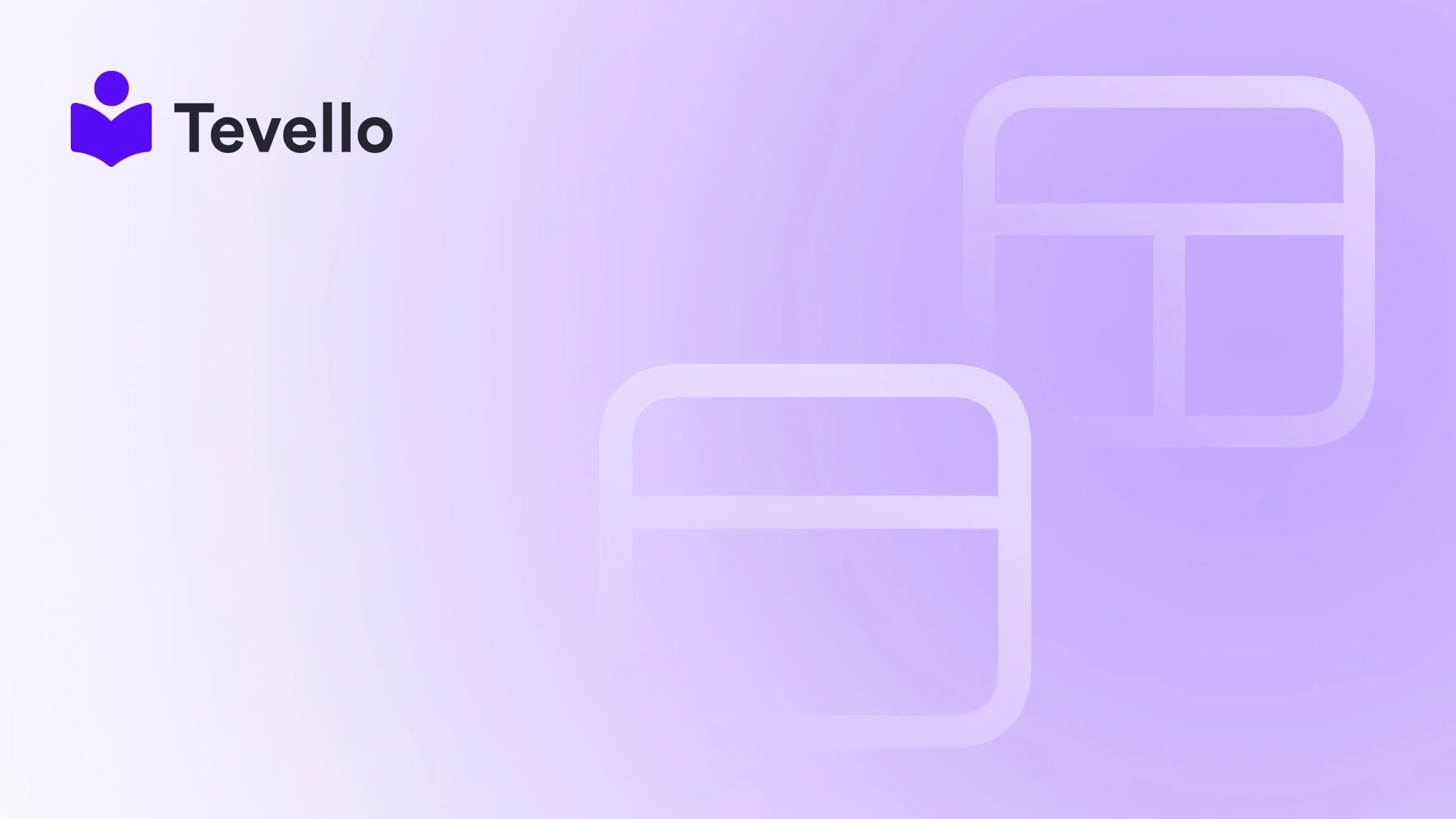Table of Contents
- Introduction
- Why Payment Setup Matters for Shopify Stores
- Payment Methods Available on Shopify
- When to Use Which Payment Method?
- Step-by-Step Guide: How to Add a Custom Payment Method to Shopify
- How to Change Payment Method on Shopify Without Errors
- How to Remove a Payment Method from Your Shopify Store
- Adding Manual Payment Methods in Shopify
- Common Issues When Changing Payment Methods in Shopify
- Advanced Tip: Use Multiple Payment Methods
- Customizing Your Payment Methods Using Shopify Functions
- FAQs on Adding Custom Payment Methods in Shopify
- Conclusion
Introduction
As online commerce continues to evolve, merchants face the growing need to provide flexible payment options that cater to diverse customer preferences. Did you know that 68% of customers abandon their shopping carts due to limited payment options? That's a staggering statistic that highlights the importance of payment method customization in enhancing the shopping experience.
Navigating through the intricacies of payment setups can be daunting, especially for Shopify store owners looking to streamline their operations and boost customer satisfaction. The effective use of customized payment methods not only ensures faster transaction processes but also fosters customer loyalty and trust.
In this blog post, we’ll explore how to add custom payment methods in Shopify, the benefits of doing so, and the specific steps to implement these changes. We’re here to provide a practical, all-in-one approach that considers various factors—from geographical restrictions to the type of Shopify plan you’re using. Whether you’re just starting your online business or looking to optimize your existing setup, this guide is designed to empower you to make informed decisions.
At Tevello, we believe in enabling Shopify merchants to unlock new revenue streams and build meaningful connections with their audience. Our app offers a seamless way to create, manage, and sell online courses and digital products while integrating vibrant communities directly into your Shopify store. So, are you ready to explore the possibilities of customizing your payment methods?
Why Payment Setup Matters for Shopify Stores
A successful payment setup is crucial for several reasons:
- Customer Satisfaction: A smooth checkout experience enhances customer satisfaction and reduces cart abandonment rates.
- Increased Conversions: By offering multiple payment options, you cater to a broader audience, potentially leading to higher sales.
- Flexibility and Trust: Providing trusted payment systems reassures customers, thereby increasing the likelihood of repeat purchases.
Understanding these dynamics can help you make essential modifications to your payment methods, ensuring that your Shopify store is equipped to handle current consumer demands.
Payment Methods Available on Shopify
Shopify supports a variety of payment methods, helping merchants tailor their checkout processes to better suit their businesses. Here’s a breakdown:
- Shopify Payments: The built-in gateway that provides a seamless experience integrated directly into Shopify. Low transaction fees make this option ideal for new businesses.
- PayPal: Widely trusted and easy to set up, PayPal is great for merchants looking to attract international customers.
- Third-Party Providers: Options like Stripe and Authorize.net offer greater flexibility and customization but may come with higher fees.
- Manual Payments: For businesses operating locally, options like cash on delivery or bank transfers can be set up to meet the needs of specific markets.
- Digital Wallets: Options like Apple Pay and Google Pay allow for quick and secure transactions, attracting younger, mobile-first customers.
When considering which payment methods to implement, think about your target audience, geographical limitations, transaction fees, and product types.
When to Use Which Payment Method?
Different situations call for different payment methods. Here’s a quick guide:
- Shopify Payments: Use this option for the best integration and lowest fees; great for most businesses, especially start-ups.
- PayPal & Apple Pay: Include these for greater inclusivity, catering to those who prefer trusted wallets.
- Manual Payments: These are better for local businesses, particularly in markets where consumers prefer cash transactions.
- Buy Now, Pay Later (BNPL): Consider adding this feature for promotions, boosting average order values during peak seasons.
Selecting the right payment method involves understanding both your audience's needs and market trends. The ideal combination significantly impacts your conversion rates.
Step-by-Step Guide: How to Add a Custom Payment Method to Shopify
Step 1: Log in to Your Shopify Admin
Start by logging into your Shopify dashboard. This is where all the magic happens! If you don’t have a Shopify store yet, consider starting a 14-day free trial of Tevello to experience the full range of capabilities.
Step 2: Access Payment Settings
Navigate to Settings > Payments from the left-hand panel of your Shopify admin. This section allows you to manage your payment methods effectively.
Step 3: Go to Additional Payment Methods
Under "Payment providers", scroll down to find the options available for additional payment methods. Here, you’ll see a list. Select the method that suits your needs, whether it’s a third-party provider or manual payment.
Step 4: Install a Custom Payment Method App (if required)
If you're opting for a customization app, visit the Shopify App Store and search for payment customization tools. Install the app that fits your business requirements.
Step 5: Click Activate
After selecting a new payment provider, click the Activate button next to your chosen option. This action will prompt you to enter any necessary credentials for integration.
Step 6: Enter Your Account Credentials
Follow the prompts to input your account credentials or API keys, especially if you're using a third-party provider like PayPal or Stripe. This information is vital for ensuring that transactions are processed correctly.
Step 7: Save and Test
Don’t forget to click Save after entering your details. It’s equally important to conduct a test transaction to ensure everything operates smoothly.
How to Change Payment Method on Shopify Without Errors
If you’re looking to switch payment methods, follow these essential steps:
- Go to Settings > Payments in your Shopify admin.
- Under your current provider, click Manage.
- Click Deactivate, then confirm your action.
- Select and activate the new payment method you want to add.
Be vigilant during this process, especially if you are switching during high traffic times. It's wise to schedule changes when fewer customers are likely to be online.
How to Remove a Payment Method from Your Shopify Store
If you need to streamline your payment options or deactivate a lesser-used method, follow these steps:
- Navigate to Settings > Payments.
- Under the active provider, click Manage.
- Choose Deactivate or Remove provider and confirm your action.
- Double-check that your new payment methods are functioning correctly.
Adding Manual Payment Methods in Shopify
Setting up manual payment options can be advantageous for local businesses. Here’s how to add a manual payment method:
- Go to Settings > Payments.
- Scroll down to Manual payment methods.
- Click on Add manual payment method.
- Choose from options like Bank Deposit, Money Order, or Cash on Delivery.
- Provide clear instructions for customers.
- Finally, click Activate.
Always ensure to mark orders as paid manually if you choose this route, as system notifications won’t track these payments automatically.
Common Issues When Changing Payment Methods in Shopify
Even seasoned merchants can encounter problems while changing payment options. Here are some common troubleshooting tips:
- Duplicate Providers: Ensure that you don’t accidentally activate the same provider more than once.
- Checkout Is Not Working: This can occur due to an incomplete setup. Be diligent during the activation process.
- Payout Delays: Switching providers may reset your payout schedule and lead to delays.
- Payment Method Not Picking Up: In some cases, you may need to clear your cache or try loading a different browser.
If issues persist, don't hesitate to reach out to Shopify support or consult our success stories to see how other merchants have overcome similar challenges.
Advanced Tip: Use Multiple Payment Methods
Offering multiple payment options can significantly increase your conversion rates. Some effective combinations to consider:
- Shopify Payments & PayPal
- Shopify Payments & Manual Methods
- Stripe & Alternative payment gateways
By offering a wider range of options, you can reduce abandonment rates and cater to the diverse preferences of your customer base.
Customizing Your Payment Methods Using Shopify Functions
For those on Shopify Plus plans, customizing payment methods offers additional flexibility. Here’s how to do it:
- Create a new payment customization extension using the Shopify CLI.
- Use GraphQL to define your input.
- Deploy your function to the Shopify platform.
- Review logs for execution to ensure everything is functioning as expected.
This advanced customization allows you to hide, reorder, or rename payment methods according to your business needs, particularly beneficial in addressing cart sizes and customer demographics.
FAQs on Adding Custom Payment Methods in Shopify
1. Can I use multiple payment methods on Shopify?
Yes! You can combine Shopify Payments, PayPal, and even manual payment methods for a more robust checkout experience.
2. Which payment method is best for Shopify in 2025?
Shopify Payments remains a top choice due to its low fees and seamless integration capabilities.
3. How do I change my payment method without errors?
Deactivate the old method first, then activate the new one. It's crucial to test your checkout flow after making any changes.
4. Can I remove payment methods I don’t use?
Absolutely. Navigate to Settings > Payments > Manage, then select “Deactivate” to remove unused methods.
5. How to add custom payment options to my Shopify store?
Use apps available in the Shopify App Store to integrate payment options that cater to your specific audience or geographical needs.
Conclusion
In closing, mastering the art of adding custom payment methods in Shopify is essential for maintaining a successful online store. By offering a variety of payment options, you not only cater to your customers' preferences but also drive sales and foster loyalty.
At Tevello, we are dedicated to empowering Shopify merchants by providing a comprehensive solution for creating and managing online courses and community engagements, which can help you unlock new revenue streams.
Are you ready to enhance your payment options and deliver a better customer experience? It’s time to take action—start your 14-day free trial of Tevello today! Together, let’s optimize your Shopify store and create a seamless shopping experience for your customers.