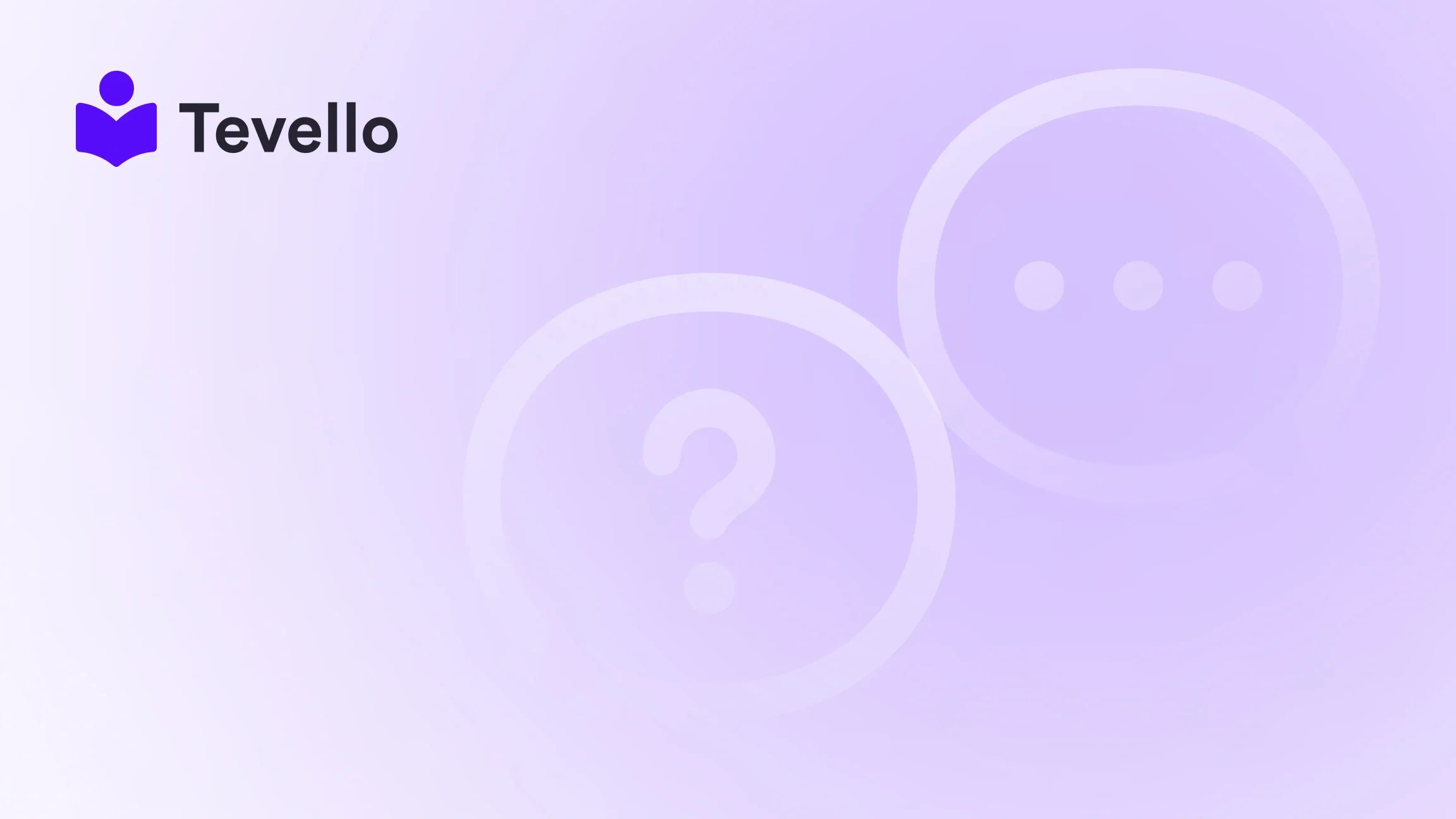Table of Contents
- Introduction
- Understanding Shopify Collections
- Step-by-Step Guide: Adding Collections to Your Shopify Home Page
- Best Practices for Displaying Collections
- Conclusion
Introduction
Did you know that over 60% of consumers prefer shopping online due to the convenience it offers? In an era where e-commerce continues to soar, having a well-structured online store is crucial for engaging customers and driving sales. As Shopify merchants, we recognize the importance of optimizing our store layouts to enhance user experience, and one effective way to achieve this is by strategically placing product collections on our home pages.
By showcasing collections prominently, we can guide our visitors toward specific products, increase their interaction with our store, and ultimately, boost conversions. This blog post will delve into how to add a collection to your home page on Shopify, ensuring that you leverage this powerful feature effectively.
We'll explore the steps involved, the various methods available, and the best practices for creating an engaging shopping experience. Additionally, we'll highlight how our all-in-one solution at Tevello can complement your Shopify store by enabling you to manage online courses and digital products seamlessly within the same platform. Are you ready to transform your Shopify store into a more user-friendly and sales-driven environment? Let’s get started!
Understanding Shopify Collections
Before we dive into the specifics of adding collections to our home pages, it’s essential to understand what a collection is within the Shopify ecosystem. A collection is essentially a grouping of products that allows merchants to categorize their inventory based on different criteria. This categorization helps streamline the shopping experience, making it easier for customers to find what they are looking for.
Types of Collections
- Manual Collections: These are collections where we manually select the products to be included. This method is ideal for curated selections or specific promotions.
- Automated Collections: Automated collections use predefined conditions to automatically include products. For example, we can set up a collection for all products tagged with "sale," which will automatically update as we add or remove items with that tag.
Why Collections Matter
By displaying collections on our home page, we not only enhance the aesthetic appeal of our store but also provide a more organized shopping experience. This can lead to increased customer satisfaction and retention—a key focus for us at Tevello, where we believe in empowering Shopify merchants to unlock new revenue streams.
Step-by-Step Guide: Adding Collections to Your Shopify Home Page
Now that we understand what collections are, let’s explore how to add them to our Shopify home page effectively. We’ll break this down into manageable steps.
Step 1: Create Your Collection
Before we can display a collection on the home page, we need to create it.
- Log in to your Shopify admin panel.
- Navigate to the “Products” section and click on “Collections.”
-
Click on “Create collection.”
- Choose between a manual or automated collection.
- Fill in the required fields, like the title and description.
- Add products if it’s a manual collection, or set conditions for an automated one.
- Don't forget to save your collection.
Step 2: Go to the Theme Editor
To add collections to your home page, we need to access the theme editor.
- In the Shopify admin panel, go to “Online Store” and then select “Themes.”
- Find your current theme and click on “Customize.”
Step 3: Add a Collection List
Adding a collection list is a popular way to showcase multiple collections on the home page.
- In the theme editor, click on “Add section.”
- From the dropdown menu, select “Collection list.”
- Click on “Select collection.”
- Choose the collection you want to display and press “Save.”
Step 4: Adding a Featured Collection
If you want to spotlight a specific collection, you can add a featured collection instead.
- Still in the theme editor, click on “Add section.”
- Select “Featured collection.”
- Choose the collection you want to feature from the dropdown menu.
- Adjust the display settings to match your theme’s aesthetics.
- Hit “Save” to apply the changes.
Step 5: Customize Appearance
After adding your collections, you may want to customize how they appear on the home page.
- Click on the collection section you just added.
- You can adjust the layout, the number of products displayed, and other settings according to your theme.
- Save your changes.
Bonus: Link Collections in Navigation
In addition to adding collections to the home page, linking them in the navigation menu can enhance visibility.
- Go to “Online Store” > “Navigation.”
- Select the menu you want to edit (e.g., Main menu).
- Click “Add menu item.”
- Enter the name of the collection and link it by selecting “Collections” from the link list.
- Save the menu.
Best Practices for Displaying Collections
To maximize the effectiveness of your collections on your home page, consider the following best practices:
- Use High-Quality Images: Make sure the images representing your collections are high resolution to enhance visual appeal.
- Craft Engaging Descriptions: A brief, compelling description can entice customers to click through to the collection.
- Keep It Organized: Group similar items together, and avoid cluttering the home page with too many collections.
- Test Different Layouts: Experiment with various layouts and arrangements to see what resonates best with your audience.
- Monitor Performance: Use analytics to track which collections are performing well and adjust your strategy accordingly.
- Integrate with Tevello: By using Tevello, we can also create and sell online courses related to our products, offering customers more value and enhancing our community engagement.
Conclusion
Adding collections to your Shopify home page is a strategic move that can significantly enhance both the user experience and sales potential of your online store. By following the steps outlined in this guide, we can ensure that our collections are not only visually appealing but also functionally effective in driving conversions.
At Tevello, we’re committed to empowering Shopify merchants like you to unlock new revenue streams and build meaningful connections with your audience. Our all-in-one solution integrates seamlessly into the Shopify ecosystem, allowing you to create and manage not just collections, but also online courses and vibrant communities—all from one platform.
Ready to transform your Shopify store? Start your 14-day free trial of Tevello today and take the first step toward enhancing your e-commerce strategy.
FAQ
1. Can I add multiple collections to my home page? Yes, you can add multiple collections using the “Collection list” section or highlight a specific one using the “Featured collection” option.
2. How do I change the order of the collections displayed? In the theme editor, you can drag and drop sections to rearrange the order of collections on your home page.
3. Are there any limitations on the number of products in a collection? There are no strict limits, but displaying too many products could overwhelm visitors. It’s recommended to keep it manageable and visually appealing.
4. Can I customize the appearance of my collections? Absolutely! Most themes allow customization options for layout, product display, and styling, giving you control over how collections look.
5. How can Tevello enhance my Shopify store? Tevello empowers merchants to create, manage, and sell online courses and digital products while fostering community engagement—all within your Shopify store. Explore our powerful, all-in-one feature set for course creation, communities, and digital products and see how we can help you grow your business.
6. What if I need help with the installation? Our industry-leading developer support is here to assist you. Don’t hesitate to reach out for help with any technical issues or questions you may have.
By implementing these strategies and leveraging our tools at Tevello, we can create a dynamic shopping experience that keeps customers coming back for more.