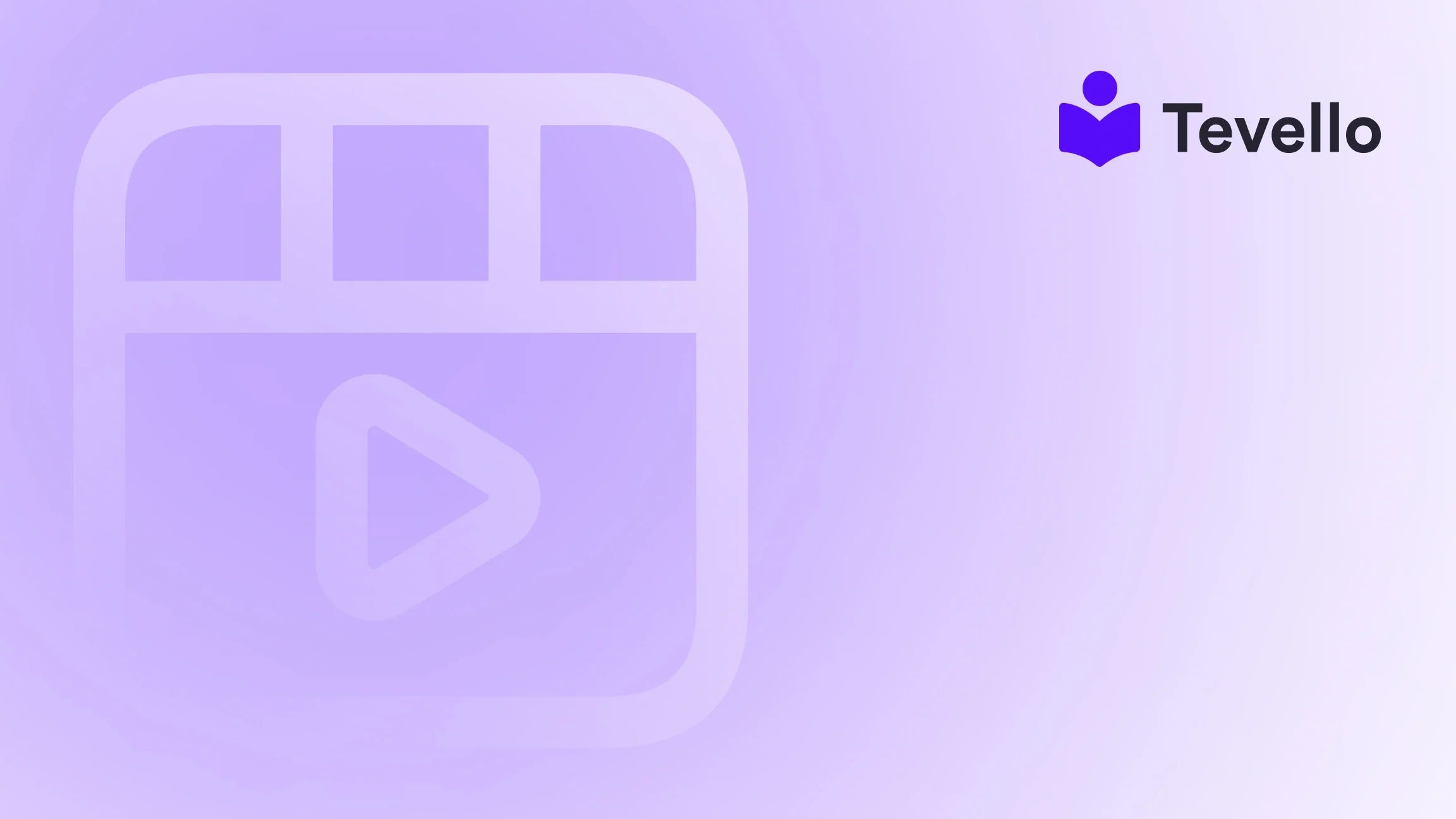Table of Contents
- Introduction
- Understanding the Basics of Canva and Shopify Integration
- Preparing to Add Your Canva Website to Shopify
- Step-by-Step Guide to Adding Your Canva Website to Shopify
- Enhancing Your Shopify Store with Tevello
- Driving Traffic to Your Canva Website on Shopify
- Measuring Success and Adjusting Your Strategy
- Conclusion
Introduction
Did you know that over 7.5 million people use Canva every month to create stunning designs, from social media graphics to entire websites? As the creator economy grows, it’s crucial to diversify income streams and maximize the platforms we use. For Shopify merchants, integrating visually appealing elements into their online presence can significantly enhance customer engagement and retention.
If you’re a Shopify merchant looking to elevate your store with visually striking designs, you might be wondering how to seamlessly integrate a Canva website into your Shopify store. This process can seem daunting, but we’re here to simplify it for you. At Tevello, we believe in empowering Shopify merchants by providing a robust all-in-one solution that boosts your online offerings, including courses, digital products, and vibrant community engagements—all without leaving the Shopify ecosystem.
In this blog post, we’ll walk you through the step-by-step process of adding a Canva website to your Shopify store, along with tips on optimizing your online presence and enhancing customer experiences. Whether you're looking to create an online course or build a community, we’re excited to help you unlock new revenue streams and connections.
So, how can we make your Shopify store a canvas for your creativity? Let’s dive in!
Understanding the Basics of Canva and Shopify Integration
Before we begin integrating Canva into Shopify, it’s essential to understand the functionalities and strengths of both platforms.
What is Canva?
Canva is a graphic design platform that allows users to create a wide variety of visual content easily. With its user-friendly interface, anyone—from beginners to seasoned designers—can craft stunning graphics, presentations, and even websites without needing extensive design skills. The platform offers pre-designed templates that can be customized, enabling you to maintain brand consistency while saving time.
Why Use Canva with Shopify?
Integrating Canva with Shopify can enhance your online store in several ways:
- Visual Appeal: High-quality visuals can significantly impact user experience, making your store more attractive to potential customers.
- Brand Identity: Canva allows you to create designs that align with your brand, helping to establish a strong identity.
- Content Creation: You can use Canva to design promotional materials, social media posts, and other marketing collateral that drive traffic to your Shopify store.
At Tevello, we recognize the importance of these elements in building a successful online business. By adding a Canva website to your Shopify store, you can leverage Canva’s design capabilities to enhance your product offerings.
Preparing to Add Your Canva Website to Shopify
Before diving into the integration process, let’s ensure you have everything you need to set up your Canva website effectively.
Step 1: Create Your Canva Website
- Sign Up or Log In: If you’re new to Canva, sign up for an account. If you already have an account, log in.
- Choose a Website Template: Canva offers a variety of website templates tailored to different purposes. Select one that resonates with your brand’s aesthetic and the message you want to convey.
- Customize Your Design: After selecting a template, customize it by adding your content—text, images, videos, etc. Make sure your design reflects your brand identity.
- Publish Your Design: Once satisfied with your design, publish it. You’ll receive a link to your Canva website, which you’ll need for the next steps.
Step 2: Optimize Your Canva Website
Before integrating with Shopify, it’s vital to ensure that your Canva website is optimized for performance:
- Mobile Responsiveness: Ensure your design looks great on mobile devices, as a significant number of users shop on their phones.
- Fast Loading Times: Optimize images and content to ensure quick loading times, which is crucial for user retention and SEO.
- SEO-Friendly Content: Incorporate relevant keywords, alt text for images, and meta descriptions to improve search engine visibility.
By preparing your Canva website effectively, you set a solid foundation for a successful integration with Shopify.
Step-by-Step Guide to Adding Your Canva Website to Shopify
Now that we’ve prepared our Canva website, let’s explore how to integrate it with Shopify.
Step 1: Access Your Shopify Admin Panel
- Log In to Shopify: Start by logging into your Shopify account.
- Navigate to Online Store: In your Shopify admin panel, find the "Online Store" section on the left sidebar and click on it.
Step 2: Choose the Theme You Want to Edit
- Select Your Current Theme: In the "Themes" section, you’ll see your current theme displayed. Click on the "Actions" button next to it.
- Edit Code: From the dropdown menu, select "Edit code." This will open the code editor for your theme.
Step 3: Embed Your Canva Website
-
Locate the Theme.liquid File: In the "Layout" folder, find the
theme.liquidfile and click on it. This is where you'll add the necessary code to integrate your Canva website. -
Insert the Embed Code: You will need to embed your Canva website link. Copy the link you received when you published your Canva site. Then, paste the following code just before the closing
</body>tag in thetheme.liquidfile:
Replace<iframe src="YOUR_CANVA_LINK_HERE" style="width: 100%; height: 800px; border: none;"></iframe>YOUR_CANVA_LINK_HEREwith the actual link to your Canva website. - Save Your Changes: Click the "Save" button to apply the changes you’ve made.
Step 4: Preview Your Store
- Check Your Integration: After saving, navigate back to your Shopify store and refresh the page. You should see your Canva website embedded within your Shopify theme.
- Test Functionality: Click through your Canva website to ensure that all links and interactive elements work as expected.
Step 5: Optimize and Adjust
- Adjust the Iframe Height: Depending on the content of your Canva site, you may need to adjust the height in the iframe code to ensure all elements are visible without scrolling.
- Monitor Performance: Keep an eye on how the addition of the Canva website affects your store's loading speed and overall user experience. Adjust as necessary.
By following these steps, you’re now equipped to successfully integrate your Canva website into your Shopify store, enhancing your online presence and engaging your customers more effectively.
Enhancing Your Shopify Store with Tevello
Once you've added your Canva website to Shopify, consider utilizing Tevello’s features to enrich your store even further. At Tevello, we empower Shopify merchants to create, manage, and sell online courses and digital products directly within their Shopify store.
Benefits of Using Tevello
- All-in-One Solution: We provide a seamless integration that allows you to manage courses, digital products, and communities all in one place, eliminating the need for multiple platforms.
- User-Friendly Interface: Our platform is designed for ease of use, enabling you to focus on what matters most—your business and your customers.
- Robust Features: With tools for community building, course creation, and digital product management, we help you unlock new revenue streams.
To see how Tevello can transform your Shopify experience, start your 14-day free trial of Tevello today!
Driving Traffic to Your Canva Website on Shopify
Now that your Canva website is live on Shopify, you'll want to drive traffic to it. Here are some strategies to consider:
Leverage Social Media
Utilize platforms like Instagram, Facebook, and Pinterest to share content from your Canva website. Eye-catching designs are perfect for attracting attention and driving traffic back to your store.
Email Marketing
If you have an email list, inform your subscribers about your new Canva website. Highlight the benefits of visiting it and include enticing visuals to encourage clicks.
SEO Strategies
Optimize your Shopify store’s overall SEO, including your new Canva content. Use relevant keywords, create engaging meta descriptions, and ensure your site structure is conducive to search engine crawling.
Collaborate with Influencers
Partnering with influencers in your niche can help expose your Canva website to a broader audience. Consider offering them exclusive access to your content in exchange for promotion.
Measuring Success and Adjusting Your Strategy
Once your Canva website is integrated and you’ve begun driving traffic, it’s essential to measure your success. Here are some key metrics to monitor:
Analytics Tools
Utilize Shopify’s built-in analytics or integrate tools like Google Analytics to track visitor behavior, traffic sources, and conversion rates. This data will inform your strategies moving forward.
Customer Feedback
Engage with your customers and seek feedback about their experience on your Canva website. This information can help you make necessary adjustments to improve usability and content.
A/B Testing
Experiment with different designs, content layouts, and marketing strategies to find what resonates best with your audience. A/B testing can provide insights into customer preferences and increase engagement.
Conclusion
Integrating a Canva website into your Shopify store is a powerful way to enhance your online presence and engage your audience creatively. By following the steps outlined in this guide, you can easily embed a visually appealing and functional site that showcases your brand effectively.
At Tevello, our mission is to empower Shopify merchants like you to unlock new revenue streams and build meaningful connections with your audience. With our all-in-one solution, you can manage courses, digital products, and communities directly within your Shopify store—simplifying your operations and amplifying your offerings.
Ready to elevate your Shopify store? Start your 14-day free trial of Tevello today and discover how we can help you thrive in the creator economy.
FAQ
1. Can I integrate multiple Canva websites into Shopify?
Yes, you can integrate multiple Canva websites into different sections of your Shopify store. Just repeat the embedding process for each Canva site.
2. Will adding a Canva website affect my Shopify store's loading speed?
Embedding a well-optimized Canva website generally shouldn't affect loading speed significantly. However, always monitor performance after integration.
3. Can I customize the appearance of my embedded Canva website?
While the design is primarily set in Canva, you can adjust the iframe height and style to fit the aesthetics of your Shopify store.
4. Are there any limitations to using a Canva website on Shopify?
Some interactive elements may not function as intended due to sandboxing in iframes. Regularly test your embedded content for any functionality issues.
5. How can I promote my Canva website once integrated into Shopify?
Leverage social media, email marketing, SEO, and influencer collaborations to drive traffic to your Canva content on Shopify.
By addressing these FAQs, we aim to reinforce our commitment to supporting your journey as a Shopify merchant. Let’s create something amazing together!