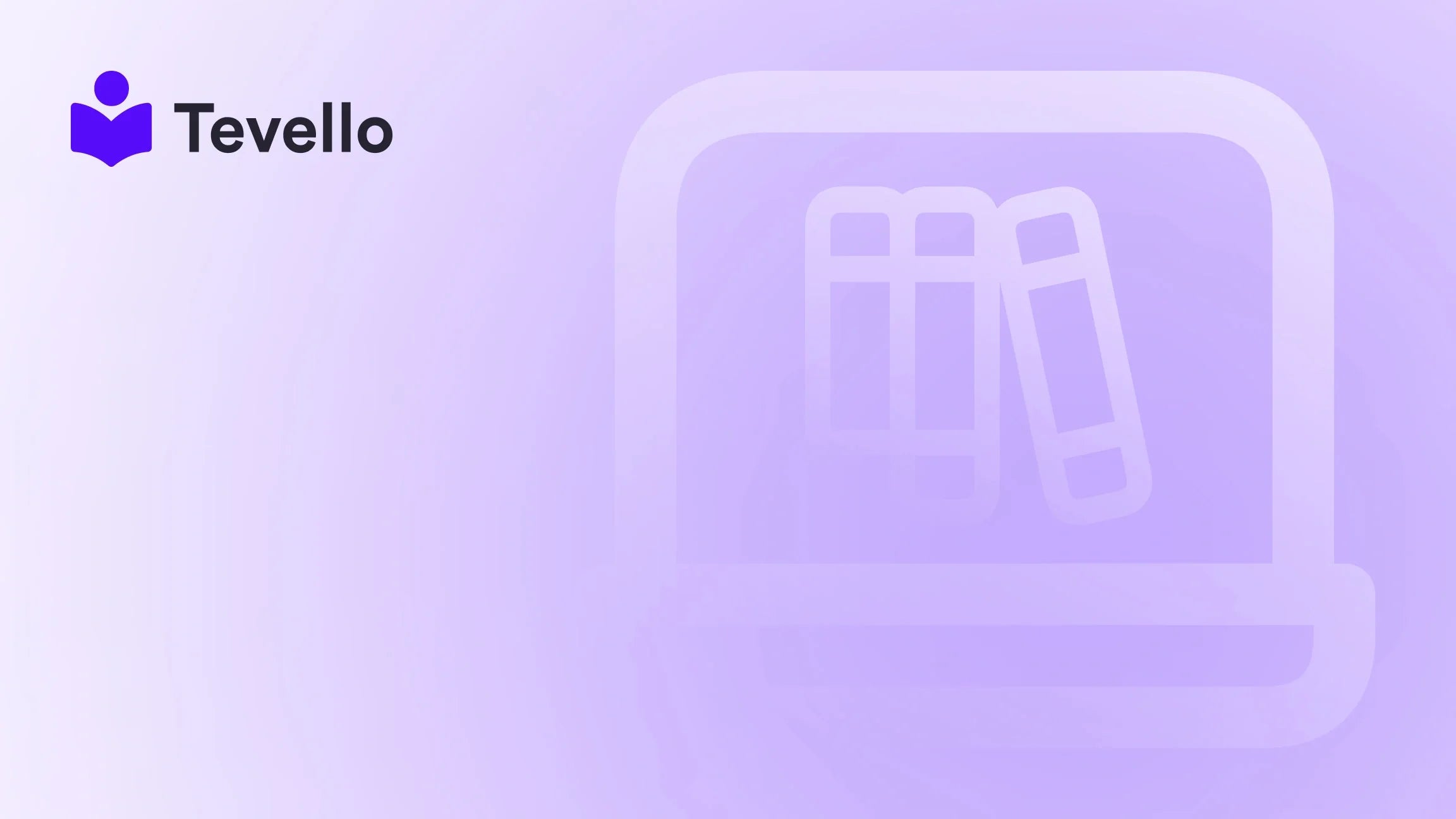Table of Contents
- Introduction
- Understanding Shopify Store URLs
- How to Find Your Shopify Store URL
- Customizing Your Shopify Store URL for Branding
- Importance of a Custom Domain
- Best Practices For Managing Your Shopify Store URL
- Troubleshooting: Can't Find Your Shopify Store URL?
- Conclusion
Introduction
When managing an online store, knowing your digital address is crucial. Did you know that over 70% of consumers say they prefer to purchase from businesses with easily identifiable website URLs? As such, understanding how to find and customize your Shopify store URL not only plays a vital role in establishing your online presence but also affects your sales and branding.
The Shopify platform empowers millions of merchants to create their unique online stores. Whether you’re in the early stages of setting up your store, looking to expand your offerings, or even planning to sell online courses or digital products, you’ll need to ensure your store URL is both accessible and presentable. This post will navigate the nuances of finding your Shopify store URL, customizing it for branding purposes, and optimizing it for search engine visibility. We’re excited to help you leverage our all-in-one solution at Tevello to establish a strong online identity.
Have you ever felt overwhelmed by all the technical aspects of running an online store? You’re not alone! Let’s delve into the A-Z of finding your Shopify store URL and see how we can empower your e-commerce journey.
Understanding Shopify Store URLs
A Shopify store URL typically follows this structure: yourstorename.myshopify.com. This default URL is automatically assigned to every Shopify merchant when they create their store. Understanding the components of your store URL will provide clarity and help you make the most of it.
The Importance of Your Store URL
Your store URL is not just an address; it’s a representation of your brand online. Here are several reasons why your store URL is essential:
- Brand Recognition: A clear, branded URL helps customers recognize your business and lends credibility to your online presence.
- SEO Advantage: Search engines index URLs, impacting your site’s visibility in search results. A well-structured URL can improve search engine optimization (SEO).
- Promotional Tool: A user-friendly URL enhances your marketing efforts as it’s more likely to be shared easily among customers.
Understanding its significance and how to locate it is of paramount importance to effectively market and manage your e-commerce business.
How to Find Your Shopify Store URL
Finding your Shopify store URL can be accomplished easily through several methods. Let’s break down the simplest ways to locate it:
Method 1: Through Your Shopify Admin Dashboard
- Log in to your Shopify account: Use your credentials to access your account.
- Navigate to the Settings: Click on the gear icon located at the bottom left corner.
- Select the General Tab: Under 'General', you will find your store information including your store URL within the ‘Store details' section.
This method ensures that you can quickly access your store URL without any hassle.
Method 2: In the Domain Settings
- Access the Online Store section: Once you’re logged in, navigate to the left sidebar and click on ‘Online Store’.
- Go to Domains: Under the Online Store menu, select ‘Domains’.
-
View your primary domain: Your store URL will be listed here, typically as
yourstorename.myshopify.comalongside any custom domains you might own.
By checking your domain settings, you not only find your URL but can also manage your custom domains.
Method 3: Directly from the Browser’s Address Bar
- Log into your Shopify Dashboard: Ensure you are logged in before proceeding.
-
Observe the Address Bar: After logging in, your browser’s address bar will show a URL similar to
yourstorename.myshopify.com/admin. -
Remove the /admin part: By deleting the
/adminportion (and anything following it), you’ll be left with your base store URL.
Method 4: Using the Shopify Mobile App
- Open the app: Launch the Shopify mobile application and log in.
- Access the Store tab: Navigate to the ‘Store’ tab located at the bottom.
- Go to Settings: Tap on ‘Settings’ and select the ‘General’ section. Here, you’ll find your store URL.
These methods make locating your store URL straightforward, letting you focus on other aspects of running your e-commerce business.
Customizing Your Shopify Store URL for Branding
While your default Shopify URL is functional, customizing it can enhance your branding efforts, making you stand out in a crowded marketplace.
Step 1: Purchase a Custom Domain
Having a branded URL is vital for credibility. Here’s how you can purchase a custom domain:
- Through Shopify: Navigate to Settings > Domains > Buy New Domain, and search for your desired domain name.
- Using a Third-Party Provider: You can buy a domain from domain registrars like GoDaddy or Namecheap and then connect it to your Shopify store.
Step 2: Set Your Custom Domain as the Primary Domain
Once you have acquired your custom domain:
- Return to Domains: On the same settings page, locate your new domain.
- Change Primary Domain: Click on ‘Change primary domain’, select your custom domain, and save your settings.
This ensures that visitors will see your branded URL instead of the default myshopify.com address.
Step 3: Double-Check Redirects
After setting your custom domain, it's prudent to check if users who visit the old URL are properly redirected to the new one. Shopify handles this automatically, but verification aids in avoiding any customer confusion.
Step 4: Keep Branding Consistent
Be sure to update your URL settings across your social media platforms, marketing materials, and email footers to maintain a cohesive brand identity. A consistent domain encourages a stronger connection with your audience and higher visibility.
Importance of a Custom Domain
A custom domain not only enhances the professionalism of your shop but can also positively impact your SEO. Search engines favor URLs that are relevant to the brand, improving your chances of being found by customers.
How Custom Domains Boost Brand Identity
- Increased Trust: A recognizable domain instills trust, making customers more likely to explore your site.
- Encouragement of Return Visits: Memorable and catchy domain names make it easy for customers to remember where to shop, promoting repeat visits.
- Better Marketing Outcomes: A branded domain is easier to incorporate into advertising campaigns and encourages more user engagement.
Best Practices For Managing Your Shopify Store URL
While you may already be familiar with using your Shopify store URL, here are some best practices to ensure you’re managing it effectively:
- Avoid Common Mistakes: When choosing a custom domain, steer clear from resembling established brands. Additionally, always ensure proper redirects when making any changes.
-
Use Clear, Descriptive URLs: If you plan to set up sub-pages (like product categories), opt for URLs that clearly describe the contents (e.g.,
www.yourbrand.com/products).
Being mindful of these best practices will help you navigate and improve your online presence more effectively.
Troubleshooting: Can't Find Your Shopify Store URL?
If you’re facing difficulties locating your Shopify store URL:
- Double-Check Your Login: Ensure you’re accessing the correct account.
- Visit Shopify’s Support Center: If issues persist, reach out to Shopify’s customer support for further assistance.
Conclusion
Understanding and effectively managing your Shopify store URL is essential for establishing a robust online identity, enhancing customer experience, and driving traffic to your site. Customizing your URL can significantly impact your store’s SEO, branding, and overall success in the market.
Now that you know how to find and customize your Shopify store URL, we encourage you to take the next step on your e-commerce journey. Ready to elevate your online presence? Start your 14-day free trial of Tevello today and unlock new revenue streams while building a vibrant online community directly within your store!
FAQ
Q1: How do I find my Shopify URL?
To find your Shopify URL, log in to your Shopify account, navigate to the “Online Store” section, and select “Domains.” Your primary domain, which indicates your store URL, will be listed there.
Q2: What is an example of a Shopify URL?
An example of a Shopify URL is www.myshopifystore.com/products, where www.myshopifystore.com is your primary domain and /products indicates a specific page or collection on your store.
Q3: How do I use my own URL for Shopify?
To use your own domain on Shopify, purchase a custom domain directly from Shopify or connect an existing domain. Once you have your domain, set it up in your Shopify settings to replace the default myshopify.com URL.
Q4: How do I copy a URL in Shopify?
To copy a URL in Shopify, navigate to the page you want to share, click in the address bar to highlight the URL, and right-click to select "Copy." You can then paste it wherever needed.
With these insights, we're equipped to help you thrive as a Shopify merchant. Let’s make your online store a success together!