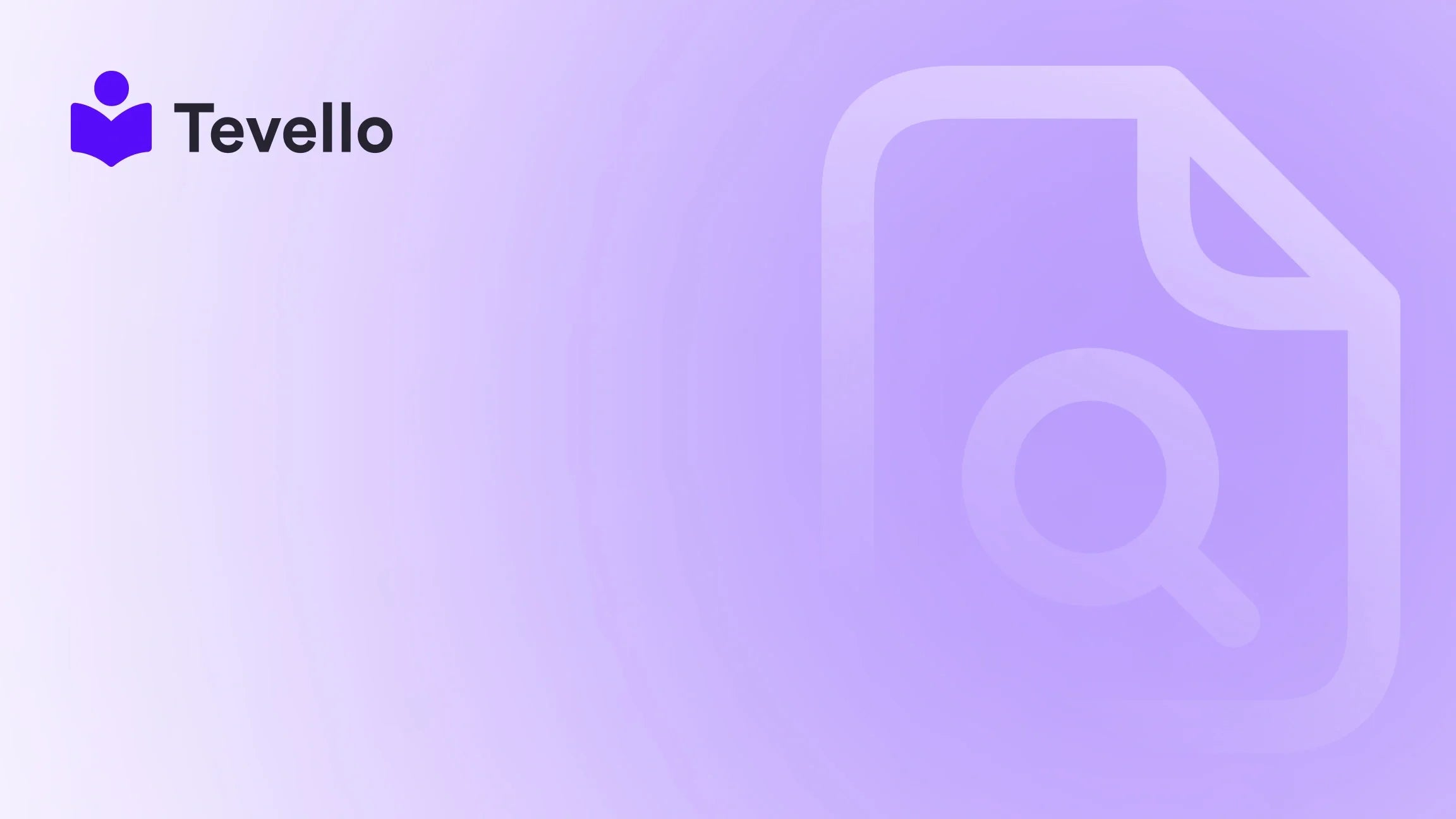Table of Contents
- Introduction
- Understanding Shopify and Its Benefits
- Step-by-Step Guide to Adding Shopify to Your Website
- Best Practices for Selling Courses and Digital Products
- Conclusion
Introduction
Did you know that the online education market is projected to reach over $375 billion by 2026? This statistic highlights not just the growth of the knowledge economy but also the vast opportunities available for e-commerce businesses looking to diversify their revenue streams. As Shopify merchants, we understand the importance of not only selling products but also creating value through digital content such as courses and communities. Have you ever considered how adding Shopify to your existing website can unlock new pathways for engagement and revenue?
In this blog post, we will explore how to effectively integrate Shopify into your website, allowing you to sell not only physical products but also digital courses and build a vibrant community around your brand. We will provide a step-by-step guide, practical tips, and insights that will empower you to take your e-commerce strategy to the next level. By the end of this article, you will have a clear understanding of how to leverage Shopify to enhance your business, creating meaningful connections with your audience while generating additional income.
At Tevello, we are dedicated to helping Shopify merchants like you capitalize on these opportunities through our all-in-one solution that seamlessly integrates into the Shopify ecosystem. Our mission is to empower you to build and manage online courses and digital products, enriching your customer relationships and enhancing your revenue potential. Let’s dive into the details of how to add Shopify to your website and explore the numerous benefits this can bring.
Understanding Shopify and Its Benefits
Before we get into the nuts and bolts of integrating Shopify into your website, it’s crucial to understand what Shopify is and how it can benefit your business. Shopify is a powerful e-commerce platform that enables you to create an online store with ease. It offers a variety of features designed to help you manage your sales, inventory, and customer relationships efficiently.
Key Benefits of Using Shopify
- User-Friendly Interface: Shopify is known for its intuitive design, making it accessible for users of all tech levels. You don’t need to be a web developer to set up and run your store.
- Robust Features: From payment processing to inventory management and marketing tools, Shopify provides a comprehensive suite of features to support your e-commerce needs.
- Scalability: Whether you're just starting out or are an established business, Shopify can scale with you. You can easily upgrade your plan or integrate additional features as your business grows.
- Community Building: With Tevello, we enable you to create and manage online courses and communities directly within your Shopify store, allowing for deeper engagement with your customers.
- SEO-Friendly: Shopify is built with SEO best practices in mind, helping your store rank better in search engine results, thus attracting more visitors.
Step-by-Step Guide to Adding Shopify to Your Website
Now that we’ve established the benefits of Shopify, let’s walk through the steps of adding it to your website. Whether you’re starting from scratch or integrating it into an existing site, we’ll cover everything you need to know.
Step 1: Choose Your Shopify Plan
The first step in integrating Shopify is selecting a plan that suits your business needs. Shopify offers several plans, including the Basic Plan, which is ideal for beginners. As we grow, we can explore higher-tier plans that offer advanced features.
- Basic Plan: $29/month - Best for new businesses.
- Shopify Plan: $79/month - Offers more advanced reporting and features.
- Advanced Plan: $299/month - Ideal for growing businesses needing more customization and reporting.
To get started, consider starting your 14-day free trial of Tevello today. This will help you explore the platform without any commitment.
Step 2: Set Up Your Shopify Store
After selecting a plan, the next step is to set up your Shopify store. Here’s how to do it:
- Sign Up: Go to the Shopify website and create an account. You'll need to provide your email address, create a password, and choose a store name.
- Fill Out Your Store Information: Provide details such as your business address, contact information, and any other necessary settings.
- Choose a Theme: Shopify offers a variety of themes to help you design your store. Choose a theme that reflects your brand identity. You can also customize it further to fit your needs.
- Add Products: Go to the “Products” section in your admin panel. Click “Add product” and input details such as title, description, price, and images.
- Set Up Payment Gateway: Configure your payment settings by navigating to “Settings” > “Payments.” You can choose from various payment options, including credit cards, PayPal, and more.
Step 3: Embed Shopify on Your Existing Website
If you already have a website and want to integrate Shopify functionality, you can do so using Shopify’s Buy Button feature. This allows you to embed a checkout option directly on your website. Here’s how:
- Add the Buy Button Sales Channel: In your Shopify admin, go to “Sales Channels” and click “Add Channel.” Select “Buy Button” to enable this feature.
-
Create a Buy Button:
- Click on “Buy Button” in your Shopify admin.
- Choose whether you want to create a button for a single product or a collection.
- Customize your button’s appearance, including color, size, and text.
- Generate Embed Code: Once your button is customized, click “Generate Embed Code.” This code will be used to place the Buy Button on your existing website.
-
Add the Embed Code to Your Website:
- Go to your website’s HTML editor where you want the Buy Button to appear.
- Paste the embed code into the HTML of the page or blog post.
Step 4: Customize and Optimize
After adding Shopify to your website, it’s time to customize and optimize for performance:
- SEO Optimization: Use Shopify’s built-in SEO features to optimize your product pages. Include relevant keywords in your titles, descriptions, and alt text for images.
- Marketing Tools: Utilize Shopify’s marketing features, including email marketing, social media integration, and discounts to promote your products.
- Analytics: Monitor your store’s performance through Shopify’s analytics dashboard. Track visitor behavior, sales data, and conversion rates to make informed business decisions.
Step 5: Launch and Promote Your Store
With everything set up, it’s time to launch your store! Here are some tips to effectively promote your Shopify store:
- Social Media Marketing: Promote your products on platforms like Instagram, Facebook, and Pinterest where visual content thrives.
- Content Marketing: Create blog posts related to your products or industry to drive organic traffic to your site.
- Email Campaigns: Utilize email marketing to keep your customers informed about new products, promotions, and content.
- Community Engagement: Leverage Tevello’s community features to build a loyal customer base. Engage with your audience through forums, discussions, and exclusive content.
To learn more about our powerful, all-in-one feature set for course creation, communities, and digital products, explore our features page.
Best Practices for Selling Courses and Digital Products
Adding Shopify to your website not only allows you to sell physical products but also opens doors to selling digital products like online courses. Here are some best practices to keep in mind:
1. Identify Your Niche
Before creating a course, it’s essential to identify your target audience and niche. What knowledge or skills can you offer? Consider your expertise and how you can fill a gap in the market.
2. Create Quality Content
Quality content is key to a successful online course. Plan your curriculum thoroughly, ensuring it provides value to your students. Use a mix of formats, such as videos, PDFs, and quizzes to enhance the learning experience.
3. Use Engaging Delivery Methods
Consider how you will deliver your course material. Tevello allows you to create engaging content with a variety of formats, including live sessions, pre-recorded videos, and downloadable resources.
4. Foster a Community
Building a community around your courses is crucial for student retention and engagement. Use Tevello’s community features to create discussion forums, Q&A sessions, and feedback areas where students can interact and support each other.
5. Leverage Marketing Strategies
To sell your courses effectively, implement targeted marketing strategies. Utilize email marketing, social media ads, and content marketing to reach potential students.
6. Gather Feedback and Iterate
After launching your course, gather feedback from your students. Use this information to improve your content and delivery, ensuring a better experience for future learners.
To see how other Shopify merchants have grown their businesses by reading our success stories, check out our success stories page.
Conclusion
Adding Shopify to your website can transform your business by allowing you to sell both physical and digital products. By following the steps outlined in this guide, you can effectively integrate Shopify into your existing site, capitalize on new revenue streams, and build a loyal community around your brand.
As we’ve seen, Shopify offers robust features that make it easier than ever for merchants to succeed online. With Tevello, we go a step further by empowering you to create engaging courses and manage vibrant communities all within your Shopify store.
Now is the time to take action. Start your 14-day free trial of Tevello today and unlock the potential of your online business.
FAQ
1. How do I choose the right Shopify plan? Choosing the right Shopify plan depends on your business needs. We recommend starting with the Basic Plan if you're new to e-commerce. As your business grows, you can upgrade to a plan that offers more features.
2. Can I sell both physical and digital products on Shopify? Yes, Shopify allows you to sell both physical and digital products. With Tevello, you can even create and manage online courses directly within your Shopify store.
3. What is the Buy Button feature? The Buy Button feature allows you to embed a checkout option on your existing website, enabling customers to purchase products directly from your site without navigating away.
4. How can I market my Shopify store effectively? Effective marketing strategies include social media promotion, content marketing, email campaigns, and leveraging community engagement to build relationships with your audience.
5. What support does Tevello offer for course creators? Tevello provides comprehensive support for course creators, including tools for course creation, community management, and marketing resources to help you succeed.
Incorporating Shopify into your website is not just a technical change; it’s a strategic move that can yield significant benefits for your e-commerce business. Let’s embark on this journey together.