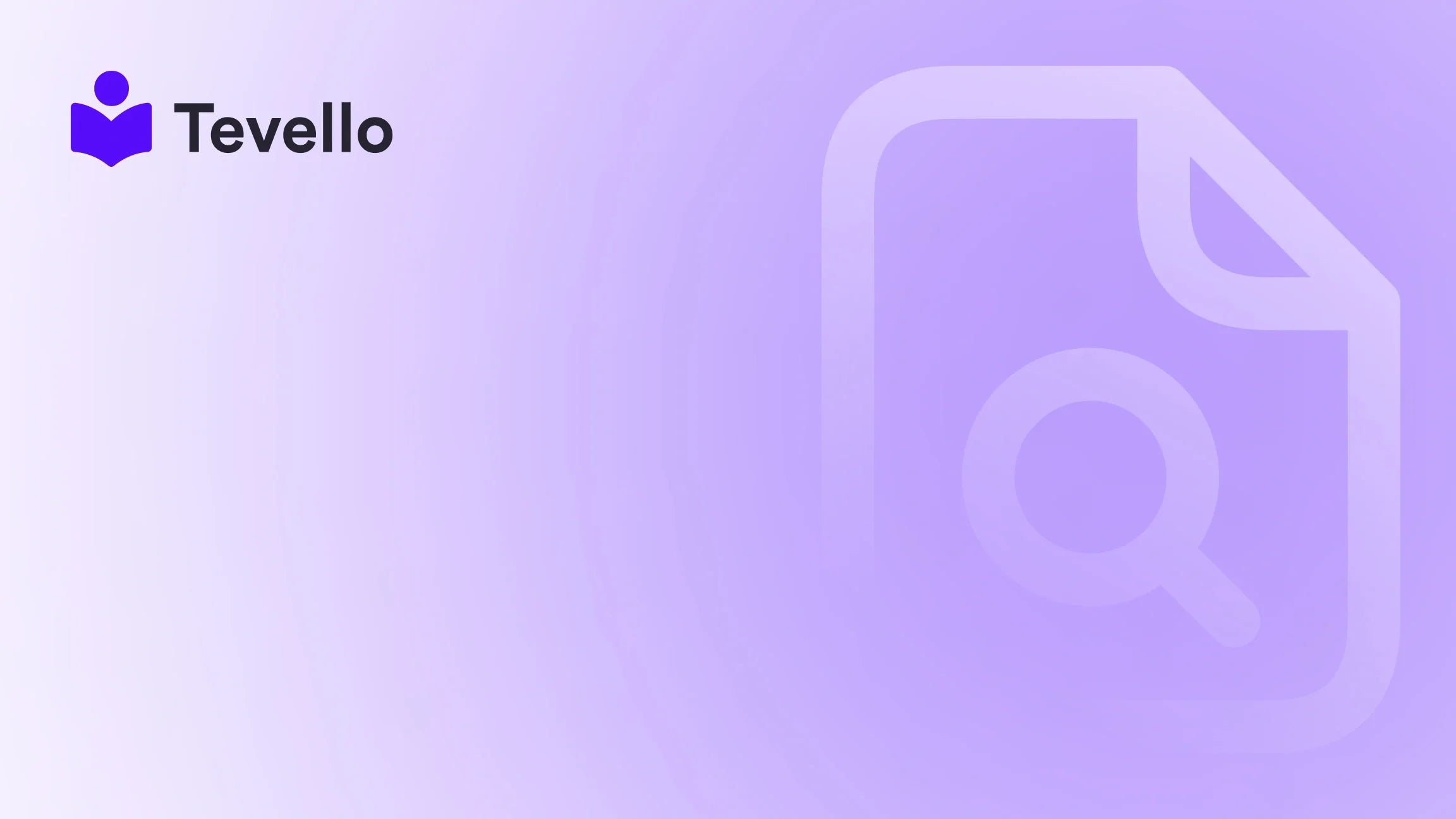Table of Contents
- Introduction
- Understanding Product Categories
- Step-by-Step Guide to Adding Product Categories in Shopify
- Best Practices for Managing Product Categories
- Integrating Online Courses and Communities with Tevello
- Conclusion
Introduction
Did you know that over 90% of consumers say they find it challenging to navigate online stores? A well-structured online store can significantly improve the shopping experience, increasing customer satisfaction and driving conversions. The importance of organizing your inventory into clear product categories cannot be overstated, especially in today’s e-commerce landscape where competition is fierce and customer expectations are high.
For Shopify merchants, understanding how to effectively add and manage product categories is essential for running a successful online store. This blog post aims to provide you with a step-by-step guide on how to add product categories in Shopify, along with insights into why it matters for your business. We will explore the nuances of product categorization, best practices for organizing your inventory, and how Tevello can help you enhance your Shopify store with ease.
Have you ever found yourself overwhelmed by the prospect of managing multiple products across various categories? We understand that as Shopify merchants, you are constantly seeking ways to optimize your store, connect with customers, and ultimately increase sales. By the end of this post, you will have a clear understanding of how to add product categories in Shopify, along with practical tips for maximizing your store’s potential.
Let’s dive in!
Understanding Product Categories
Before we start adding categories to your Shopify store, it’s crucial to understand what product categories are and why they are important.
What are Product Categories?
Product categories are logical groupings of similar products based on shared characteristics, such as type, function, or intended use. For instance, if you run a fashion store, you might categorize your products into groups like "Men's Clothing," "Women's Clothing," and "Accessories." This hierarchical structure not only helps you organize your inventory but also makes it easier for customers to navigate your store.
Why Are Product Categories Important?
- Improved Navigation: Well-defined categories enable customers to find products quickly, enhancing their shopping experience.
- SEO Benefits: Optimized category pages can improve your store’s visibility in search engines, driving more organic traffic.
- Inventory Management: Categories help you keep track of stock levels and identify trends in customer purchasing behavior.
- Targeted Marketing: You can create marketing campaigns tailored to specific product categories, attracting the right audience.
Understanding these benefits lays a solid foundation as we move into the practical steps for adding product categories in Shopify.
Step-by-Step Guide to Adding Product Categories in Shopify
Step 1: Log into Your Shopify Admin
To get started, log into your Shopify admin panel. This is where all the magic happens, and you will have access to your product listings, settings, and configurations.
Step 2: Navigate to the Products Section
Once logged in, locate the Products tab from the left-hand side menu. Click on it to access your product listings.
Step 3: Adding a New Product Category
- Create a Collection: In Shopify, product categories are typically managed through collections. To create a new collection, click on Collections from the Products dropdown menu.
- Select Create Collection: You will see an option to create a new collection. Click on it.
-
Choose Collection Type:
- Manual: Choose this option if you want to manually select products to add to your collection.
- Automated: This option allows you to set conditions for automatically including products based on specific criteria (e.g., product tags, type, vendor, etc.).
- Fill in Collection Details: Enter a title for your collection (e.g., "Men's Shoes"), and add a description if desired. This is a great opportunity to include SEO keywords relevant to the products in this category.
- Select Products: If you chose the manual collection type, you will need to select the products you want to include. If you opted for automated, set the conditions based on which products should be included.
- Set Collection Image: You can upload an image for your collection that visually represents the products in that category.
- Save Your Collection: Once all details are filled in, click the Save button to create your collection.
Step 4: Organizing Categories in Navigation
After creating your collections, the next step is to ensure they are easily accessible to customers through your store’s navigation.
- Go to Online Store: Click on the Online Store tab in the left-hand menu.
- Select Navigation: Here, you will find options for your main menu and footer menu.
- Add Menu Item: Choose the menu where you want to add the new category. Click on Add menu item.
- Link to Collection: In the link field, select Collection and then choose the newly created collection. Give the menu item a name that reflects the category (e.g., "Men's Shoes").
- Save Changes: Click Save menu to apply your changes.
Step 5: Review and Optimize
After adding your product categories, take a moment to review your store’s layout. Check for:
- User Experience: Is it easy for customers to navigate your categories?
- SEO Optimization: Are the category names and descriptions optimized for search engines?
- Visual Appeal: Does your store have compelling images that draw attention to your categories?
This is also a good time to explore Tevello’s features, which can help you build online courses or communities around your product categories, further enhancing customer engagement. Explore our powerful, all-in-one feature set for course creation, communities, and digital products.
Best Practices for Managing Product Categories
Now that you know how to add product categories in Shopify, let’s discuss some best practices to keep your categories effective and efficient.
1. Keep Categories Clear and Concise
Avoid overly complex category names. Instead, choose simple, descriptive names that clearly indicate what products are included. For example, "Women’s Athletic Shoes" is more straightforward than "Footwear for Active Women."
2. Limit the Number of Top-Level Categories
While it might be tempting to create many categories, too many can overwhelm customers. Aim for a balance that allows for easy navigation while adequately representing your product range. Generally, having 5 to 7 top-level categories is ideal.
3. Use Subcategories Wisely
Subcategories can help refine your offerings without cluttering your main navigation. For instance, under "Men's Clothing," you might include subcategories like "Shirts," "Pants," and "Outerwear." This hierarchical structure helps customers drill down to find exactly what they’re looking for.
4. Regularly Review and Update Categories
As your inventory evolves, so should your categories. Regularly assess whether your categories still align with your product offerings and customer preferences. This practice can help you maintain an organized and relevant store.
5. Optimize for SEO
Ensure that your category pages are optimized for search engines. Use relevant keywords in your category titles and descriptions, and consider adding meta descriptions to improve click-through rates from search results.
6. Monitor Performance
Regularly analyze the performance of your categories using Shopify analytics. Look for metrics like traffic, conversion rates, and average order value. This data can help you make informed decisions about category adjustments.
Integrating Online Courses and Communities with Tevello
At Tevello, we believe in empowering Shopify merchants to unlock new revenue streams and build meaningful connections with their audience. Our platform enables you to create, manage, and sell online courses and digital products, all while fostering vibrant online communities directly within your Shopify store.
Imagine adding a “Courses” category to your store, allowing you to offer educational resources that complement your products. For instance, a merchant selling gardening supplies could offer a course on "Organic Gardening Basics," turning customers into loyal learners.
By integrating Tevello, you can enhance your store’s offerings, turning it into a hub of knowledge and community engagement. Start your 14-day free trial of Tevello today and see how our features can elevate your Shopify experience.
Conclusion
In conclusion, knowing how to add product categories in Shopify is essential for any e-commerce merchant looking to enhance their store's organization and improve the customer experience. By following the steps outlined in this guide and adhering to best practices, you can create a streamlined shopping journey that keeps customers coming back for more.
Furthermore, consider leveraging Tevello's capabilities to diversify your offerings with online courses and community features. Our all-in-one solution is designed to help Shopify merchants like you thrive without the hassle of managing multiple platforms.
Ready to take your Shopify store to the next level? Install the all-in-one course platform for Shopify and begin your free trial today!
FAQ
Q1: Can I create multiple categories for a single product? A1: In Shopify, each product can belong to multiple collections (categories). Simply add the product to as many collections as you want.
Q2: How can I delete a category? A2: To delete a category, go to the Collections section, select the collection you wish to delete, and click on the "Delete" option at the bottom of the page.
Q3: Can I change the order of my categories? A3: Yes, you can easily rearrange the order of your categories by dragging and dropping them in the navigation menu settings.
Q4: How does Tevello enhance my Shopify store? A4: Tevello provides tools for creating and selling online courses and digital products, as well as building communities, all integrated within your Shopify store.
Q5: What are the benefits of using collections in Shopify? A5: Collections help organize products, improve navigation, enhance SEO efforts, and enable targeted marketing campaigns, making it easier for customers to find what they need.