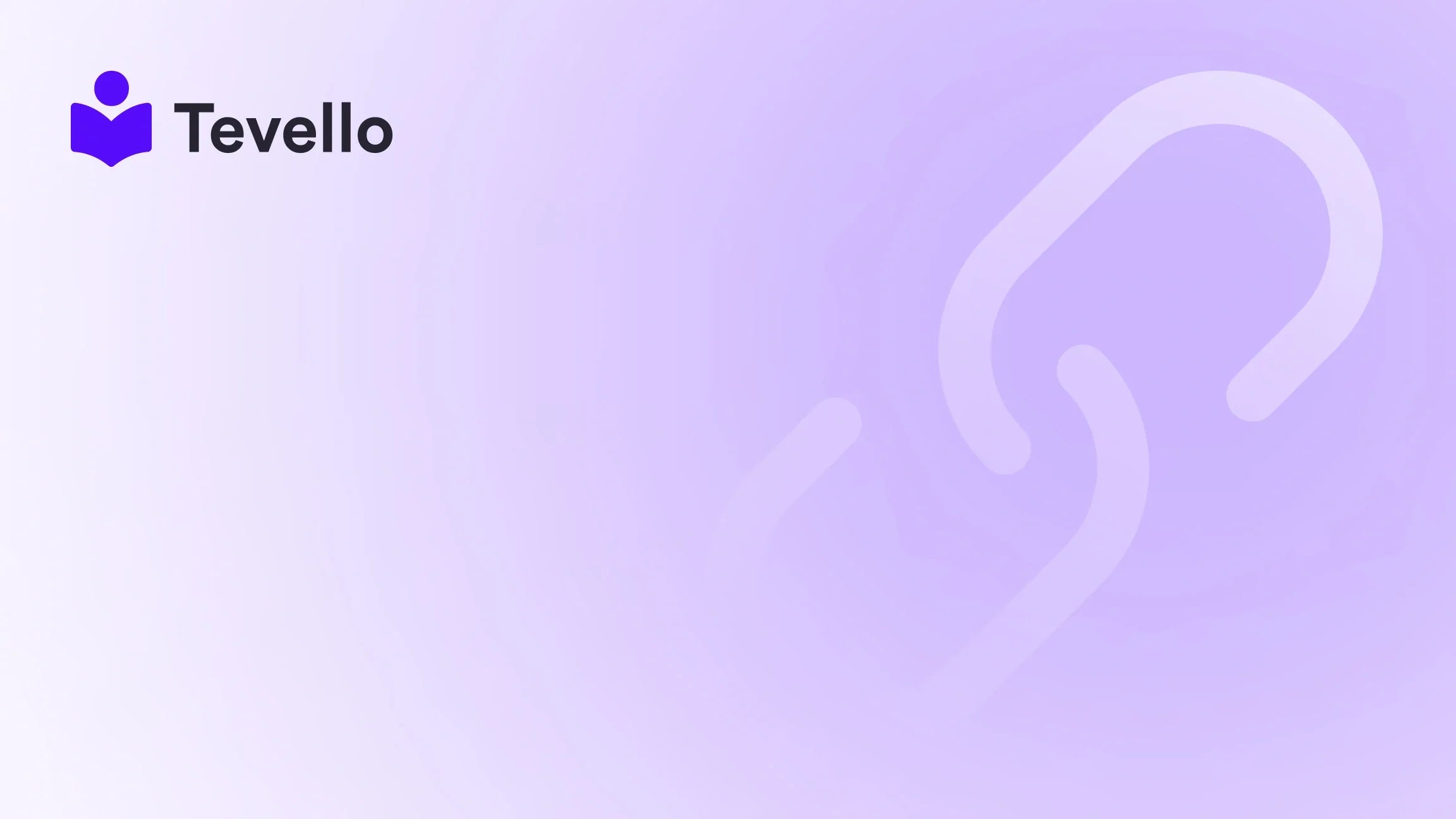Table of Contents
- Introduction
- Why GoDaddy and Shopify?
- Set Up for Success: Before You Begin
- Setting the Stage: DNS Records and Records Management
- Automatic vs. Manual Connection
- Concluding Steps and Support
- Troubleshooting and Shopify Support
- FAQ Section
Introduction
Did you know that more than 70% of consumers are more likely to make a purchase when they see a customized domain name? A unique domain name does not just convey trust—it also enhances your brand identity and increases customer retention. If you’re running a Shopify store, one of the critical decisions you'll face is whether you can use a GoDaddy domain with your Shopify platform. Fortunately, the answer is a resounding yes! But how exactly do we make this connection happen?
In this blog post, we will explore the seamless integration of a GoDaddy domain with Shopify, dive deep into the benefits of using these two powerful platforms together, and guide you through the necessary steps to establish this connection. This information is particularly relevant as the online marketplace expands and merchants are encouraged to diversify their e-commerce revenue streams. We'll even touch upon how our Tevello app can help elevate your online community and digital product sales right from your Shopify store.
By the end of this guide, you'll understand not just the technical steps required to link your GoDaddy domain with Shopify but also the broader implications for your e-commerce strategy. So, whether you’re an established merchant or just starting, let’s explore the potential benefits and navigate this straightforward process together.
Why GoDaddy and Shopify?
When it comes to choosing a domain registrar and e-commerce platform, GoDaddy and Shopify stand out for several reasons. GoDaddy is a globally recognized domain registrar known for its user-friendly interface, competitive pricing, and various additional services, such as web hosting and email management.
Shopify, on the other hand, is a leading e-commerce platform that acts as a comprehensive solution for anyone looking to sell products online. Its user-friendly ecosystem simplifies everything, from managing inventory to creating an online storefront. Here’s how the combination works to your advantage:
- Brand Recognition: A memorable GoDaddy domain can significantly enhance your brand visibility.
- Integration: Shopify provides seamless integration features that simplify connecting your domain.
- User Support: Both platforms offer robust customer service, ensuring you’re well-supported throughout your journey.
Using GoDaddy for your domain combined with Shopify’s e-commerce capabilities equips you with the tools needed to launch a successful online business.
Set Up for Success: Before You Begin
Before diving into the actual process of linking your GoDaddy domain to your Shopify store, it's essential to complete a few preliminary steps to ensure a smooth experience:
GoDaddy Account
Make sure you have your GoDaddy account details ready. If your domain was recently registered, remember that there's a 60-day restriction on transferring domains, so it’s best to plan ahead.
Shopify Store Setup
Your Shopify store needs to be fully set up and operational before you can connect the domain. This means having your store's design, products, and payment systems in place to ensure a smooth transition post-domain connection.
Email Settings Check
If your domain's email services are managed by GoDaddy, keep in mind that modifying any domain settings may impact your email services. Make any necessary preparations beforehand, possibly by consulting with GoDaddy’s support if needed.
Setting the Stage: DNS Records and Records Management
Connecting your GoDaddy domain to Shopify requires a fundamental understanding of Domain Name System (DNS) records. These records serve as directions that guide internet traffic to your website. In essence, they act as signposts, directing users to your Shopify store when they enter your domain name in their browsers.
Two primary DNS records are crucial when linking your domain:
A Record
This record points your domain to Shopify's IP address, which, as of the time of writing, is 23.227.38.65.
CNAME Record
For your ‘www’ subdomain to connect correctly, setting up a CNAME record that points to shops.myshopify.com is essential. This record ensures that both your main domain and subdomain lead visitors to the same website seamlessly.
While configuring those records, environment management dictates that you maintain one A record and one CNAME record for clean traffic routing.
Automatic vs. Manual Connection
Shopify offers a couple of ways to connect your GoDaddy domain—automatic and manual. Let’s break down both methods.
Auto-connect: The Seamless Approach
This method simplifies the connection process significantly if you’re registering your domain through GoDaddy. Here are the steps:
- Log into your Shopify admin panel.
- Navigate to 'Settings' > 'Domains'.
- Select 'Connect existing domain' and enter your GoDaddy domain.
- Choose 'Connect automatically.'
- Enter your GoDaddy credentials when prompted. Allow Shopify to manage your DNS settings.
Within 48 hours, you should see your domain connecting successfully without needing to navigate complex DNS configurations.
Manual Configuration: A Guided Process
If for any reason the automatic connection does not work, you may need to configure the settings manually in your GoDaddy account. Here’s how:
- Log into your GoDaddy account.
- From 'My Products', go to 'Domains' and select 'Manage'.
- Find the domain you wish to connect and access the DNS management area.
- Replace the existing A record with Shopify's IP address and set the CNAME to 'shops.myshopify.com'.
- Save your changes and confirm by checking the status in your Shopify admin under 'Settings' > 'Domains'.
By meticulously following these steps, you can ensure a secure and efficient connection between your GoDaddy domain and Shopify store.
Concluding Steps and Support
Once you've set up your domain, there's one final step that reinforces the integrity of your connection.
In your Shopify dashboard, select the 'Verify connection' option to confirm that your domain links customers to your store accurately. This step is crucial in ensuring your domain is functional and ready for business.
If you encounter any issues with the connection, patience is key. As DNS changes can take up to 48 hours to propagate globally, giving yourself time could save some headaches.
Troubleshooting and Shopify Support
Common issues may arise during this process; however, having strategies at hand can make all the difference. Here are a few tips for troubleshooting:
- Patience with DNS Propagation: Remember that DNS changes may take time. It’s essential to give it a couple of hours, sometimes even a day.
- Review Records: Double-check for typos or errors in the IP addresses and host names. Accurate input can save you significant time and trouble.
- Shopify Support: If you’re still experiencing difficulties, do not hesitate to contact Shopify’s support team. They provide valuable assistance, clarifying issues and offering solutions.
FAQ Section
Q: Does connecting my GoDaddy domain to Shopify affect my email service tied to the domain?
A: potential disruptions may occur since changing domain settings affects email services managed at GoDaddy. Ensure you prepare for this by either transferring your email hosting or consulting Shopify’s support for alternative solutions.
Q: How long after the connection setup will my Shopify store be live on my GoDaddy domain?
A: Typically, the connection process and DNS propagation take up to 48 hours. However, it might happen sooner, so it's important to keep monitoring the status in your Shopify admin.
Q: Can I connect multiple domains to my Shopify store?
A: Yes! Shopify allows you to connect multiple domains to a single store, which is useful for branding and marketing purposes.
Q: What if I decide to transfer my domain entirely to Shopify later on?
A: You can transfer your domain to Shopify as long as you’ve owned it with GoDaddy for at least 60 days. You will need your authorization code from GoDaddy and to unlock the domain for the transfer.
Connecting your GoDaddy domain to Shopify marks a pivotal moment in your e-commerce adventure. With a domain that is uniquely identifiable and reachable at the fingertips of your customers, you establish a strong online presence. Through these tactical, user-friendly steps, you open the door to endless possibilities for your Shopify store.
As we at Tevello strive to empower merchants to unlock new revenue streams and foster meaningful connections with their audience, remember that integrating online courses and digital products directly into your Shopify store can set you apart. Start your 14-day free trial of Tevello today and explore how we can help you maximize your online business potential. Don't miss out on building a community around your brand that enhances customer loyalty and diversifies your income.
We can’t wait to see the incredible impact this integration will have on your e-commerce journey!
By taking advantage of this knowledge, you’re setting yourself up not just for a successful domain connection but for a thriving online business. Here's to a seamless connection and a prosperous e-commerce venture!