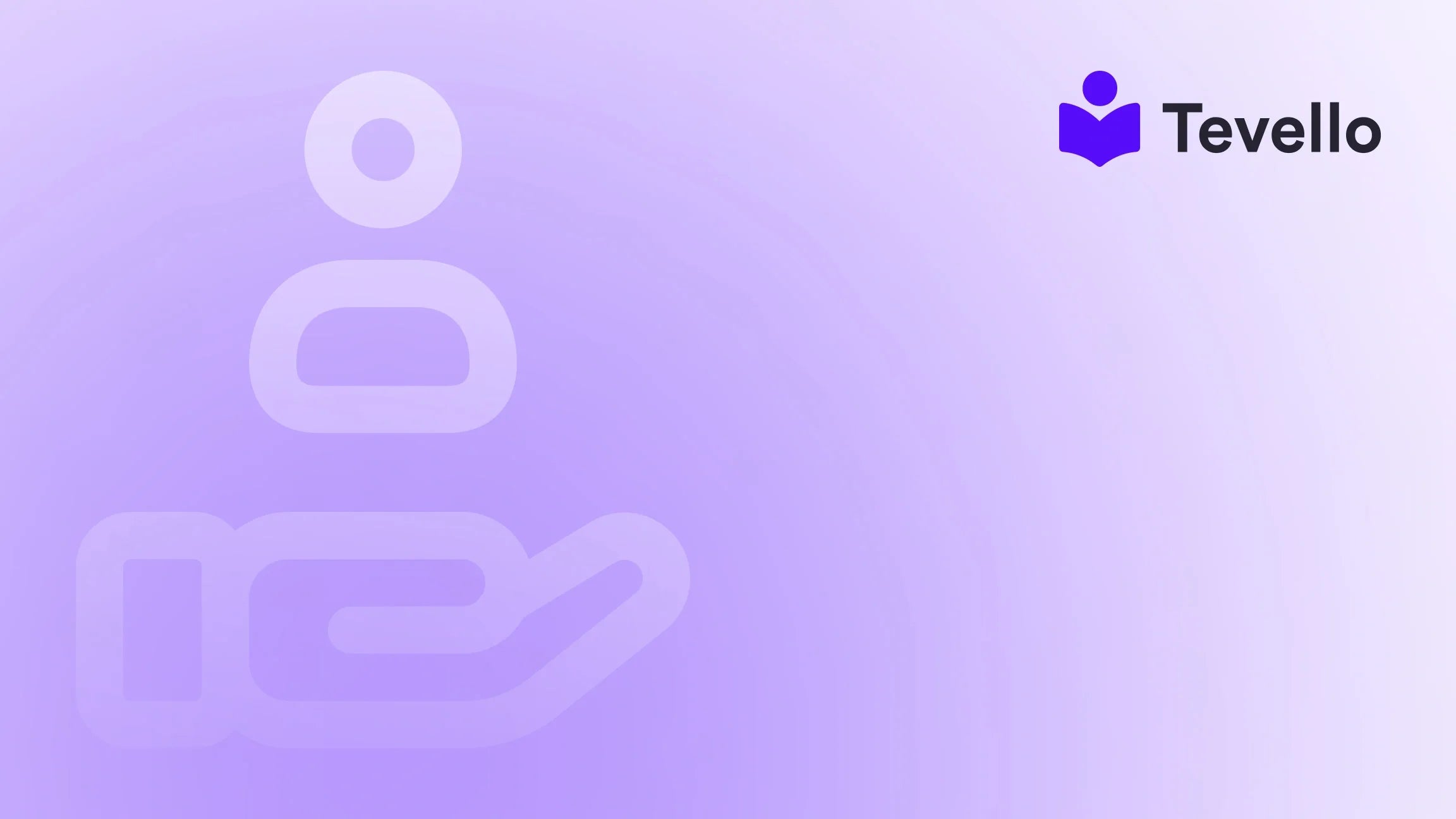Table of Contents
- Introduction
- Understanding the Benefits of Migrating from Squarespace to Shopify
- Step 1: Preparing Your Squarespace Website for Migration
- Step 2: Exporting Data from Squarespace
- Step 3: Importing Data into Shopify
- Step 4: Customizing Your Shopify Store
- Step 5: Testing Your New Shopify Store
- Step 6: Launching Your Shopify Store
- Challenges You Might Encounter During Migration
- The Value of Community Building in Your New Shopify Store
- Conclusion
Introduction
Did you know that e-commerce is projected to account for 22% of global retail sales by 2024? As more entrepreneurs recognize the potential of online business, many are grappling with the question of platform suitability. For those currently using Squarespace but feeling constrained by its limitations, the thought of switching to a more robust e-commerce platform like Shopify can be both exciting and daunting.
The transition from Squarespace to Shopify is not just about moving your products; it’s about harnessing the full power of e-commerce to build your brand, engage your audience, and increase your revenue. At Tevello, we understand that making this switch can be overwhelming. Our mission is to empower Shopify merchants by providing a seamless solution that integrates course creation, community building, and the sale of digital products directly within their Shopify store.
In this blog post, we will delve into the intricacies of transferring your Squarespace website to Shopify. We will cover everything from the initial preparation stages to the actual migration process, the challenges you might face, and how to optimize your Shopify store for success. Our goal is to equip you with actionable insights and practical steps to make your transition as smooth as possible, while also highlighting how Tevello can enhance your e-commerce strategy.
So, are you ready to unlock new possibilities for your online business? Let’s explore the steps to successfully transfer your website from Squarespace to Shopify.
Understanding the Benefits of Migrating from Squarespace to Shopify
Before we dive into the specifics of the migration process, it's essential to understand why Shopify might be a better fit for your e-commerce needs than Squarespace. Here are a few compelling reasons:
1. Enhanced Customization Options
Shopify offers a level of customization that Squarespace can struggle to match. With Shopify, merchants can create a unique shopping experience that reflects their brand identity through a wide array of themes and templates. This flexibility is crucial for driving conversions and enhancing the customer experience.
2. Advanced E-Commerce Features
Shopify is designed explicitly for e-commerce, featuring advanced tools for inventory management, payment processing, and customer relationship management. This specialization allows merchants to streamline their operations and focus on scaling their business.
3. Robust App Ecosystem
Shopify’s extensive app marketplace allows you to easily integrate various tools and functionalities that can enhance your store. Whether you need email marketing applications, analytics tools, or customer support integrations, Shopify has an abundance of options.
4. Better SEO Capabilities
Shopify provides features that can help improve your search engine rankings, such as customizable meta tags, URL structures, and mobile optimization. These features are vital for attracting traffic to your store.
5. Community and Support
Shopify boasts a vast community of developers and experts, which means you’ll have access to a wealth of resources and support. At Tevello, we are committed to offering industry-leading developer support to ensure you have the assistance you need.
Understanding these benefits can help clarify your decision to migrate. Now, let’s move on to the practical steps involved in transferring your Squarespace website to Shopify.
Step 1: Preparing Your Squarespace Website for Migration
Before initiating the migration process, it’s crucial to prepare your Squarespace store adequately. Proper preparation will help minimize potential issues and streamline the entire transition.
A. Evaluate Your Current Store Data
Begin by reviewing your existing Squarespace store data. Make a list of all the products, categories, customer information, and any other critical data you need to migrate. This step will help you select what to transfer and identify any areas that may require manual adjustments post-migration.
B. Back Up Your Data
Ensure that you have a backup of all your data. You can export your product and customer data from Squarespace as a CSV file. This file will be essential for the import process into Shopify.
C. Decide on Your Shopify Plan
Before migrating, choose the appropriate Shopify plan that meets your business needs. Shopify offers various plans, each with different features and pricing. You can learn more about our simple, transparent, flat-rate pricing by visiting our Pricing Page.
D. Set Up Your Shopify Account
Create your Shopify account and set up your store. Familiarize yourself with the Shopify dashboard, as it will be your main control center for managing your online business.
Step 2: Exporting Data from Squarespace
Now that you’ve prepared your Squarespace store, it’s time to export your data. This step is crucial for ensuring a smooth transfer of your products and other essential information.
A. Exporting Products and Customers
To export your product and customer data from Squarespace, follow these steps:
- Access the Home Menu: Go to your Squarespace account and navigate to the Home Menu.
- Settings: Click on "Settings."
- Advanced: Click on "Advanced" and then select "Import/Export."
- Export: Choose the "Export" option and select the data you wish to export.
- Download: After the export is complete, download the CSV file to your computer.
B. Limitations of Squarespace Exports
It’s essential to note that Squarespace has limitations regarding the number of products you can export. If your store has more than 2,000 products or variants, you may need to handle some of the products manually.
C. Exporting Orders
You may also want to export your order data. Squarespace allows you to export completed, pending, or canceled orders. Make sure to choose the appropriate type of orders you need for your records.
Step 3: Importing Data into Shopify
With your Squarespace data exported, it’s time to import it into your new Shopify store.
A. Access the Shopify Admin Dashboard
Log in to your Shopify account and navigate to the admin dashboard.
B. Use the Store Importer
- Find the Store Importer: In the Shopify admin, go to "Apps" and select "Store Importer."
- Select Squarespace: From the dropdown menu, choose Squarespace as your source store.
- Upload CSV Files: Upload the CSV files you exported from Squarespace.
- Begin Import: Click on "Continue Import" to start the import process.
C. Review Import Status
After the import is complete, review the import summary to check for any errors or issues. Address any discrepancies, such as missing product variants or customer data, to ensure everything is correctly set up.
Step 4: Customizing Your Shopify Store
Once your data is imported, it’s time to customize your Shopify store to reflect your brand and enhance the customer experience.
A. Choose a Theme
Shopify offers a range of themes to choose from, allowing you to create a visually appealing store. Take the time to explore the themes available and select one that aligns with your brand identity. Visit our Features Page to see how our design features can enhance your store.
B. Customize Your Theme
Once you’ve selected a theme, customize it to fit your brand. You can adjust colors, fonts, layouts, and more to create a unique shopping experience for your customers.
C. Set Up Navigation and Menus
Organize your store’s navigation to ensure that customers can easily find what they’re looking for. Create menus that categorize your products logically and encourage exploration.
D. Optimize for SEO
Take advantage of Shopify’s SEO capabilities to optimize your store for search engines. Customize your meta tags, URL structures, and alt text for images to improve your visibility online.
Step 5: Testing Your New Shopify Store
Before launching your new store, it’s crucial to test everything thoroughly.
A. Check Product Listings
Review all product listings to ensure that descriptions, images, and prices are accurate. Verify that all variants are correctly displayed.
B. Test the Checkout Process
Simulate purchases to test the checkout process. Ensure that payments are processing smoothly and that customers receive confirmation emails.
C. Review Shipping and Payment Settings
Double-check your shipping options and payment gateways. Shopify supports a wide range of payment methods, so make sure you have the ones that best suit your audience.
Step 6: Launching Your Shopify Store
With everything set up and tested, you’re ready to launch your new Shopify store.
A. Switching Your Domain
If you’re using a custom domain, you’ll need to transfer it from Squarespace to Shopify. Unlock your domain on Squarespace, obtain the transfer key, and follow the steps to transfer it to your new Shopify store.
B. Announce Your Launch
Spread the word about your new Shopify store! Use email marketing, social media, and other channels to inform your audience about the transition. Engaging your existing customers is vital for maintaining relationships and driving sales.
Challenges You Might Encounter During Migration
While migrating from Squarespace to Shopify can be a straightforward process, there are potential challenges that you may face. Here are some common issues and how to address them:
A. Data Loss
Ensure that you back up all your data before beginning the migration process. This precaution will help mitigate the risk of losing important information during the transition.
B. Product Variants and Customizations
As mentioned earlier, Squarespace has limitations on exporting product variants. Be prepared to manually adjust any product listings that did not import correctly.
C. Domain Transfer Issues
Domain transfers can sometimes be complicated. Ensure you follow all necessary steps, and don’t hesitate to reach out for support if you encounter unexpected issues.
The Value of Community Building in Your New Shopify Store
One of the most powerful aspects of e-commerce today is the ability to build a community around your brand. At Tevello, we believe in empowering Shopify merchants to not only sell products but also to foster connections with their audience. By integrating community features into your Shopify store, you can enhance customer engagement and loyalty.
A. Create Online Courses and Content
Consider offering online courses or exclusive content to your customers. This approach not only adds value to your offerings but also creates an opportunity for interaction and learning. Tevello’s all-in-one platform makes it easy to create and manage online courses directly within your Shopify store.
B. Foster Engagement Through Community Features
Encourage interaction among your customers through forums, discussion boards, or social media groups. Building a vibrant community can lead to increased customer loyalty and repeat purchases.
Conclusion
Transferring your Squarespace website to Shopify is not just a technical process; it’s an opportunity to enhance your e-commerce capabilities and connect with your audience on a deeper level. By understanding the steps involved in the migration process and leveraging the features offered by Shopify, you can create a thriving online business.
At Tevello, we’re dedicated to empowering Shopify merchants like you to unlock new revenue streams and build meaningful connections with your audience. If you’re ready to take the next step in your e-commerce journey, we invite you to start your 14-day free trial of Tevello today. Experience the difference of an all-in-one solution that seamlessly integrates into the Shopify ecosystem.
FAQ
Q1: Will I lose my SEO rankings when migrating to Shopify?
No, as long as you follow proper SEO practices during the migration, you can maintain or even improve your rankings. Make sure to set up 301 redirects from your old URLs to the new ones on Shopify.
Q2: How long does the migration process typically take?
The time it takes to migrate can vary depending on the size of your store and the complexity of your data. However, with proper planning and execution, many merchants complete the process in a few days.
Q3: Can I use my existing domain with Shopify?
Yes, you can use your existing domain by transferring it from Squarespace to Shopify. Just follow the necessary steps for unlocking and transferring your domain.
Q4: What if I encounter issues during the migration process?
If you face any challenges during migration, don’t hesitate to reach out to Shopify support or consult our resources at Tevello. We’re here to help you make your transition as smooth as possible.
By addressing these common questions, we hope to alleviate any concerns you may have about transferring your website from Squarespace to Shopify. Embrace this transition as a vital step toward achieving your business goals, and let Tevello support you along the way.