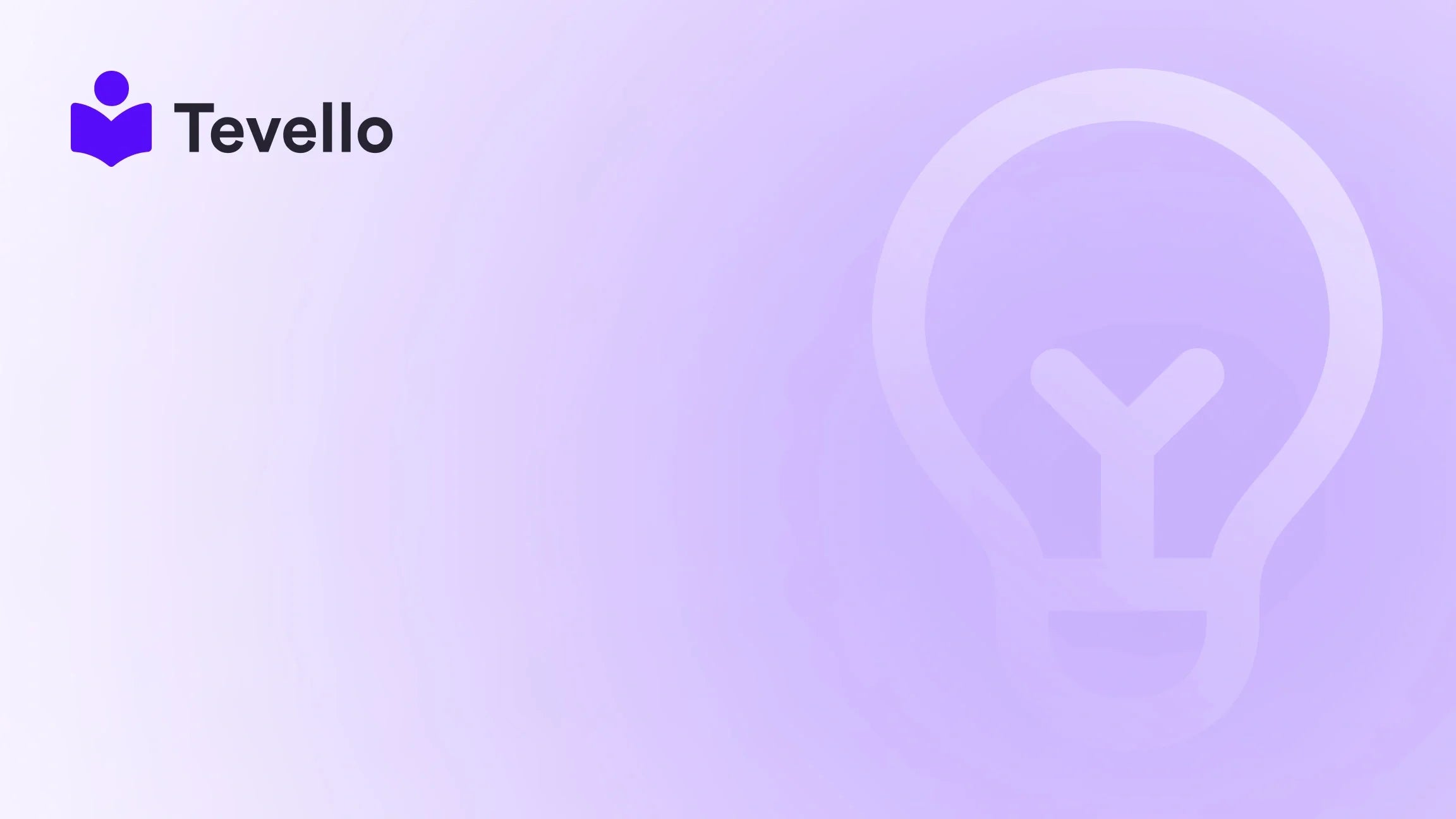Table of Contents
- Introduction
- Understanding Password Protection in Shopify
- How to Password Protect a Shopify Page
- Advanced Customization: Creating Password-Protected Pages for Specific Content
- Integrating Tevello for Enhanced Learning Experiences
- Conclusion
Introduction
In a digital landscape where privacy and exclusivity are paramount, many online entrepreneurs are seeking ways to safeguard their content and create premium experiences for their customers. Did you know that nearly 70% of consumers express a preference for brands that offer personalized experiences? This statistic underscores the importance of finding innovative ways to engage and retain customers, especially in the bustling world of e-commerce.
As Shopify merchants, we have the unique opportunity to create various types of content, from product listings to educational resources. But what if we want to restrict access to certain pages, only allowing select customers or members to view specific content? This is where the question arises: Can you password protect a Shopify page?
In this blog post, we will delve deep into the topic of password protection for Shopify pages, explaining not only how it can be done but also how it can benefit our businesses. We will explore the various scenarios in which password protection is useful, walk through the step-by-step process of setting it up, and discuss the implications of using this feature. Additionally, we will highlight how Tevello can enhance your Shopify experience by enabling you to build and manage online courses and communities—all while maintaining the security and exclusivity your brand deserves.
As we take this journey together, we invite you to consider how implementing password protection could align with your business goals. Are you ready to unlock new possibilities for customer engagement and content access? Let’s dive in!
Understanding Password Protection in Shopify
What Is Password Protection?
Password protection is a feature that allows merchants to restrict access to certain parts of their Shopify store. This means that only customers who have the correct password can view specific pages or sections, keeping sensitive or exclusive content secure.
Why Use Password Protection?
There are several compelling reasons to implement password protection on your Shopify store:
- Exclusive Content: If you’re providing premium content, such as tutorials or e-books, you can restrict access to paying customers or members only.
- Wholesale Pricing: Merchants selling wholesale can create password-protected pages that display special pricing and products only to approved buyers.
- Pre-launch Access: If you’re launching a new product or service, a password-protected page can serve as a teaser for select customers or loyal followers.
- Member-Only Communities: By restricting access, you can foster a sense of exclusivity and community among your members.
By using password protection, we can create a curated shopping experience that not only adds value to our offerings but also enhances customer loyalty.
How to Password Protect a Shopify Page
Setting up password protection on a Shopify page is a straightforward process. Here’s how we can do it step by step:
Step 1: Enable Password Protection
- Log in to Shopify Admin: Start by logging into your Shopify admin panel.
- Navigate to Online Store: Click on "Online Store" in the left sidebar.
- Select Preferences: Under the Online Store section, select "Preferences."
- Enable Password Protection: Scroll down to the "Password protection" section. Check the box that says "Restrict access to visitors with the password."
- Set a Password: Enter the password that will be required for customers to access your store. Make sure it’s memorable but secure.
- Message for Visitors: Optionally, you can enter a message that will be displayed on the password page, informing visitors about the purpose of the password protection.
- Save Changes: Click "Save" to apply the changes.
Step 2: Customize the Password Page
Once password protection is enabled, we can customize the appearance of the password page to ensure it aligns with our brand:
- Go to Themes: In the Shopify admin, navigate to "Online Store" and then "Themes."
- Customize Your Theme: Find the theme you want to edit and click "Customize."
- Select Password Page: In the theme editor, use the dropdown menu to select the "Password" page.
- Edit Sections: Here, we can edit various sections, including the header, footer, and content. We can change colors, typography, and add images or logos to create a branded experience.
- Save Changes: After making adjustments, click "Save" to finalize the customizations.
Step 3: Testing the Password Protection
Before launching the password-protected page, it’s important to test it to ensure everything is functioning correctly:
- Open a New Browser Window: Use a different browser or incognito mode to access your store.
- Enter the Password: Input the password you set in the previous steps to confirm that access is granted.
- Check Functionality: Ensure that the content is displayed properly and that non-password users cannot access it.
Step 4: Removing Password Protection
If we ever decide to remove password protection, it’s a simple process:
- Go to Preferences: Navigate back to "Online Store" and select "Preferences."
- Deselect Password Protection: Uncheck the box that restricts access to visitors with the password.
- Save Changes: Click "Save" to remove the password protection entirely.
By following these steps, we can effectively manage access to our Shopify pages, ensuring that only those we want to reach have the ability to view specific content.
Advanced Customization: Creating Password-Protected Pages for Specific Content
While the previous steps provide a general overview of how to password-protect an entire store, we might want to restrict access to specific pages or content types. This is particularly useful for merchants looking to create exclusive content for select audiences.
Step 1: Create a Metafield Definition for Page Password
To password-protect a specific page, we can utilize Shopify’s metafields feature. Here’s how:
- Navigate to Custom Data: From the Shopify admin, go to "Settings" and select "Custom Data."
- Add Definition: Click on "Add Definition" and input "password" for the Name field.
-
Namespace and Key: Set the "Namespace and key" field to
custom.password. - Type Selection: Choose "Single line text" for the type and enable "Storefront access."
- Save Definition: Click "Save" to create the metafield.
Step 2: Set Password for the Desired Page
Next, we need to assign a password to the page we want to protect:
- Go to Pages: Navigate to "Online Store" and select "Pages."
- Select Desired Page: Click on the page you wish to protect.
- Scroll to Metafields: In the metafields section, you’ll see the password field you defined earlier. Enter your desired password here.
- Save Changes: Click "Save" to apply the password to that specific page.
Step 3: Modify Theme Code for Password Input and Content Gating
Now, we need to edit the theme code to add a password input box that allows users to access the content:
- Go to Themes: Return to the "Themes" section of your Shopify admin.
- Edit Code: Click on the "Actions" button for the theme you want to edit and select "Edit code."
-
Locate Page Template: Open the relevant page template file (e.g.,
page.liquid). -
Insert Liquid Code: Add the following Liquid code above the
{{ page.content }}:{% if page.metafields.custom.password == empty or page.metafields.custom.password == pagePassword %} {{ page.content }} {% else %} <p>Please enter the password to view this content:</p> <input type="password" id="password-input"> <button onclick="checkPassword()">Submit</button> <script> function checkPassword() { var input = document.getElementById('password-input').value; if (input === '{{ page.metafields.custom.password }}') { window.location.reload(); } else { alert('Wrong password, please try again.'); } } </script> {% endif %} - Save Changes: After editing the code, click "Save" to implement the changes.
Step 4: Customize Text Prompts
To enhance user experience, we can customize the text prompts that appear on the password-protected page:
- Go to Theme Editor: Navigate back to "Online Store" > "Themes" and click "Customize."
- Edit Page Section: Select the page section and customize the prompts displayed for visitors.
- Save Changes: Once you’re satisfied with the updates, click "Save."
Step 5: Test and Implement
After everything is set up, it’s crucial to test the password-protected page to ensure it functions as intended:
- Open the Protected Page: Access the page in a different browser or incognito mode.
- Enter the Password: Test the password input to confirm it works and the content is displayed correctly.
- Check Error Handling: Input an incorrect password to ensure the error message is displayed as expected.
By following these advanced steps, we can create highly customized password-protected pages tailored to our specific needs, allowing us to provide exclusive content to select audiences.
Integrating Tevello for Enhanced Learning Experiences
At Tevello, we believe in empowering Shopify merchants to unlock new revenue streams and build meaningful connections with their audience. Our all-in-one platform enables you to create, manage, and sell online courses and digital products directly within your Shopify store. By integrating Tevello, you can take your password protection capabilities to the next level, ensuring that only your enrolled students have access to valuable educational content.
Building Online Courses with Tevello
- Seamless Integration: With Tevello, our online course creation and management tools seamlessly integrate into the Shopify ecosystem, eliminating the need for external platforms.
- User-Friendly Features: Our focus on user-friendliness means that even those with minimal technical expertise can create engaging courses effortlessly.
- Community Building: Foster a vibrant community around your courses by utilizing our community features, allowing students to connect, ask questions, and share insights.
By leveraging Tevello’s capabilities, we can not only create password-protected educational content but also build a thriving online community that enhances the learner experience.
Conclusion
Password protection is a valuable feature for Shopify merchants looking to create exclusive content and enhance their e-commerce strategy. Whether you're offering premium resources, wholesale pricing, or launching new products, the ability to restrict access can significantly improve customer engagement and loyalty.
We've explored the process of enabling password protection, customizing pages, and even implementing advanced features for specific content. However, the journey doesn't end here. By incorporating Tevello into your Shopify store, you can elevate your offerings further, enabling you to create, manage, and sell online courses while building a strong community around your brand.
Are you ready to take the next step in enhancing your Shopify store? Start your 14-day free trial of Tevello today and unlock the potential of password protection along with powerful educational tools designed to empower you and your customers.
FAQ
Can I password protect multiple pages on Shopify?
Yes, you can password protect multiple pages by either enabling password protection for your entire store or creating individual password protections for specific pages using metafields.
How do I remove password protection from my Shopify store?
To remove password protection, navigate to the "Online Store" > "Preferences" section in your Shopify admin, uncheck the password protection box, and save your changes.
Is there a way to customize the password page?
Yes, you can customize the password page by editing your theme settings in the Shopify admin. You can change colors, text, and add images to align it with your brand.
What are the benefits of using Tevello with Shopify?
Tevello allows you to create and manage online courses and digital products seamlessly within your Shopify store. It also offers community-building features to connect with your audience, enhancing customer engagement and loyalty.
How do I get started with Tevello?
You can get started with Tevello by visiting our website and signing up for a free trial. This will allow you to explore our features and see how we can help you enhance your Shopify store.