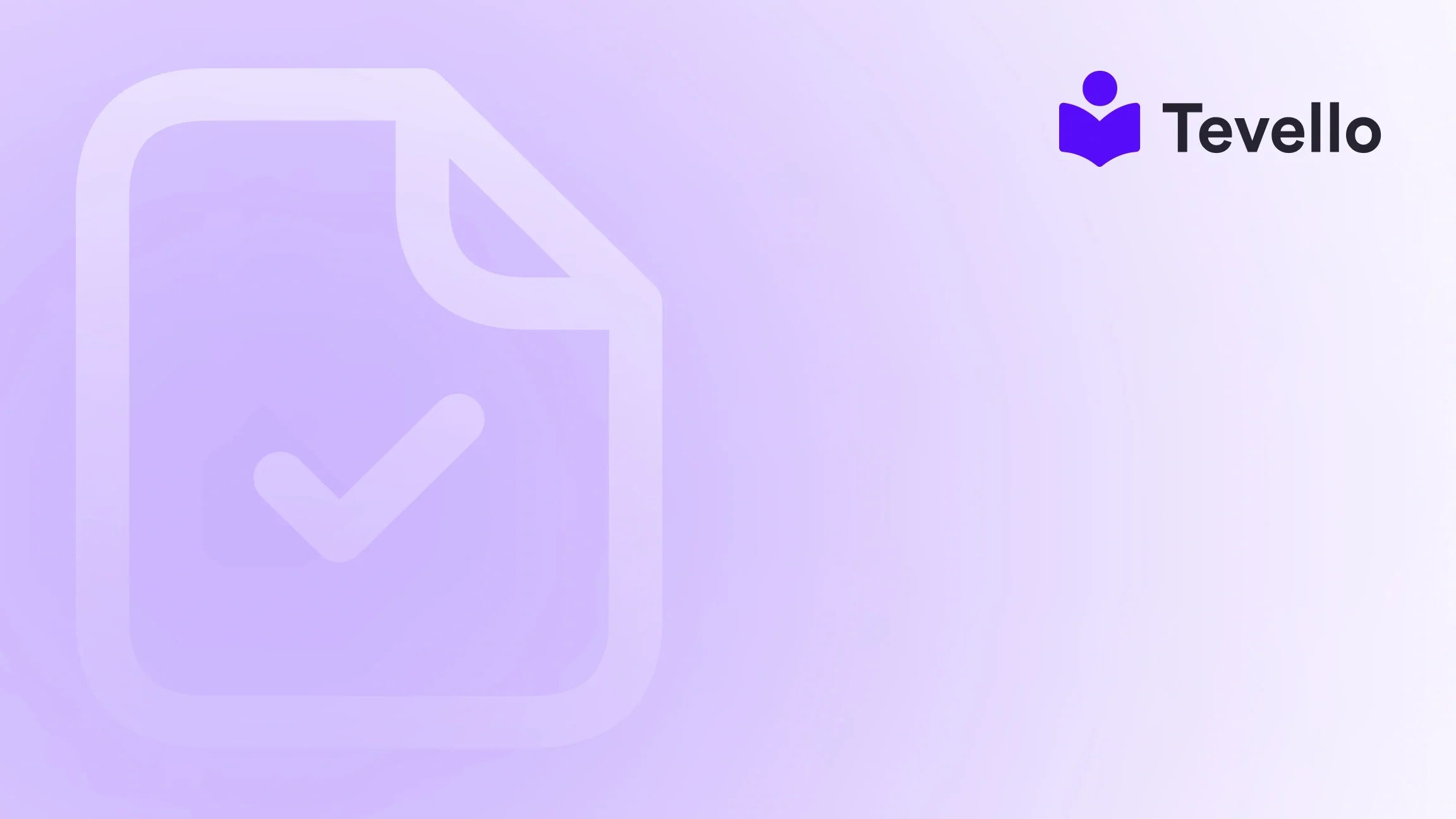Table of Contents
- Introduction
- Understanding the Importance of Your Shopify Theme
- Step-by-Step Guide to Changing Your Shopify Theme
- Content Considerations During a Theme Change
- Best Practices for a Successful Theme Change
- The Role of Tevello in Your E-commerce Strategy
- Conclusion
Introduction
Did you know that first impressions are formed in just 50 milliseconds? In the fast-paced world of e-commerce, this statistic underscores the critical importance of aesthetic appeal and user experience—elements that your Shopify theme significantly influences. If you're a Shopify merchant, you might be wondering, "Can you change Shopify theme?" The answer is a resounding yes! However, changing your theme is more than just a visual upgrade; it’s a strategic decision that can impact your store's functionality, branding, and customer retention.
At Tevello, we understand the challenges of managing an online store, especially when it comes to making significant changes like switching themes. Our mission is to empower Shopify merchants by providing tools that not only enhance e-commerce operations but also facilitate the creation and management of online courses and digital products. This blog post will guide you through the essential steps to change your Shopify theme while ensuring all your content remains intact, thereby enabling you to maintain a seamless shopping experience.
In this detailed guide, we will explore the implications of changing your Shopify theme, best practices to follow, and how Tevello can help you streamline your course offerings and community engagement. So, how ready are you to elevate your Shopify store’s design and functionality? Let’s dive in and uncover everything you need to know!
Understanding the Importance of Your Shopify Theme
Before we delve into the practical aspects of changing your Shopify theme, it’s essential to understand why your theme is critical to your e-commerce success. Your Shopify theme serves as the digital storefront for your business, influencing not just the aesthetics but also the overall user experience. Here are some key reasons why your theme matters:
1. First Impressions Count
As stated earlier, visitors form opinions about your store within milliseconds. A well-designed theme can capture attention, invite exploration, and encourage purchases. Conversely, a poorly designed theme may repel potential customers and lead to high bounce rates.
2. User Experience and Navigation
A good theme enhances user experience through intuitive navigation and responsive design. If customers find it challenging to navigate your site, they are less likely to complete a purchase. Your theme should facilitate easy access to products, courses, and information.
3. Brand Identity and Trust
Your theme reflects your brand's identity. Consistent design elements such as color schemes, typography, and imagery reinforce brand recognition. A professional-looking theme fosters trust, making customers more likely to buy from you.
4. Functional Capabilities
Not all themes are created equal. Some themes offer unique features that can enhance functionality, such as integrated search capabilities, customizable layouts, and advanced filtering options. Choosing the right theme can directly impact your store's performance and customer satisfaction.
Step-by-Step Guide to Changing Your Shopify Theme
Now that we’ve established the importance of your Shopify theme, let’s walk through the steps to change it seamlessly.
Step 1: Backup Your Current Theme
Before making any changes, it’s crucial to back up your current theme. This process ensures that you have a restore point if anything goes wrong during the transition. Here’s how to do it:
- Navigate to Online Store > Themes in your Shopify admin.
- Find your current theme and click on Actions > Duplicate. This creates a copy of your theme.
Step 2: Document Customizations
Take note of any customizations you’ve made to your current theme. This may include changes to the code, CSS modifications, or additional apps that may be affected. Documenting these changes will help you reapply them to your new theme if necessary.
Step 3: Explore New Themes
With your backup secured and customizations documented, it’s time to explore new themes. Shopify offers a wide range of free and paid themes. To browse:
- Go to the Shopify Theme Store and use filters to narrow down your options based on your industry or specific features.
- Preview themes to see how they would look in action. This is a critical step as it allows you to assess user experience before making a commitment.
Step 4: Install Your Chosen Theme
Once you’ve selected a new theme, installing it is straightforward:
- Click on the Add to Theme Library button on your chosen theme.
- After installation, navigate back to Online Store > Themes to view your library.
Step 5: Customize Your New Theme
After installing, you’ll want to customize your new theme to align with your brand identity:
- Click on Customize next to your new theme.
- Use the theme editor to adjust elements such as colors, logo, fonts, and layout to match your brand. Ensure that you incorporate your unique branding elements for consistency.
Step 6: Preview Your Changes
Before making your new theme live, take advantage of the preview feature:
- Click on the Actions dropdown next to your new theme and select Preview.
- Navigate through the preview to ensure everything looks as expected and functions correctly.
Step 7: Publish Your New Theme
If everything looks good in the preview, it’s time to publish your new theme:
- Go back to Online Store > Themes and click on Actions next to your new theme, then select Publish.
- Confirm the action, and your store will now feature the new theme.
Step 8: Test and Optimize
After publishing, conduct thorough testing to ensure that all functionalities work correctly. Check crucial aspects such as:
- Product listings
- Navigation links
- Checkout process
- Mobile responsiveness
Additionally, monitor your store’s performance post-launch to identify any areas that may need further optimization.
Content Considerations During a Theme Change
Changing your theme can sometimes impact your content, so it’s essential to understand what stays intact and what may change. Here’s a breakdown:
Content That Remains Intact
- Product Listings: Your product information, descriptions, images, and inventory details will remain unchanged.
- Collections and Pages: Any collections you’ve created and informational pages will stay intact.
- Blog Posts: Your blog content is not affected by theme changes.
Content That May Be Affected
- Custom Code: If you've added custom code directly into your theme, these changes will not carry over to the new theme.
- Theme-Specific Features: Certain features unique to your old theme may not be available in the new theme, which could impact functionality.
Best Practices for a Successful Theme Change
To ensure a smooth transition when changing your Shopify theme, consider the following best practices:
1. Set Clear Objectives
Before changing your theme, determine what you want to achieve with the new design. Whether it's improving user experience, enhancing site speed, or aligning with a rebranding effort, having clear objectives will guide your decision-making.
2. Involve Stakeholders
If you have a team, involve them in the decision-making process. Gather feedback on what works and what doesn’t in your current theme, and incorporate their insights when selecting a new one.
3. Test on a Staging Site
If possible, use a staging site to test your new theme. This allows you to experiment without affecting your live site. You can test various features, layout changes, and customizations before going live.
4. Keep SEO in Mind
When changing your theme, be mindful of SEO implications. Ensure that URL structures, meta tags, and alt text for images remain intact. A sudden drop in SEO rankings can occur if these elements are altered without proper planning.
5. Monitor Performance Metrics
After changing your theme, closely monitor performance metrics such as page loading speed, bounce rates, and conversion rates. Analyzing these metrics will help you determine the effectiveness of the new theme and make necessary adjustments.
The Role of Tevello in Your E-commerce Strategy
As you consider changing your Shopify theme, it’s worth noting that your e-commerce strategy can benefit significantly from Tevello's offerings. At Tevello, we empower merchants like you to unlock new revenue streams through online courses and digital products. Our user-friendly platform seamlessly integrates with Shopify, eliminating the need for external platforms and ensuring a smooth experience for both you and your customers.
Explore Our Features
When changing your theme, consider how Tevello can enhance your store's functionality. We offer robust features for course creation, community building, and digital product sales. Explore our powerful, all-in-one feature set for course creation, communities, and digital products.
Simple, Transparent Pricing
We believe in transparency, which is why our pricing model is simple and flat-rate, with no hidden fees. Learn about our simple, transparent, flat-rate pricing with no hidden fees. By integrating Tevello into your Shopify store, you can focus on what matters most—connecting with your audience and growing your business.
Success Stories
Curious about how other merchants have thrived using Tevello? Our success stories page showcases inspiring examples of merchants who have leveraged our platform to enhance their e-commerce strategies. These stories can provide valuable insights and inspiration as you navigate your own theme change.
Conclusion
Changing your Shopify theme is a significant step that can greatly enhance your store's performance and user experience. By following best practices and understanding the implications of such a change, you can ensure a smooth transition that aligns with your business goals. Remember, your theme is more than just a visual aspect of your store; it is a critical component of your overall e-commerce strategy.
As we’ve discussed, utilizing Tevello’s powerful features can further elevate your Shopify store, enabling you to create engaging online courses and foster vibrant communities. If you’re ready to take the plunge and enhance your e-commerce experience, start your 14-day free trial of Tevello today and discover how we can support your growth.
FAQ
1. Can I change my Shopify theme without losing my content?
Yes, most of your content, including product listings and pages, will remain intact. However, custom code and theme-specific features may not carry over.
2. How do I back up my current Shopify theme?
You can back up your current theme by duplicating it in your Shopify admin under Online Store > Themes.
3. Will changing my theme affect my SEO?
Changing your theme can impact SEO if URL structures or meta tags are altered. Ensure these elements remain intact during the transition.
4. How can I ensure a smooth transition when changing my theme?
Follow best practices such as setting clear objectives, testing on a staging site, and monitoring performance metrics after the change to ensure a smooth transition.
5. How can Tevello help me after changing my Shopify theme?
Tevello empowers you to create and manage online courses and digital products seamlessly integrated into your Shopify store, enhancing your overall e-commerce strategy. Start your free trial today to explore our features.