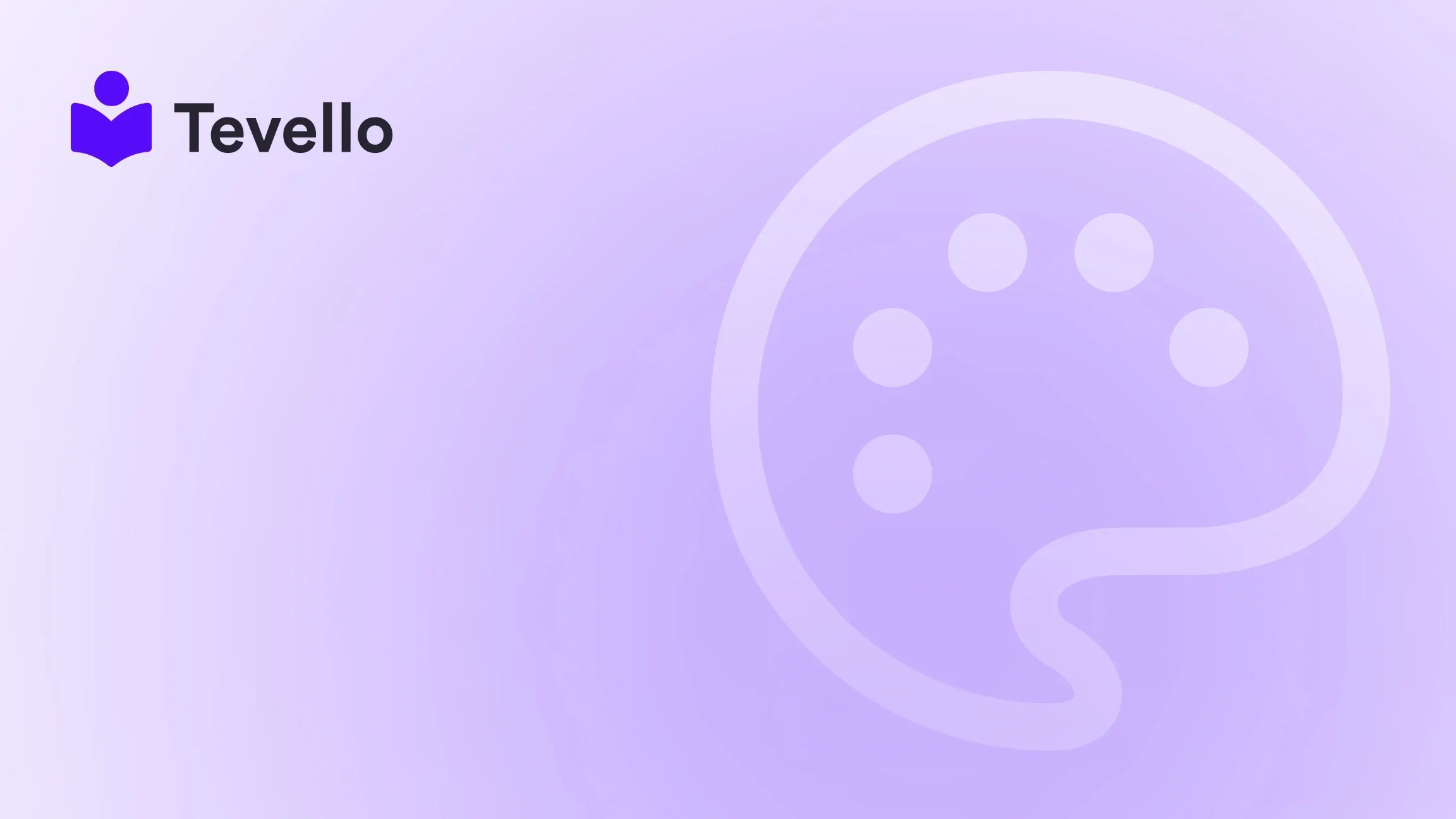Table of Contents
- Introduction
- Understanding the Domain Transfer Process
- Preparing Your Squarespace Website for Transfer
- Initiating the Domain Transfer
- Configuring DNS Settings for Shopify
- Updating Email Settings
- Redirecting URLs from Squarespace to Shopify
- Finalizing Transfer and Troubleshooting
- Leveraging Tevello to Enhance Your Shopify Experience
- Conclusion
- FAQ
Introduction
Imagine you're a merchant thriving in the creator economy, offering unique products or services through your Squarespace website. You've developed a loyal customer base, but now you're realizing that your business is ready to grow into e-commerce, and you’re considering the best platform to make that happen. This sentiment resonates with many of us who have felt the limitations of certain platforms as we attempt to expand our online presence.
In today’s highly competitive digital landscape, transitioning from one platform to another can feel daunting. Among the myriad of questions that arise, one stands out: Can I transfer my domain from Squarespace to Shopify? This query is pertinent to many merchants looking to leverage Shopify's robust e-commerce functionalities to scale their businesses.
This blog post aims to delve deep into the domain transfer process from Squarespace to Shopify, exploring all the essential steps while addressing the nuances involved. At Tevello, we understand the importance of empowering Shopify merchants to unlock new revenue streams and build meaningful connections with their audiences. We believe our practical, all-in-one approach can simplify this transition, ensuring you not only move your domain but also enrich your online store experience.
Throughout this post, we will examine relevant aspects such as preparing for the transfer, configuring DNS settings, updating email accounts, and ensuring everything works seamlessly post-transfer. We’ll also discuss how our app can facilitate this transition and enhance your potential for growth.
Are you still contemplating whether to move to Shopify? Let’s explore the steps together and unlock the full potential of your online business!
Understanding the Domain Transfer Process
The domain transfer process is a pivotal part of transitioning your website from Squarespace to Shopify. When performed correctly, it allows you to consolidate your online presence, benefiting from Shopify’s extensive e-commerce capabilities. Below, we will break down the key steps in this process, helping you ensure a smooth transition.
1. What is Domain Transfer?
Transferring your domain essentially involves moving your website’s registration and management from one hosting provider (Squarespace) to another (Shopify). This process requires proper handling of DNS settings, and attention to potential SEO implications is crucial.
2. Assessing the Need for Transfer
Before initiating the transfer, reflect on your motivations. Why is moving to Shopify appealing to you? Some potential reasons include:
- Advanced e-commerce functionalities
- Greater scalability
- Better integration with business tools and apps
Understanding your needs is vital for the planning phase, as it influences how you manage the transfer and what features you may prioritize.
Preparing Your Squarespace Website for Transfer
Adequate preparation is essential for a smooth domain transition.
1. Review Your Current Website
Document the design, layout, and content on your Squarespace website. Ensure that essential elements like images, text, and other valuable data are comprehensively archived. This step will help you recreate your site on Shopify effectively.
2. Back Up Your Squarespace Data
It's crucial to back up your data before initiating the transfer. Up-to-date backups mean you won't lose anything during the transition. Squarespace allows data exports; opt for this feature to create .zip files that contain your website information.
Example: Backup Steps in Squarespace
- Log in to your Squarespace account.
- Navigate to your website settings.
- Use the export feature to create a backup file of your site data.
Additionally, consider alerting your audience and customer base about the upcoming transfer to keep them informed.
Initiating the Domain Transfer
Once you've thoroughly prepared your Squarespace website, it's time to initiate the domain transfer process.
1. Unlock Your Domain on Squarespace
To commence the transfer, log into your Squarespace account and navigate to Settings > Domains. Choose the domain you want to transfer and click to unlock it. It’s crucial to deactivate any features that may prevent the domain from being transferred, such as domain locking.
2. Obtain the Transfer Authorization Code
After unlocking your domain, you need an authorization code (also called the EPP code). Here’s how to obtain it:
- Navigate to the unlocked domain in the domain settings.
- Click 'Send Transfer Authentication Code' to receive the code via email.
3. Prepare Your Shopify Store
Before transferring the domain, ensure you've set up your Shopify store. This can be your trial site or a fully prepared shop. Having your Shopify store ready enhances the experience, as you can manage products and navigate settings as you go.
4. Begin the Transfer on Shopify
- Log into your Shopify admin.
- Navigate to
Settings > Domains. - Click
Transfer Domainand input your domain name without any subdomains (e.g., mydomain.com). - Follow the prompts, entering the authorization code when asked.
5. Approve the Transfer
Following your request, you should receive an email prompting you to approve the transfer. It’s essential to confirm this via the link in the email; otherwise, the transfer will fail. Once approved, the synchronization might take a few days.
Configuring DNS Settings for Shopify
DNS (Domain Name System) settings are crucial for directing internet traffic correctly to your Shopify store. Incorrect DNS settings can lead to downtime, impacting sales.
1. Access Your Domain DNS Records
If your domain was hosted on Squarespace, you would manage your DNS settings there until the transfer is complete. Once moved to Shopify, you can set DNS records via your Shopify admin.
2. Create Necessary DNS Records
Ensure that your A record is pointing to Shopify's IP address and that your CNAME record is appropriately configured for www.yourdomain.com. This step is crucial in directing internet visitors correctly.
3. Testing Your Setup
Once you've made the necessary adjustments, conduct a test. Enter your domain into the browser and check if it leads to your new Shopify store. If everything works well, you've successfully completed the domain transfer.
Updating Email Settings
Most businesses rely heavily on custom email addresses linked to their domain names. Thus, ensuring continuity of your email services during the transition is critical.
1. Transfer Your Email Accounts
If your email was hosted through Squarespace, consider these options:
- Use an external email service (Shopify doesn’t host email services).
- Update your DNS settings according to the email hosting provider's requirements.
2. Popular Email Hosting Options
When moving to Shopify, here are some widely used email providers:
- G Suite (Google Workspace)
- Zoho Mail
- Microsoft 365
Follow their instructions for setting up your new email service, making sure to keep your communications seamless.
Redirecting URLs from Squarespace to Shopify
To maintain SEO credibility and provide a seamless experience for returning customers, URL redirects from your old Squarespace site to your new Shopify store are essential. This step also prevents broken links or 404 errors.
1. Setting Up URL Redirects in Shopify
Shopify provides a built-in URL redirect feature that lets you guide your old URLs to the new Shopify pages:
- Navigate in your Shopify admin to
Online Store > Navigation > URL Redirects. - Add the old URL and specify the new URL destination to create redirects.
2. Testing Redirects
Make sure to test the redirects by entering old URLs to ensure they lead to the correct Shopify pages. This check is crucial for both user experience and preserving search engine rankings.
Finalizing Transfer and Troubleshooting
Upon finalizing your transfer, always conduct testing to ensure that everything functions correctly and that users can access your site without interruptions.
Common Issues
During this process, you might experience:
- Delays in receiving the authorization code.
- DNS propagation issues, where changes take longer to reflect.
- Email service complications after the transfer.
In case of issues, consider reaching out to Shopify's support, known for their industry-leading customer service.
Leveraging Tevello to Enhance Your Shopify Experience
Once you’ve transferred your domain and set up your Shopify store, our app, Tevello, can significantly enhance your overall e-commerce strategy. With powerful features for course creation and community building, we provide the necessary tools to help you scale your business effectively.
1. Empower Your Merchants
At Tevello, we believe in empowering Shopify merchants like you to tap into new revenue streams. Our user-friendly app integrates smoothly into the Shopify ecosystem, providing an all-in-one solution that eliminates the need for external platforms.
2. Support for Your Journey
As you migrate, think about how Tevello can bolster your business:
- Utilize our tools for creating digital products and online courses.
- Build an engaged community directly within your Shopify store, fostering deeper connections with customers.
Are you ready to elevate your e-commerce game? Start your 14-day free trial of Tevello today and experience our unique offerings!
Conclusion
Transferring your domain from Squarespace to Shopify is not just a logistical process; it's a vital step towards enhancing your online presence and e-commerce capabilities. By following the outlined steps and preparing adequately, you can ensure a smooth transition, free of disruptions.
In an age where continued growth and customer connection are paramount, leveraging the advantages of Shopify, complemented by Tevello’s features, can set you on the path to success.
We at Tevello are committed to supporting your e-commerce journey, helping you unlock potential while keeping your audience engaged.
Call to Action
If you're ready to take the next step and harness the full power of your online business, why not start your 14-day free trial of Tevello today? Together, let’s unlock new possibilities for your Shopify store.
FAQ
Q1: What are the fees associated with transferring a domain from Squarespace to Shopify?
Transferring your domain typically incurs a nominal fee for the new registration period at Shopify. Check Shopify's pricing page for specific details.
Q2: Will my email services be disrupted during the transfer?
If you’re using custom email addresses linked to your domain, service disruption can occur. This can be mitigated by setting up your new email provider before the transfer.
Q3: How long does the domain transfer process take?
It generally takes a few days, although you may experience fluctuations depending on the domains being transferred and how quickly approvals are processed.
Q4: Do I need to back up my Squarespace data before starting the transfer?
Absolutely! It's highly advisable to back up all your pertinent data before initiating the domain transfer to avoid any potential data loss.
Q5: Can I transfer my domain back to Squarespace after moving to Shopify?
Yes, it is possible to transfer domains back and forth between registrars, but be aware of renewal fees and the transfer policies at each service.
By understanding these processes and leveraging tools like Tevello, we can position your business for continued success in the evolving landscape of online commerce.