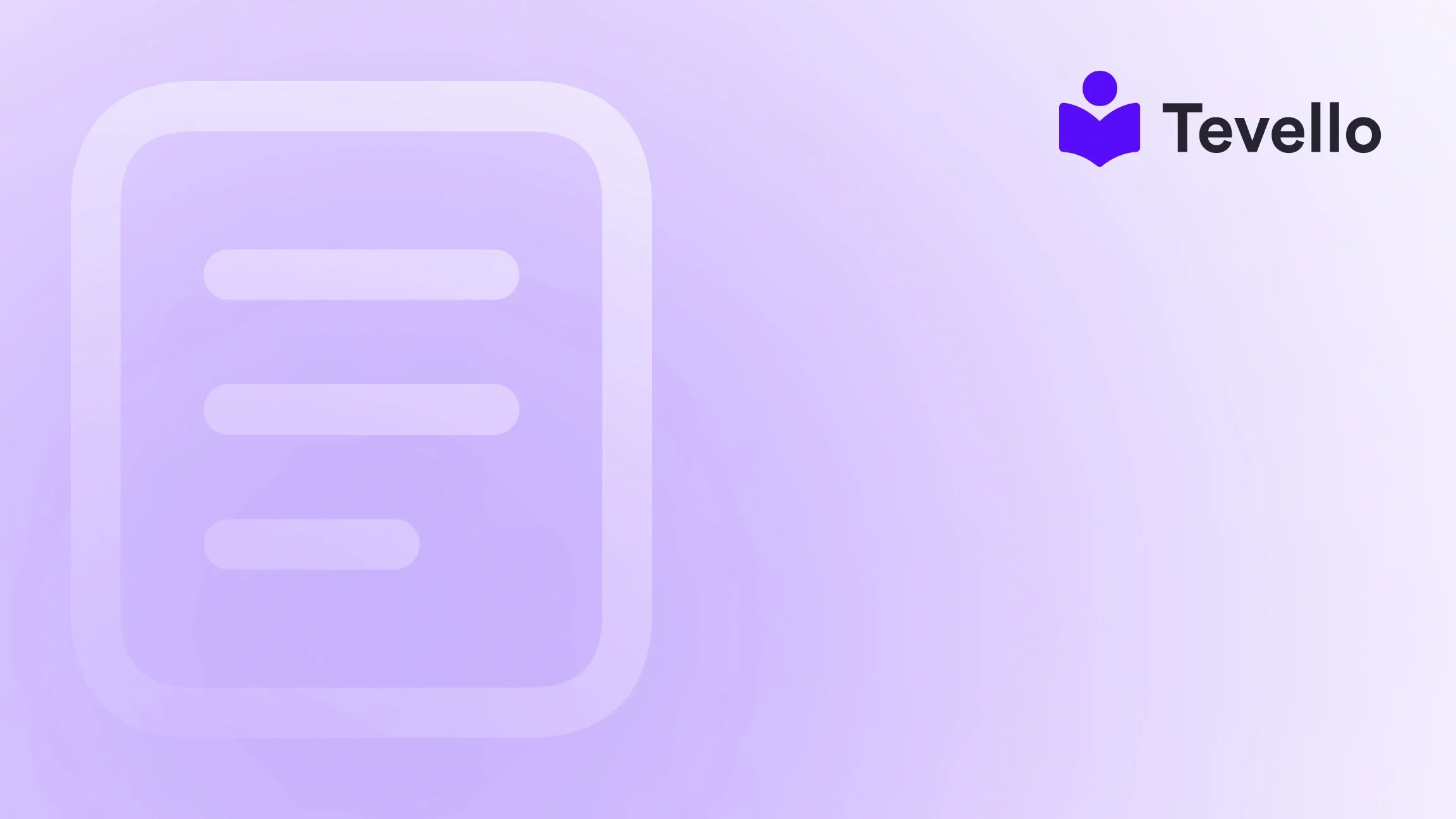Table of Contents
- Introduction
- Understanding Shopify Themes
- The Process of Changing Themes on Shopify
- Best Practices When Changing Themes
- Leveraging Tevello for E-commerce Success
- Common Questions About Changing Themes on Shopify
- Conclusion
Introduction
In the rapidly evolving e-commerce landscape, merchants are constantly looking for ways to enhance their online presence and improve customer experiences. Did you know that 94% of first impressions related to website design are the determining factor for a customer's decision to stay or leave? This statistic underscores the importance of having a visually appealing and user-friendly theme for your Shopify store.
As Shopify merchants, we may find ourselves pondering the question, "Can I change themes on Shopify?" and the implications it has for our online businesses. Whether you're looking to refresh your brand aesthetic, improve website performance, or simply want a design that better aligns with your marketing strategy, understanding how to change themes without losing crucial content is essential.
In this blog post, we will explore the process of changing themes on Shopify, what content stays intact, what might be affected, and how to ensure a smooth transition. We will also highlight how Tevello can empower your e-commerce journey with our all-in-one solution for managing online courses and building vibrant communities directly within your Shopify store.
Let’s dive into the world of Shopify themes and discover how we can optimize our stores for success!
Understanding Shopify Themes
A theme is more than just a visual wrapper for your products; it is the backbone of your online store's functional and aesthetic experience. Shopify provides a variety of themes, each designed with different functionalities and styles to cater to diverse business needs.
Types of Shopify Themes
- Free Themes: Shopify offers several free themes that can be utilized to set up an online store quickly. These themes are generally simple and functional, making them suitable for small businesses or those just starting out.
- Paid Themes: There are also numerous premium themes available for purchase from the Shopify Theme Store. These typically come with more advanced features and customization options, allowing merchants to create a more unique shopping experience.
- Custom Themes: For those who require very specific functionalities or a unique design that isn't available in existing themes, hiring a developer to create a custom theme is an option. This can be a great investment for established brands looking to stand out.
Why Change Themes?
Changing your theme can be a strategic decision driven by various factors:
- Brand Evolution: As your business grows, your brand identity may evolve, necessitating a theme that reflects your current values and aesthetic.
- Improved Functionality: New themes may offer better features, improved loading times, and enhanced mobile responsiveness, all of which are crucial for customer retention and satisfaction.
- User Experience Enhancements: A new theme can improve navigation, making it easier for customers to find products and complete purchases.
- Seasonal Promotions: Some merchants opt to change themes for specific seasons or promotions to create a fresh look that resonates with customers.
Ultimately, the right theme can help us connect with our audience, boost conversions, and enhance our overall e-commerce strategy.
The Process of Changing Themes on Shopify
Changing themes on Shopify is relatively straightforward, but it requires careful planning and execution to ensure a seamless transition. Below, we’ll outline the step-by-step process to change your theme while safeguarding your content.
Step 1: Backup Your Current Theme
Before making any changes, it’s essential to create a backup of your current theme. This ensures that if anything goes wrong during the transition, we can revert back to the previous design without losing our hard work.
To back up your theme:
- Navigate to Online Store > Themes in your Shopify admin.
- Click on Actions next to your current theme, and select Duplicate. This creates a copy of your current theme.
Step 2: Evaluate Your Current Theme
Take some time to analyze what works and what doesn’t with your existing theme. Consider aspects such as:
- Navigation: Are there any pain points in how customers navigate your store?
- Design Elements: What design elements resonate with your brand?
- Performance Metrics: Are there any analytics indicating low performance areas?
Understanding these factors will help us choose a new theme that addresses current shortcomings.
Step 3: Choose a New Theme
When selecting a new theme, consider the following:
- Aesthetic Appeal: Does the theme align with your brand identity?
- Features and Functionalities: Does it support the features your business needs, such as product filters, customer reviews, or integrations with apps?
- Responsive Design: Is the theme mobile-friendly, ensuring a seamless experience across devices?
We can explore a range of themes in the Shopify Theme Store and preview them to see how they would look in action.
Step 4: Install the New Theme
Once you’ve selected a new theme, the installation process is simple:
- Go to Online Store > Themes.
- Click on Upload Theme if you've purchased a theme outside of the Shopify store, or select your new theme from the Theme Store.
- After installation, the new theme will appear in your theme library.
Step 5: Customize Your New Theme
Now it’s time to tailor the new theme to your brand. Customizing your theme allows us to adjust:
- Colors and Fonts: Align with your brand guidelines to maintain consistency.
- Layouts: Rearrange elements on your homepage and product pages for better user experience.
- Content: Add or modify the content, including images, videos, and product descriptions.
Step 6: Preview the Theme
Before publishing, we can preview the new theme to ensure everything looks and functions as intended. Click the Actions button next to the theme and select Preview. This allows us to navigate through the store as a customer would.
Step 7: Publish the New Theme
Once we’re satisfied with the new theme, it’s time to publish it:
- Go to Online Store > Themes.
- Click the Actions button next to your new theme and select Publish.
What Content Is Affected?
While changing themes on Shopify is designed to be a seamless process, it's important to note that some content may not transfer over as expected. Here’s what typically stays intact and what might need attention:
Content That Remains Intact
- Products: All product listings, including descriptions, prices, and images, will remain unchanged.
- Collections: Your collections and any associated metadata will also stay the same.
- Pages and Blogs: Static pages (like "About Us") and blog posts will remain unaffected.
Content That May Be Affected
- Customizations: Any custom code or design changes made directly to the previous theme may not transfer to the new theme.
- Home Page Layout: If you had a unique layout for your homepage, it may not automatically replicate in the new theme.
- Apps and Integrations: Some app settings and custom features might need to be reconfigured.
To mitigate potential issues, it’s wise to document any custom changes made in the previous theme. Taking screenshots or notes of these customizations can help recreate your unique design elements in the new theme.
Best Practices When Changing Themes
Changing themes is an opportunity to improve our e-commerce store’s overall look and functionality. Here are some best practices to keep in mind:
Test Before Going Live
Conduct thorough testing of the new theme before making it live. This includes checking:
- Links: Ensure all internal and external links work correctly.
- Navigation: Test the navigation structure to ensure it’s intuitive.
- Mobile Responsiveness: Check how the theme displays on different devices.
Gather Feedback
Before fully launching the new theme, consider gathering feedback from trusted customers or team members. They may provide insights on usability and design that we might overlook.
Monitor Performance
After the new theme goes live, closely monitor performance metrics. Look for changes in traffic, conversion rates, and user engagement. This data can help us understand the impact of the new theme on our business.
Update Marketing Materials
If we’ve altered the look of our store, it’s crucial to update any marketing materials to reflect the new design. This includes:
- Email Templates: Ensure that email communications are consistent with the new theme.
- Social Media Graphics: Update visuals to align with the refreshed branding.
Leveraging Tevello for E-commerce Success
At Tevello, we understand the importance of a cohesive online presence. Our mission is to empower Shopify merchants to unlock new revenue streams by creating, managing, and selling online courses and digital products directly within their Shopify store.
With our user-friendly platform, we eliminate the need for external tools, allowing merchants to focus on what they do best—growing their businesses. Our robust features include:
- Course Creation: Easily design and sell online courses that resonate with your target audience.
- Community Building: Foster engagement by building vibrant communities directly within your store.
- Seamless Integration: Enjoy a smooth experience as our app integrates seamlessly into the Shopify ecosystem.
If you’re ready to elevate your online store and explore new revenue opportunities, we invite you to start your 14-day free trial of Tevello today.
Common Questions About Changing Themes on Shopify
1. Will I lose my product listings if I change my theme?
No, your product listings, collections, and pages will remain intact during a theme change. However, customizations made directly to the previous theme may not transfer.
2. Can I preview a new theme before publishing it?
Yes, you can preview any new theme before making it live. Simply click the Actions button next to the theme and select Preview.
3. What should I do if my customizations don’t transfer to the new theme?
If your customizations do not carry over, document them before changing themes. You can then recreate these elements in your new theme.
4. Is it necessary to test my store after changing themes?
Absolutely! Testing ensures that everything works as intended, from links to navigation and mobile responsiveness.
5. How can I find the right theme for my store?
Consider your brand identity, the functionalities you need, and explore the Shopify Theme Store for options that match your requirements.
Conclusion
Changing themes on Shopify is a critical step in maintaining a fresh and effective online presence. By following the outlined process, we can ensure a smooth transition while safeguarding our valuable content and customizations. It’s not just about aesthetics; it’s about enhancing user experience, improving conversion rates, and ultimately driving business growth.
As we embark on this theme-changing journey, remember that Tevello stands ready to support your e-commerce ambitions. We believe in empowering Shopify merchants to unlock new revenue streams and build meaningful connections with their audience. With our all-in-one solution, you can seamlessly integrate course creation and community engagement directly into your Shopify store.
Are you ready to elevate your online store? Start your 14-day free trial of Tevello today and take the first step toward transforming your business!