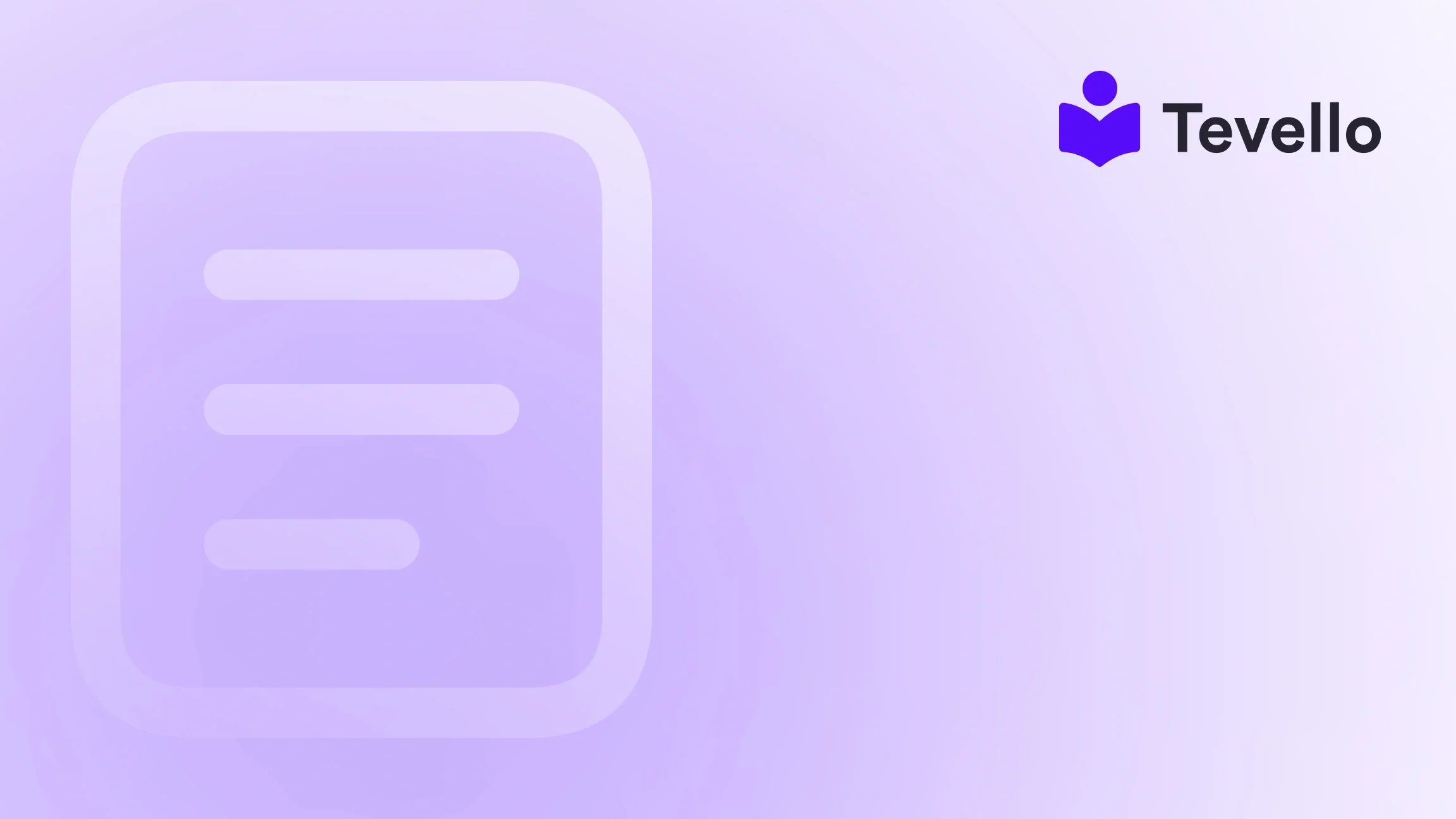Table of Contents
- Introduction
- Understanding the Importance of Your Shopify Theme
- Preparing for a Theme Change
- Changing Your Shopify Theme
- Going Live with Your New Theme
- Enhancing Your Shopify Store with Tevello
- Conclusion
Introduction
Have you ever thought about how a fresh coat of paint can transform a room? Similarly, changing your Shopify theme can completely revitalize your online store, making it more appealing and user-friendly. In today’s highly competitive e-commerce landscape, the aesthetic and functional design of your website is not just a luxury; it’s a necessity. A recent study found that 38% of users will stop engaging with a website if the content or layout is unattractive. This statistic highlights the importance of having a visually appealing and functional storefront.
As Shopify merchants, we understand the significance of not only attracting visitors but also retaining them. A well-designed theme can enhance user experience, improve navigation, and ultimately increase conversion rates. But the question many of us grapple with is: Can I change my Shopify theme without losing my existing content, products, and customizations? This blog post aims to provide you with a step-by-step guide on how to change your Shopify theme while preserving your hard work.
At Tevello, we are passionate about empowering Shopify merchants to unlock new revenue streams and build meaningful connections with their audience. Our all-in-one solution integrates seamlessly into the Shopify ecosystem, allowing you to create and manage online courses, digital products, and vibrant communities—all within your store. As we explore the intricacies of changing your Shopify theme, we’ll also touch on how Tevello can enhance your business strategy.
So, whether you’re looking to modernize your Shopify store or simply want a change, let’s dive into the process of changing your Shopify theme without losing valuable content.
Understanding the Importance of Your Shopify Theme
Why Your Theme Matters
Your Shopify theme is not just about aesthetics; it plays a crucial role in how customers perceive your brand and interact with your store. Here are a few reasons why your theme matters:
- First Impressions: Your theme is often the first thing customers see. A professional, attractive design can make a strong first impression, capturing potential buyers' interest.
- User Experience: A well-designed theme can enhance user experience by simplifying navigation, showcasing products effectively, and making the checkout process seamless.
- Mobile Responsiveness: With an increasing number of shoppers using mobile devices, having a responsive theme ensures your store looks great on all screen sizes, improving accessibility and usability.
- SEO Optimization: Many themes come with built-in SEO features, which can help improve your search engine rankings and drive more organic traffic to your store.
Given these factors, it’s essential to choose a theme that aligns with your brand identity and meets your business goals. So, how can we change our Shopify theme while keeping all our content intact?
Preparing for a Theme Change
1. Backup Your Current Theme
Before making any changes, the first step is to back up your current theme. This is crucial to ensure that you don’t lose any customizations or content during the transition. Here’s how to back up your theme:
- Go to your Shopify admin panel.
- Click on 'Online Store' and then 'Themes'.
- Locate your current theme and click 'Actions'.
- Select 'Download' to save a copy of your theme.
Backing up your theme is akin to saving your progress in a video game; you want to ensure that you don’t lose any of the hard work you’ve put in.
2. Document Your Customizations
If you’ve made customizations to your current theme—whether it's custom CSS, layout changes, or unique features—it’s essential to document these modifications. Here’s how you can keep track:
- Take Screenshots: Capture images of significant changes you’ve made for visual reference.
- Make Notes: Write down any code modifications or specific settings that are critical to the functionality of your site.
- Use Version Control: If you’re comfortable with code, consider using a version control system to keep track of changes.
This documentation will serve as an invaluable resource when you need to replicate your customizations in the new theme.
3. Choose the Right Theme
Selecting a new Shopify theme is a pivotal step in the process. Here are some tips to guide your decision:
- Identify Your Brand Aesthetic: Choose a theme that aligns with your brand’s identity and values.
- Consider Your Products: Look for themes that showcase your products effectively, whether you’re selling physical goods or digital courses.
- Check Features: Ensure the theme supports the functionalities you need, such as product galleries, customer reviews, or integration with Tevello for online courses.
Once you’ve identified a theme that fits your needs, it’s time to prepare for the installation.
Changing Your Shopify Theme
4. Install the New Theme
Now that you’ve chosen a new theme, it’s time to install it. Here’s how:
- Go to your Shopify admin panel.
- Click on 'Online Store', then 'Themes’.
- In the 'Theme library', click 'Explore free themes' or 'Visit Theme Store' to find a new theme.
- Once you’ve found the theme you want, click 'Add to theme library'.
After installation, the new theme will appear in your theme library, but it won’t yet be live on your store.
5. Preview the New Theme
Before making the new theme live, it’s crucial to preview it. This allows you to see how your store will look and function with the new design. Here’s how to preview:
- In the 'Themes' section, find your new theme.
- Click 'Actions' and select 'Preview'.
Take this opportunity to explore the layout, test navigational elements, and ensure that it aligns with your expectations.
6. Customize the New Theme
Once you’re satisfied with the preview, it’s time to customize the new theme to fit your brand. Here’s what to do:
- Access the theme editor: Click on 'Customize' next to your new theme in the 'Themes' section.
- Make Adjustments: Modify elements like colors, fonts, and layouts to match your brand identity.
- Add Custom Features: If you have custom codes or apps, integrate them as necessary.
This step is where your documentation of customizations will come in handy. You can refer back to your notes and screenshots to ensure that you replicate your unique look.
7. Test the Theme Functionality
Before going live, rigorous testing is crucial. Here are some key areas to focus on:
- Check Responsiveness: Test how your site looks on different devices and screen sizes.
- Functionality Test: Click through various pages, add products to the cart, and test the checkout process to ensure everything works seamlessly.
- Review SEO Settings: Check that your new theme retains any SEO settings like meta tags and alt texts for images.
This step is vital to ensure a smooth transition with minimal disruption to your customers.
Going Live with Your New Theme
8. Publish the New Theme
Once you’ve customized and tested your new theme, it’s time to make it live. Here’s how:
- In the 'Themes' section of your Shopify admin, locate your new theme.
- Click 'Actions' and select 'Publish'.
Congratulations! Your new theme is now live, and your customers can enjoy a fresh experience on your online store.
9. Monitor and Optimize
After launching your new theme, it’s essential to monitor its performance. Keep an eye on metrics such as:
- Traffic: Observe if there’s an increase or decrease in traffic following the theme change.
- Conversion Rates: Track if the new design positively impacts your sales and conversions.
- Customer Feedback: Encourage customers to provide feedback on the new look and feel of your store.
Based on this data, you may need to make further adjustments to optimize the user experience.
Enhancing Your Shopify Store with Tevello
At Tevello, we believe in the power of education and community building. If you’re considering how to diversify your revenue streams, integrating online courses or digital products into your Shopify store can be a game-changer. Our all-in-one solution offers a seamless platform for creating and managing courses, connecting with your audience, and monetizing your expertise.
Explore Our Features
To see how Tevello can add value to your Shopify store, explore our powerful, all-in-one feature set for course creation, communities, and digital products. Explore our powerful, all-in-one feature set for course creation, communities, and digital products.
Conclusion
Changing your Shopify theme is an essential step in optimizing your online store’s performance, enhancing user experience, and aligning your brand with your business goals. By following the steps outlined in this guide, we can change our Shopify theme without losing valuable content or customizations. Whether you’re looking to modernize your store or attract a new audience, a fresh theme can make all the difference.
If you’re ready to take the plunge and change your Shopify theme, remember to back up your current setup, document your customizations, and test everything thoroughly. And if you’re looking to expand your offerings, consider how Tevello can help you create and sell online courses, fostering a vibrant community around your brand.
Don’t wait any longer—start your 14-day free trial of Tevello today and unlock the full potential of your Shopify store!
FAQ
1. Can I change my Shopify theme without losing my products?
Yes, changing your Shopify theme does not affect your products or their listings. However, always back up your current theme to ensure you don’t lose any customizations.
2. Will my customizations remain intact when I change themes?
Customizations made to your previous theme will not automatically transfer to the new theme. It’s essential to document your changes and replicate them in the new design.
3. How often should I update my Shopify theme?
Regular updates are recommended to ensure security and functionality. Consider updating your theme when new features are released or if your current design feels outdated.
4. How can Tevello help me after changing my theme?
Tevello provides tools for creating and selling online courses, helping you engage with your audience and diversify your revenue streams. Our all-in-one solution integrates seamlessly with your Shopify store.
5. Can I preview my new theme before it goes live?
Yes, Shopify allows you to preview your new theme before publishing it. This is a great opportunity to test functionality and make necessary adjustments.
By understanding the process and taking the right steps, we can successfully change our Shopify theme and enhance our online businesses. Let’s embrace this opportunity for growth and transformation!