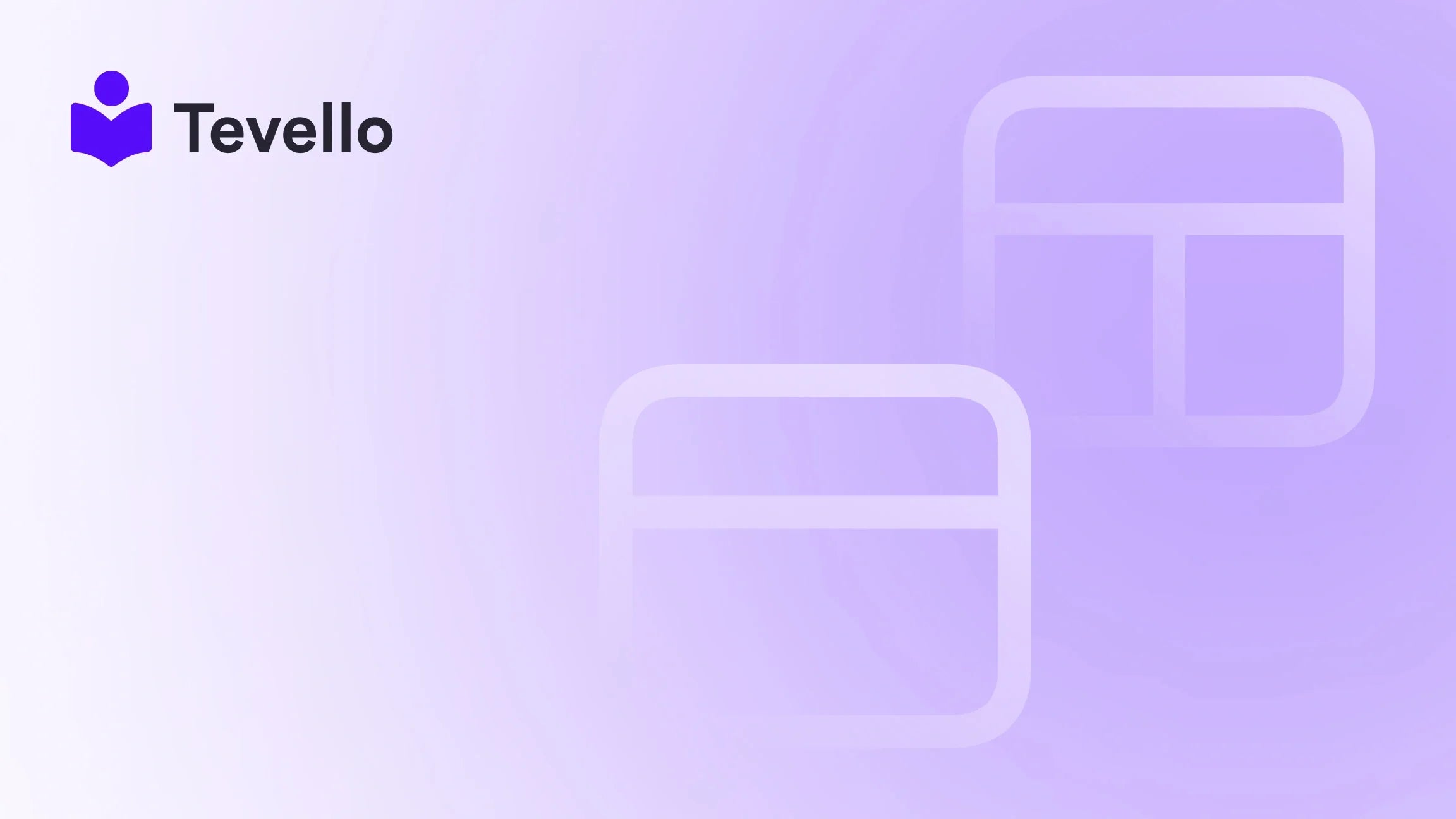Table of Contents
- Introduction
- Understanding Shopify User Roles and Permissions
- How to Add Staff Permissions to Your Shopify Store
- How to Grant Collaborator Access in Shopify
- Best Practices for Sharing Access
- How Collaboratively Managing Your Shopify Store Can Grow Your Business
- Conclusion
Introduction
Have you ever wondered how sharing control of your Shopify store can enhance your business operations? With the rise of the creator economy, more e-commerce businesses are seeking collaborative efforts, whether it's working with freelancers, involving team members, or partnering with digital marketers. As Shopify has emerged as a leading e-commerce platform, understanding the intricacies of sharing access to your store is crucial.
Sharing your Shopify store can facilitate essential tasks like inventory management, store design, and marketing efforts. Ensuring the right people have access while controlling their permissions can streamline your workflows and lead to better collaboration. With Tevello’s integrated solutions, we can empower merchants like you to not only share access but also leverage online courses and community engagement for enhanced market presence.
In this blog post, we will explore the various ways to share access to your Shopify store, from setting permissions for staff members to granting collaborator access to freelancers and agencies. Along the way, we'll highlight best practices and showcase how utilizing Tevello can enhance these processes in your Shopify store. By the end, you will have a thorough understanding of how to navigate user permissions effectively for your e-commerce success.
Understanding Shopify User Roles and Permissions
Before delving into the methods of sharing access, it’s important to grasp the concepts of Shopify user roles and permissions. The platform offers two primary types of user access: staff permissions and collaborator permissions.
Staff Permissions
Staff permissions are ideal for in-house team members who require ongoing access to manage store operations. When you add a staff member, you can customize their permissions to allow access based on their role. For example:
- Orders: Manage viewing, creation, and fulfillment of orders.
- Products: Edit product details, manage inventory, and create listings.
- Customers: Access customer information and manage engagement.
- Reports: Analyze store performance with access to analytics.
Staff permissions count against your Shopify plan's limit, meaning each account contributes to the overall limit of users allowed under your subscription.
Collaborator Permissions
Collaborator permissions are typically used for freelancers or agencies who may need temporary access to help you with specific tasks, such as developing your store or running marketing campaigns. The key benefit here is that collaborator access does not count toward the staff member limit, allowing you to work flexibly with external partners.
Collaborators can log in via their Shopify Partner Dashboard and will request access directly through your store, ensuring you maintain control over who can make changes.
Key Differences Between Staff and Collaborators
| Feature | Staff Permissions | Collaborator Permissions |
|---|---|---|
| Counts towards user limit | Yes | No |
| Access via Shopify Dashboard | Yes | Yes (through Partner Dashboard) |
| Suitable for in-house teams | Yes | No |
| Manage tasks independently | Yes | Yes |
Understanding these distinctions will help you manage access more effectively, ensuring your Shopify store runs smoothly.
How to Add Staff Permissions to Your Shopify Store
Adding staff permissions can seem overwhelming, but we'll break it down into simple steps.
Step-by-Step Instructions
- Log in to Your Shopify Admin: Navigate to your store’s admin panel by logging in with your credentials.
- Go to Users and Permissions: Click on the Settings icon located at the bottom left corner of the admin dashboard, then select Users and Permissions.
- Add a New Staff Member: Click on the Add staff button.
-
Enter Staff Member's Information: Fill out their details:
- First Name
- Last Name
- Email Address
- Set Permissions: Choose the appropriate permissions you want to grant based on their role. You can select various levels or allow full access.
- Send Invite: Once everything is set, click Send invite. The staff member will receive an email invitation to create their account.
By customizing these roles, you ensure that your team has the tools they need without compromising security.
How to Grant Collaborator Access in Shopify
Collaborator access is perfect for agencies or freelancers who provide services without being full-time team members. Here’s how to grant this type of access:
Step-by-Step Instructions
- Log in to Shopify as Admin: Start by logging into your admin account.
- Access Users and Permissions: Again, navigate to Settings -> Users and Permissions.
- Respond to Collaborator Request: If a collaborator has requested access, you’ll see their request under the Collaborators section.
- Set Permissions: Review the permissions that they need. It’s critical to ensure they only have access to the parts of your store they need.
- Approve the Request: After you have set the permissions, click on Approve, granting the collaborator access.
Benefits of granting collaborator access include the ability to enlist help from experts while maintaining control over your store's security and integrity.
Best Practices for Sharing Access
While sharing access can significantly improve productivity and efficiency, it’s essential to implement best practices to safeguard your store's data:
Regularly Review Permissions
It's a good idea to regularly check who has access to your store and the permissions granted. You want to ensure that:
- Only necessary staff have access.
- Collaborators have permissions set appropriately based on current projects.
Set Expiry Dates for Limited Collaborator Access
For projects that will only require temporary access, consider setting an expiration date to automatically revoke access once the project concludes. This ensures that no lingering permissions remain.
Educate Your Team
Ensure that your staff understands their roles and the importance of their responsibilities. Regular training can help prevent accidental data breaches or errors in your store.
Utilize Tevello for Online Courses and Community Engagement
At Tevello, we believe in offering an all-in-one solution that empowers Shopify merchants. After sharing access, consider leveraging our platforms to create engaging online courses and build thriving communities within your store. By doing so, you not only enhance your store’s offerings but also can create new revenue streams that enrich your customer relationships.
Ready to explore how Tevello can help you create meaningful connections? Start your 14-day free trial of Tevello today.
How Collaboratively Managing Your Shopify Store Can Grow Your Business
Sharing your Shopify store isn’t just about granting access; it’s about creating an environment of collaboration that can drive significant business growth. Here’s how collaborative efforts can pay off:
Enhanced Efficiency in Operations
When everyone in your team has access to tools and information, tasks can be completed more swiftly. Whether it's fulfilling customer orders or running social media campaigns, coordination leads to improved operational efficiency.
Example Case
Consider a Shopify merchant selling fitness equipment. By adding a marketing expert with collaborator access, the merchant can simultaneously manage inventory and market their products efficiently. The result? More sales and a streamlined operation.
Improved Customer Engagement
By allowing access to customer service specialists, your team can promptly address inquiries and enhance customer satisfaction. Happy customers are likely to return and recommend others, significantly boosting retention rates.
A Unified Approach to Learning
Utilizing Tevello to share online courses and community insights provides an avenue for exchanging knowledge among staff and customers alike. By turning your store into a learning hub, you can cultivate a loyal customer base that trusts your brand.
Conclusion
In the evolving landscape of e-commerce, managing your Shopify store effectively requires not just hard work but also the right strategies for collaboration. Sharing access to your store should empower your team to enhance efficiency, improve customer satisfaction, and foster community engagement.
By understanding the types of permissions available and integrating effective management practices, we can reshape our approach to e-commerce. Embracing platforms like Tevello can amplify these efforts by adding value to your offerings through online courses and community engagement.
Now is the time to take action. Start your free trial of Tevello today and discover how we can help you unlock new revenue streams, streamline operations, and build meaningful connections with your audience.
FAQ
How do I find my Shopify store link?
To find your Shopify store link, log into your admin panel and go to Online Store. Click on the eye icon to open a new tab with your store live, and you can copy the URL from the address bar.
Can I customize permissions for each staff member?
Yes, Shopify allows store owners to customize permissions for each staff member based on their specific work requirements, making it flexible and secure.
What if I need to remove someone’s access?
You can easily remove access by going back to Users and Permissions, selecting the staff or collaborator, and choosing to remove or revoke their access.
How can Tevello enhance customer engagement on my Shopify store?
Tevello enables you to create online courses and vibrant communities that foster engagement, helping you build lasting relationships with your customers while encouraging repeat business.
What are the fees associated with staff and collaborator access?
There are no additional fees for collaborator access, but staff permissions do count towards your Shopify plan's limit. Ensure you understand your plan to manage costs and resources effectively.
By following these guidelines and practices, you'll be well on your way to effectively sharing your Shopify store with the right people while maximizing your e-commerce potential.