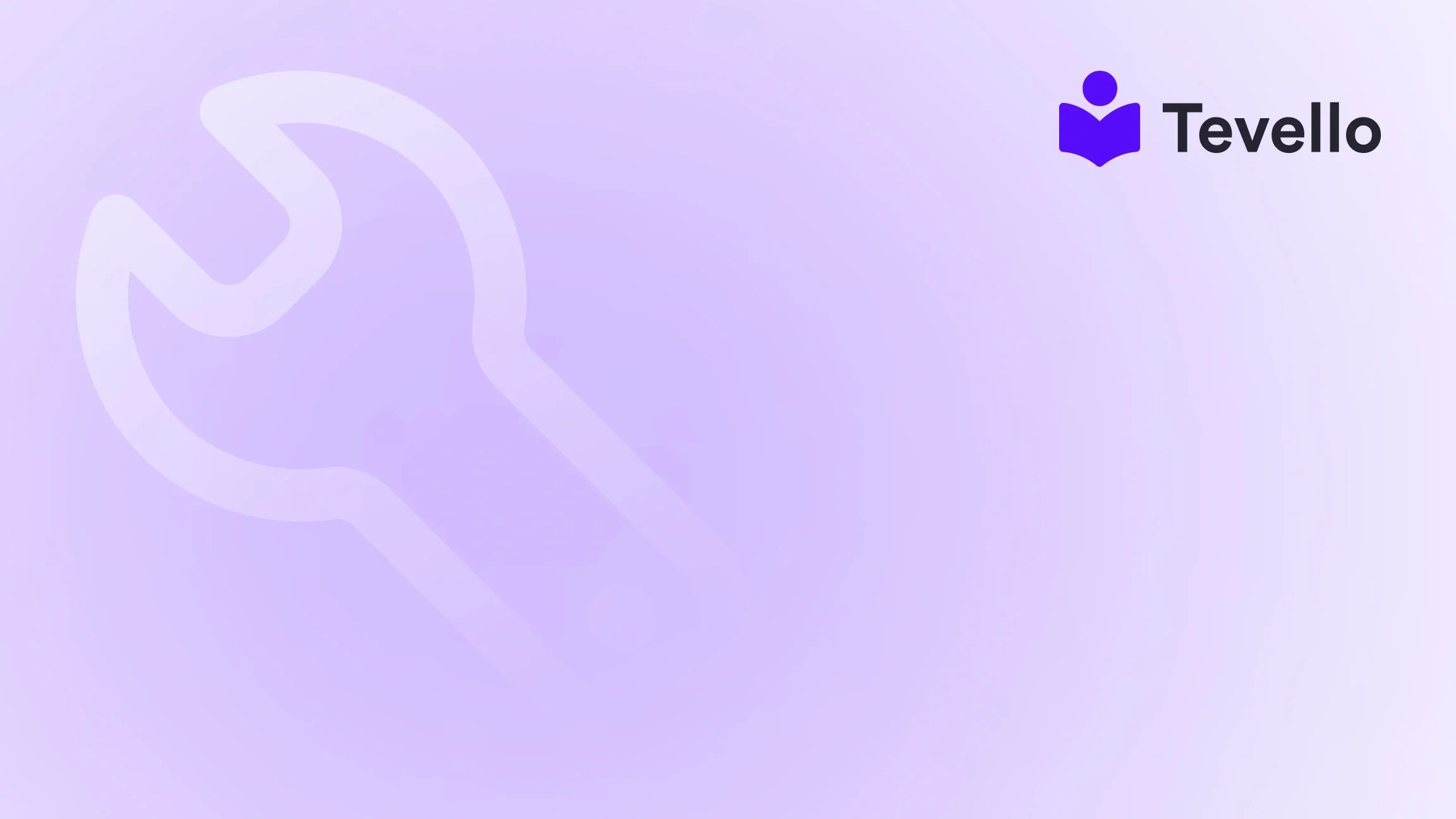Table of Contents
- Introduction
- Understanding the Need to Delete Your Shopify Store
- Steps on How to Delete Your Store on Shopify
- Potential Challenges Faced During Store Deletion
- Alternative Options to Consider
- The Importance of Planning Before Deleting Your Store
- Conclusion
Introduction
Did you know that approximately 90% of online businesses fail within their first four months? In the rapidly evolving landscape of e-commerce, many entrepreneurs find themselves reassessing their business models, product offerings, or even their platforms. If you're currently contemplating how to delete your store on Shopify, you're not alone. With varying reasons ranging from trial expirations to deciding on a different direction for your business, this article serves as a reliable guide for navigating the deletion process smoothly and effectively.
At Tevello, we understand the need for flexibility in the entrepreneurial journey. Our mission is to empower Shopify merchants to unlock new revenue streams through education and community building, all while providing an all-in-one solution that integrates seamlessly into the Shopify ecosystem. This blog aims to clarify the steps to delete your Shopify store while also introducing some best practices for transitioning away from Shopify.
As we delve deeper into this topic, we invite you to reflect on your current Shopify store's purpose and how it aligns with your long-term business goals. Whether you're experiencing challenges with your current setup or looking to pivot your strategy, we're here to support you at every stage. Let's explore the essential steps for deleting your Shopify store, common challenges, and considerations to make the process as smooth as possible.
Understanding the Need to Delete Your Shopify Store
Before we jump into how to delete your store on Shopify, it's important to understand the circumstances that might lead to this decision. Below are some common scenarios that lead store owners to consider deletion:
Past the Free Trial Period
Many merchants sign up for Shopify to test the waters but may find themselves unable to launch their store within the trial period. In such cases, a decision may be made to delete the store to avoid incurring future costs.
Switching Platforms
Sometimes, merchants realize that their business needs could be better supported by another platform. If you’re considering moving to an alternative e-commerce solution, you may want to delete your existing Shopify account.
Business Closure or Rebranding
Several entrepreneurs reconsider their brand identity or even decide to close their business altogether. In this instance, deleting your store can help tie up any loose ends and prevent future confusion.
Regardless of the situation, understanding the implications of deleting your store is crucial. When you delete it, you lose all associated data, products, and settings. Therefore, it’s essential to have a clear plan before proceeding.
Steps on How to Delete Your Store on Shopify
Deleting your Shopify store is more straightforward than you might think. However, it does require some administrative steps to make sure everything is handled properly. Let’s break down the process into manageable steps.
Step 1: Backup Your Data
Before you delete your store, it is advisable to export and back up all essential data. This includes customer information, order histories, product lists, and any specific analytics you may find useful in the future. To backup data:
- Navigate to your Shopify admin panel.
- Go to Products or Orders, and click on the Export button.
- Choose the format you want (CSV files are most commonly used).
Step 2: Disable Third-Party Apps
If you’re using any third-party applications within your Shopify store, it’s important to disable them beforehand. This prevents future charges from being applied. To disable apps:
- Go to your Apps section in the admin panel.
- Select each app and choose Delete.
Step 3: Cancel Your Subscription
To initiate the deletion process, you’ll need to cancel your Shopify subscription. Here’s how to do it:
- Log in to your Shopify account.
- Click on Settings at the bottom left corner.
- Navigate to the Plan and permissions section.
- Click on Cancel subscription. Follow any prompted steps to confirm the cancellation.
Step 4: Delete Your Store
After canceling your subscription, you are now able to delete your store:
- Within the Settings menu, go to Plan and permissions once again.
- At the bottom of the page, a prompt will appear allowing you to delete your store permanently.
- Click on Delete Store and follow the instructions provided.
Step 5: Confirm Deletion
You will receive a final confirmation prompt to ensure you want to proceed with the deletion. Take a moment to consider this action, as it is irreversible!
Data to Consider Post-Deletion
Remember that even after deletion, Shopify may retain some of your data for compliance and legal purposes. If you have any concerns regarding your information, reach out to Shopify’s support team via their contact page.
Potential Challenges Faced During Store Deletion
While the steps above provide a clear outline for deleting your Shopify store, merchants may encounter various challenges:
Inability to Access Old Stores
Some merchants face trouble trying to delete old stores that have exceeded the trial period. Unfortunately, Shopify has restrictions on deleted accounts if you’ve used the same email to create multiple stores. In such cases, contacting Shopify support is often necessary.
Charge Concerns
Even after canceling your subscription, some merchants worry about unexpected charges. Always double-check your billing section to confirm no active plans remain.
Emotional Attachment to the Brand
For many online entrepreneurs, their store is more than just a business; it represents hard work and dedication. If you are contemplating deleting your store, consider taking time to reflect on your business journey before making this drastic decision.
Alternative Options to Consider
If you’re on the fence about deleting your store, you may want to explore alternative options that could provide a smoother transition without the decision to delete. Here are a few avenues to consider:
Pause Your Store
If you're temporarily stepping back from your Shopify store, you can consider pausing it instead of outright deletion. This option allows you to retain your data but stops billing, giving you time to reconsider your next move.
Rebranding Your Store
Rather than deleting, you could explore rebranding your Shopify store. This could involve changing your theme, updating products, or shifting your marketing strategy. This way, you still retain your established customer base while moving in a new direction.
Using Tevello for Online Courses
Should your entrepreneurial goals lean into education, consider using Tevello to create and manage online courses directly within your Shopify store. This can provide a unique revenue stream and community engagement, allowing for a fresh take on your online business.
By integrating community features and digital product sales, Tevello presents a comprehensive, user-friendly solution that empowers Shopify merchants to explore new possibilities. Explore our powerful, all-in-one feature set for course creation, communities, and digital products.
The Importance of Planning Before Deleting Your Store
As we've discussed, it’s crucial to plan carefully before proceeding with the deletion of your Shopify store. Having a clear understanding of your reasons and the implications of this decision can save you time and effort and help you make informed choices.
Key Takeaways:
- Always backup your data before deletion.
- Cancel subscriptions and unlink third-party apps.
- Deleting your store is a reversible action; reflect before moving forward.
By planning your approach, you can ensure that if you do decide to exit Shopify, you do so without leaving a digital trail of uncertainty behind.
Conclusion
While deleting your Shopify store may seem like a daunting task, we hope this guide has simplified the process for you. From understanding the implications to executing the deletion steps, being informed is crucial to making the best decision for your business.
Before finalizing your decision, remember that numerous opportunities exist, whether it’s rebranding, shifting to Tevello for e-learning solutions, or pausing your operations. At Tevello, we aim to empower merchants to unlock new revenue streams—whether through courses or community engagement.
If you’re ready to explore new horizons or dive into education, we invite you to start your 14-day free trial of Tevello today. Let’s take your business to greater heights together!
FAQ
How can I recover my deleted Shopify store?
Unfortunately, once a Shopify store is deleted, recovery is not an option. It’s advisable to ensure that you have backed up your data before deletion.
Is there a fee to delete my Shopify store?
No, Shopify does not charge any fees for deleting your store. However, you must ensure that all subscriptions and apps are canceled first.
What happens to my customer data once I delete my store?
All customer data, including order history and product information, will be permanently erased once your store is deleted. Be sure to back up any critical information prior to deletion.
Can I create another Shopify store with the same email after deleting?
Yes, you can create a new Shopify store with the same email address after deleting the existing store. However, be cautious with trial periods and ensure you are ready to launch promptly.
If I pause my store, will I be charged for a subscription?
Pausing your store stops billing for a limited time but may still incur transaction fees. Always review your billing settings to understand what costs might arise.
By addressing these common questions, we hope to alleviate some concerns and ensure a smoother transition as you navigate your e-commerce journey.