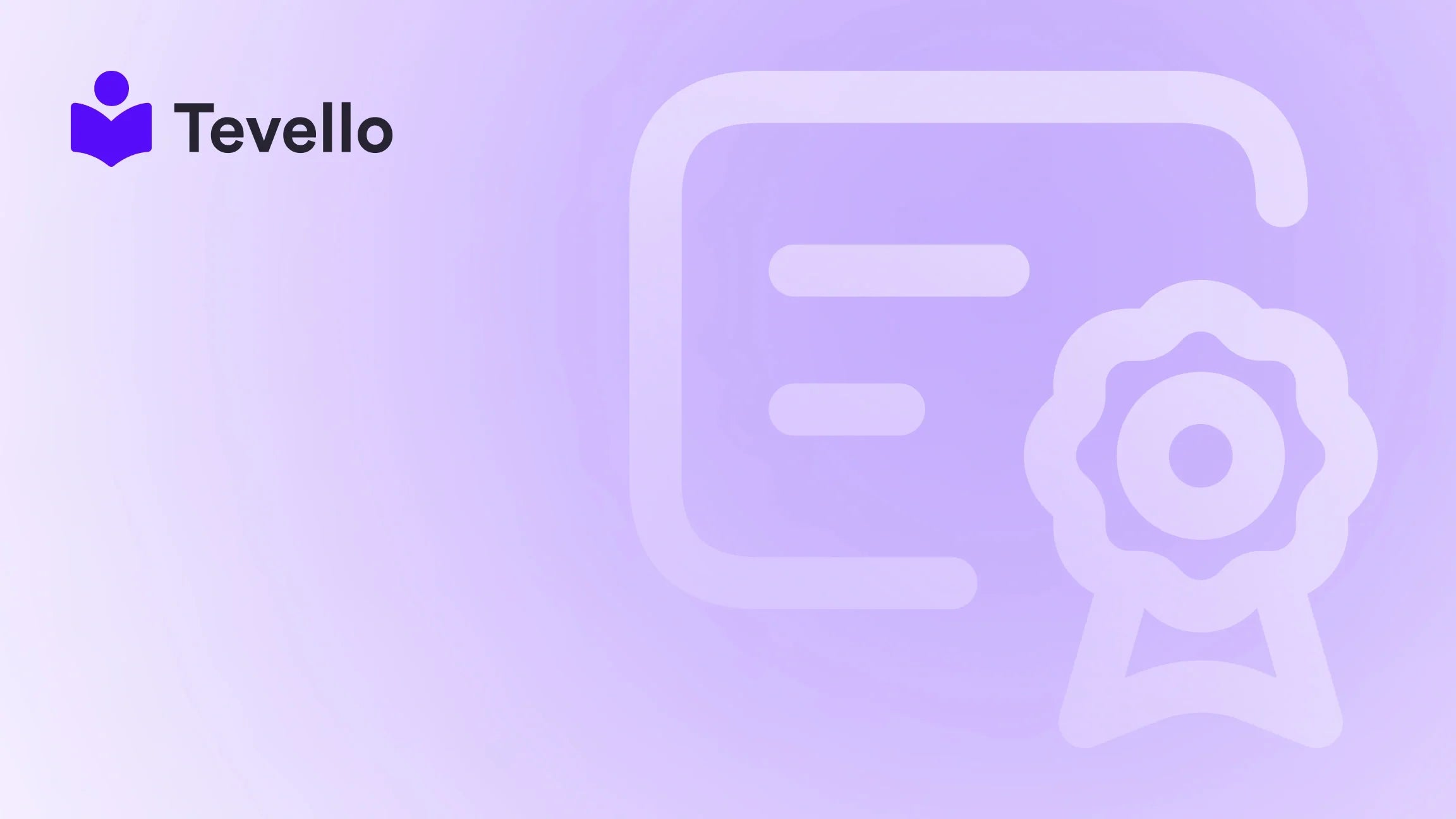Table of Contents
- Introduction
- The Whats and Whys of Order Deletion
- Dealing with Order Management: Cancel, Archive, or Delete?
- How to Delete Orders on Shopify: A Step-by-Step Walkthrough
- Common Order Management Challenges
- Can You Undo an Order Deletion?
- Frequently Asked Questions (FAQs)
- Conclusion
Introduction
Have you ever wondered how to keep your Shopify store's order management system as clean and efficient as possible? Each order, whether fulfilled, canceled, or even fraudulent, holds a role in your Shopify backend, but not all orders deserve a permanent spot in your admin panel. The reality of e-commerce is that things don’t always go smoothly. Customers may cancel orders, items can become unavailable, or duplicate orders can sneak in. Thus, figuring out how to delete orders on Shopify becomes an essential skill for any merchant aiming to maintain an organized online store.
In this blog post, we'll navigate the intricacies of order management, especially focusing on the process of deleting orders in Shopify. Along the way, we'll also address vital aspects such as canceling and archiving orders, enabling you to manage your orders effectively. By the end, you will have a complete understanding of why, when, and how to delete orders from your Shopify store, ensuring a cleaner and more optimized sales environment.
As we dive deeper, ask yourself: How does your current order management system reflect your business practices? Are you ready to streamline your Shopify experience? With Tevello’s all-in-one approach, we strive to simplify these backend processes so you can focus on growing your business.
Let’s get started!
The Whats and Whys of Order Deletion
What Does It Mean to Delete an Order on Shopify?
Deleting an order on Shopify entails permanently removing it from your store's record in your Shopify admin. Unlike archiving or canceling, which keep relevant details in your order history, deletion wipes the slate clean—these orders will not appear in reports or search results after deletion.
Why Delete an Order?
In the world of e-commerce, order deletion serves crucial purposes:
- Clarity: Many merchants find deleting unnecessary orders helps to maintain a tidy digital workspace. Removing canceled or erroneous orders ensures that only active and relevant information is present.
- Fraud Prevention: Orders suspected of fraud should be removed to protect both your business's reputation and finances.
- Accurate Reporting: Cleaning house by deleting irrelevant orders translates to more accurate sales reports, making it easier to understand trends and performance metrics.
Consider the scenario: a customer mistakenly places an order for an item that’s out of stock. Having that order lingering in your admin can lead to confusion and miscommunication down the line.
Dealing with Order Management: Cancel, Archive, or Delete?
As we explore order management, it’s essential to differentiate between the various actions available.
Canceling Shopify Orders
Canceling an order serves as a crucial first step when dealing with unwanted transactions. An order can be canceled in various scenarios:
- The customer requests a cancellation.
- There is suspicion of fraudulent activities.
- An item ordered is no longer available.
When you cancel an order, the following occurs:
- The order status may change, indicating whether it's fully or partially refunded.
- Details of the canceled order remain in your admin, providing essential context for future reference.
Importantly, before deleting an order, it must first be canceled or archived.
Archiving Orders
Think of archiving as a way to tidy up your workspace without throwing things away. Once you’ve fulfilled your responsibilities towards an order, archiving allows you to hide it from your immediate view without permanently removing it from your records. Archived orders continue to retain all important information, should you need to access them later.
Deleting Orders: The Final Step
Only certain types of orders can be deleted. Here’s a quick list of qualifications for deletion:
- Orders that have been canceled or archived.
- Test orders or those paid via manual payment methods.
Start your 14-day free trial of Tevello today here.
How to Delete Orders on Shopify: A Step-by-Step Walkthrough
So, are you ready to clean house? Here’s a detailed guide on how to delete orders effectively.
Step 1: Locate the Order
- In your Shopify admin panel, navigate to Orders to view the current transaction list.
- Select the order you wish to delete.
Step 2: Archive or Cancel
In order to see the Delete option, you first need to archive or cancel the order:
- If you choose to cancel, click More actions and then choose Cancel order.
- Here, you will need to specify the refund method and confirm the cancellation.
Step 3: The Delete Button
Once you've either canceled or archived the order, you can now proceed to delete it:
- Scroll to the bottom of the order details page.
- Look for the Delete Order button.
- Click it and then confirm the action—this will permanently remove the order from your records.
⚠️ Caution: Remember that this deletion is irreversible. Ensure you have saved any necessary information before proceeding.
Common Order Management Challenges
Despite the relatively simple process, merchants often encounter various challenges when managing orders. One common headache is dealing with the persistent presence of canceled or unfulfilled orders that appear in the order counter or dashboard.
The Unfulfilled Order Conundrum
Navigating through canceled or unfulfilled orders can be tricky. These orders may linger in your admin, causing confusion among staff and affecting your reporting metrics. Addressing such challenges is vital for a smooth operation, and maintaining communication with team members about these orders can mitigate the issue.
Can You Undo an Order Deletion?
This aspect hits home for many merchants. Once you delete an order on Shopify, it’s gone for good—much like shredding a piece of paper. There’s no built-in functionality that allows you to recover deleted orders.
Always consider saving necessary information related to an order before executing a deletion; perhaps use Tevello's community features to document these insights or share them with your team.
Frequently Asked Questions (FAQs)
Q1: Is there a way to mass delete orders on Shopify?
No, Shopify currently does not permit bulk deletion of orders. Each must be handled individually to ensure no important data is lost.
Q2: Can deleted orders affect my performance metrics and reports?
Yes, since deleted orders are removed from reports, careful consideration is essential when deciding whether to archive or delete.
Q3: What happens if I accidentally delete an order?
Once deleted, the order is irretrievable. Such permanence reinforces the need for caution in order management practices.
Q4: How long do archived orders stay in Shopify admin?
Archived orders are retained indefinitely unless manually deleted by the store owner.
Q5: Can I automate the order deletion process for certain types of orders?
Currently, Shopify does not support an automated order deletion process to prevent accidental data loss.
Conclusion
In conclusion, understanding the ins and outs of order deletion plays a significant role in efficient e-commerce management. By leveraging the cancel and archive functions, we can keep our Shopify stores clean while ensuring data integrity. Remember that deleting orders is a powerful action designed to create clarity in your business operations.
Ready to take your Shopify management to the next level? Install the all-in-one course platform for Shopify and start your 14-day free trial of Tevello here. Let's make digital storefronts shine by applying these best practices for order management!
As you continue to grow your Shopify operations, remain mindful of cleaning and organizing your order records. A tidy backend reflects a competent and professional approach to running your business. If you have further questions or need assistance, reach out to us at Tevello, where we’re dedicated to empowering Shopify merchants.
Let’s shape the future of online commerce together!