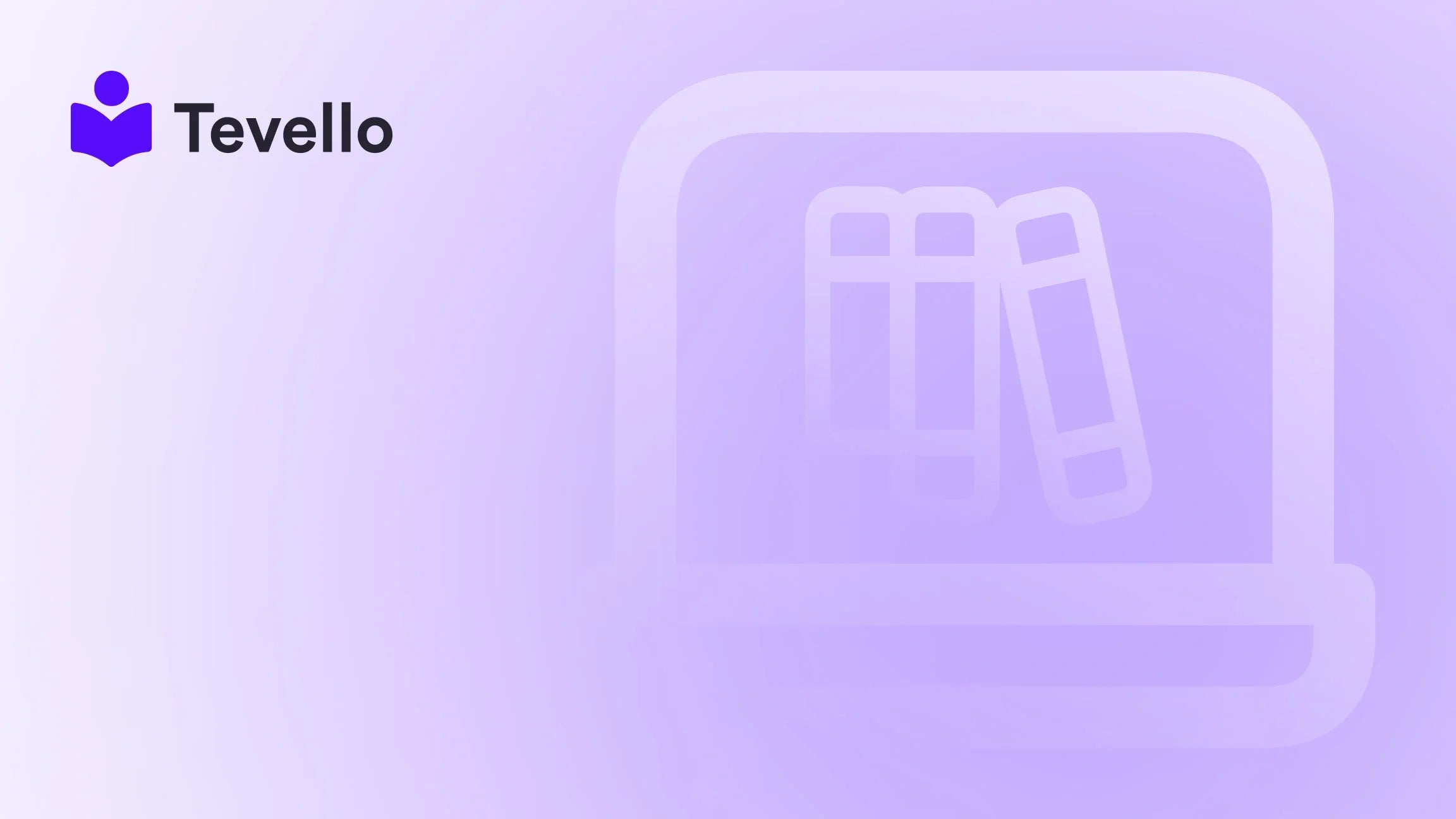Table of Contents
- Introduction
- Understanding Pre-Orders
- How to Add a Pre-Order Button in Shopify
- Best Pre-Order Apps for Shopify
- Requirements and Restrictions for Pre-Orders on Shopify
- Implementing Pre-Orders for a Successful Launch
- Real-Life Case Study
- Conclusion
Introduction
Imagine the thrill of launching a brand-new product but finding that you're running low on inventory. Or consider the potential buzz generated around a highly anticipated release. According to recent statistics, pre-orders can lead to a 30% increase in sales for new product launches. This surge is a crucial tactic for e-commerce businesses looking to create excitement and manage their inventory effectively.
At Tevello, we understand the challenges Shopify merchants face in diversifying their revenue streams. With our all-in-one platform, we empower you to unlock new opportunities by facilitating pre-orders seamlessly within your Shopify store. By strategically integrating a pre-order button, you can amplify customer engagement and satisfaction while efficiently managing your product launches.
In this blog post, we will delve into the essentials of adding a pre-order button in Shopify. We'll explore various methods—from using pre-order apps to creating custom solutions. Our aim is to provide you with actionable insights that you can implement to leverage pre-orders effectively, enhancing your business strategy along the way.
Buckle up as we guide you through the nuanced world of pre-orders and help you consider how they might fit within your business goals and Shopify store's capabilities. Are you ready to learn how to elevate your e-commerce strategy?
Understanding Pre-Orders
Before we dive into the technical steps of integrating a pre-order button, let's clarify what a pre-order is and how it functions in the Shopify ecosystem. A pre-order allows customers to pay for a product that is not yet available, giving them the opportunity to secure items ahead of time. This strategy not only generates immediate revenue but also helps gauge customer interest in new offerings.
For a pre-order system to work effectively, it's important to communicate clearly with customers regarding shipment timelines and expectations. This can create trust and improve customer retention.
Benefits of Offering Pre-Orders
- Generating Immediate Revenue: Pre-orders allow you to collect payments before the product is available, providing essential cash flow for production or inventory restocking.
- Creating Buzz: Marketing a product that isn't yet available can generate excitement and anticipation among your customers, driving traffic and potential sales.
- Inventory Management: By gauging interest levels ahead of time, you can better manage your inventory and production processes, reducing the risk of overproducing or underproducing items.
- Testing Market Demand: Pre-orders can serve as a valuable indicator of product demand, giving insights into how much stock to carry post-launch.
How to Add a Pre-Order Button in Shopify
To get started, you have several approaches at your disposal. We'll provide a detailed look into three primary methods: utilizing an app, manual coding, and creating a custom solution via Shopify's APIs. This approach ensures flexibility, enabling you to choose the option that best fits your business needs.
Method #1: Install a Pre-Order App (The Easy Way)
Using a pre-order app is, by far, the most user-friendly option for Shopify merchants. Here’s how to set it up step-by-step:
Step 1: Choose a Pre-Order App
There are plenty of apps available in the Shopify App Store. To choose one that meets your needs, search for "pre-order" and browse the options. We recommend checking out PreOrder Now PreSale - Kaktus, a free app with great reviews.
Step 2: Install the Selected App
- Click on the desired app from the App Store and select the Install App button.
- Review the app’s privacy and permission details, and then proceed with the installation.
Step 3: Enable the App in Your Current Theme
- After installation, you'll be redirected to the app's welcome page. Click on Next.
- Follow the on-screen instructions to seamlessly integrate the app into your theme.
Step 4: Create Pre-order Products
- Click on Create Pre Order within the app to initiate the process.
- Choose the product(s) you wish to make available for pre-order.
- Set parameters like shipping dates, stock management criteria, and any promotional templates to match your store’s branding.
Pro Tip: Customize your "Pre-Order" button’s color to ensure it stands out from regular product buttons, enhancing visibility.
Method #2: Shopify Pre-Order Without App (Requires Coding)
If you possess technical knowledge or have access to a developer, this method involves manually adding a pre-order button with some coding.
Step 1: Create a New Template
- Go to Sales Channels > Online Store > Themes in your Shopify admin.
- Click on the three dots icon next to your active theme and select Edit code.
- Click Add a new template and select the product option from the dropdown menu.
Step 2: Edit the Template
- Customize the product template to include pre-order functionality. You'll need to tweak the Liquid code to represent the pre-order button on product listings.
Step 3: Assign the New Template to Products
- Go to your product settings and assign the newly created template to the products you wish to offer as pre-orders.
Step 4: Explain Pre-order Details
Ensure that your product descriptions clearly articulate the shipping timelines and any pre-order stipulations, setting the right expectations for your customers.
Method #3: Use Shopify's Pre-order APIs
For developers ready for a customized solution, Shopify’s Pre-order APIs allow for a tailored pre-order experience.
- Utilize the pre-order APIs to integrate a bespoke system that suits your specific requirements and enhances the buying journey for your customers.
- Due to the technical know-how required, this option is best undertaken if you have experienced development resources.
Best Pre-Order Apps for Shopify
While the choice of app may depend on specific needs, here are some highly-rated options worth considering:
-
PreOrder Now PreSale - Kaktus
- Free of charge.
- Features customizable templates and analytics tracking.
-
Vertex: Preorder, Wishlist
- Lets you set pre-order options for specific products.
- Supports multilevel pre-order limits and countdowns.
-
Pre-Order & Restock | Timesact
- Allows for partial payments for pre-orders.
- Provides countdown timers for new product announcements.
These apps simplify the pre-order process and bring various functionalities that can enhance your sales strategies.
Requirements and Restrictions for Pre-Orders on Shopify
As you proceed to set up pre-orders, keep these critical points in mind:
- Shipping Timeline Clarity: Ensure you provide clear communication on specific shipping dates or a reasonable belief that items will ship within 30 days of purchase.
- Payment Method Restrictions: Currently, options like Shop Pay, Apple Pay, or Google Pay cannot be used to purchase pre-orders.
- Sales Channel Limitations: Pre-orders are only applicable through the Online Store and Custom Storefront sales channels.
- Inventory Expectations: Inform customers if you cannot meet the expected shipping date and provide options for cancellation or refunds.
Navigating Customer Expectations
When presenting a pre-order product, it's paramount to create a sense of excitement while also managing customer expectations. A well-crafted product description paired with clear pre-order information can greatly enhance customer confidence.
Consider using engaging visuals, along with compelling copywriting that encapsulates what makes your upcoming product a must-have.
Implementing Pre-Orders for a Successful Launch
Engaging Your Community
Utilizing pre-orders doesn't just generate sales; it also fosters a sense of community and exclusivity among your audience. Consider launching pre-order campaigns that draw on your existing customer base, gathering feedback and encouraging interaction.
Measuring Success
Tracking the success of your pre-order strategy involves:
- Sales Metrics: Monitor revenue generated through pre-orders.
- Customer Feedback: Analyze customer responses to your products and their overall experience.
- Stock Levels: Assess how pre-orders affect your inventory and production cycles.
Real-Life Case Study
Let’s explore a hypothetical case study of a Shopify merchant selling craft supplies.
Consider a merchant launching a new line of eco-friendly knitting kits. By introducing a pre-order option, they might showcase an exciting countdown to launch, coupled with unique product visuals and detailed descriptions that emphasize the sustainability of the materials.
By leveraging social media and email marketing, they create a buzz even before the official launch, driving a steady stream of pre-orders. A successful launch would then not just be about the financial aspect but also about building a community of eco-conscious crafters excited about their new product.
Conclusion
Adding a pre-order button in your Shopify store can provide significant leverage in your marketing strategy, allowing you to test new products, stay ahead of customer demand, and improve cash flow. Whether you opt for an app, coding approach, or explore custom APIs, our guidance aims to streamline the implementation process for you.
We at Tevello are dedicated to supporting Shopify merchants as you embark on this journey. Our platform’s all-in-one solution integrates seamlessly, allowing you to focus on what you do best—creating valuable offerings for your customers.
Ready to explore the power of pre-orders for your Shopify store? Start your 14-day free trial of Tevello today and transform your e-commerce strategy. Learn about our simple, transparent, flat-rate pricing with no hidden fees.
FAQ
How do I enable pre-orders for my products?
To enable pre-orders, you can either install a pre-order app from the Shopify App Store, manually code your product templates, or use Shopify's APIs. Each method has its own set of steps as outlined in this guide.
What should I include in my pre-order product descriptions?
Your product descriptions should include shipping timelines, cancellation policies, and clear communication about what the customer can expect upon ordering.
Can customers use accelerated payment methods for pre-orders?
Currently, Shopify does not support the use of accelerated payment methods like Shop Pay or Apple Pay for purchasing pre-orders.
How can I mitigate customer dissatisfaction with late shipments?
It's essential to manage customer expectations through clear communication regarding shipping timelines. If delays arise, promptly inform your customers of revised dates and offer cancellation or refunds when necessary.
By fostering transparency, you can build trust among your customers, leading to a loyal and supportive community around your brand.