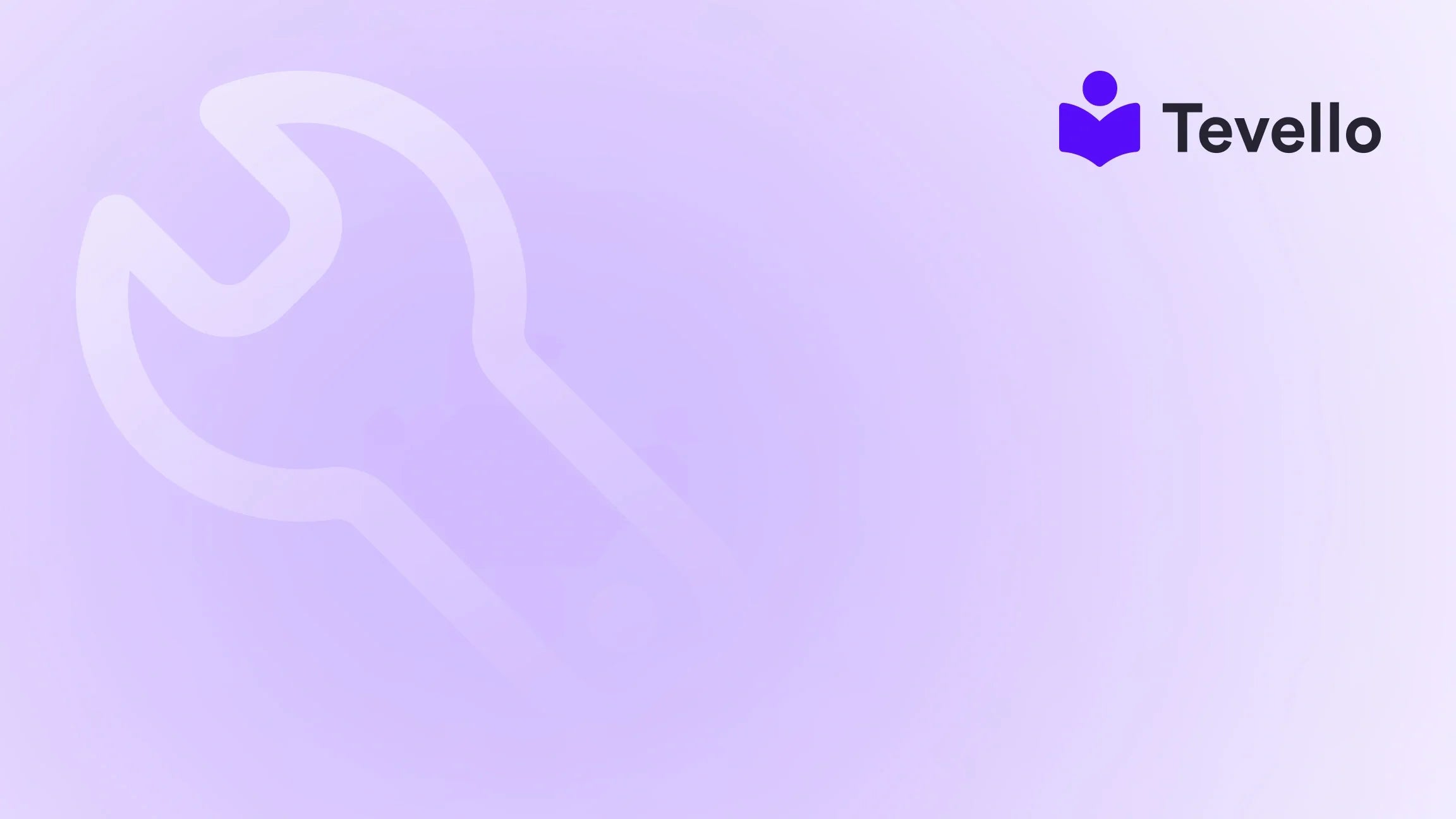Table of Contents
- Introduction
- Understanding Your Shopify Domain
- Methods to Find Your Shopify Domain
- Customizing Your Shopify Domain
- SEO and Your Shopify Domain
- Building a Community Around Your Brand
- Conclusion
- FAQ
Introduction
Did you know that over 1.7 million businesses currently rely on Shopify to manage their e-commerce needs? With an ever-growing creator economy, it’s crucial for merchants to establish a solid online presence—and that starts with your Shopify domain. Whether you’re just beginning your journey in e-commerce or looking to refine your brand’s identity, knowing how to locate, customize, and manage your Shopify domain forms the foundation of your online store.
Today, we will delve deep into the intricacies of finding, understanding, and optimizing your Shopify domain. Our goal is to empower you with the knowledge and tools necessary for building a memorable online identity that resonates with your customers.
Have you ever wondered how easily identifiable your store is—that customers can effortlessly remember your web address? This post emphasizes the importance of your domain in search engine optimization (SEO) and traffic generation. We, at Tevello, believe in providing merchants like you with an all-in-one solution that integrates seamlessly into Shopify’s ecosystem, ensuring you focus on selling while we take care of the technicalities.
In this blog post, we will cover everything you need to know about finding your Shopify domain. By the end, you will be equipped with strategies not only to locate your current domain but also to optimize it for brand identity and searchability.
Let’s dive in!
Understanding Your Shopify Domain
When it comes to e-commerce, the domain of your store is like a storefront—a digital address where your customers can engage with your brand, browse your products, and ultimately make purchases. It also plays a pivotal role in your online marketing strategy, particularly in building your brand identity and establishing trust with your customers.
What is a Shopify Domain?
A Shopify domain is essentially your store’s web address. When you sign up for Shopify, you automatically get a default domain in the format of “yourstore.myshopify.com.” While this is a great starting point, many merchants opt for custom domains that better reflect their brand’s identity, such as “www.yourbrandname.com.”
The Importance of a Custom Domain
Creating a customized domain offers several advantages:
- Branding: A custom domain strengthens your brand identity and provides a more professional representation of your business.
- SEO: Search engines rank websites partially based on the domain name. A well-structured, keyword-rich domain can improve your search visibility.
- Trust: Customers are more likely to trust a site with a personalized URL compared to a generic one.
Why You Should Find Your Shopify Domain
Finding your Shopify domain is key to ensuring you are set on the right path toward optimizing your e-commerce strategy. Knowing your default domain is beneficial for:
- Troubleshooting and managing apps connected to your store.
- Setting up SSL certificates for enhanced security.
- Creating effective marketing materials that include your actual URL.
With all that mentioned, let’s explore how to accurately find your Shopify domain.
Methods to Find Your Shopify Domain
Finding your Shopify domain might seem straightforward, but there are a couple of methods that you can utilize, depending on your level of access and preferences.
1. Through the Shopify Admin
The simplest way to find your Shopify domain is through your Shopify admin dashboard. Follow these steps:
- Log in: Sign in to your Shopify account.
- Navigate to Domains: From the left-hand menu, go to “Settings” and then select “Domains.”
On the domains page, you will see a list of all domains associated with your store, including the Shopify-managed domain ending in “myshopify.com.”
2. Check the Browser Address Bar
Another straightforward method is actually to take a look at your browser’s address bar when you log into your Shopify account.
- Login: Once logged in, the URL shown is likely to be your Shopify domain.
- Breakdown: For instance, if your URL is “https://admin.shopify.com/store/toms-fashion,” then your Shopify domain is “toms-fashion.myshopify.com.”
3. Via Page Source Code
For the more tech-savvy individual, you can locate your Shopify domain by examining the website’s source code. Here’s how:
- Visit the Store: Open any Shopify store in your web browser.
- View Page Source: Right-click the page and select “View Page Source.”
- Search for 'myshopify.com': Use CTRL + F (Windows) or Command + F (macOS) to search for “myshopify.com” within the source code. Typically, this address is stored in a variable that denotes the Shopify-managed domain.
4. Using Browser Extensions
If opening page source seems too complex, you can opt for user-friendly extensions. Tools like Koala Inspector can help:
- Install Koala Inspector: Download the extension from your browser’s extension store.
- Check Domain: Once installed, this tool will display your Shopify domain information along with other store insights.
Keeping Your Domain Secure
Once you’ve located your Shopify domain, it’s paramount to ensure that it’s secure. Acquiring an SSL certificate is necessary for protecting data exchanged between your customers and your store. Here’s how to set up SSL:
- In your Shopify admin, navigate to your “Settings” and select “Domains.”
- If you have a custom domain, Shopify will automatically issue an SSL certificate when you add the domain. Simply ensure that the SSL option is enabled.
Customizing Your Shopify Domain
Finding and securing your Shopify domain is one thing, but optimizing and customizing it to create a memorable the brand experience is another. Custom domains reflect professionalism and increase trust among your customers.
Steps to Customize Your Shopify Domain
1. Purchase a Custom Domain
You can purchase a custom domain directly through Shopify:
- Access Settings: From your Shopify admin, head to “Settings” and click on “Domains.”
- Buy New Domain: Select “Buy New Domain” and search for an available name that resonates with your brand.
Alternatively, you can buy a domain from third-party providers like GoDaddy or Namecheap. After purchase, connect your custom domain by choosing the “Connect Existing Domain” option.
2. Set Your Custom Domain as Primary
Once you’ve got your custom domain, you’ll want to ensure it’s set as your primary domain:
- Navigate Again to Domains: In the “Settings” > “Domains” menu.
- Change Primary Domain: Select your new domain and click “Set as Primary.”
Once saved, all traffic directed to your old “myshopify.com” URL automatically redirects to your new custom domain.
3. Consistency Matters
Ensure you use your custom domain consistently across all online platforms, including:
- Social Media Handles: Use the same domain name in your profiles.
- Email Signatures: Incorporate your custom domain in the email footers.
- Business Cards: Print your domain on physical marketing materials.
This consistency helps in building a cohesive brand identity and recognizes your store.
Potential Pitfalls When Changing Your Domain
When altering your domain, there are a few things to be cautious about:
- Similar Names: Avoid choosing a domain very similar to existing brands to prevent confusion.
- Redirect Setup: Make sure that you properly set up redirects to maintain your website traffic.
SEO and Your Shopify Domain
Once you’ve established your Shopify domain, optimizing it for search engines is critical. A well-optimized domain can increase your visibility and drive organic traffic to your store.
Best Practices for SEO Optimization
- Choose Keywords Wisely: Integrate relevant keywords that reflect your brand. For example, if you sell handmade jewelry, ensure “handmade-jewelry” is part of your URL if possible.
- Enhance URL Structure: Include clear and descriptive subdirectories. The URL structure should clearly indicate your offerings. For example: “www.yourbrand.com/products/handmade-jewelry” rather than “www.yourbrand.com/product-1.”
- Monitor Analytics: Utilize tools like Google Analytics to track your traffic and understand how your custom domain is performing.
Building a Community Around Your Brand
At Tevello, we believe that a successful Shopify store extends beyond just selling products; it involves building a community. Community engagement not only helps you retain customers but can also organically extend your reach.
Utilize Online Courses and Digital Products
Integrating online courses that resonate with your target audience can help build a robust community. For instance:
- A Shopify merchant selling craft supplies could offer a "Beginner's Knitting" course that demonstrates the use of their products while engaging customers on a deeper level.
Connecting Through Shared Interests
Creating forums or discussion boards helps you cultivate engagement. Encourage customers to share their experiences, tips, and even challenges in using your products. This can significantly enhance customer loyalty, providing a sense of belonging that can drive repeat purchases.
Incorporating Tevello
With our all-in-one solution for online course management and community creation, we make it easy for Shopify merchants to harness the power of community. Ready to build your course? Get started with Tevello by installing the app and starting your 14-day free trial today.
Conclusion
In the ever-evolving landscape of e-commerce, understanding and effectively managing your Shopify domain is foundational to your store's success. A well-structured, memorable domain can enhance your brand’s credibility, improve SEO, and drive customer engagement.
By following the steps outlined in this guide, you can easily find your Shopify domain, customize it for brand optimization, and leverage its power to foster community—and ultimately, build meaningful relationships within your market.
Are you ready to elevate your Shopify experience? We encourage you to start your 14-day free trial of Tevello today and gain access to features that will empower you in this fast-paced marketplace.
FAQ
Q1: How do I find my Shopify URL?
To find your Shopify URL, log into your Shopify account and navigate to the "Online Store" section in your dashboard. Select "Domains" to locate your primary domain name.
Q2: What is an example of a Shopify URL?
An example of a Shopify URL is "www.myshopifystore.com/products," where "www.myshopifystore.com" is the primary domain, and "/products" indicates a specific page within the store.
Q3: How do I use my own URL for Shopify?
You can use your own domain by purchasing it through Shopify or connecting an existing domain. Set it in your Shopify settings to replace the default "myshopify.com" with your chosen brand name.
Q4: How do I copy a URL in Shopify?
To copy a URL in Shopify, navigate to the page you want to share. In the browser's address bar, click to highlight the entire URL, then right-click and select "Copy."
In closing, we hope this guide has provided you with a deeper understanding of managing your Shopify domain. Engage with us at Tevello as we journey together in creating a successful online presence, and remember: your domain is more than a web address; it's the key to your brand's identity.