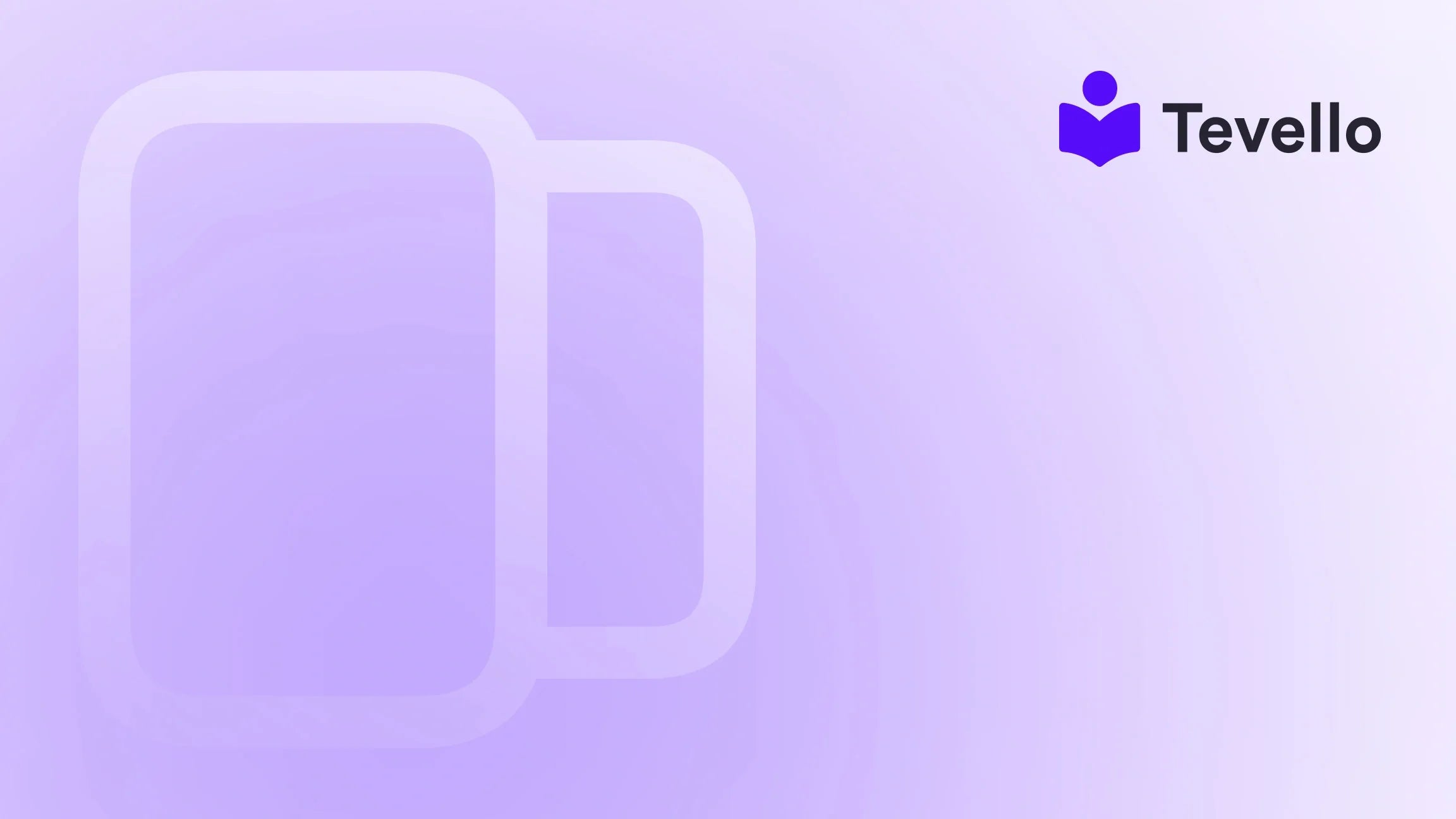Table of Contents
- Introduction
- Understanding Shopify Themes
- Steps to Change Your Shopify Theme
- Best Practices for Theme Customization
- Leveraging Tevello for Enhanced Customer Engagement
- Conclusion
Introduction
In the dynamic world of e-commerce, first impressions often determine whether a customer stays or leaves. Did you know that visitors form an opinion about your website in less than 50 milliseconds? This quick judgment underscores the importance of an attractive, user-friendly online store. As Shopify merchants, we understand that the look and feel of our storefront can significantly influence user experience, conversions, and brand perception.
Changing your Shopify theme can breathe fresh life into your online presence, ensuring it aligns with your evolving brand and customer expectations. Whether you're looking to modernize your store's appearance or enhance its functionality, understanding how to change your Shopify theme is essential.
In this blog post, we will explore the critical steps to changing your Shopify theme, providing valuable insights along the way. We’ll discuss the implications of a theme change, how to customize your new theme, and best practices to ensure a smooth transition. And as a part of our commitment to empowering Shopify merchants, we'll introduce how Tevello can help you create and sell online courses and digital products, enhancing your customer engagement and driving new revenue streams.
So, are you ready to transform your Shopify store? Let’s dive into the details!
Understanding Shopify Themes
Before we delve into the mechanics of changing your Shopify theme, let’s clarify what a Shopify theme is. A theme dictates the overall look and feel of your online store. It encompasses everything from layout and color schemes to typography and navigation. Choosing the right theme is crucial as it impacts not only aesthetics but also user experience and functionality.
The Importance of a Good Theme
A well-chosen theme can make your Shopify store more visually appealing and user-friendly, leading to higher engagement and conversion rates. Here are some key reasons why investing time in selecting the right theme is essential:
- First Impressions Matter: A clean and attractive design can captivate visitors and encourage them to explore further.
- Brand Identity: Your theme should reflect your brand’s personality, helping you build a recognizable identity.
- User Experience: A good theme improves navigation, making it easier for customers to find products and complete purchases.
- Mobile Responsiveness: With a growing number of shoppers using mobile devices, a responsive theme ensures your site looks great on all screen sizes.
If you're currently unhappy with your theme, or if your store's design no longer aligns with your brand, it might be time to consider a change. Ready to explore the process? Let's begin!
Steps to Change Your Shopify Theme
Changing your Shopify theme is a straightforward process, but it requires careful planning to ensure that your store remains functional and visually appealing throughout the transition. Below, we outline the necessary steps to change your Shopify theme effectively.
Step 1: Evaluate Your Current Theme
Before jumping into a new design, take a moment to assess your current theme. Ask yourself the following questions:
- What do you like about your current theme?
- What are its shortcomings?
- Is it meeting your business goals and customer needs?
Understanding the strengths and weaknesses of your existing theme can help you identify what features and design elements you want in your new theme.
Step 2: Research New Themes
Shopify offers a wide variety of themes, both free and paid, that cater to different industries and aesthetics. Here’s how to approach your research:
- Explore the Shopify Theme Store: Browse through the available themes, filtering by categories such as “Online Store,” “Fashion,” or “Food & Drink.”
- Check Reviews and Ratings: Customer feedback can provide insight into the strengths and weaknesses of different themes.
- Preview Themes: Most themes allow you to preview them in action. This can give you a feel for the theme’s functionality and design.
Step 3: Choose the Right Theme
When selecting a new theme, consider the following criteria:
- Functionality: Does the theme support the features you need, such as product galleries, blogs, or customer reviews?
- Customization Options: Look for themes that allow customization to align with your brand’s identity.
- Mobile Responsiveness: Ensure that your chosen theme is optimized for mobile devices.
Once you have narrowed down your options, it’s time to make a decision.
Step 4: Install Your New Theme
After selecting your new theme, the next step is to install it:
- Navigate to your Shopify Admin panel.
- Click on Online Store > Themes.
- In the Theme Library section, click on Add theme and select your new theme from the Shopify Theme Store.
- Click on Publish to make your new theme live.
Step 5: Customize Your New Theme
Customization is where you can really make your store stand out.
- Access the Theme Editor: From your Admin panel, go to Online Store > Themes and click on Customize next to your new theme.
-
Edit Sections: Most themes allow you to customize different sections of your store, including headers, footers, and product pages. Consider the following:
- Adjust the layout to highlight important products or promotions.
- Choose a color palette that complements your branding.
- Select fonts that enhance readability and align with your brand.
- Utilize App Integrations: If you’re using the Tevello app, take advantage of its community and course features by embedding them seamlessly into your new theme. Explore our powerful, all-in-one feature set for course creation, communities, and digital products here.
Step 6: Preview and Test Your Theme
Before finalizing your new theme, it’s crucial to preview and test it thoroughly:
- Preview the Theme: Use the preview option in the theme editor to navigate through your store as a customer would. Check for any layout issues or broken links.
- Test Functionality: Ensure that all features, such as the shopping cart, checkout process, and contact forms, are functioning correctly.
- Mobile Testing: View your store on different devices to ensure it looks and operates smoothly on mobile.
Step 7: Launch Your New Theme
Once you’re satisfied with your new theme, it’s time to launch it officially. This usually involves:
- Publishing the Theme: If you haven’t already, make your new theme live by clicking the publish button.
- Announcing the Change: Consider informing your customers about the new design through email newsletters or social media posts. Highlight any new features or functionalities that enhance their shopping experience.
Step 8: Monitor Performance
After your new theme is live, keep an eye on its performance. Evaluate key metrics such as bounce rate, time on site, and conversion rates to determine if the change positively impacts your store.
- Use Analytics: Track your store's performance using Shopify Analytics or Google Analytics to measure the impact of your new theme.
- Gather Customer Feedback: Encourage feedback from your customers about the new design. This can provide valuable insights for future adjustments.
Best Practices for Theme Customization
While changing your theme can be a transformative experience, it’s essential to adhere to best practices to ensure a seamless transition. Here are some tips to keep in mind:
1. Maintain Brand Consistency
Ensure that your new theme aligns with your overall brand identity. This includes using consistent colors, fonts, and imagery that represent your brand well.
2. Focus on User Experience
Prioritize user experience by creating a logical navigation structure. Make it easy for customers to find what they’re looking for with clear categories and search functionality.
3. Optimize for SEO
When changing themes, don’t overlook SEO best practices. Ensure that your new theme is optimized for search engines, including responsive design, fast loading times, and proper use of heading tags.
4. Keep It Simple
While it can be tempting to use many features and widgets, simplicity often leads to a better user experience. Focus on clean design and essential functionalities that enhance the shopping experience.
5. Regularly Update Your Theme
Themes may receive updates from developers that improve functionality and security. Regularly check for updates to ensure your store remains up-to-date and secure.
Leveraging Tevello for Enhanced Customer Engagement
At Tevello, we are committed to empowering Shopify merchants like you to unlock new revenue streams and build meaningful connections with your audience. Our all-in-one solution integrates seamlessly into the Shopify ecosystem, allowing you to create, manage, and sell online courses and digital products directly from your store.
Imagine offering a "Beginner’s Knitting" course alongside your craft supplies. This not only enhances customer engagement but also opens up additional revenue streams. By integrating our community features, you can foster vibrant online interactions among your customers, further strengthening their loyalty to your brand.
If you’re ready to start building your course, install the all-in-one course platform for Shopify and start your 14-day free trial of Tevello today here.
Conclusion
Changing your Shopify theme is a crucial step in enhancing your online store's visual appeal and functionality. By following the steps outlined in this guide, you can ensure a smooth transition that not only refreshes your store’s design but also improves user experience and boosts conversions.
Remember, a well-implemented theme change can set the stage for greater customer engagement and satisfaction. As you embark on this journey, consider leveraging Tevello’s features to further enhance your offerings and build a community around your brand.
Take the next step in transforming your Shopify store—start your free trial with Tevello today here.
FAQ
Can I change my Shopify theme without losing my content?
Yes, most of your content will remain intact when changing themes. However, any customizations made directly to the previous theme may not carry over.
Will my SEO be affected by changing my Shopify theme?
If you choose a theme that is optimized for SEO, your search rankings should not be adversely affected. Just ensure that your new theme maintains proper SEO practices.
How do I choose the best theme for my business?
Consider your brand identity, the functionality you need, and customer expectations. Research themes that align with these criteria and preview them before making a final decision.
Can I customize my Shopify theme after it is published?
Absolutely! You can customize your Shopify theme at any time through the theme editor. Make adjustments based on customer feedback and performance analytics.
What if I want to revert to my old theme?
If you need to revert to your previous theme, simply navigate to your theme library, find your old theme, and publish it again.
By understanding these essential aspects of changing your Shopify theme, you can create a store that not only looks great but also drives sales and builds lasting customer relationships.